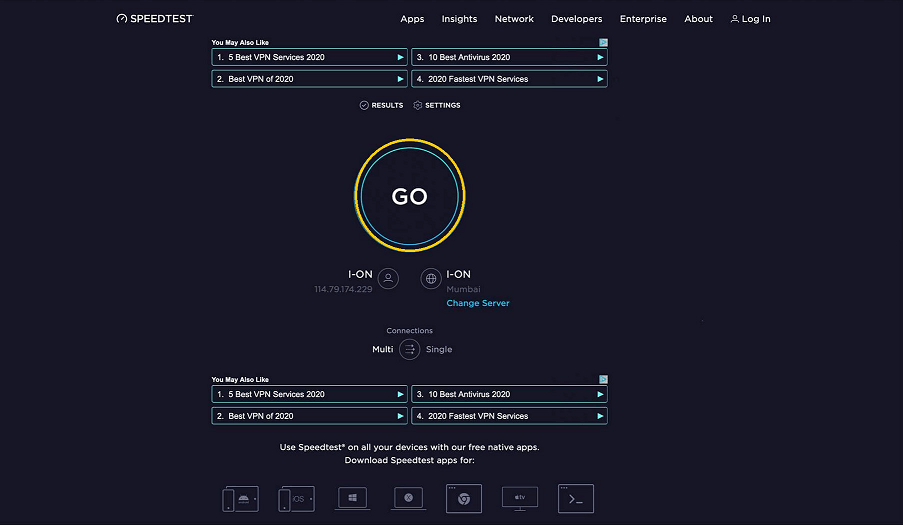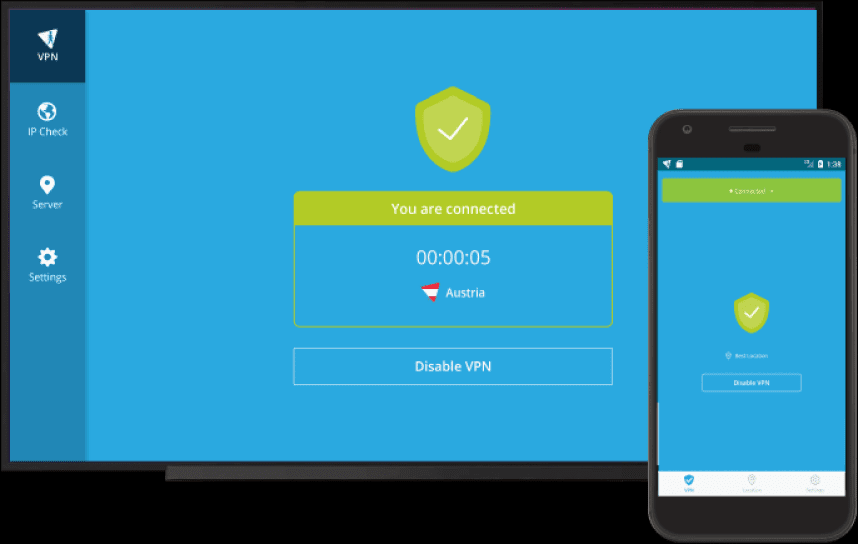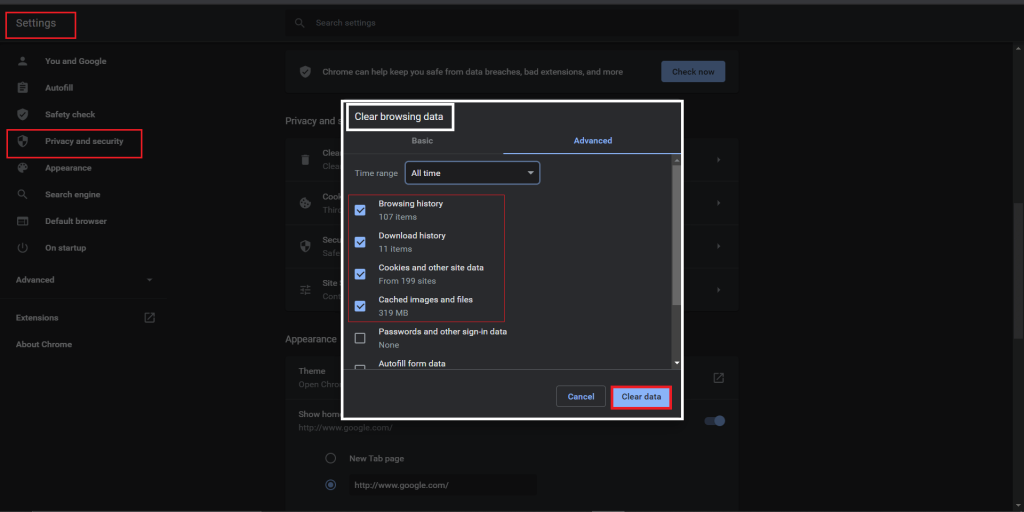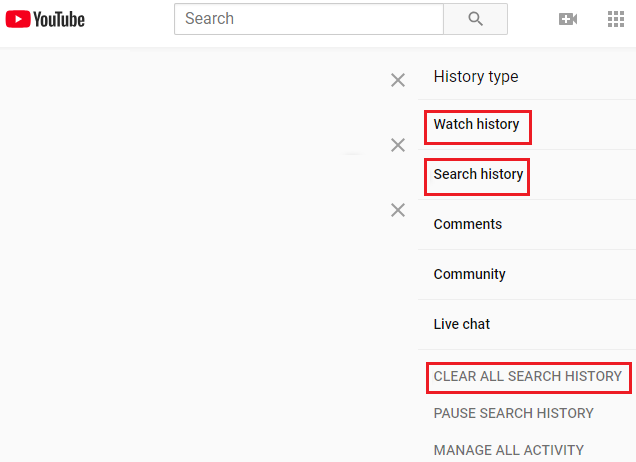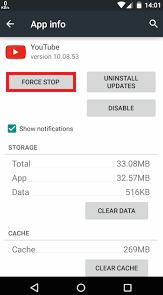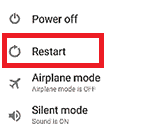With so much entertainment to offer and keep you engaged immensely, Youtube has some loopholes, and the issue “Youtube thumbnails not showing”, is one of them.
This is not an unusual issue, many users have witnessed this problem and complained about the same. When this problem occurs, all you can see on your Youtube screen is a dull grey square. There won’t be any video thumbnail to provide you with a gist of the video you want to see. So, if you are someone facing this problem, then do not worry! We have some simple and sure-shot solutions for you that will help you eliminate the “Youtube thumbnail not showing” issue as quickly as possible.
Outline
ToggleWhy are My Youtube Thumbnails Not Showing Up?
Before we directly hop to the solutions to fix the problem, it is vital to know about the factors that are responsible for the concern. Sometimes this issue arises due to:
- Add on extensions
- Bugs and viruses
- Cookies and cache
- Insufficient network strength
- Browser problems
Since any of the above-stated reasons can be associated with the thumbnail not showing on Youtube problem. Therefore, you cannot apply any definite solution to fix the concern. In such a case, you will have to apply each solution to fix this problem.
Different Ways of Dealing with “Youtube Thumbnail Not Showing” Problem
You must follow the below-mentioned methods to resolve the issue.
1. Monitor the Internet Speed
Your internet speed can be one of the reasons for the issue to happen. Therefore, the first check is to verify the wifi’s internet speed. You can perform the below steps to check the internet speed.
Step 1: Connect your laptop or computer to your router. You can use the ethernet cable for the same.
Step 2: Now, launch your internet browser and go to speedtest.net.
Step 3: When the page opens, hit on Go.
Step 4: In case, it says that your internet is unstable or slow then the issue is due to slow internet speed and you need to use a faster network to get rid of the same.
Also, speed declines when multiple devices are connected on the same internet connection at the same time. Therefore, disconnect the unwanted devices and then try using the site again.
One more reason that contributes to the internet speed issue is ongoing downloading and uploading. If you upload or download any file on the internet while streaming videos side by side on social media channels then the internet speed declines. So, it is recommended to pause the file that you are uploading or downloading following by refreshing the site and then check whether the internet speed has increased or not.
2. Install VPN
Another reason for your youtube thumbnails not showing is either the DNS error or no access rights for your country to see youtube videos. In this case, you need to install a VPN by downloading its free or premium version. But remember that the thumbnails will only appear till the time you are using the new or premium version.
3. Clear Internet Browser Cache
The cache and cookies of your internet browser can also be a reason for the issue to take place. To resolve this problem, clear the cookies and cache by following the below steps.
Step 1: Open your chrome browser and go to the Settings by clicking on the three dots on the top right-hand side of your screen.
Step 2: Now, navigate to More Tools and select the “Clear browsing data” option from there.
Step 3: Once the Clear browsing data window will appear, click on Clear data to confirm, after which your Chrome cache will be cleared.
4. Clear Watch History
It’s not just the internet browser cache that needs to be cleared. At times, the cache of Youtube apps also needs to be cleared for proper functioning and gaining enough space. You can follow the below-presented steps to clear the watch history of your YouTube app.
Step 1: Open Youtube on your computer or device.
Step 2: Now, navigate to the icon at the right corner of your screen.
Step 3: From here, click on Settings.
Step 4: After this, go to History and Privacy and when the pop up comes up, select Clear watch history from there.
Then open your Youtube and check whether the problem is resolved or not.
5. Force Stop App
When all of the above-given solutions fail to work out, consider forcefully stopping your Youtube app. When you do so, the apps get refreshed, which can help in solving the problem.
Step 1: Go to your device settings.
Step 2: After this, click on Application Manager.
Step 3: Now, keep scrolling until you see the Youtube option and then click on it.
Step 4: Then, click on Force Stop, and this will stop all the applications running in the background.
Step 5: Now, launch Youtube and check whether the thumbnails are showing or not.
6. Check For Incompatible Extension
At times, incompatible extensions can be a reason behind problems. This issue can be sorted by using incognito mode rather than the regular mode on your web browser. Following the below-provided steps, you can use the incognito mode in your browser.
Step 1: Open your web browser settings and change the regular mode to incognito.
Step 2: Now, click on the “New incognito” window. Here, if there is any incompatible extension, it will appear on the screen.
Step 3: After this, you need to delete them by clicking right on the extension and then selecting the “Remove from the Chrome” option.
Step 4: Lastly, launch Youtube in the new incognito window and see whether the thumbnails are appearing or not.
7. For the Last Solution, Restart Device
The last you need to do is to restart the device using the power key. When your device is turned off, switch it on again using the same power button. When you restart the device, it helps in handling minor issues. Therefore, there is a possibility that restarting your device can fix problems.
Conclusion
Reasons like bugs, connection issues, browser problems, cookies, and cache, etc., contribute to Youtube thumbnails not showing issues. You can follow the above given simple solutions to get over this problem easily. Besides, also remember to keep your internet and Youtube app cache and cookies clear while maintaining the desirable internet speed to continue seeing your favorite youtube videos anytime.