The Xbox One staying on the green screen of death can be frustrating, but there are ways to fix it. This problem usually happens when the console gets stuck during startup, showing a green screen with the Xbox logo. In this guide, We’ll cover easy fixes like restarting your console, performing a factory reset, and using the Xbox Startup Troubleshooter. By the end, you should be able to resolve this issue and get back to gaming without any more interruptions.
Outline
ToggleWhy Is Xbox One Stuck On A Green Screen?
There are a couple of Reasons why your Xbox One might be stuck on a green screen:
- Software Glitches: This is the most common culprit. Temporary glitches or a corrupted system update can cause the Xbox green screen of death.
- Hardware Problems: In some cases, a failing hardware component, like the graphics card, could be behind the issue.
Here are some additional details:
- System Update Issues: A faulty system update can cause your Xbox to display an Xbox green screen and freeze.
- Corrupted Data: Corrupted data on your Xbox One’s hard drive can also lead to a green screen.
How Do I Know If Xbox One Is Stuck On The Green Screen?
An Xbox One is considered stuck on the green screen if it displays the solid green Xbox logo for an extended period and doesn’t proceed to the usual dashboard or boot up further. Here’s how you can tell:
- Duration: The Xbox logo is normally displayed briefly during startup. If it stays on for a minute or more without progressing, it’s likely stuck.
- No Response: If you press buttons on the controller or the console itself and there’s no reaction, it reinforces that the Xbox is frozen on the green screen.
In contrast, a quick flash of the green logo during startup is normal and doesn’t indicate an issue.
Quick Fixes:
- Power Cycle: Hold the power button on your Xbox for 10 seconds to turn it completely off. Then unplug it for 30 seconds, plug it back in, and turn it on normally. This can clear out minor glitches.
- Reset: If that doesn’t work, try a reset. There’s a way to reset your Xbox that keeps your games and apps, so you don’t lose everything. Look for “Reset this Xbox” in the Settings menu.
- Help From Microsoft: If none of these work, there might be a bigger problem. Microsoft’s Xbox website has more solutions you can try, or you can contact their support for extra help.
How To Fix Xbox One Stuck On Green Screen?
If you are worried about your Xbox One Stuck on Green Screen, then follow some of the generic troubleshooting solutions that we mentioned below.
1. Hard Reset Xbox One
The first and simplest solution to solve the Xbox One Green Screen of Death is to hard reset the console. If the problem is due to a memory error or a temporary glitch, then you can reset the console and see if it goes away.
The procedure to reset the Xbox One console is very simple. Just press and hold the power button on the console for at least 10 seconds. Your console will reboot and if there is no further software or hardware issue, then your Xbox One will not be stuck on the green screen.
2. Bypass Xbox One Security Checks
If your Xbox stays on a green screen due to an integrity check error, bypassing the security check might help. Note that some users had to try multiple times before it worked.
Follow these steps to fix your Xbox One using a controller:
- Connect your controller to the console when it’s stuck on the green screen.
- Press the “Guide” button on the controller until it vibrates and hold the “Start Menu” button for 2 seconds.
- Remove the batteries from the controller.
Keep waiting, and the console will start up normally. This feature works if the integrity check passes and shows green. If it doesn’t, try a different solution.
3. Offline System Update
If you are facing Xbox One Green Screen of Death and the screen is stuck on the Loading page, then perform an offline update. All you need is a working computer or laptop with an internet connection and a USB Flash Drive.
- Take a USB Flash Drive of at least 8GB capacity and format it as NTFS.
- Download the “Offline System Update” OSU1 file from Xbox’s official download link. This will download a ‘zip’ file.
- Unzip the contents to a directory on your computer.
- Plug the NTFS formatted USB Flash Drive into the computer.
- Browse through the contents of this directory and copy the “$SystemUpdate” file to the USB drive.
- Unplug the USB Flash Drive.
- Power off your Xbox One and unplug the power cord from the outlet.
- Wait for 30 seconds to 1 minute and plug back the power cord. Do not power it on yet.
- On the left side, you can see the pair button and, on the front, there is the Eject button. Press and hold both these buttons. While keeping them, press the Xbox button once.
- Continue holding those two buttons (Pair and Eject) for at least 10 to 15 seconds.
- You will get two “Power-up” tones a couple of seconds apart. Release the buttons after the second tone. The console will power up and start the troubleshooting page.
- Now, plug the USB Flash Drive into the USB Port of the Xbox One and select the “Offline System Update” option using your controller. The console will update the software and might restart several times. If everything goes well, the console should boot to the home screen.
4. Factory Reset Xbox One
- If your Xbox One is powered on, press and hold the Xbox button on your console for at least 10 seconds to force shutdown.
- Press and hold the Pair and Eject buttons. While holding these buttons, press the Xbox button on the console once.
- You will hear two “power-up” tones, a couple of seconds apart. You can release the buttons after the second tone.
- The console will now boot to the troubleshooting menu.
- You can see a “Reset” option. Select Factory Reset.
- There will be an option to delete only the system files and keep all the games. Depending on your requirements, you can keep the games or delete them.
5. Format The Hard Drive
If there is corruption in the hard drive’s file system, then also you will face the green screen of death issue.
You can format the hard drive and see if you have resolved the issue. But before formatting, make sure that you back up all the data as formatting a hard drive will delete all its contents.
6. Repair Or Replace Hard Drive
If the Xbox One’s hard drive is seriously damaged, then replacing it is the only way. Sadly, by now, your Xbox One will be out of warranty. So, you can try replacing the hard drive yourself if you are capable of handling it.
But we recommend you get in touch with a Microsoft-authorized service center to get the issue resolved.
FAQs:
Yes, MyRecover is designed to be safe and user-friendly, ensuring secure data recovery on Xbox One.
Yes, MyRecover can recover various types of files, including game saves, on Xbox One.
Yes, a faulty HDMI cable or connection can sometimes lead to display issues, including a green screen. Try using a different HDMI cable or connecting your Xbox One to another display to rule out this possibility.
It could be related to hardware, particularly if other troubleshooting steps don’t resolve the issue. Contact Xbox Support for further assistance.
Yes, overheating can lead to various performance issues, including the green screen problem. Ensure your console has adequate ventilation.
Conclusion
Many users of Xbox One face a common problem where their screen is stuck on a green Xbox loading logo. It will not boot further. This problem is popularly known as the Xbox One Green Screen of Death. If your Xbox One is Stuck on the Green Screen, then there are a couple of simple troubleshooting methods you can follow to fix it.
In this guide, we saw some possible reasons for the Xbox One being Stuck on the Green Screen. After that, we saw how to fix this green screen of death problem using simple and DIY solutions. We hope that you can resolve your Xbox One Stuck on Green Screen problem. If you followed any other procedure than what we mentioned here, then do let us know in the comments section so that other readers can benefit from it.



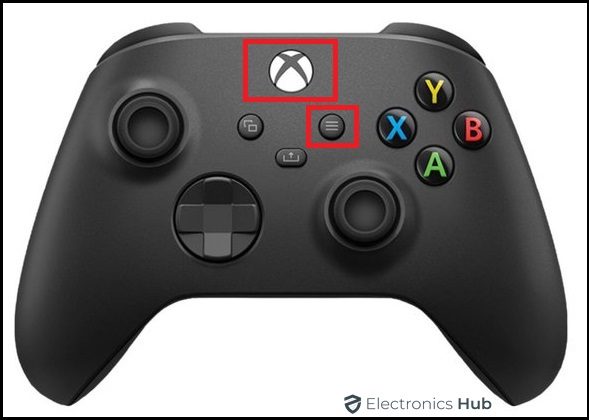

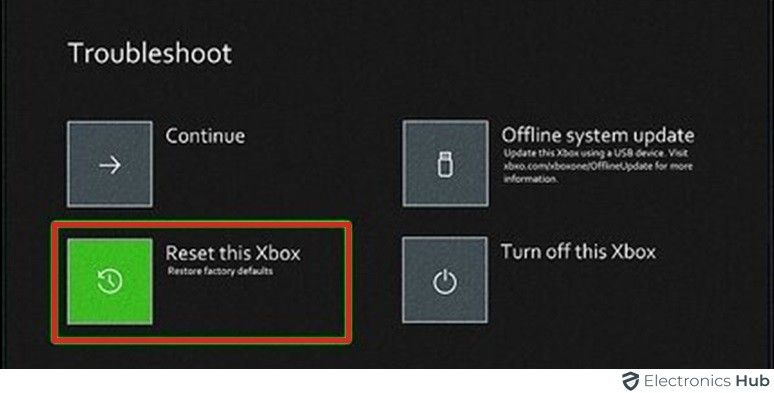
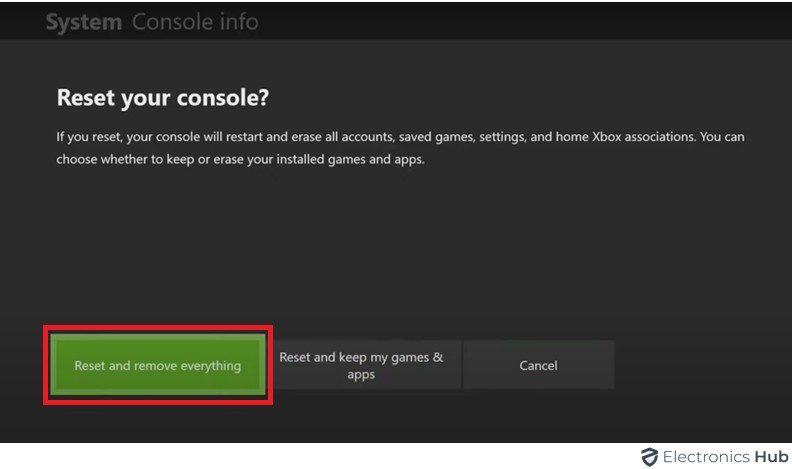


2 Responses
Where in New Jersey can I bring my Xbox One to so they can fix this terrible problem? And why are you as a company offering fixes instead of reboots? Shameful $500 later.
Thank you for this guide – our Xbox lives another day ✌️