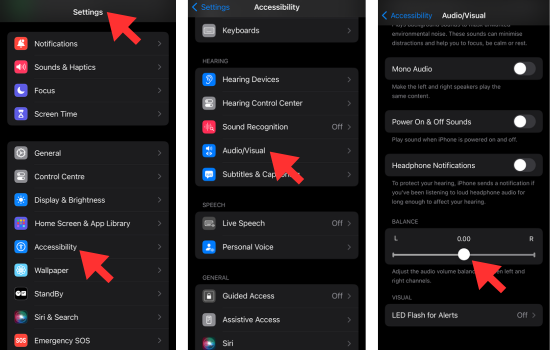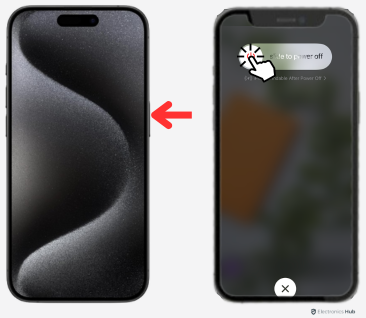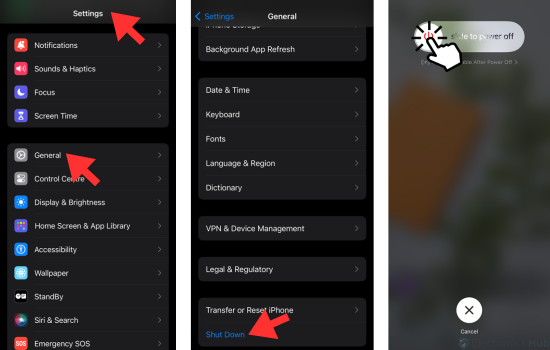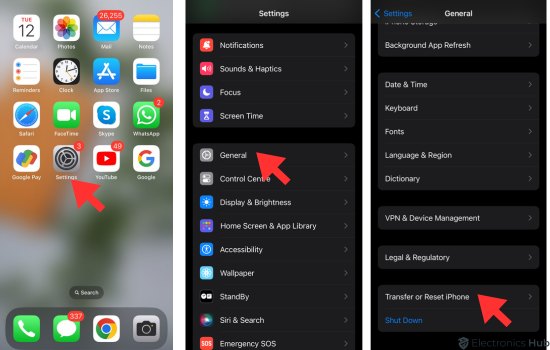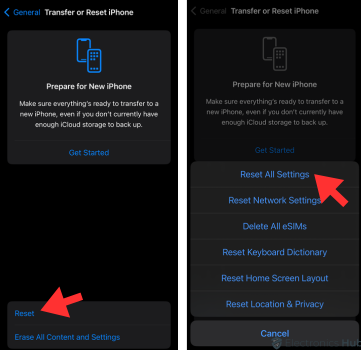Now or then, we all AirPod owners have experienced it at some point in our lives. Well, if you are too finding that one of your AirPods is sounding louder and much clearer than the other one, you are probably in the same boat as us all. So, should you be worried about it, or is it just a software issue that can be fixed easily?
We have all the answers for you, so follow up on this article until the end and see if your AirPods just need a little tweaking, or if there’s some other big issue going on. We will be going through a bunch of solutions that will probably fix the issue with your AirPods. However, if none of it works, you might need to spend on a new pair. So, without wasting any time, let’s get started!
Outline
ToggleAre My AirPods Damaged?
As you are facing the problem here with your AirPods where one of them is outputting more sound than the other one, there can be multiple possible reasons for this to happen. There are software-related issues that can sometimes cause such problems. On the other hand, this can also be a hardware-related problem too.
That being said, until and unless you try out all the methods to fix them, coming to a final conclusion is a bit complicated in this case. Maybe there is no software or hardware-related issue going on, but just some debris and dirt blocking the way for your AirPods to sound normal.
Thus, with this guide, you can simply go through all the checks and find the potential problem within minutes. Also, we will also be providing you with all the working fixes, so there are high chances that you will have your AirPods working back as normal.
Why is One AirPod Louder Than The Other: Troubleshooting!
As we said earlier, there can be multiple reasons why one AirPod is louder than the other. So, accordingly, we have come up with some of the best troubleshooting methods that will help you find the potential issue causing the problem, and also a working fix to eliminate it completely. That said, below are some of the troubleshooting methods that you should try out on your AirPods to fix the problem and balance out the audio levels again.
1. Clean the Charging Case and the AirPods
One of the most commonly found reasons for this problem is the bad condition you keep your AirPods in. AirPods are quite small in size, and you need to maintain them and clean them from time to time. The reason why one AirPod is louder than the other can be just some ear wax, or dust or debris stuck on the AirPod. So, cleaning them should be just fine for you.
To clean the AirPod, you can either use a microfiber cloth or use a soft-bristled brush to clean up the deeper areas on the AirPod. Apart from that, there are a lot of chances that there may be some debris stuck in the charging case of your AirPods, so, it’s advisable to keep it clean as well. For that, you can simply use a brush or a cloth, and wipe off any dirt you might see.
2. Check Audio Balance
Well, most people prefer using one AirPod and keep the other one in the case while traveling, driving, or while doing any other task where it is important to keep the ambient noises coming in. So, you will be amazed to know that the Audio balance on the AirPods can be adjusted accordingly. It’s a feature that you can set the whole sound to come from either the Left or Right AirPod. So, if your AirPods are adjusted like that, it’s highly likely that one AirPod will definitely sound louder than the other because of the unbalanced audio levels. However, it’s not much of a big issue, and can be fixed very easily.
How to check the Audio Balance on the AirPods:
- First, go to Settings on your iPhone.
- Head to the Accessibility option, and tap on Audio/Visual.
- If you see the audio levels are unbalanced, you can drag the slider to the center and balance the audio levels manually.
3. Restart iPhone
It is highly possible that this problem is happening because of a minor glitch in your iPhone, rather than just any other big issue. So, if that’s causing the problem to occur, a normal restart of your iPhone will pretty much fix it.
How to Restart iPhone:
- Press the Power button and Hold it for a few seconds until the Power Menu appears on the screen of your iPhone.
- Now, drag the Power Slider to the right to confirm the Restart.
- Once you do that, your iPhone will shut down.
- Wait for about 30-40 seconds, then press and hold the Power button once again to restart the iPhone.
How to restart iPhone if the power button is damaged:
- Go to the Settings of your iPhone device.
- Now, Open the General Settings.
- Here, you have to scroll down until you find the Shut Down option.
- As you tap on it, the Power Slider will appear which you can slight to the right to Power Off your iPhone.
- To restart the device, simply plug in the charger and your iPhone will boot up on its own.
4. Reset AirPods
If there’s nothing wrong or glitch with the iPhone itself, there is a possibility that your AirPods might be facing some software issue or are temporarily glitched. So, you can also try resetting the AirPods as it’s quite simple and takes about a minute or two only.
How to reset AirPods:
- Place your AirPods inside the case, and now Press the Setup button on the AirPods case, and keep holding it.
- After a few seconds, the LED light on the case will glow an Amber color and then flash White.
- Once you see it flashing white, release the Setup button.
- This will help you reset your AirPods back to the default configuration.
Once you are done resetting the AirPods, connect and pair them back with your iPhone. Now, test them, and if the issue still persists, we insist you keep following the article and try other remaining methods.
5. Reset All Settings
Well, if the restart method for the iPhone did not do anything good on your part, there may be some problem with the settings of your iPhone. Now, rather than finding that particular issue, it is better to reset the iPhone settings back to default as it will be much easier for you. Also, as you reset the settings of your iPhone, note that you do not lose any of your personal data stored on the iPhone. Only the settings of the iPhone will go back to default, nothing else.
How to reset all iPhone settings back to default:
- On your iPhone, go to Settings and tap on General.
- Here, find the Transfer or Reset iPhone option and tap on it.
- Now, an option to Reset will appear on your iPhone, tap on it.
Your iPhone will ask you for the Passcode, if you have a screen lock enabled, enter it. - Again, tap on the Reset after that select Reset all settings option.
- The Reset process will begin, so wait for it to complete.
6. Calibrate Your AirPods With iPhone
Calibrating your AirPods with your iPhone is quite helpful in such cases, so if you face any issues with your AirPods, this method is a must try. Although it’s a bit complicated as compared to other fixes, it has worked wonderfully for most people out there, so there’s nothing wrong with trying it out as well.
How to calibrate your AirPods with iPhone:
- Take out your Apple AirPods from the case and start using them as you normally do.
- Now, turn the volume to the lowest while the AirPods are connected to your iPhone so that the AirPods go completely silent.
- Go to the Bluetooth settings on your iPhone and disable it so that the AirPods disconnect automatically.
- Now, again play the music, and this time your iPhone’s speakers should be working. So, turn down the volume to zero again.
- Connect back your AirPods by enabling Bluetooth.
- Here, we are done calibrating the sound of your AirPods with the sound of your iPhone.
7. Contact Apple Support
Even after trying all the methods that we have mentioned above, if you are still finding the answer to why one AirPod is louder than the other, Apple Customer Support will have it for you. All these fixes can help you solve the problem if it’s a software-related issue. However, if your AirPods are damaged, and it’s occurring because of a hardware problem, there’s no solution to it.
You can contact Apple customer support and ask for a replacement if your AirPods are still under warranty. Otherwise, if the warranty is gone, the only option you have is to buy a new pair of AirPods for yourself.
Conclusion
AirPods are definitely one of the most-selling Apple products out there which almost every iPhone user owns these days. Well, small issues and glitches generally keep happening with all devices, not just AirPods, so it’s fairly common, and in most cases, Apple generally fixes it with a quick update as well. As we discussed multiple troubleshooting methods in this article, any software-related issue with your AirPods will be surely fixed with these methods as they all are tried and tested. However, if you have damaged your AirPods somehow, you should be looking for a replacement. So, if any of the methods mentioned above helped you, let us know which of these methods worked for you.