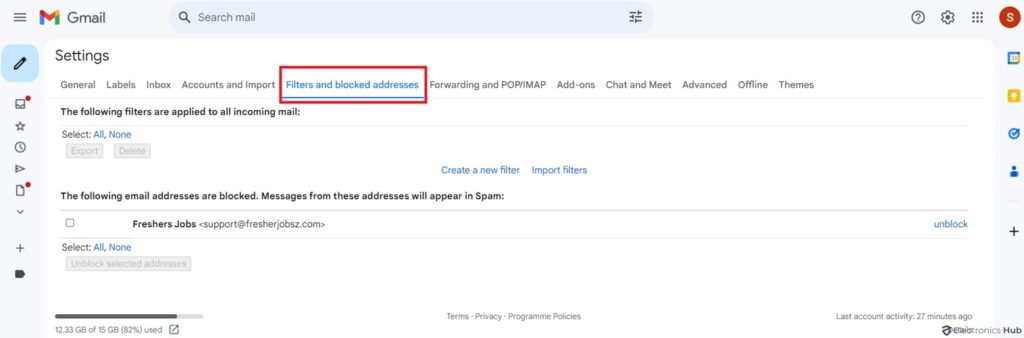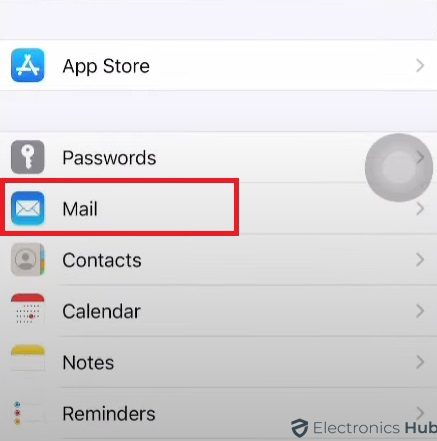Have you ever checked your Gmail inbox expecting an important message, only to find…nothing? It can be frustrating when emails seem to disappear into thin air. But.. this isn’t necessarily a sign of alien intervention (although that would be a story for a different day). There are several common reasons why your Gmail might be withholding your messages.
In this guide, we’ll explore the most likely culprits and walk you through troubleshooting steps to get your inbox flowing freely again.
Outline
ToggleWhy Am I Not Receiving Emails In Gmail?
Check the basics first. Before getting into complex one, let’s cover the common culprits:
1. Internet Connection
The first thing you should do when you’re not receiving emails in your Gmail account is to check your internet connection. A stable and reliable internet connection is essential for receiving emails. If you’re experiencing internet connectivity issues, try resetting your router or contacting your internet service provider for assistance.
2. Storage Space
Gmail accounts have storage limits. If yours is maxed out, new emails might get bounced. Try clearing out old emails, attachments, and spam to free up space.
3. Mobile Data
If you’re using Gmail on your phone, ensure your mobile data is enabled, especially if you’re not connected to Wi-Fi.
4. Cache and Cookies
Your web browser might be storing outdated data that’s causing issues. Clearing your cache and cookies can sometimes fix the problem.
5. Browser Issues
If you’re using Gmail on a web browser, try accessing it with a different one to see if the issue persists. This can help identify if it’s a browser-specific problem.
If the basics aren’t the issue, here are some other possibilities:
6. Email Filters
Gmail allows you to set up filters to automatically sort incoming emails into specific folders. Overly strict filters might be sending emails to hidden folders like Spam or Trash. Check your filter settings and adjust them if needed. Navigate to the “Filters and Blocked Addresses” under “Settings” to review and modify your settings if necessary.
7. Third-Party Email Clients
If you access Gmail through an app like Outlook or Thunderbird, the problem might lie there. So, try logging in to Gmail on a web browser to see if emails arrive.
8. Gmail Account Settings
Incorrect account settings can also be one of the reasons. To check your Gmail account settings, click on the gear icon in the top right corner of your Gmail inbox. Select “Settings” from the dropdown menu. Navigate to the “Accounts and Import” tab and ensure that your email address is listed correctly under the “Check mail from other accounts” section. If it’s not, click on “Add a mail account” and follow the prompts to add your email address.
9. Spam Folder
Sometimes, legitimate emails can end up in your spam folder. Click on the “More” option in the left sidebar to check the spam folder. Select “Spam” from the dropdown menu. If you find any emails that shouldn’t be in the spam folder, select that and click on the “Not spam” button to move it to your inbox. You can also create a filter to prevent similar emails from landing in your spam folder in the future.
10. Gmail Service Disruptions
Occasionally, Gmail may experience service disruptions that can affect the delivery of emails. To check for any Gmail service disruptions, visit the Gmail Help website or the G Suite Status Dashboard. These resources will provide you with real-time information on any ongoing issues and their estimated resolution times. If there is a service disruption, all you can do is wait for Gmail to resolve the issue on their end.
11. Issue with the Sender’s Email Server
If you’re not receiving emails from a specific sender, there might be an issue with their email server. In this case, it’s best to contact the sender and let them know about the problem. They can reach out to their email provider or IT department to investigate and resolve any issues on their end.
If you are still not getting emails in your Gmail account, contact Gmail support for more assistance. They offer a specialized team of professionals who can assist you with investigating and resolving the problem.
To contact Gmail support, go to the Gmail Help website and select the “Contact us” option. From there, you could reach support via email, chat, or phone.
Why Am I Not Receiving Emails On The Gmail Web App?
There are two main causes behind missing emails in the Gmail web app: storage space and email filters.
- Storage Issues: Gmail offers a significant amount of free storage, but it’s not unlimited. If your account is nearing capacity, it can block incoming emails.
- Email Filters: Gmail allows you to create filters that automatically sort and arrange your emails. Overly enthusiastic filters may accidentally send expected emails to hidden folders such as Spam or Trash, or even delete them entirely.
Here’s how to fix them:
a. Checking Storage
1. Log in to Gmail on your web browser.
2. Look for the storage indicator at the bottom left corner of the screen. If it is about to reach capacity, you will receive a warning.
3. Deleting old emails, attachments, or huge emails that are no longer needed will free up space.
b. Checking Filters
1. Click the Settings gear icon in the top right corner of your Gmail inbox.
2. Select “See all settings” and navigate to the “Filters and Blocked Addresses” tab.
3. Review your filters. If you find one that might be catching desired emails, edit or delete it.
Why Am I Not Receiving Emails On The Gmail App?
Synchronization, connectivity, storage, or login issues are all possible causes. Your Android phone may not be receiving emails because you chose a different email address while setting it up. Luckily, you can add another account.
For Andriod Phone
1. Open the Gmail app
2. Tap your profile picture
3. Select the Add another account option
4. Choose Google
5. Sign in to your account
For iPhone
1. Open Settings
2. Scroll down to Mail
3. Tap Add Account under Accounts
4. Choose Google
5. Enter your email and password
How To Create Space For New Emails?
Clean Email helps you regain substantial storage space in your Gmail account. This ensures you have ample room for new emails to flow through without worrying about exceeding storage limits. Remember, a clean inbox is a happy inbox, and Clean Email allows you to do just that. Continue reading to learn more.
- Automated Cleaning: Clean Email analyzes your inbox and automatically identifies emails for deletion based on various criteria. You can set it to find old emails, social media notifications, large attachments, or anything else you don’t need anymore.
- Bulk Actions: Instead of deleting emails one by one, Clean Email lets you select and delete entire groups of emails at once. This saves you significant time and effort.
- Unsubscribe Management: Clean Email can scan your inbox for unwanted subscriptions and newsletters. You can easily unsubscribe from them in bulk. This will prevent future emails from cluttering your inbox.
- Finding Large Attachments: Large attachments can eat up more storage space. Clean Email helps you identify these emails and decide if you can delete them or store the attachments elsewhere (like Google Drive).
Note that Clean Email is a third-party tool. You should always be comfortable with the level of access it requires to your Gmail account.
Frequently Asked Questions
There are other email management software available, both free and premium. Some email companies also include facilities for filtering and sorting emails.
Clean Email provides a free model with limited features. Upgraded plans include additional features such as automatic unsubscribes and more advanced search filters.
If your email is not updating as expected, you may be having internet connectivity troubles. Check if you can access the internet, and if not, contact your ISP.
- To refresh the online version, simply hit the F5 key on your keyboard.
- To refresh the smartphone app, pull down the screen while viewing your inbox.
Conclusion
In closing, we’ve explored several potential causes for Gmail not receiving emails. By systematically addressing these factors, including internet connectivity, storage limitations, filter settings, and sender configurations, you should be able to effectively resolve the issue and restore normal functionality to your inbox.
We hope this blog post has served as a valuable resource in troubleshooting your Gmail email receiving concerns. If you have any further questions or require additional assistance, please don’t hesitate to leave a comment below.