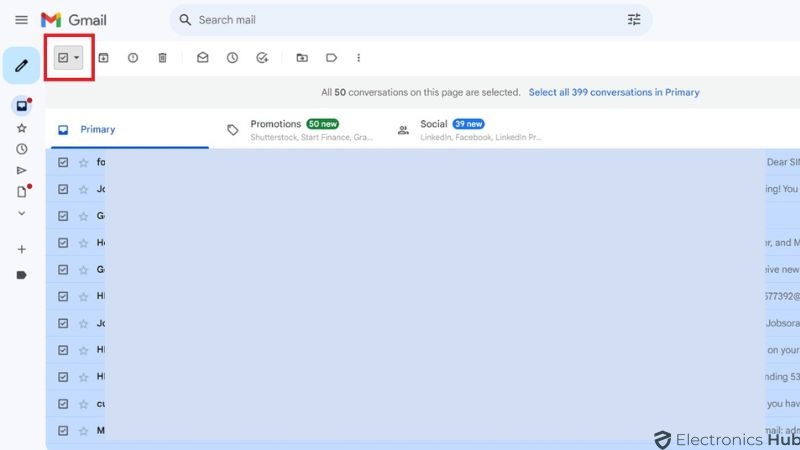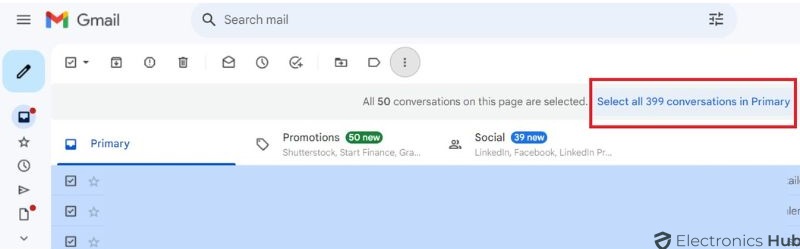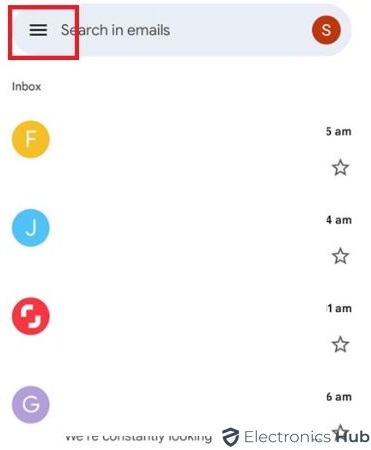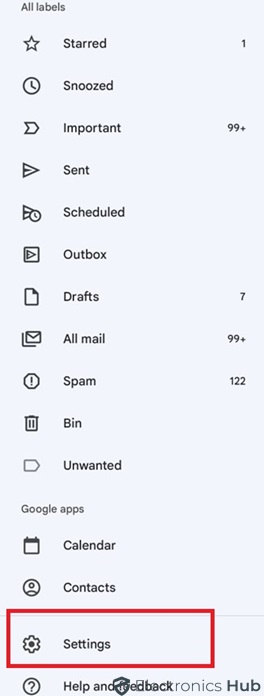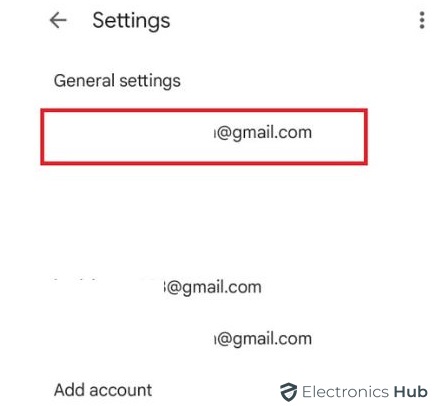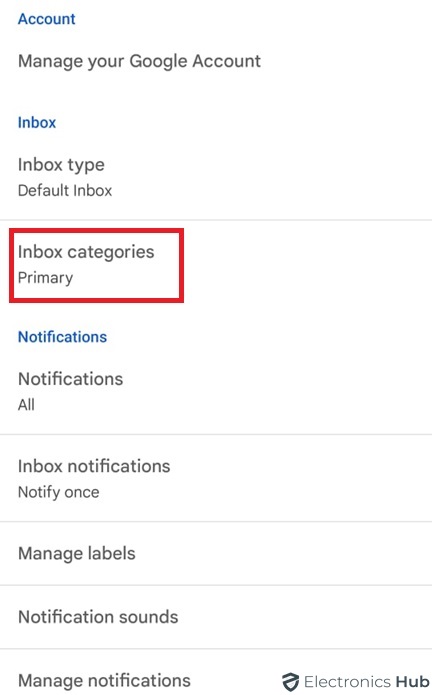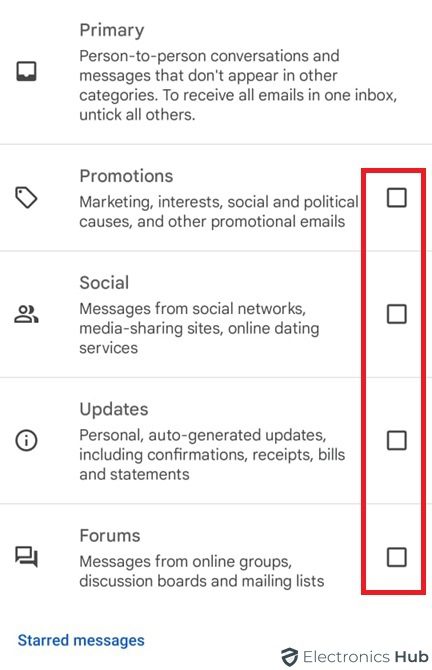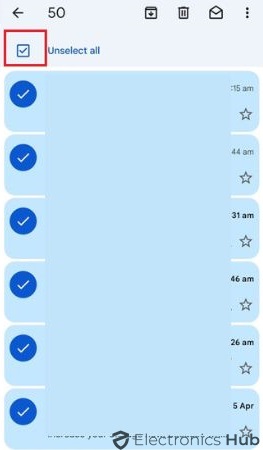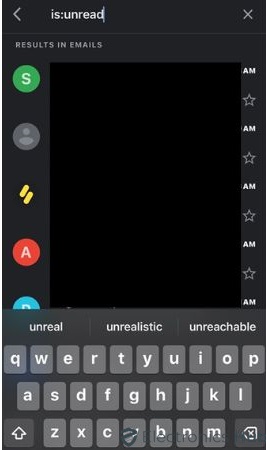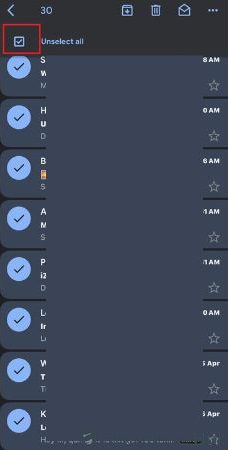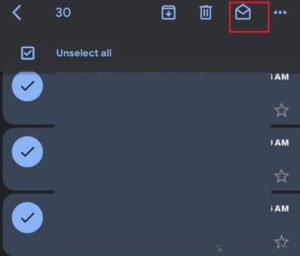Ever felt like your Gmail inbox is bursting at the seams with unread emails? We’ve all been there. Whether you’re catching up after a vacation or just looking for a way to simplify your email workflow, marking all your emails as read can be a great way to clear the clutter and focus on what’s important.
This guide will walk you through a few easy methods for marking all your emails as read in Gmail, whether you’re working on your computer or using the mobile app. With a few simple steps, you’ll have a clean slate and a calmer mind.
Outline
ToggleWhy Should You Mark All Emails As Read In Gmail?
Before digging deeper, let’s take a moment to understand why is it important to mark emails as read.
- You can quickly filter out the clutter in your inbox.
- Hides all unread notifications and lets you focus on new messages.
- Prioritize your responses and ensure that you don’t miss any important emails.
- Helps in organizing your inbox, making it easier to locate specific messages when needed.
How To Mark All Emails As Read In Gmail Via Desktop?
Here’s how to quickly mark all emails as read in Gmail on your desktop:
1. Open Gmail in your web browser.
2. Click the checkbox at the top left corner of your inbox. This will select all conversations on the current page (usually up to 50).
3. Gmail will display a dropdown menu next to the checkbox.
4. Click on “Select all conversations that match this search.”
5. Once all conversations are selected, then click the “Mark as read” icon (envelope with a checkmark) located at the top of your inbox.
That’s it! All your unread emails in the inbox will be marked as read.
How To Mark All Emails As Read In Gmail Via Android?
Marking all emails as read on Android is simple, but it won’t select all emails at once. Here’s how to do it:
1. Open the Gmail app on your Android device.
2. Tap on the three horizontal lines in the top left corner.
3. Scroll down the menu and tap on “Settings.”
4. In the Settings menu, select your Gmail account.
5. Tap on “Inbox categories.”
6. Uncheck all the categories except “Primary.”
7. Go back to your inbox and tap on the refresh button. This will display all your unread emails in the primary category.
8. Tap on the checkbox at the top left corner of the screen to select all emails.
9. Once all emails are selected, click on the “Mark as read” icon located at the top right corner.
Finally, you have successfully marked all emails as read in the Gmail app.
How To Mark All Emails As Read In Gmail Via iPhone?
Follow these steps to mark all unread emails as read:
1. Open the Gmail app on your iPhone.
2. In the search bar at the top, type “is:unread” (without quotes).
3. Tap the search icon. This will show only unread emails.
4. Tap the checkbox on the top left corner of your inbox. This selects all unread emails displayed on the current page.
5. To select all unread emails in your entire inbox, tap the link “Select all conversations that match this search” that appears below the checkbox.
6. Now that all unread emails are selected, choose “Mark as read.” icon on the top right corner.
How Can You Manage Your Gmail Inbox Effectively?
Now that you have learned how to mark all emails as read, let’s explore some tips and tricks to efficiently manage your Gmail inbox:
1. Use labels and filters to sort and organize incoming emails.
2. Keep your inbox clutter-free by regularly archiving or deleting emails that are no longer relevant.
3. Learn Gmail’s keyboard shortcuts so you can browse and execute operations quickly.
4. Keep track of crucial emails by setting email alerts on your mobile device.
5. Use Gmail’s “Schedule Send” tool to write emails and have them sent automatically at a later time.
6. Instead of marking all emails as read, prioritize and respond to the important ones.
7. Instead of marking emails as read, use the “Unread” label to keep track of those that need your attention.
Frequently Asked Questions
Yes, it can hide important unread emails. Use it with caution, especially if you have a large backlog. Consider alternatives like labels or archives for better organization.
It’s possible. This function is best used when you’re confident you’ve addressed most unread emails and want a clean inbox for new ones.
Marking all emails as read simply removes the unread notification. The emails will appear in your inbox, but they won’t appear bold or highlighted anymore.
Conclusion
Ultimately, learning how to mark all emails as read can be extremely beneficial in keeping your inbox clean and clutter-free. But, remember that marking all emails as read is just one of many strategies for managing your inbox effectively. If you found this article helpful, share it with your friends and colleagues who may benefit from it. Still, if you have any doubts (or) concerns, please reach us through the comment box.