Smart TVs have become very popular in recent years, as they provide more entertainment options and convenience for users. One of the main reasons why there are so many advanced options available for a smart TV right now is the growing competition between various TV brands. Different brands are trying to attract customers by offering better and more intuitive smart features with each new generation of their products. Also, with the increasingly competitive pricing aspect, it is quite easier now to replace an older TV with a unified smart entertainment hub.
Amongst many others, Sony is one of the brands that stands out in the smart TV industry. Apart from offering a friendly UI and an array of advanced smart features, Sony also pays close attention to the video and audio output on the smart TVs. Therefore, these TVs are ideal choices for sports, entertainment, couch gaming and many other leisure activities.
However, there are a few problems that usually occur on smart TVs, and Sony TVs are no exception for that. Sometimes, a user cannot even start the TV at all, which makes it a bit difficult to identify and resolve the problem. Therefore, we have prepared this helpful guide in case you are also facing the same issue. In this guide, we will go through many different issues that could cause your Sony TV to not turn ON and also offer you viable solutions for each. We have also included an FAQ section in this guide in case you have some questions about the issue, so make sure you don’t miss that.
Outline
ToggleWhat Could Cause Sony TV Won’t Turn ON?
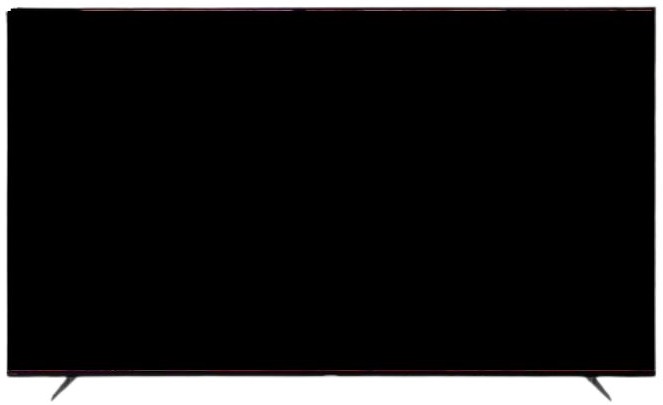
1. Power Issues
Sometimes, the TV may not turn on because of a power issue, such as a drop in voltage, a power fluctuation, or even a loose power connection. To fix this, you can try unplugging the power cord from the wall outlet, checking the proper fitting slots or damaged pins, and then plugging it back in. You can also check if the LED indicator on the TV is lighting or blinking, which may indicate a specific error code.
2. Cable Damage
Another possible problem is that the cable that connects the TV to the power outlet or the AC adapter is damaged or broken. This can cause problems in the power delivery, or halt it altogether. To fix this, you can inspect the cable for any signs of wear and tear, and replace it if necessary. You can also try to use a different power outlet or AC adapter to see if that works.
3. System Error
Sometimes, the TV may not turn on because of an internal system error, such as corrupted software or a faulty component. To fix this, you can try to do a soft reset or a power reset of the TV. You can also try to update the firmware of the TV, which may resolve some software issues. You can update the firmware either automatically or manually via USB, depending on your TV model.
4. Incorrect Video Input
Another possible problem is that the TV is not receiving any video signal from the connected device, such as a cable box, a DVD player, or a gaming console. To fix this, you can check if the device is turned on and properly connected to the TV with the right cable. You can also try to change the video input source on the TV by using the remote control or the button on the TV.
5. Energy Saving Switch is Turned OFF
Some Sony TVs have an energy-saving switch at the back or side of the TV, which can turn OFF the power completely when not in use. To fix this, you can check if the switch is turned OFF and turn it ON if needed. You can also disable the energy-saving mode in the TV settings if you don’t want to use it.
6. Firmware Issues
Sometimes, the TV may not turn on because of a firmware issue, such as an incomplete or failed update. To fix this, you can try to do a power reset of the TV, as explained above. You can also try to update the firmware again by using a USB drive with the latest software downloaded from Sony’s website.
7. Overheating
Overheating due to excessive use or poor ventilation could also be a reason behind this problem. To fix that, you can turn OFF the TV and let it cool down for a while. You can also make sure that there is enough space around the TV for air circulation and avoid placing it near heat sources or direct sunlight.
How To Fix TV Not Turning ON?
Now that you are familiar with some of the most common problems that can cause the Sony TV to be unresponsive or not turn ON at all, you can go ahead and check the solutions provided below. We will strongly recommend checking the solution thoroughly and checking each step carefully to avoid any further problems. This will also guarantee the successful resolution of the issue in your case.
1. Power Cycle the TV
Sometimes, the TV may not turn on because of a power glitch in the circuit board. You can try to do a power cycle, which means unplugging the TV from the wall, waiting for a few minutes, and plugging it back in. This may clear the power glitch and restore the power to the TV. Essentially, these steps discharge the residue power inside the TV and allow you to manually reset the power flow.
2. Check/Replace Cables
Another possible reason is that the cables that connect the TV to the power outlet or the devices (such as a cable box, DVD player, and streaming devices) are damaged or loose. You can check the cables and make sure they are securely connected to both ends. You can also inspect the cables for any signs of wear and tear, and replace them if necessary.
3. Use the Correct Input Source
The TV may be on but not showing any video because it is on the wrong input source. You can try to change the input source by using the remote control or the button on the TV. You can also check if the device is turned on and properly connected to the TV with the right cable.
4. Fix Internal Issues
Rarely, the TV may not turn on because of an internal issue, such as a faulty backlight or a damaged motherboard. While it does not happen very easily, a slight impact from outside may do the trick. The backlight is the component that illuminates the screen, and the motherboard is the main circuit board that controls the functions of the TV. So, if either of these components is defective, you may need to replace them with new ones. However, this may require some technical skills and tools, so you may want to contact a professional for this.
5. Check the Power Indicator LED
The power indicator LED is a small light that shows if the TV is receiving power or not. If the LED is OFF, it means there is no power input to the TV. You can try to check the power outlet and the power cord, as explained above. You can try to look up the error code in your TV manual or online and follow the instructions to fix it.
6. Check Energy Saving Switch
Some Sony TV models have an energy-saving switch that turns OFF the power completely when not in use. This can help save electricity and prevent overheating. However, if you forget to turn it ON when you want to use the TV, it may seem like the TV is not working. You can check if the switch is ON or OFF, and turn it ON if needed. You can also disable the energy-saving mode in the TV settings completely if it is causing problems and you don’t want to use it.
7. Update TV Firmware
The firmware is the software that runs on your smart TV and controls its features and performance. Sometimes, updating the firmware can fix some issues and improve your TV’s functionality. You can update the firmware either automatically or manually via USB, depending on your Sony TV model. To update automatically, you need to connect your TV to the internet and follow the prompts on your screen. To update manually, you need to download the latest firmware from Sony’s website and copy it to a USB drive. Then you need to insert the USB drive into your TV and follow the instructions on your screen.
8. Factory Reset TV
A factory reset is a process that restores your TV to its original settings and erases all your personal data and preferences. This can help solve some problems that are caused by incorrect settings or corrupted data. However, this will also delete all your channels, apps, passwords, and other saved information, so make sure you remember passwords for all accounts before doing this. To do a factory reset, you need to go to your TV settings and select “Reset” or “Restore Factory Settings”. Then you need to follow the prompts on your screen and confirm your choice.
9. Contact Sony Support
If none of these solutions are working, or if you are unsure about how to do them, you may need to contact Sony support for further assistance. They can help you diagnose and fix your problem, or arrange for a repair service if needed. You can contact them by phone, chat, email, or online form. You will need to provide them with some information about your TV model, serial number, purchase date, warranty status, and problem description.
Sony TV Won’t Turn ON -FAQs
Ans: It would be quite difficult to pinpoint the exact problem that causes your Sony smart TV to not turn ON. As this is such a vague issue, there can be many different reasons that can cause the TV to not turn ON. But in most cases, the problem is related to the power connectivity or input method. Otherwise, it could be indicating hardware issues with the TV. For more information, check out the section in our guide where you can find detailed information about some common problems that can cause the TV to not turn ON.
Ans: There are different ways to reset your Sony TV, depending on the type of reset and the problem you have:
Soft Reset: This is a simple way to restart your TV without losing any data or settings. It can help with minor issues, such as app crashes or glitches. To do a soft reset, press and hold the POWER button on the remote until the TV restarts or a menu appears, then select Restart.
Power Cycle: This is another way to restart your TV by unplugging it from the power source for 30 seconds, and then plugging it back in. This can clear some power issues or errors that prevent the TV from turning on or displaying a picture.
Factory Reset: This is a way to restore your TV to its original settings and erase all your personal data and preferences. This can help with major issues, such as software corruption or malfunction. However, this will also delete all your channels, apps, passwords, and other information, so you should back up anything important before doing this. To do a factory reset, go to your TV settings and select Factory Data Reset, then follow the instructions on the screen.
Manual Factory Reset: This is a way to do a factory reset using the buttons on the TV, instead of the remote. This is useful if you can’t access the settings menu or the remote is not working. However, this may require some technical skills and tools, so you may want to contact a professional for this. To do a manual factory reset, find the power button on your TV and follow the steps according to your TV model.
Ans: A red light blinking on your Sony TV means that there is some problem with the TV. It could be a power issue, a cable issue, a system error, or something else. But, it is easily identifiable as the number of times the light blinks may tell you what kind of problem it is.
One Blink: This means that the TV is not getting the correct power supply. You can try to unplug the TV and plug it back in, or use a different power outlet or cord.
Two Blinks: This means that the TV has a problem with the backlight. You may need to replace the backlight or the power board if the issue is severe and not repairable.
Three Blinks: 3 blinks suggest that the TV has a problem with the main board, which is the part that controls the functions of the TV. You may need to replace the main board or update the firmware.
Four Blinks: It means that the TV has a problem with the cooling fans, which is the part that takes the warm air out of the TV. You may need to clean or replace the fan based on the severity of the problem.
Five Blinks: This means that the TV has a problem with the video input, which is the part that connects the TV to other devices. You can try to change the input source or check the cables.
Six Blinks: Lastly, 6 blinds mean that the TV has a problem with the audio output, which is the part that produces sound. You can try to adjust the volume or mute settings or check the speakers.
Ans: To force restart your Sony TV, you can do the following steps:
*Unplug the TV power cord from the wall outlet.
*Press and hold the power button on the TV for about 5 seconds.
*Plug the power cord back in while still holding the power button.
*Release the power button when the white LED light appears on the TV.
This will reset your TV and clear any errors or glitches. Wait for the TV to turn back ON and check if your issue is resolved.
Ans: Updating the firmware on your Sony TV can improve its performance and fix some issues. You can perform this process online as well as offline.
Online Update: This is the easiest way to update your firmware, but you need to connect your TV to the internet. To do this, go to your TV settings and select Software Update. Then, follow the instructions on the screen to download and install the latest firmware.
Offline Update: This is another way to update your firmware, but you need a USB flash drive and a computer. To do this:
Go to Sony’s support website and type your TV model name in the search box.
Then, go to the Downloads section and download the latest firmware file to your computer.
Next, copy the file to a USB flash drive and insert it into your TV.
Finally, go to your TV settings and select Software Update. Then, follow the instructions on the screen to install the firmware from the USB flash drive.
Conclusion
It is understandable to consider the most irritating and frustrating problem with any TV is when the TV does not turn ON at all. It makes it very difficult to understand the possible reasons behind the problem and the solutions that can work for it. Fortunately, a lot of companies offer indicative warning lights for such scenarios, which helps to resolve it quickly. To further simplify the process for you, we have prepared this complete guide revolving around the problem, its possible causes, and solutions. We can assure you that once you go through our guide, you will be able to resolve the problem by yourself without any professional help. Just make sure you understand the solutions completely before you attempt to resolve the problem. If you need any more info, you can reach us via the comment section below.

