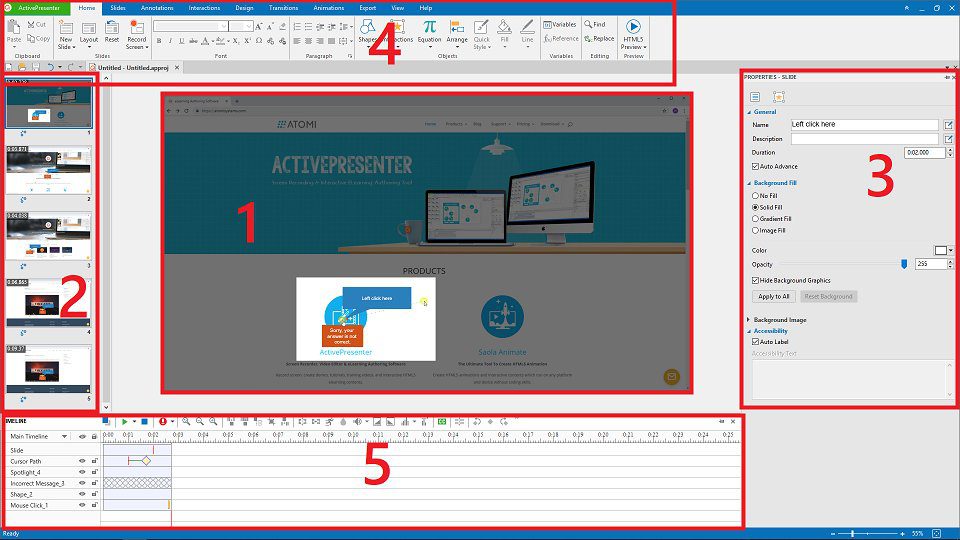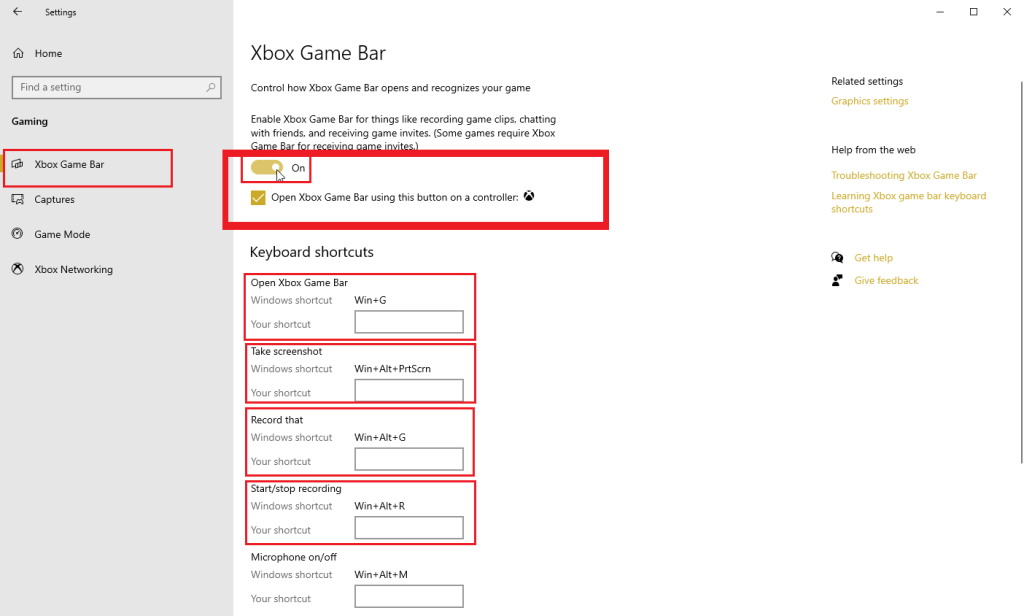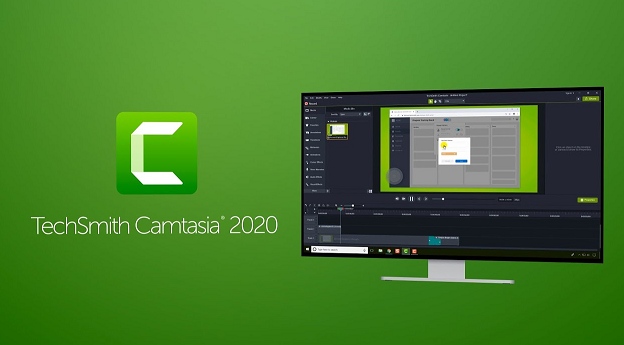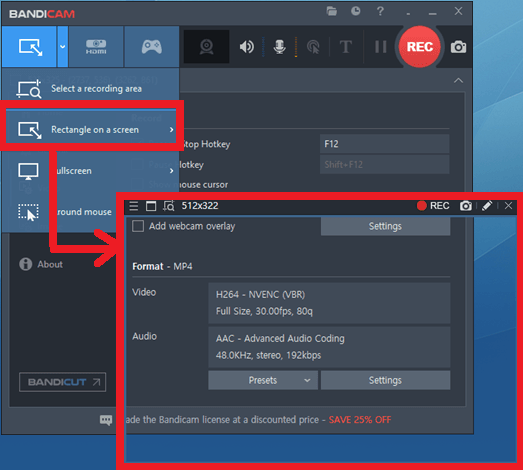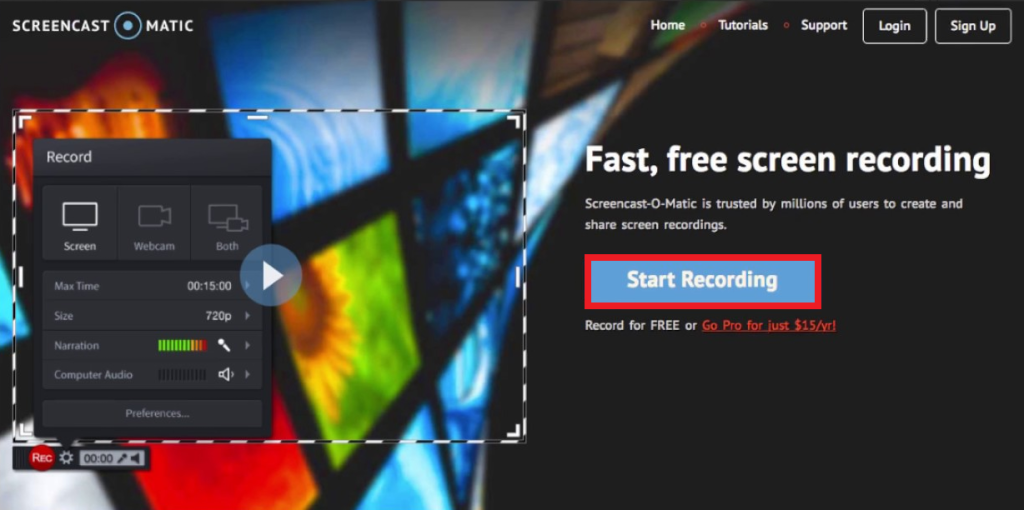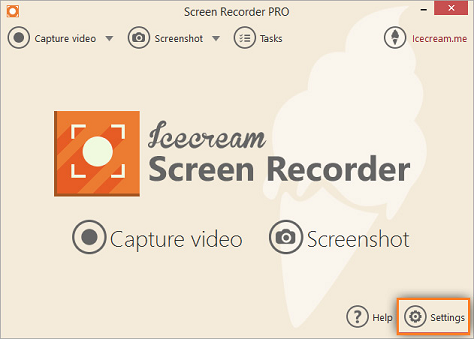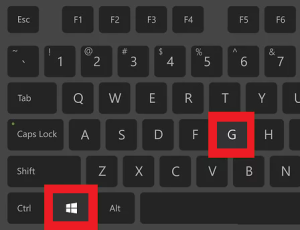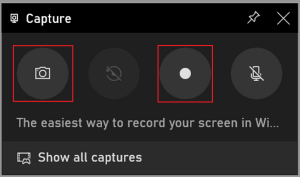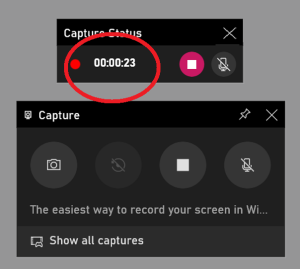Technology has advanced over the years now and this advancement has led to the release of various new features which have allowed people to save their recordings and screens safely. This feature of Screen Recording is a boon as it enables people to easily manage and record their screens.
So in this article, we will discuss screen recording on Windows 10 and 11 and discuss various applications that can help you do so.
Outline
ToggleBest FREE Screen Recorders
Various screen recorders provide their users with the services for free. This does not make their work weak, but this depicts different open-source platforms focused on developing and advancing user experience. Among these screen recorders, some work on both Windows and Mac, whereas some are limited only to Windows.
1. ActivePresenter
This software is available only for 64-bit users as it allows them to configure and work at its best efficiency. It comes with various features that enable users to record videos and also make it easier for them to edit videos once the process is completed.
2. Windows’s Built-in Game Bar
Windows makes sure that its users do not lack any features that other users get, so they introduced a fantastic feature in Windows, known as Windows Game Bar. This Game Bar feature is for heavy gamers who make sure that they play with the best device and components.
With the advancing need for streaming platforms, the Windows Game Bar allows users to perform screen recording.
3. OBS Studio
OBS Studio goes in the most available and helpful screen recording tool because it makes it more accessible for the user to manage and record various screens. The most significant advantage of this tool is that it can record multiple active screens. This tool has many log screen features which can work on various screens and record them.
People mostly prefer this tool because it is free to use and allows the users to record audio from the device.
4. Flashback Express
Flashback Express is a tool that has simplified the process of screen recording and has allowed users to assemble their skills and complete their work as early as possible. With the job at hand, this tool is the best pick to save your time.
This tool has extra features like webcam recording, allowing you to record a video call easily and save it in your system. This tool even records the audio and other system sounds.
Best PAID Screen Recorders
Various applications provide their limited features for free and their extra features at a premium. So further, let us discuss some paid software with additional features for screen recording.
1. Camtasia
This tool allows you to record the screen and apply a watermark to the recording. This is not the limit; this tool even allows users to register and provide various edits in the system, making the work simplified.
With this tool at your end, you can complete all your recording tasks more efficiently.
2. Bandicam
This tool mainly focuses on providing the users with the services at the most affordable prices. It makes it easier to make the gameplay recording in a moRE enhanced manner. This tool provides the highest quality of 1080 p and 144fps, which is the call of the moment. With such high-quality videos, you can cast a good impression on a presentation.
3. Screencast-O-Matic
Screencast-O-Matic comes in with features that allow users to caption their videos, making it easier to provide the footage for multilingual purposes. Another wonderful thing about this tool is that it gives you extra editing features, allowing you to make better changes.
The free version of this tool allows only 15-minute recording, whereas the premium version allows unlimited recording.
4. Icecream Screen Recorder
This application comes in with various outstanding features like Webinar recording and placing your logo on the recording. That’s not the end, as the features of this application keep expanding. So you can read the features list thoroughly once you decide to buy the premium.
How to Record your Screen in Windows?
Windows 10 and 11 provides a built-in feature that makes it easier for users to record their screens while gaming. There is a special mode provided for gaming to enhance their working, and this feature is known as Game Bar Mode.
This mode makes it easier to navigate various recording features and share your gameplay with other players. Gaming is the most advanced field, and now with Windows, you can easily manage your streaming accounts and share your progress on them.
Follow the steps listed below to record your screen in Windows 10/11.
- Open the app you want to record, make sure that the screen is active, and set it as the main screen.
- Press the Windows + G key from your keyboard to enable the Game bar Mode feature in your system.
- Check the “Yes, this is a game” checkbox, which appears for the confirmation to start recording your screen
- Click on the Start Recording button, and the system will start the recording screen.
- Stop the recording by clicking on the red recording bar, and once you do it, by default, this will save the recording in the My Video folder. Or if you have changed the directory, then this will save the recording to the respective folder.
Conclusion
We have discussed how screen recording is beneficial and how we can share it with other users. You can check out all the tools mentioned above and opt for one that suits your needs. If you are a regular user, free software would be enough for you. But if you love streaming in high-quality, we would recommend going with a paid one. Hope this article will solve your queries.