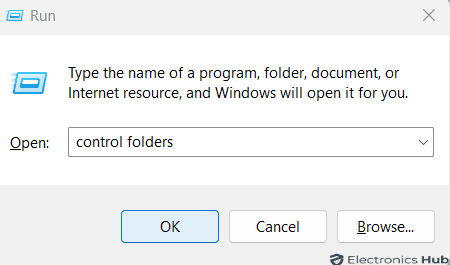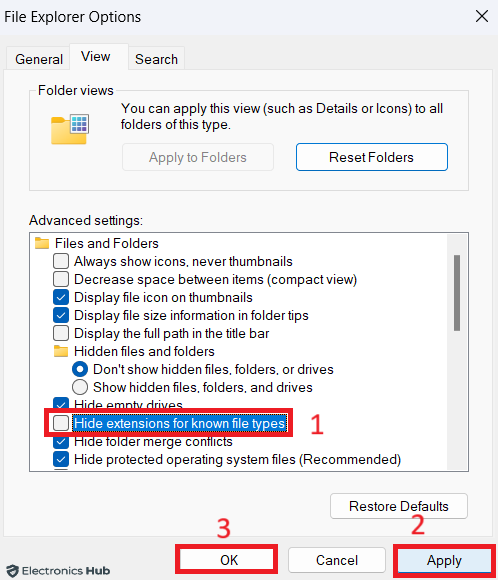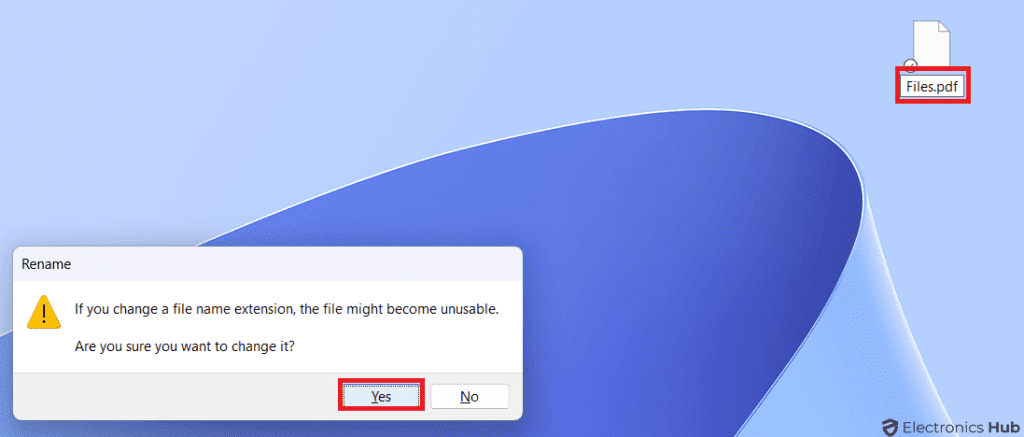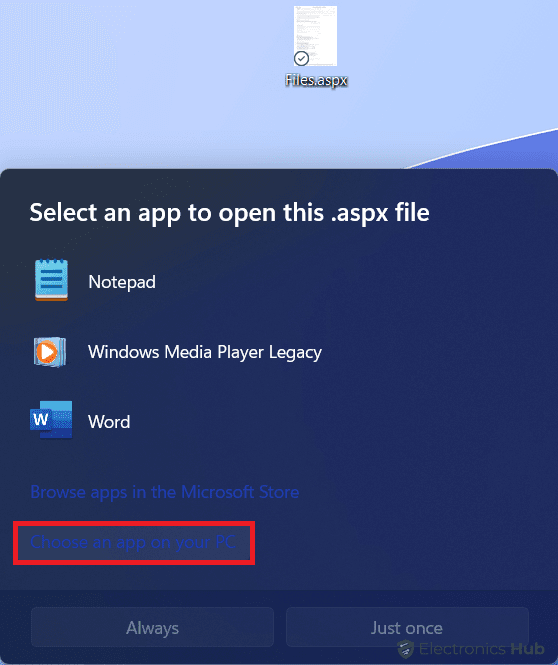Encountered a file with the “.aspx” extension and unsure how to open it on your Windows PC? This guide will equip you with the knowledge and tools necessary to navigate this unfamiliar territory
.ASPX files, also known as Active Server Page Extended, are the building blocks of dynamic and interactive web pages. They power the online experiences you enjoy daily, from online shopping carts to personalized news feeds.
Unlocking the ability to open .ASPX files unlocks a new world of possibilities. Whether you’re a developer, a tech enthusiast, or simply curious, mastering this skill empowers you to delve deeper into the web’s inner workings.
This comprehensive guide serves as your roadmap to understanding and opening .aspx files on Windows. We’ll explore their nature, delve into various opening methods, address potential challenges, and answer all your questions. By the end, you’ll be equipped with the confidence to tackle any .aspx file you encounter.
Ready to embark on this insightful journey? Let’s begin!
Also Check:
What is Openjdk Platform Binary?
Outline
ToggleWhat is an .ASPX File?

This allows for features like interactive forms, database connections, and dynamic content generation, making ASPX ideal for building complex and engaging websites.
While you can’t directly view the code within an ASPX file like a regular text file, you can open it and view the rendered HTML content using a web browser or specialized ASP.NET development tools.
How to Open .ASPX Files on a Windows PC?
Now that you understand the nature of .aspx files, let’s delve into the practical aspect of accessing them on your Windows PC. Several methods and tools can help you view and interact with these dynamic web pages. Each approach has its own advantages and caters to different user needs. We’ll explore each option in detail, so you can find the perfect solution for your requirements.
1. By Changing the File Extension of the ASPX File
In certain instances, you might encounter a situation where you inadvertently download a file in .aspx format instead of the more familiar formats like PDF, Docx, or XLSX. This occurrence may arise if your browser fails to recognize and rectify the file extension automatically.
To address this issue, it is necessary to identify the intended file extension and manually adjust the extension of the downloaded file from .aspx to the desired format. The following steps can guide you through this process:
- Press Windows + R to open the Run dialog, then type “control folders” and press Enter.
- In the window that appears, go to the “View” tab. Ensure the “Hide extensions for known file types” option is unchecked. Click “Apply” and then OK to save and close the window.
- Locate the .aspx file using File Explorer, right-click on it, and select “Rename.”
- Change the file extension from “.aspx” to the desired format, like “file.docx” or “file.txt” based on your needs.
- Confirm the name change by clicking “Yes” when prompted by Windows. Now, you can open the file using any preferred application.
This approach can be a convenient solution if you suspect the .aspx file is simply mislabeled. However, it’s crucial to exercise caution and ensure you understand the file’s true nature before modifying the extension.
2. By Using Third – Party Apps
While changing the file extension can be a quick fix, it won’t work for all .aspx files. In such cases, enlisting the help of specific applications designed to handle these files becomes essential. Several powerful third-party programs offer diverse functionalities for accessing, editing, and even creating .aspx files.
Here’s a brief overview of popular third-party apps for opening .aspx files:
a. Microsoft Visual Studio: This comprehensive development environment is ideal for web developers and provides advanced tools for editing, debugging, and managing ASPX files.
b. Notepad++: This free and open-source text editor is a popular choice for viewing and editing code, including ASPX files. It offers syntax highlighting and other features to enhance readability and editing.
c. Adobe Dreamweaver: This powerful web development tool provides a visual interface for creating and editing websites, including those built using ASPX.
d. Web Browsers: Some web browsers like Chrome and Firefox can technically open .aspx files by setting them as the default application. However, this may not render the content correctly and is not recommended for editing.
To open .ASPX files on Web Browser:
- Right-click on the ASPX file.
- Choose “Open with.”
- Pick your favorite browser.
- If your browser isn’t shown, click “Choose another app” and find it in the list.
Choosing the best application depends on your specific needs and technical expertise. For basic viewing and editing, Notepad++ might suffice. For web development tasks, Visual Studio or Dreamweaver offer more advanced features.
3. By using Online Converter Tools
If you prefer a web-based solution, several online converter tools can convert your .aspx file into a more accessible format, such as PDF or HTML. This allows you to view the content without needing specific applications installed on your computer.
While online tools offer a convenient way to convert ASPX files into more accessible formats like PDF or HTML, it’s important to understand the limitations. Converting to HTML, for instance, may allow viewing the content, but alters unique ASPX elements and renders most functions inoperable.
Therefore, while online tools offer an easy solution, consider the potential downsides and prioritize methods like using a dedicated ASPX editor, such as Notepad++, which allows saving the file in various formats while preserving its original functionality.
Challenges You Might Face While opening the ASPX Files
While opening .aspx files, you may encounter a few challenges. Here are some common issues and their solutions:
- Missing Software: If you don’t have a web browser or text editor configured to open .aspx files, the file won’t open correctly.
- Solution: Install a web browser like Chrome or Firefox, or a text editor like Notepad++ that supports .aspx file viewing.
- Corrupted File: If the .aspx file is corrupted or damaged, it may not open or display errors.
- Solution: Try downloading a fresh copy of the file from the source. If you still face issues, contact the file owner or creator for assistance.
- Password Protection: Some .aspx files may be password protected to restrict access.
- Solution: Obtain the password from the file creator or administrator to open the file.
- Incorrect File Extension: In rare cases, the .aspx file extension may be incorrect, causing opening issues.
- Solution: Right-click on the file, select “Rename,” and ensure the extension is ” .aspx.”
- Missing Server Environment: ASPX files are designed to run on a web server. Trying to open them directly on your computer may not work without a server environment.
- Solution: If you need to run the .aspx file, consider setting up a local server environment like XAMPP or WAMP.
- File Association Conflicts: If you have multiple programs associated with .aspx files, it may lead to opening conflicts.
- Solution: Right-click on the file, select “Open with,” and choose the desired application. You can also set a default application for .aspx files through your system settings.
If you’re still facing difficulties opening your .aspx file, consider searching online forums or contacting technical support for further assistance.
Open ASPX files on Windows – FAQs
Ans: ASPX files are typically meant to be run on a web server, and they are not meant to be opened directly. However, you can view the content of an ASPX file using a web browser. Simply right-click on the file, select “Open with,” and choose your preferred web browser.
Ans: Yes, you can edit ASPX files, but it’s important to note that ASPX files often contain a combination of HTML and server-side code. You can use a text editor, such as Notepad or Visual Studio Code, to edit the HTML portion. For editing the server-side code, you would need an integrated development environment (IDE) like Visual Studio.
Ans: ASPX files are not meant to be converted to other formats, as they are primarily used for dynamic web content. If you need to capture the content, you might consider saving the rendered webpage as HTML or using a web scraping tool.
Ans: If you encounter issues, ensure that you have a web server with ASP.NET support installed. Check the file for any errors in the code. If the issue persists, seek help on web development forums or consider consulting with a web development professional.
Ans: ASPX files are not meant to be opened directly in web browsers. They need to be processed by a web server with ASP.NET support. If you are seeing code in the browser, it indicates that the server is not processing the ASPX file, or the web server is not configured correctly.
Conclusion
This comprehensive guide has equipped you with the knowledge and tools necessary to confidently open and navigate the world of .aspx files on your Windows PC. We’ve covered their core principles, explored various opening methods, addressed potential challenges, and answered your questions along the way.
By understanding the nature of .aspx files and using the appropriate tools and techniques, you can unlock their hidden potential and embark on a journey of exploration and discovery within the dynamic world of web development.