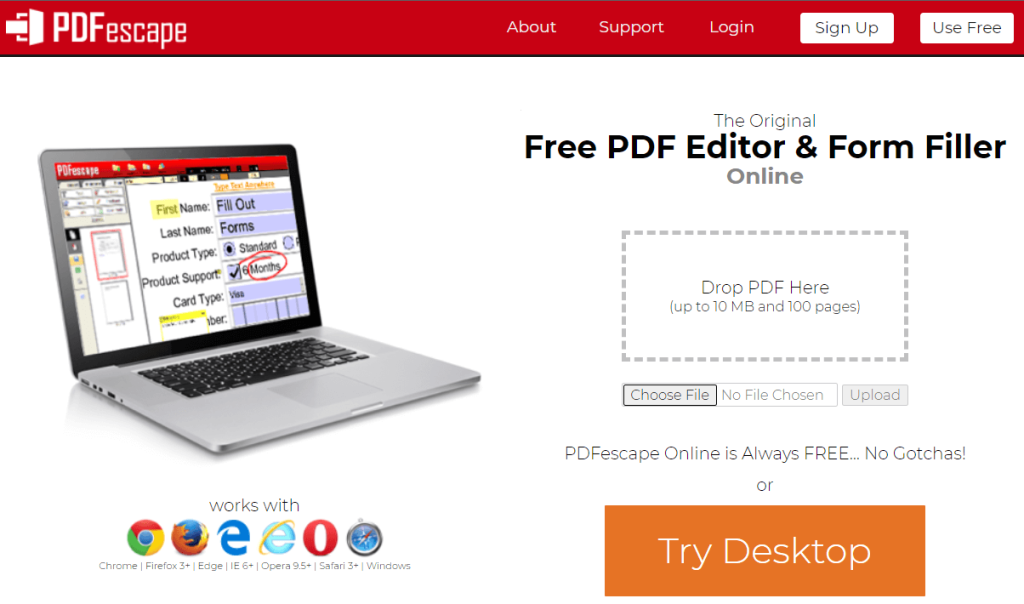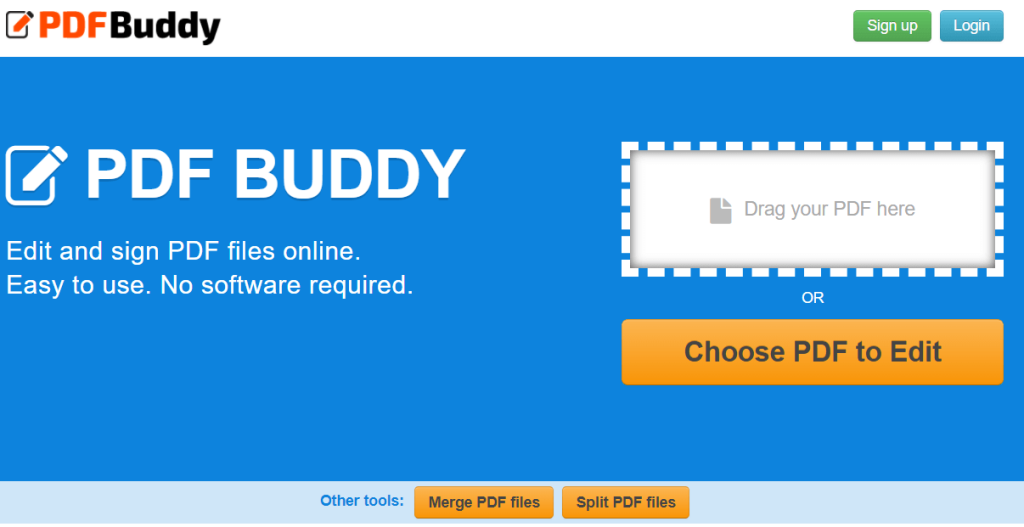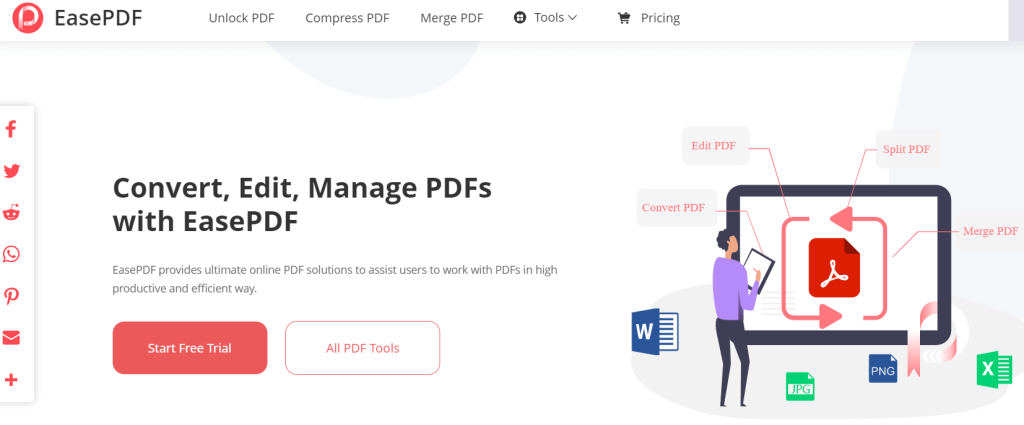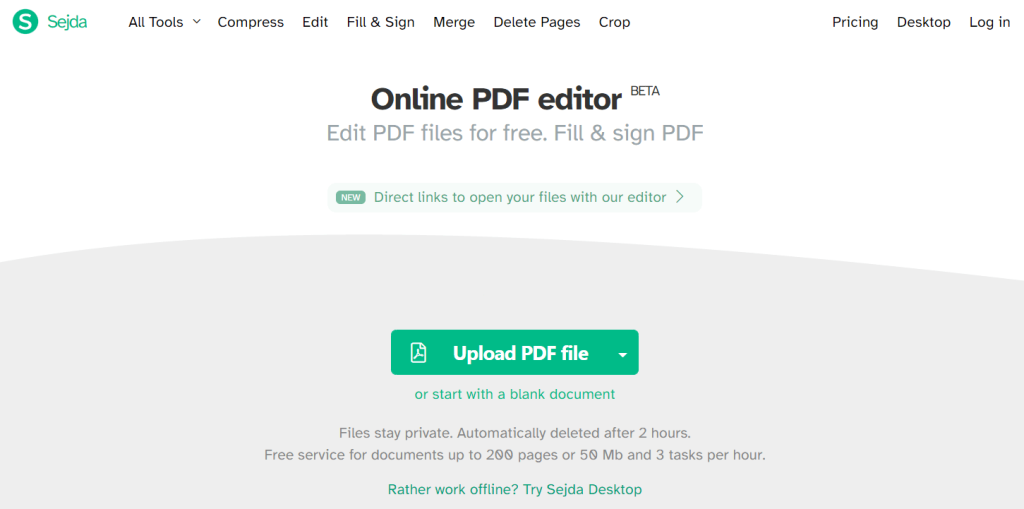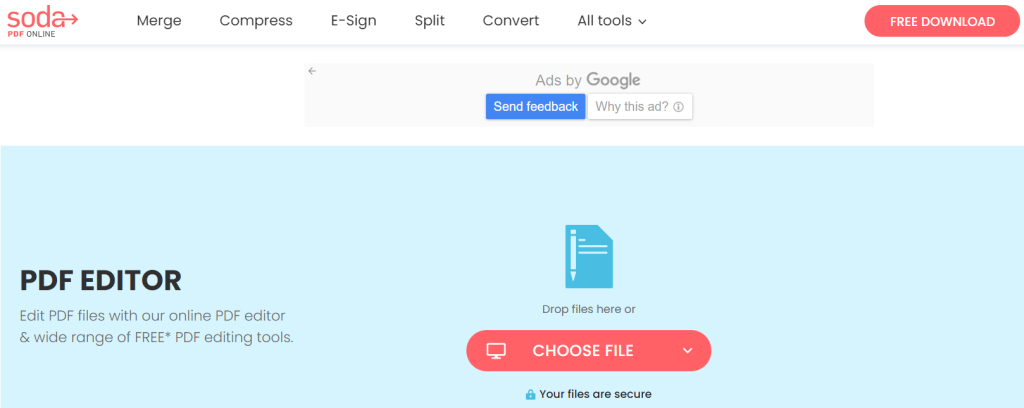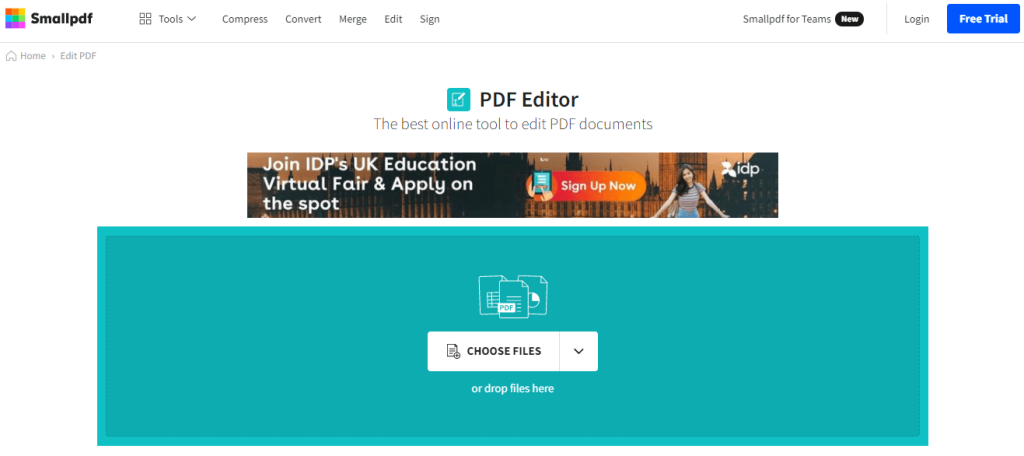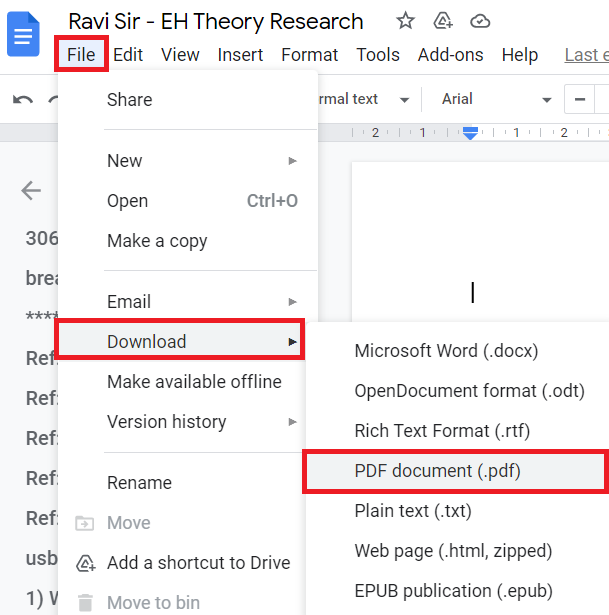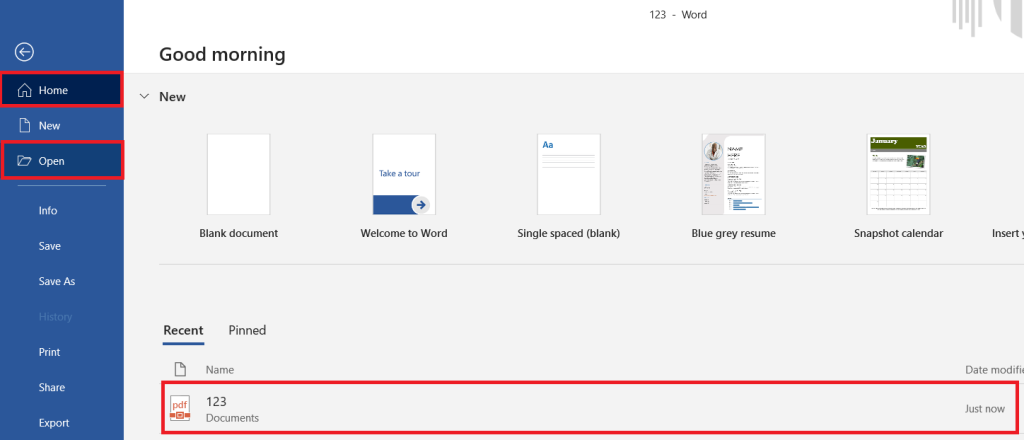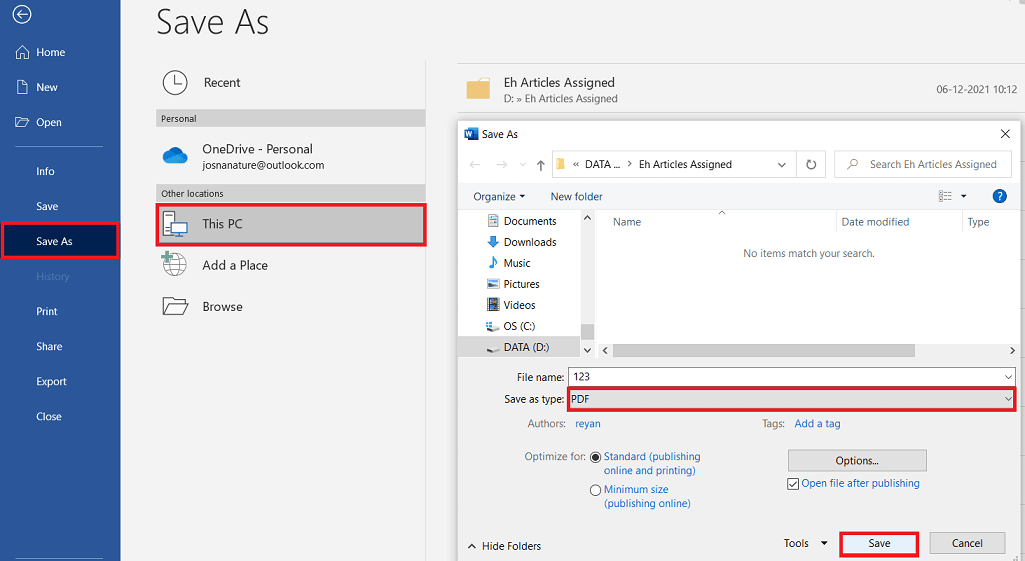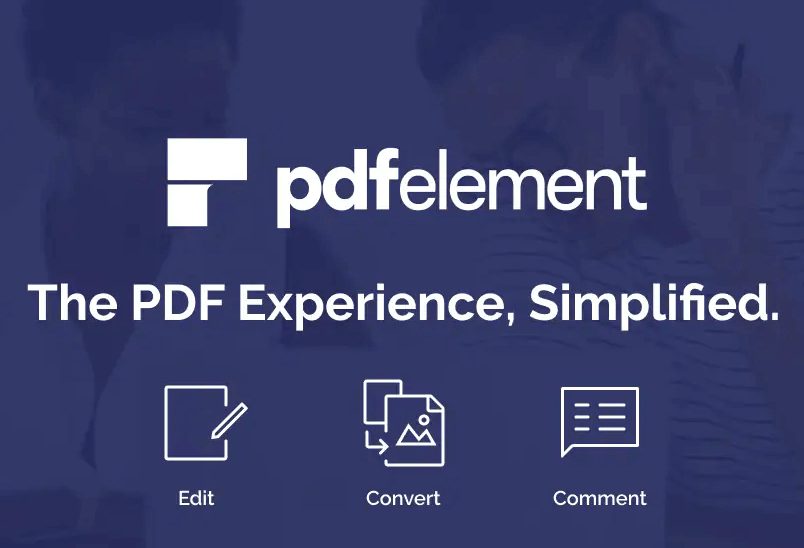When it comes to editing a PDF file, Adobe Acrobat Pro is the most suitable application. Acrobat Pro has all the tools you need for the professional editing of any PDF file. You can add text, insert images, update tables, and pretty much anything you need. However, its high pricing plan makes people hesitant to buy it for editing purposes.
Nobody wants to shell out $179 per year for just editing PDF files. That is why they are always searching for ways to edit a PDF file without Adobe Acrobat Pro. In this article, we will illustrate all the different methods to edit a PDF file like a pro without Adobe Acrobat Pro.
Outline
ToggleMethod 1: Online PDF Editing Services
When you have a PDF file that you want to edit instantly, you can opt for any of the following online PDF editors. Here is the list of the most popular and effective online PDF file editors.
PDF escape – It allows you to edit texts, add annotates as well as protect your PDF with a password. You can also create and fill out forms which is extremely handy. The only limitation is that you can edit PDF files up to 10 MB and up to 100 pages.
PDF Buddy – You can not only edit a PDF file but also sign the PDF file. You will need to sign up to save the changes you make on your PDF file. The only limitation is that it lets you edit 3 PDF files per month.
PDF Pro – You can not only edit your PDF file but also convert it into different file formats as per option availability. In PDF Pro you can also secure a PDF file with a password without signing up. However, the only limitation is that you can edit 3 PDF files per month.
Ease PDF – It is the most popular as a PDF converter. You can convert PDF files into various other popular formats as per requirement. Besides, you can do basic editing and add signature and watermark. The only limitation is that you need to sign up to start editing.
Sejda – Apart from editing texts on PDF files, you can change font size, type, and style as per requirements. The best part is that it deletes your uploaded PDF file from its server after 2 hours. The only limitation is that you can perform 3 PDF files per hour, and they need to be less than 50MB in size.
Soda PDF – You can not only do the basic editing works on your PDF files but also highlight any particular text using the highlight and pencil tool. Apart from these, there are various other useful editing options available such as highlighting, resizing, rotating, page numbering, and likewise.
Small PDF – With this online service, you can convert PDF to DOC, merge PDF, edit and modify PDF, as well as compress the files. There are options for eSigning and converting JPG into PDF. The only limitation is that the free trial has limited access to features.
Method 2: Basic PDF Editing With Preview App (For Mac Users)
If you are a Mac user, there is already an inbuilt app called Preview for opening photos and PDF files. You can use Preview not only for viewing PDF files but also for editing them. After opening any PDF file on Preview, you have to go to the Tools menu and opt for any editing option as per your requirement.
You can add annotation, highlight and underline texts, add new pages, delete existing pages, secure the file with a password as well as fill up and sign PDF files. It is very feature-rich, and you do not have to use any online service or download any third-party app for editing PDF files if you are a Mac user.
Method 3: Edit PDF in Google Docs (For Android Users)
Google Drive is extremely popular among Android users. Google Docs is a part of Google Drive whereby you can create and edit different types of files. Google Docs also lets you turn a PDF file into an editable Doc file. Thereafter, you can edit the PDF file easily, and it is almost as feature-rich as Acrobat Pro.
Basically, you need to update a PDF file to your Google Drive. Then open the file with Google Docs and, thereafter, start editing the file. It is important to note that the images in your PDF file will be removed when you convert it into a Google Doc file. After finishing the editing part, you can again download the file as a PDF file.
Method 4: Edit PDF in Microsoft Office Word (For Windows Users)
If you want to edit PDF files on your Windows computer, you can simply use Microsoft Word. Of course, you need to have Microsoft Office installed on your computer so that you can edit the file in Word. All you need to do is open the PDF file in Word, and it will be available in an editable version automatically.
You can edit texts, insert images, add annotations, highlight texts, and much more. Basically, you can do all the editing work that you can do on a doc file. After editing is done, you can save the file in PDF format again.
Method 5: Use Standalone PDF Editing Software
If you are looking for a professional standalone PDF editing software like Adobe Acrobat Pro, there are various options available that are as good as and even better than Acrobat Pro. In fact, they are priced lower than Acrobat Pro.
PDFelement –
Out of all such professional standalone PDF editing software, we have found PDFelement as the best alternative to Adobe Acrobat Pro. The software is available for both Windows and Mac users. It has all the editing tools that Acrobat Pro has. There are two versions available, namely PDFelement Standard and PDFelement Pro. You may purchase them by paying a one-time fee of $79 and 129.99, respectively.
Features – With the standard version, you can edit text and images in PDF files, add annotate and comment, fill out forms, secure and sign files, create and export PDF files. With the Pro version, you get all the features of the Standard version.
The extra features are turning scanned documents into editable PDF files, compressing files, creating and editing form fields, extract data from forms, and add a digital signature. Most importantly, you can turn PDF files into OCR versions so that anyone can download and edit texts and search texts easily.
Conclusion
For editing a PDF file, there is no need for shelling out money to purchase Adobe Acrobat Pro. You can use the online PDF editors for free to do basic editing. If you want free PDF editing software for basic editing, we have provided you the names for Mac, Windows, and Android users. However, if you want to do some advanced editing and want a standalone paid software for editing, PDFelement is the best choice with a limited budget.