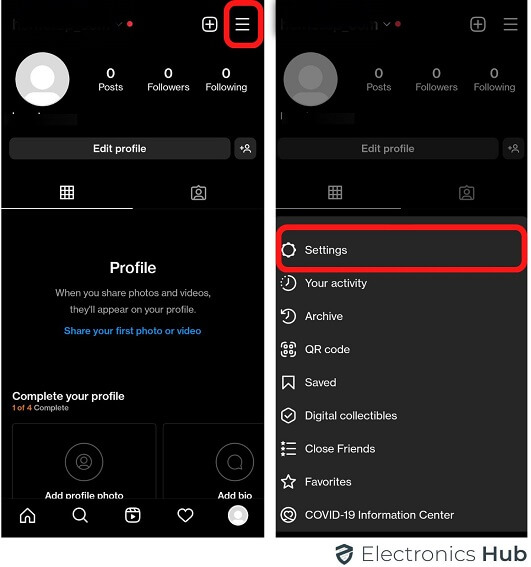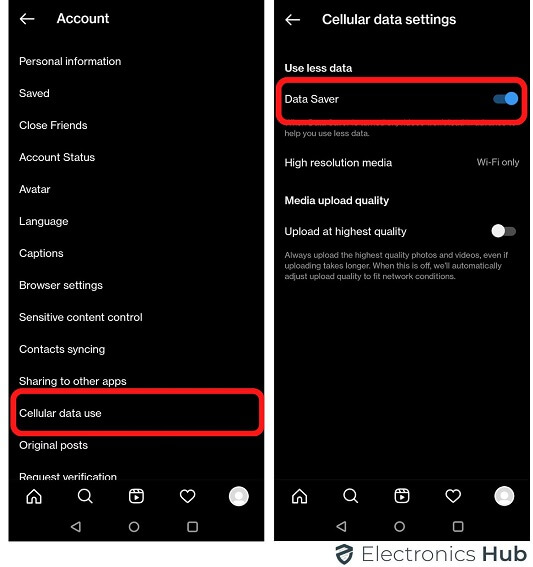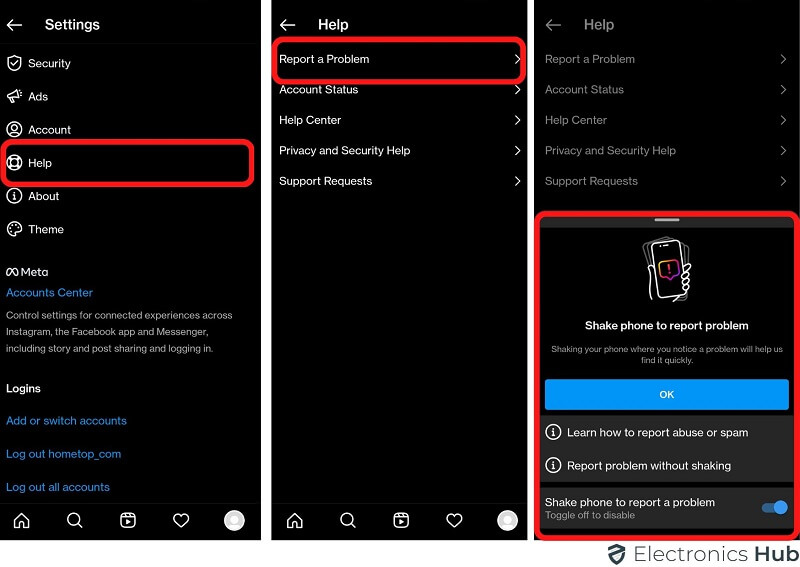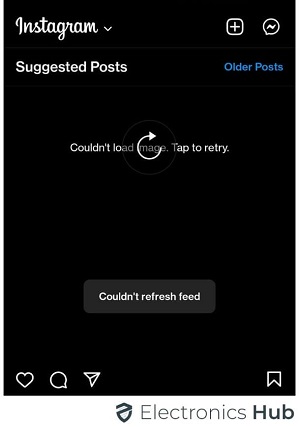
However, facing such issues while checking Instagram feeds can be really frustrating. You might want to check out new videos and photos by other people, but there are times when Instagram makes it a struggling endeavor. You might get the error saying, “couldn’t refresh feed.” So, if you actually don’t know how to fix it and what the possible reasons are, you can find every detail in this article.
Outline
ToggleWhat Are The Reasons For The ‘Couldn’t Refresh Feed’ Error?
Irrespective of your current location or device that you are using, you’re most likely to face Instagram’s “couldn’t refresh feed error” any time. It is not associated with a device or location, but it sometimes is caused due to some common reasons. If you want to know what could be the possible reasons that might have gone wrong for Instagram not being able to refresh the feed, check out the following.
1. You Have a Slow Internet Connection
While we pay attention to every single thing, we don’t check our internet connection every time. One of the most common reasons why the Instagram feed is not refreshing is likely because your internet connection is slow. This is one of the common reasons why Instagram is not able to download videos and photos that are posted by people you follow.
So, before you open Instagram, make sure that you are connected to the internet. Remember that when too many people are using the same Wi-Fi connection, it might result in lagging. So in such a scenario, weak signals will have a direct impact on the Instagram feed refresh.
2. You Are Using An Out-of-date Instagram App
We all know that Instagram keeps updating its application and provides us with new features every time. Whether the feature is about improving the app’s safety or privacy, Instagram never fails to impress its users with something truly spectacular. However, if you want to enjoy the best of Instagram features and not face the Instagram couldn’t refresh feed error, you must make sure of an updated application.
So, in case you are still using the old Instagram version on your device, you certainly will experience performance lag on the app. In such cases, couldn’t refresh feed error is very commonly experienced.
3. Instagram Has Its Servers Downtime:
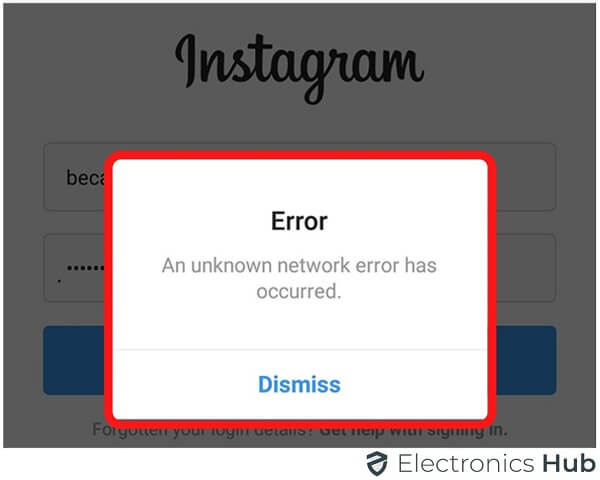
So, you have to check other social media accounts on Instagram and find out if their servers are working fine. In case you’re not able to understand, you can choose the app Downdetector to find out if there is any server outage.
4. Device Cache For Instagram Is Full
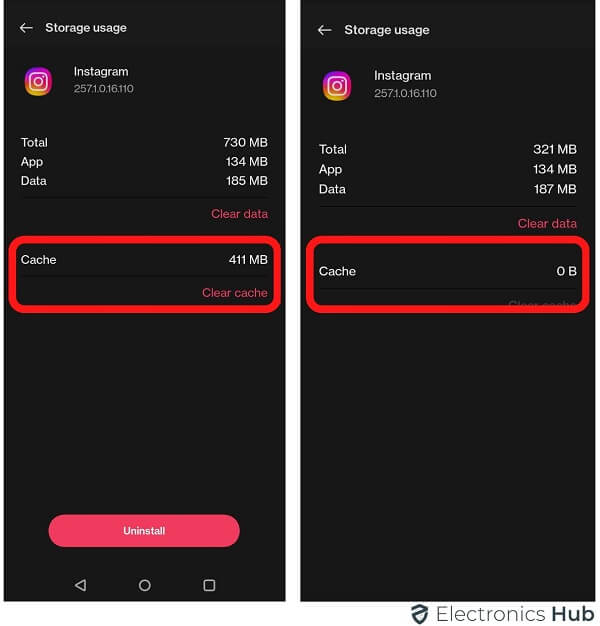
These cache files are commonly the temporary files that the app stores on your device. When it keeps a large amount of storage, it will directly impact the page loading time and deteriorate the user experience.
5. Your Device’s Time And Date Are Wrong
Instagram will not be able to refresh the feed if you have not properly set the time and date of your device. Remember that you need to make sure that your device’s date and time have been properly set according to your area. Only when you do it will you be able to get real-time updates.
The reason why your device’s time and date have a major impact on Instagram performance is that Instagram has its own backend, where any improper date and time on your phone will directly lead to conflict. The app will encounter some significant problems and will not be able to refresh the feeds.
6. Instagram Has Blocked Your Actions
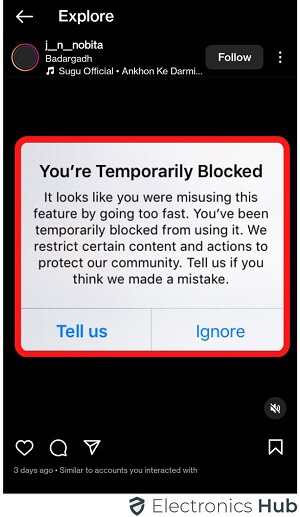
If you cannot think of any inauthentic behavior made by you, some of the most common mistakes like commenting or liking many pictures or posts within an hour will also make Instagram feel like you are a bot. This will also lead to blocking your account for a short period of time. So you always have to ensure that you keep an eye on your actions to make the best use of Instagram.
How To Fix The Error And Refresh Your Instagram Feed
Now that you have probably got an idea about some of the most common reasons why you get Instagram couldn’t refresh feed error, it is time that you look for a solution. So here are some of the most common solutions that can be done at home by you to get back your Instagram account working properly.
1. Check The Internet Connection
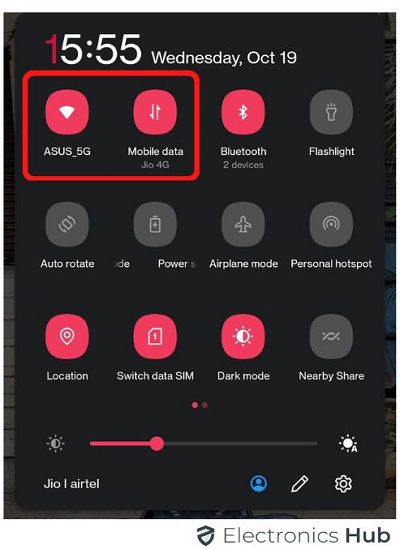
If you want to test the internet connection, you can simply switch to your browser on the device and find any website where you can test the speed. You can choose Speedtest to find out if there is any problem with your internet connection and its speed. If you are experiencing any such problem, it is better that you get in touch with your internet service provider.
2. Set Your Date And Time Automatically
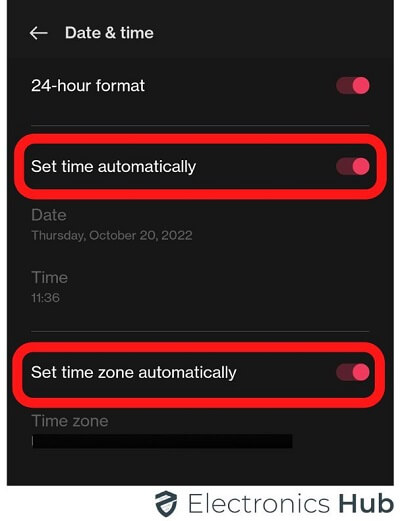
When you set the date and time of your device to automatic mode, it will be able to catch the right time and date. This might solve the Instagram couldn’t refresh feed error.
3. Log out And Log In Again
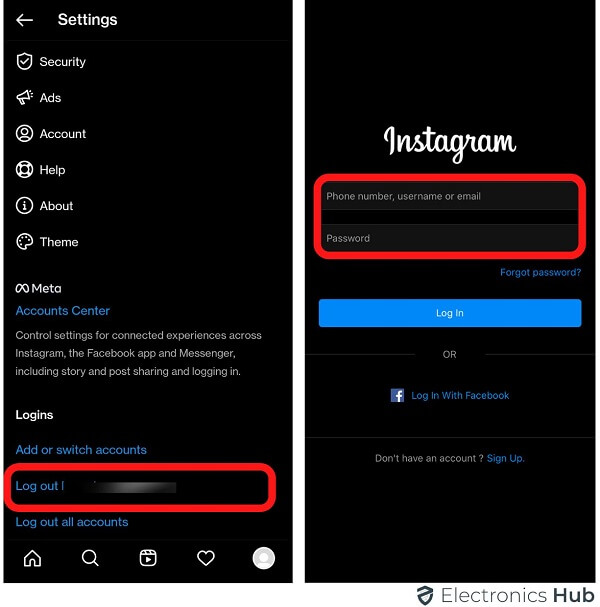
So, in order to log out, you have to tap on the profile picture present in the top left corner and then visit settings and log out. Once you’re done, make sure that you close the app properly. Make sure that the app is not working in the background. Once you are done, start entering the credentials and then try to log in again.
4. Clear Instagram Cache
As we have mentioned above, the Instagram cache on your device might become one of the possible reasons for not being able to refresh the feed. So, you need to clear the cache on your device in order to get rid of additional storage.
Following are the steps that you need to perform to clear the cache.
- Launch your Instagram app on your device.
- Open My devices settings
- Open Apps
- Now find out Instagram.
- Look for a Clear cache
- Once you find it, delete the files.
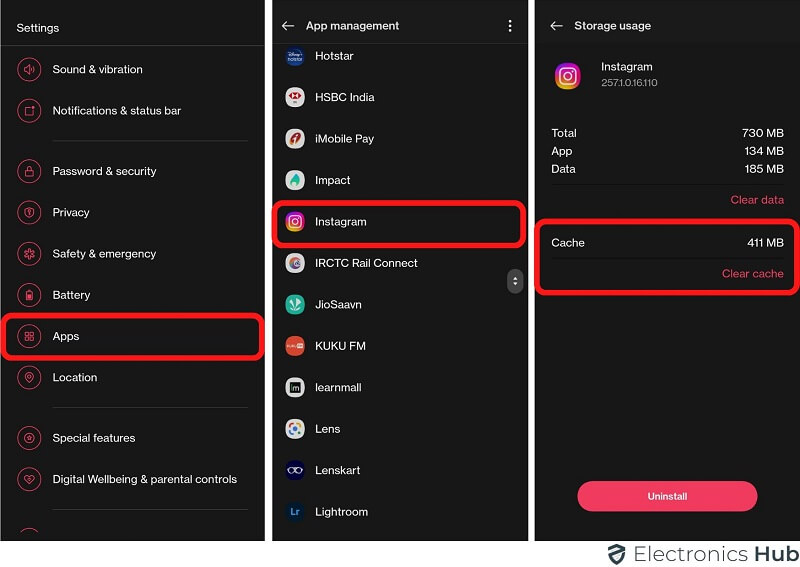
5. Restart The Device
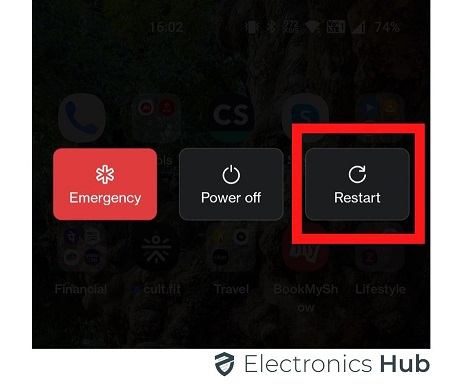
- If you are using an android device, all you need is to press and hold the power button until the device starts rebooting.
- If you’re using an iPhone, you require holding the volume up and power button for approximately three seconds.
6. Update Or Reinstall Your Instagram App
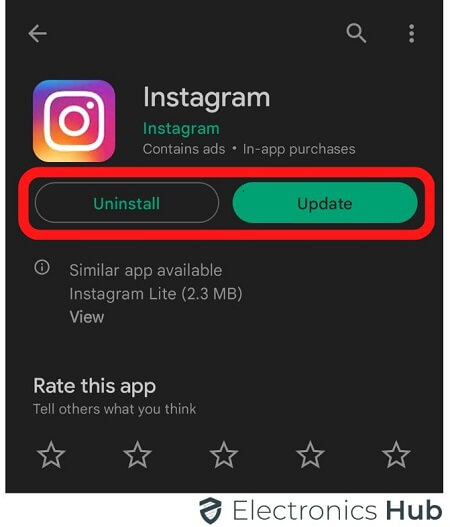
So, visit the Play Store if you are using an Android device or App Store for iPhones, and then look for Instagram. You have to check out if the app is updated. If you find the update button showing beside the Instagram application, it means that you need to update it to the latest version. Once you click on update, it will update on its own. Apart from this, you can also try uninstalling and reinstalling on Instagram.
7. Check If You Have Been Blocked By Instagram
As we have already discussed above, when you keep doing similar activities in a very short time frame, it can lead to deactivating your account temporarily. Instagram might find you a bot as it is considered an inauthentic behavior. So, temporary restrictions will also lead to facing errors with the Instagram feed.
The main reason for such activities is when you’re using third-party services or bots to improve your Instagram engagement. In case you find the messages that state Action Blocked, you might require contacting customer service to overcome the scenario.
8. Change Your Data Limit Of Instagram
As we have already mentioned above, Instagram never fails to provide innovative new features to its users; it has one feature where you can set maximum data usage. Since it is an app you would certainly want to browse throughout the day if you have the time, setting limits will restrict the app from uploading or downloading photos and videos. So you have to check if you have created a limit on Instagram.
You can also increase the data limit from your app. Follow the steps.
- Visit your Profile.
- Look for the Settings
- Visit your Account.
- Now you need to scroll down and find out Mobile/cellular data usage.
- Once you tap on it, all you need is to increase its limit if you have set any.
 9. Contact Instagram Support
9. Contact Instagram Support
Last but never the least, the only way left for you is to contact the support team if all the other fixes mentioned above are not working. You can directly have a word with their customer care representative to find out the issue and get a fast solution.
- Launch the Instagram app on your device.
- Login to your account.
- Find out Settings from the menu.
- Look for the option called Help.
- Now click on Report a problem.
 Conclusion
Conclusion
We know that it can be frustrating if you cannot use your Instagram account. Whether you’re using it for personal or professional purposes, Instagram is a significant aspect of our daily lives. The range of entertainment that you get from here is undoubtedly unmatched. So, if you’re facing the Instagram couldn’t refresh feed error; hopefully, all the causes and fixes mentioned above will help you to get a quick solution.