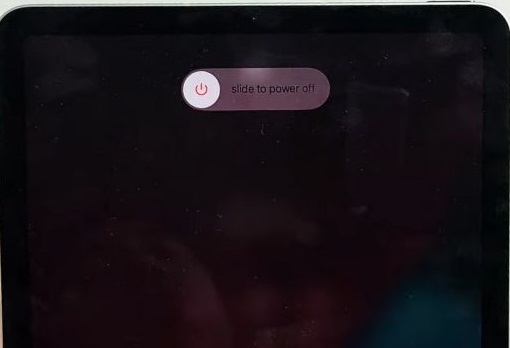Whether you’re done using your iPad for the day or just need to power it down for a restart, knowing how to turn it on and off is essential. The process is very straightforward and only takes a few seconds. In this guide, we’ll walk you through the steps for turning on and off any iPad model, regardless of whether it has a Home button or not.
Outline
ToggleHow To Turn Off iPad?
Turning off your iPad is a simple process that can vary depending on the model you have. Whether your iPad has a Home button or not, there are specific steps you can follow to power it down. Let’s explore the different methods to turn off your iPad.
1. Turn Off iPad Without A Home Button
For iPad models equipped with Face ID or Touch ID in the top button, the process to turn off the device is straightforward:
- Press and hold the top button and one of the volume buttons.
- Release the button when the “slide to power off” option appears.
- Drag the slider to power off the iPad.
- Wait until the screen goes black.
2. Turn Off iPad With A Home Button
To turn off an iPad with a Home button, follow these steps:
- Press and hold the sleep/wake button.
- Continue holding until the “Slide to Power Off” slider appears.
- Swipe the slider from left to right to turn off your iPad.
3. Turn Off Any iPad Through Settings
Regardless of the iPad model you own, you can easily turn it off through the Settings app. Here’s how:
- Find and select “General” from the menu.
- Scroll down to the bottom and select “Shutdown.”
- Swipe the Power off slider to the right when prompted.
How To Turn On Any iPad Model?
After turning off your iPad, the process of turning it on is quite simple, no matter which model you own. Here’s how:
- Press and hold the Top Button (sleep/wake) until the Apple logo appears.
- Wait for the iPad to power on.
- If your iPad is password protected, enter the password to proceed.
How To Force Restart An iPad?
Sometimes your iPad doesn’t respond to power off or on commands, which could be due to a drained battery. If charging doesn’t resolve the issue, a hard/force reset might help. Here’s how:
For iPads with a Home Button:
- Press and hold the top button and Home button simultaneously for 10 to 15 seconds, until the apple logo appears.
For iPads without a Home Button:
- Press and release the Volume Up button quickly.
- Immediately press and release the Volume Down button quickly.
- Press and hold the Power (Sleep/Wake) button until the Apple logo appears.
Turn ON or Off iPad – FAQs
Ans: Yes, when you put your iPad to sleep, it enters a low-power mode but remains on. Shutting down completely powers off the device, requiring a restart to use it again.
Ans: Yes, the process to turn off an iPad may vary depending on the model. iPads without a home button follow a different sequence of button presses compared to those with a home button. Refer to the specific instructions for your iPad model.
Ans: Sometimes, an unresponsive app or a software glitch might prevent the iPad from shutting down normally. In such cases, performing a force restart usually resolves the issue.
Ans: It’s good practice to restart or power off your iPad occasionally to refresh its system and clear any temporary data. However, there’s no set frequency; you can do this as needed.
Conclusion
Knowing how to turn on or off your iPad is useful for troubleshooting and maintenance. The simple techniques outlined in this guide can help you resolve common issues and ensure your iPad functions smoothly for years to come. Hope this guide resolves your issue with turning on or off your iPad.