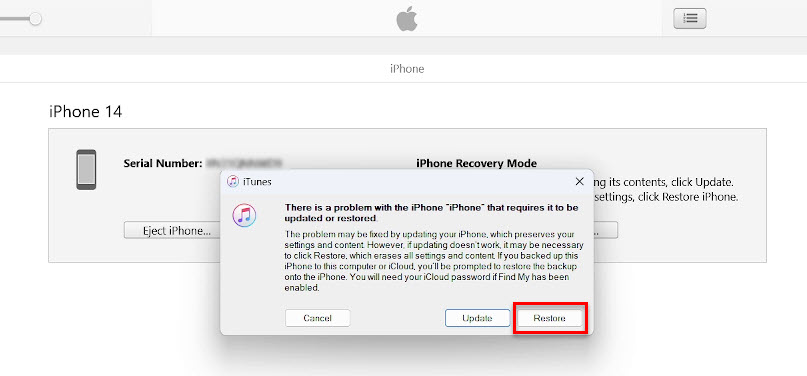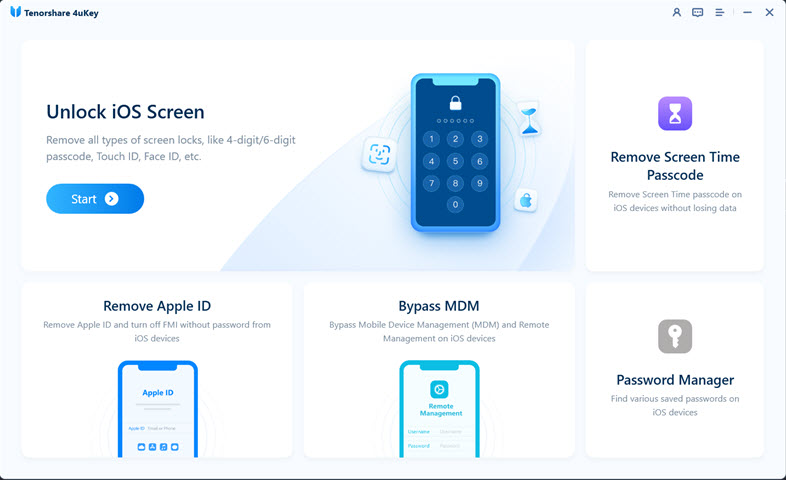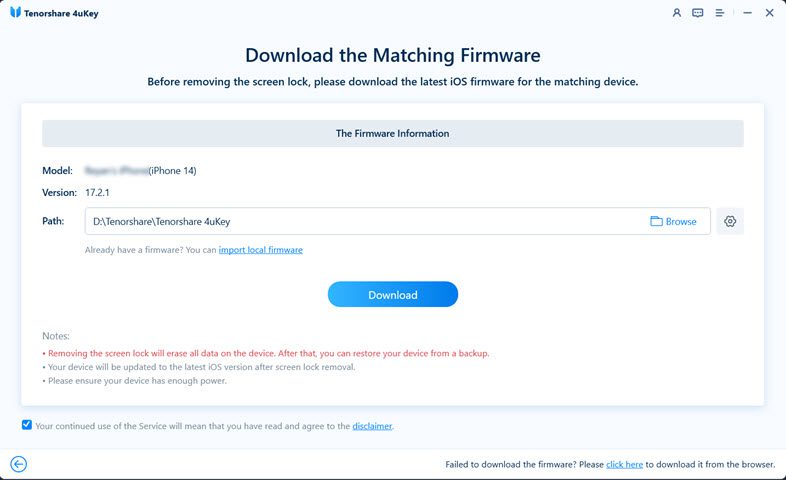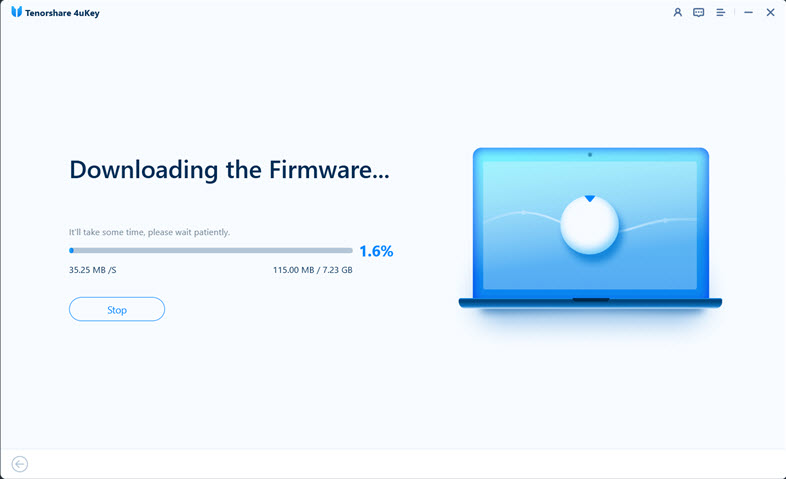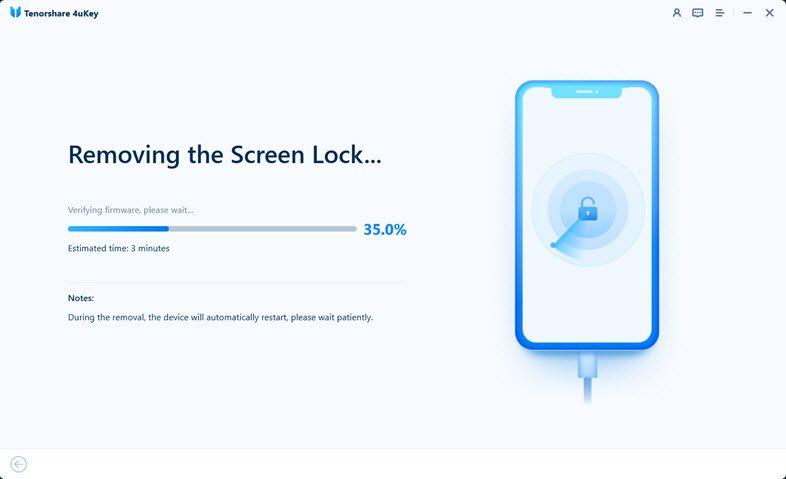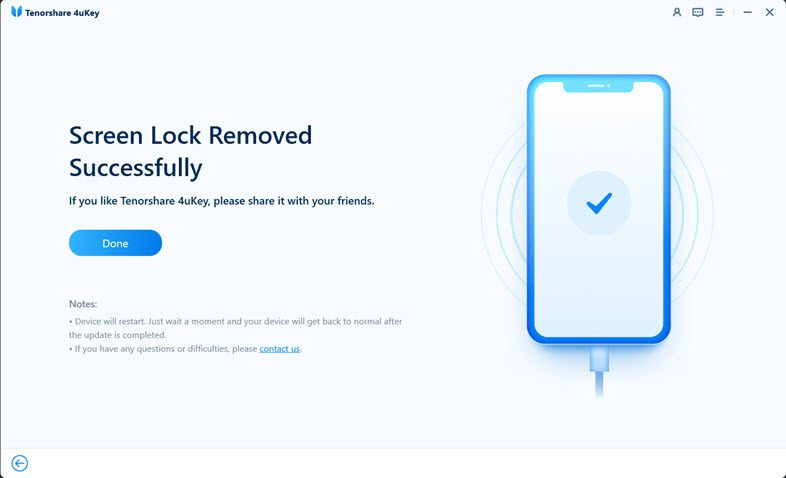Forgotten your iPhone passcode? Don’t panic! You’re not locked out forever. This guide unlocks the secrets of “how to factory reset your iPhone without a password”, restoring access even when your memory fails you. Whether you mistyped, inherited a locked phone, or simply can’t recall that crucial sequence, being shut out of your iPhone can feel like a digital hostage situation. Apple’s robust security protects your photos, messages, and data, but it can create panic when the key is lost.
Forget Hollywood image of hacking! Accessing your iPhone without the code isn’t guesswork. But there are two paths to salvation: Apple methods and third-party solutions. Apple offers recovery mode and iCloud options, ideal for tech-savvy users comfortable with recovery menus. But for most, third-party software like “Tenorshare 4uKey” shines. With its simple interface, even tech novices can navigate the reset process painlessly.
So, take a deep breath, grab this guide, and let’s reclaim your iPhone. Unlock your memories, messages, and the entire digital world trapped within, without the need for a passcode. Remember, security is essential, but access is too. This guide empowers you to regain control of your iPhone, even when the password remains a mystery.
Outline
Toggle4 Ways to Factory Reset iPhone Without Password
Before looking at the methods, we would like to remind that all of these methods will completely erase all data on your iPhone. If you have a backup, you can restore it after the reset. If not, your data will be lost permanently.
How to Factory Reset iPhone without Password via iTunes
Resetting your iPhone without a password using iTunes is a viable solution if you’ve previously synced your device with iTunes. This method involves erasing all data and settings on your iPhone. Here’s a step-by-step guide on how to factory reset an iPhone when locked using iTunes.
- Use a USB cord to connect your iPhone to the computer where you regularly back up and sync your device.
- Open the iTunes application on your computer. After it detects your iPhone, click on the iPhone symbol in the upper-left corner. In the Summary menu of your iPhone, you will find the option to “Restore iPhone.” Click on this option to initiate the factory reset process.
- Once the restoration is complete, you will be prompted to set up your iPhone. You can choose to set it up as a new device, starting fresh, or restore it from a backup if you have one available.
This is a simple procedure on how to reset iPhone without password. But if you’ve never synced your iPhone with iTunes, or if you are unable to use this method, you may need to be explore alternative techniques. While iTunes is a reliable option for those who have previously synced their devices, other methods, such as using iCloud or third-party utilities, can be considered if iTunes synchronization is not an option.
How to Reset iPhone without Password via Recovery Mode
What if you haven’t synced your iPhone with iTunes? How to wipe an iPhone without passcode in this situation? You have to put your iPhone in recovery mode in order to factory reset. Use a USB cable to connect your iPhone to your computer. Ensure that your computer is running either macOS Catalina or later (in which case you’ll use Finder) or macOS Mojave or earlier, or a PC (in which case you’ll use iTunes).
If you are using macOS Catalina or later, open the Finder. If you are using macOS Mojave or earlier, or if you are on a PC, open iTunes. If iTunes is already open, close it, and then open it again to ensure a fresh start.
Initiate the Recovery Mode process based on your iPhone model.
For iPhone 8 or later (including iPhone SE 2nd generation):
- Press and release the volume up button and volume down button in quick successions.
- Press and hold the side button until the recovery mode screen appears.
For iPhone 7, iPhone 7 Plus, and iPod touch (7th generation):
- Press and hold the top (or side) button and the volume down buttons simultaneously.
- Keep holding them until you see the recovery mode screen.
For iPhone 6s or earlier (including iPhone SE 1st generation):
- Press and hold both the Home button and the top (or side) button simultaneously.
- Keep holding them until you see the recovery mode screen.
Once you’ve followed the respective steps for your iPhone model, you’ll see the recovery mode screen on your device. This screen indicates that your iPhone is in Recovery Mode, and you can now proceed with actions such as restoring or updating your device using Finder or iTunes on your computer.
Factory Reset iPhone without Password via iCloud
How to Factory Reset iPhone without Password or Computer? You can factory iPhone without passcode and computer using iCloud’s Find My feature. To initiate the factory reset process using iCloud, ensure that you have an active internet connection and that Find My iPhone is enabled on your device. Here’s a detailed guide on how to factory reset your iPhone using iCloud.
- Using a different computer or device, open a web browser and navigate to iCloud.com. Log in to iCloud.com using the Apple ID that is currently logged in on the locked iPhone. This ensures proper authentication.
- On the iCloud homepage, click on the “Find My iPhone” icon to access the list of devices linked to your Apple ID. From the list of devices, choose the locked iPhone for which you wish to perform a factory reset.
- Click on the “Erase iPhone” option. This action will prompt the device to initiate the factory reset process remotely. To complete the erase process, follow the on-screen directions provided by iCloud. This involves confirming your decision and providing additional authentication.
As long as your iPhone is connected to the internet and powered on, the factory reset will be executed immediately. When you encounter problems with your passcode, this method makes it easy to recover control of your iPhone quickly and effectively. It does this by using iCloud’s remote administration features.
Best Option to Factory Reset iPhone without Passcode or Apple ID in 5 Minutes
Some users might find themselves in situations where they don’t have access to the Apple ID. How to factory reset iPhone without Apple ID Password? You can use some third-party application to do the job for you. While there are several such software, Tenorshare 4uKey stands out as a versatile and comprehensive iOS Unlocker and passcode remover for iPhone and iPad users. One of its notable features is the ability to unlock iPhone, iPad, and iPod devices without the need for a passcode, Touch ID, or Face ID.
The software supports various passcode types, including 4-digit/6-digit passcodes, custom numeric codes, alphanumeric passcodes, Touch ID, and Face ID, making it a universal solution for unlocking devices without relying on iTunes or Apple ID. Apart from passcode removal, 4uKey offers additional functionalities such as removing Apple ID without a password, bypassing MDM (Mobile Device Management) lock screens, eliminating Screen Time passcodes without data loss, and manage and view stored passwords on their iOS devices, including Wi-Fi passwords, website and app accounts, mail accounts, credit card information, and Apple ID details.
With its user-friendly interface and support for various iOS versions, including iOS 17, Tenorshare 4uKey provides an effective and convenient solution for users facing a range of iPhone and iPad access challenges. Here’s how to factory reset iPhone without password using 4uKey.
Begin by downloading and installing Tenorshare 4uKey on your PC or Mac. Once installed, launch the program. Click on the “Start” button to initiate the process of unlocking the lock screen passcode.
Connect your iPhone to the computer using a USB cable. The software will automatically detect your device. If your device is not detected, the software provides steps to put your iPhone into “Recovery Mode” or “DFU Mode” to enable successful detection.
The app will prompt you to download the latest firmware package for your iPhone. Choose a save path on your computer and click “Download” to proceed. Ensure that your computer has at least 7GB of available space for downloading the firmware package.
Once the 4uKey Software downloads the firmware to your computer, it will automatically start the process of removing the iPhone passcode. The entire unlocking process may take several minutes. Keep your device connected to the computer throughout the process.
Once the software successfully removes the iPhone passcode, you will have the option to set up your iPhone as new, including configuring new passcodes, Touch ID, and Face ID settings. If you have a previous iTunes or iCloud backup, you can choose to restore your iPhone from the backup, ensuring a seamless transition.
This is how to factory reset an iPhone without password using third-party tools such as Tenorshare 4uKey.
Conclusion
Whether faced with the need to erase an iPhone before selling it, overcoming a forgotten passcode, or dealing with a second-hand device, the methods explored in this guide offer practical solutions on how to factory reset iPhone without password. From utilizing iTunes or iCloud for those with prior device synchronization to leveraging specialized tools like Tenorshare 4uKey for a comprehensive passcode removal, users have a range of options to regain control of their devices. The detailed steps provided ensure that individuals, regardless of their technical expertise, can navigate the process successfully.