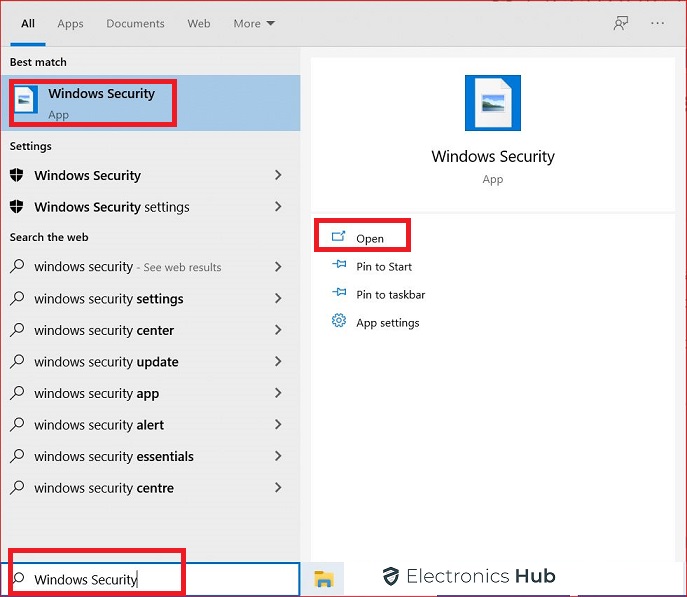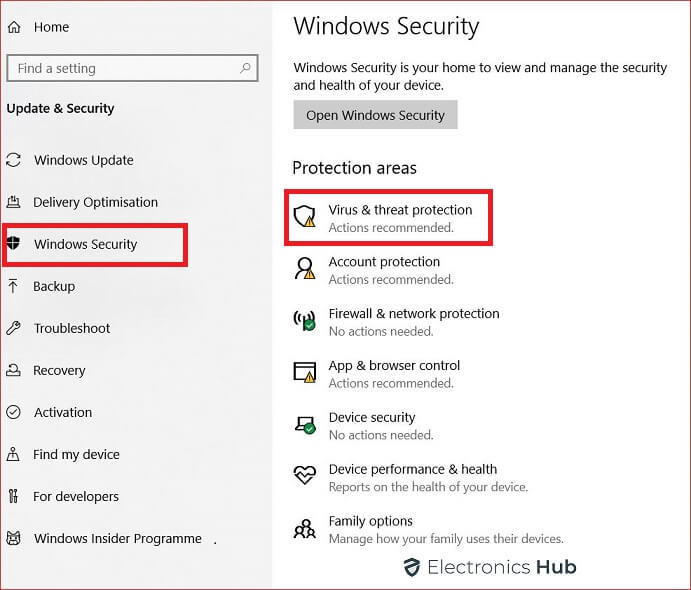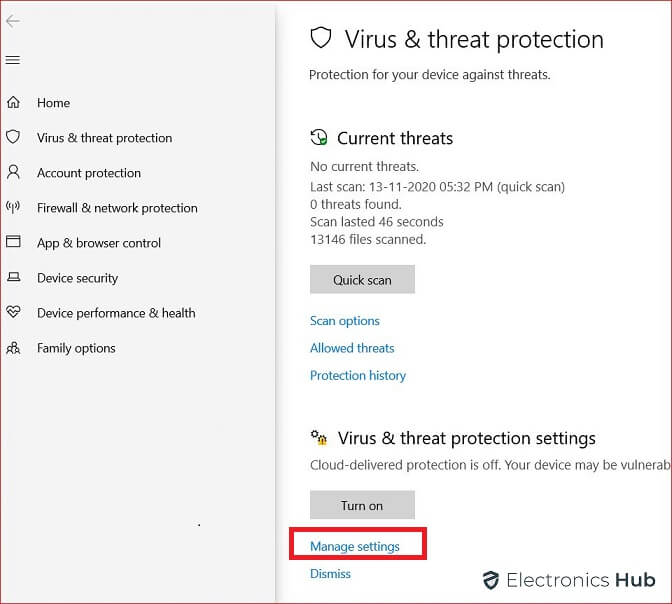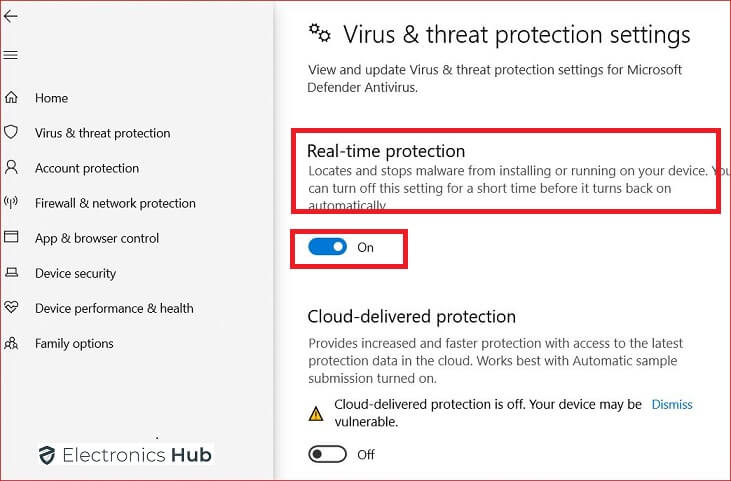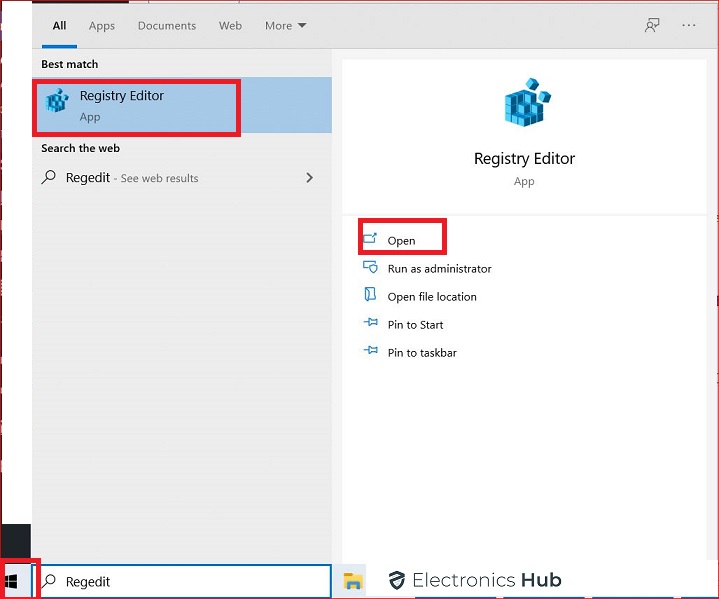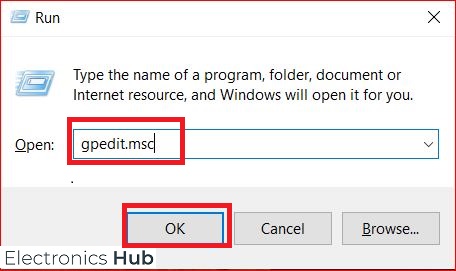Windows Defender has been a game-changing feature for PC security. In fact, it has developed into a decent substitute for an anti-virus. It is available for free with Windows 10 and updates are provided regularly. It offers protection from not only viruses, but also Trojans, Spywares, rootkits, Adwares, and others.
However, there might be instances where you would need to turn off the defender. This is true if you are installing new software or a video game. Normally, you can disable Defender easily but it turns back on by itself after a restart. Therefore, it is better to find a way to disable it for good. In this article, we will be showing you some ways by which you can do so. However, do note that disabling the defender could endanger the security of your pc.
Outline
ToggleHow Do I Turn Off Windows Defender?
Method 1 – Turn off Windows Defender Through Settings
This is a temporary method and fairly easy.
- Click on Start.
- Type in Windows Security and tap on the topmost result to open the application..
- Tap on the Virus & threat protection setting.
- Beneath the Virus & threat protection settings section, choose the Manage settings button.
- Switch off the Real-time protection toggle switch. This will disable Windows Defender temporarily.
These settings revert back to normal after a restart. This method is best used while making system changes.
Method 2 – How to Disable Windows Defender Using Registry
This process is slightly lengthy but it permanently disables Defender
- Tap on the Windows button and open Start.
- In the search area, type in the word “Regedit” and click the yes button.
- When the registry editor starts, you can find various options on the mid-left side. Open the HKEY_LOCAL_MACHINE folder.
- Choose the Software folder and search for the Policies folder
- Head to the Microsoft Folder and right-click on the Windows Defender folder.
- From the New menu, select DWORD.
- A fresh file will pop up on the mid-right side. Rename it as “DisableAntiSpyware” and hit the enter button.
- Now, double-click this file and set the value as 1.
- Restart Windows for the new changes to get into effect.
In case you want to enable Windows Defender, all you need to do is to modify the value of DisableAntiSpyware as 0.
How to Turn off Windows Defender Through Group Policy
This is another permanent method.
- Hold the Windows+R keys together simultaneously.
- In the next dialog box, type in the word gpedit.msc and click enter.
- Windows Local group policy editor will pop up.
- From the Computer Configuration, double tap on the Administrative Templates option.
- Now, click on the “Windows Components” menu to expand it.
- Locate the Windows Defender Antivirus folder.
- From the right side, you can find a file called “Turn off Windows Defender Antivirus. Double click on it.
- In the window that pops up, choose the enabled option and hit OK.
- Now, restart your pc.
If you need to enable Defender, follow the steps exactly above and choose the “not configured” option instead of enabled.
Final Words
Windows Defender is a valuable tool and it is not something to be played with. The methods mentioned above help in deactivating windows defender but use it at your discretion. Turning Defender off could lead to a virus attack. For any queries, kindly contact us