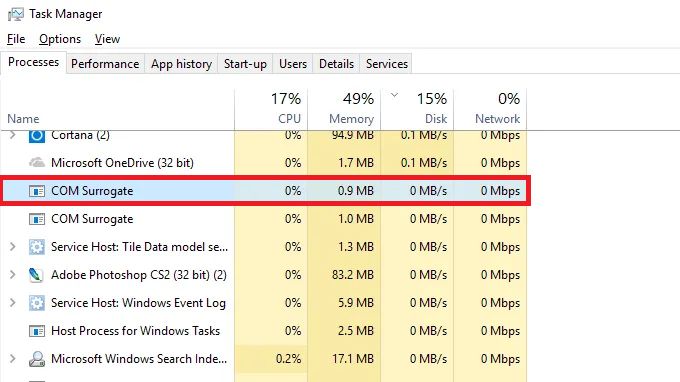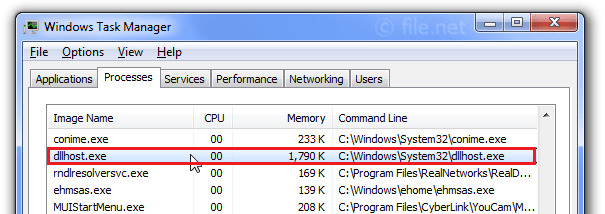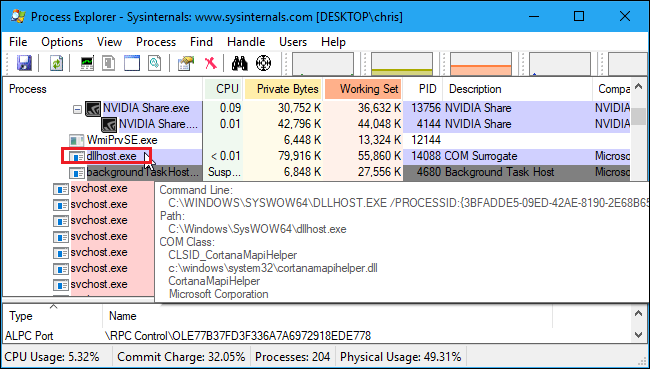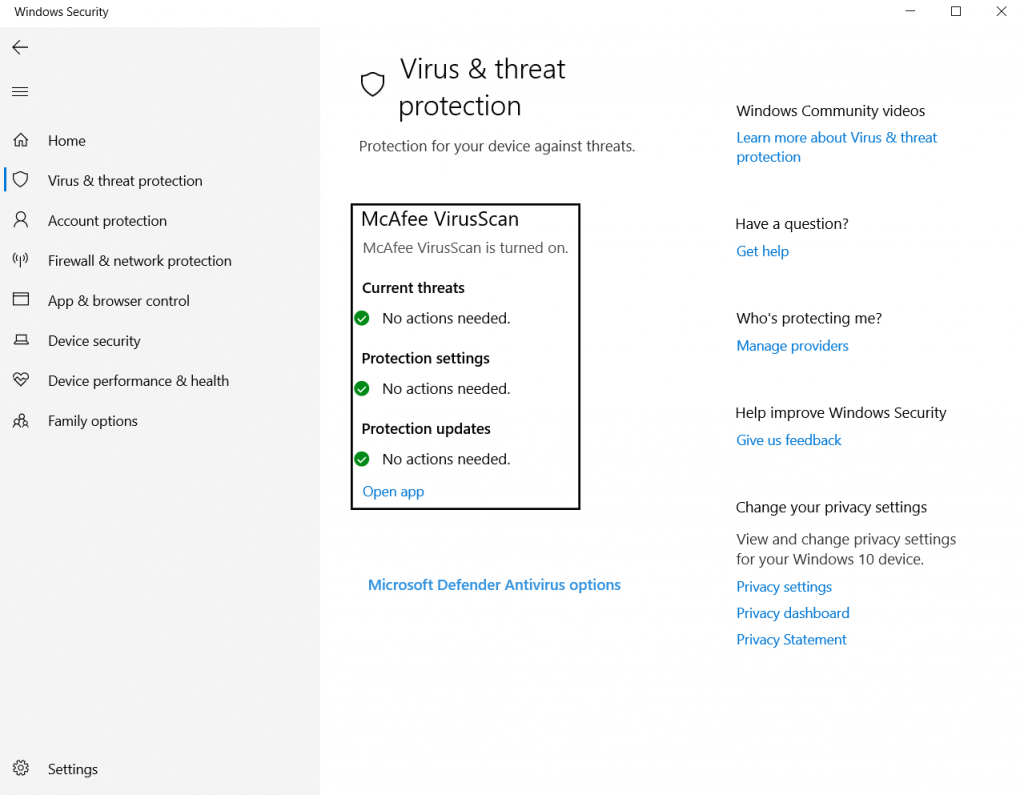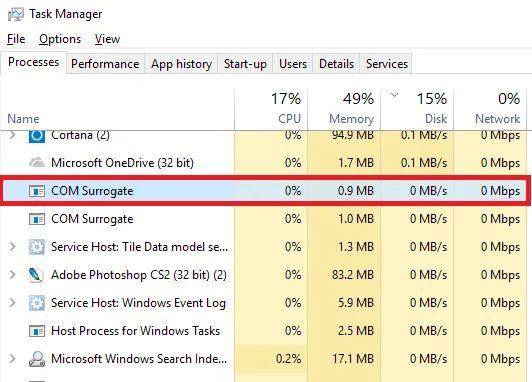Windows has provided a great selection of features and updates over the past decade so that it has become the ideal and most productive operating system. But, it is certainly not the case as Windows users experience a lot of errors and crash quite frequently.
As the Windows operating system depends on tonnes of background processes that are operating simultaneously with the program you are running, there are bound to be some problems. In most cases, your CPU or RAM could not handle the additional load of these operations and force closes one or more processes to keep the primary operation running. One such process is the COM surrogate process.
If you are also getting constant error messages and crash reports for the COM surrogate process, this guide is for you. Today, we will be discussing what this process is and why it crashes so frequently. Also, we will also find out whether it can be a virus in your computer or not. So stay tuned until the end.
Outline
ToggleWhat is COM Surrogate (dllhost.exe) & What Does it Do?
Before we dive deep into the topic, let’s try to understand the process itself and its function. COM surrogate is one of the many built-in processes that are installed along with Windows OS. This process has been a part of the Windows operating system for a very long time, and you will find it in older versions of Windows as well, such as Windows 8.1, Windows 8, Windows 7, etc.
The function of COM Surrogate or dllhote.exe is to handle program extensions. In simple words, the COM surrogate process operates a certain software or application without actually running it. The programs like internet explorer are called COM objects, and the COM surrogate process simply utilizes them without actually launching them on the desktop to get a certain task done.
The COM surrogate process is introduced in the Windows operating system to increase the stability and reliability of the system. If you check your task manager right now, there is a high chance that you will find the COM surrogate process running in the background. There are many different tasks that are carried out by this process.
Although, COM surrogate is not a heavy system process. If anything, the COM surrogate service consumes a fraction of your RAM and negligible CPU power to operate in the background. Thus, you will not notice any lags or stutters because of the dllhost.exe process.
Dllhost.exe stopped working?
Now that you understand what the COM surrogate process is and how it works let’s try to understand why it crashes so frequently. Generally, the crash report and error messages are critical notifications that pop up on the screen and minimize your current program. Even though the crash report is not entirely necessary, it appears every time a process crashes, which gets a bit annoying over time.
Crashing is very common with the COM Surrogate or dllhost.exe process as this service is somewhat a sacrificial service that is designed to take the fall instead of the main program. For example, if the COM surrogate process is handling a request from a file explorer and there is a critical error in the task, the COM surrogate process crashes instead of the file explorer. This reduces the potential downtime of the system as heavy processes take a longer time to restart.
But, this also causes frequent error reports from the COM surrogate process, which becomes a valid problem in the system. Thus, we will try to understand how to find out which COM object is being hosted by the COM surrogate process and whether it is possible to disable it completely or not.
How To Find Out Which COM Object The COM Surrogate Process is Hosting?
In the standard Windows task manager, you can only see the active process on your system and the resources they are consuming. In the additional information section, you can find out the destination of the executable file, but that’s it. It is not possible to find out the reason for an active process. In the case of the COM Surrogate process, it is not possible to find out the COM object which is being hosted by the process from the task manager.
Thus, we recommend you download the Microsoft Process Explorer tool. Once this program is installed, you can simply look at various processes running in your system and find out why they are active and what files they are hosting. For the COM Surrogate process, simply hover your cursor over the dllhost.exe process, and you will find out the details of the DLL files which are being hosted by the process.
By finding out the COM object that the COM surrogate process is hosting, you can easily identify whether it is a genuine process or a virus. Also, you can decide whether you can disable it or not by looking at the hosted DLL file. If the dllhost.exe is hosting a program like Xbox game bar, Cortana, or any other process that you do not necessarily need, you can simply disable the COM surrogate process without any problem.
But, we will strongly recommend you do not delete or disable this process. As it is a crucial Windows service, deleting it might introduce more crashes and errors in the system. It might also make your system slower than usual.
Can COM Surrogate Be a Virus?
AS you already know, the COM surrogate process itself is not a virus, and it is a genuine program introduced by Microsoft in the Windows OS. But, it can be easily mimicked and turned into malware. There are a lot of Trojan viruses that use the dllhost.exe extension to avoid detection. This virus would be active at all times in your system, and you will not notice it as it will be disguised as the COM surrogate process. If you see more than one instance of the dllhost.exe in your computer, there is a good chance that your system is compromised and affected by a virus.
Another way to identify whether the service is legit or not is by taking a look at its performance and resource consumption. The original COM surrogate process does not take a lot of resources. Thus, if you see the dllhost.exe utilizing an unusually high amount of CPU power and RAM capacity, it might be a virus.
These viruses collect user data which is an alarming situation. This data includes your activities, passwords, sensitive data, and much more. Also, these viruses can install a backdoor in your system, which can be accessed by hackers to take control of your system remotely. Some Trojans also introduce ransomware in the system, which encrypts the files and requires a certain code to decrypt the files.
Is It Possible To Remove The Fake dllhost.exe Virus?
Removing the fake dllhost.exe file is as easy as removing any other virus from your computer. It can be resolved with a simple security scan of your computer. You can either use any premium antivirus program of your choice or the built-in windows defender antivirus to get rid of the fake dllhost.exe files. Here’s how you can scan your computer for viruses via the Windows defender:
- Press “windows+i” to open windows settings.
- Now, click on the “update and security” option. The windows security preferences are available in this section.
- In here, head over to the left-hand column and select the “Windows security” option.
- After that, click on the “Virus and threat protection” option.
- Here. you will find windows defender antivirus options. You can scan your system, check allowed programs and exclude folders from Windows defender.
- Click on “scan options” and perform a full scan of your system.
- Once the scan is started, sit back and relax as it might take around an hour to complete depending on the size of your drive and the number of files on your computer.
- After the scan is finished, you will see the identified threats in the system. Simply delete the affected files completely, and your system will be free of viruses.
If you are still seeing the affected dllhost.exe file in your computer after the scan, you can attempt to remove the file manually. Here’s how you can do it:
- Press “ctrl+shift+esc” to open your task manager.
- Find the affected dllhost.exe process in the “processes” tab. Right-click on it and select “open file location”.
- This will lead you to the destination of the affected executable file. You can try to delete the file from here directly. If it gives an error, try to stop the process from the task manager before deleting it again.
- If you are facing a permission problem while deleting the file, right-click on it and select “Properties”.
- Head over to the “securities” tab and click on the “advanced” option to open the advanced security settings. Here, you can change the owner of the file to your current account,
- Click on the “Change” option present ahead of the owner and type your account name in the subsequent window.
- You can also search for an account name by using the “check names” option available on the right.
- Once you have changed the owner, press “ok” and close this window. Now, you can delete the file.
- If you are still facing a permission-related problem, head over to the permissions tab and grant “full control” to the selected account.
- After you delete the file, restart your system and check whether it is running in your system or not.
Conclusion
As we all know, deleting a system file introduces a lot of problems in the system. Thus, malware developers take advantage of this problem and create malware that looks identical to the system processes. One such program is the dllhost.exe which is one of the crucial parts of Windows OS.
If you have successfully identified the virus in your computer, you can check the steps presented above to remove it from your computer. If you are not sure about the COM surrogate process and why it is important, you can check our guide for the COM surrogate process available here.