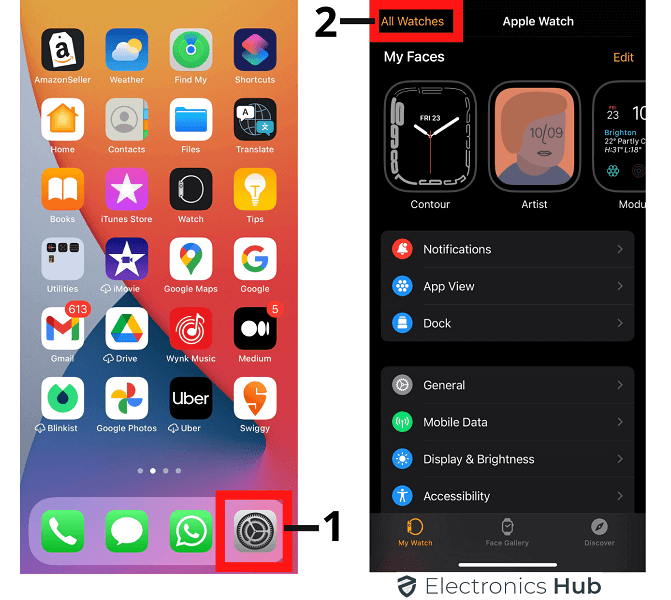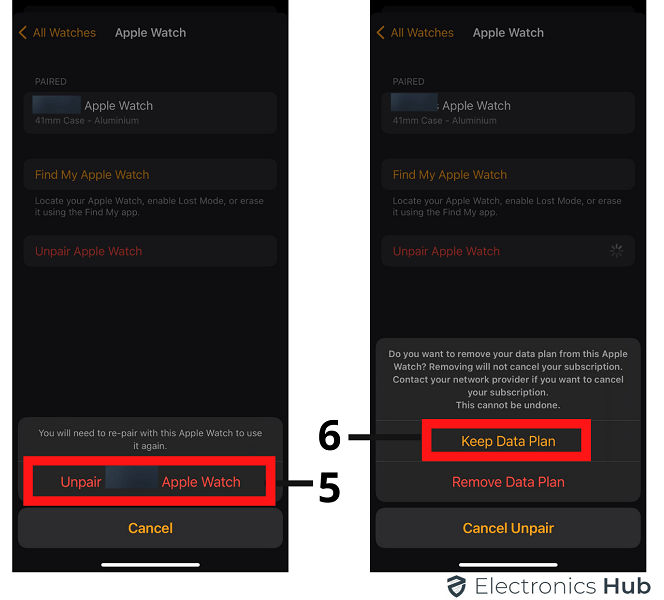Apple Watch is like a helpful friend that fits into our everyday routines, keeping track of what we do and helping us stay in touch. When you switch to a new iPhone, it’s important to make sure your Apple Watch stays connected so it keeps working properly. This guide will show you the easy steps to sync your Apple Watch with your new iPhone.
Outline
ToggleBackup your Apple Watch
Before embarking on the journey of syncing your Apple Watch to a new iPhone, it’s prudent to safeguard your data by creating a backup. This ensures that your watch retains vital information like health and fitness data, app configurations, and personalized settings. To initiate this process, follow these simple steps:
● Open the Watch app on your paired iPhone.
● Navigate to the “My Watch” tab.
● Tap on “General” and then select “Apple Watch Backup.”
● Hit the “Back Up Now” option and patiently wait for the process to conclude.
This precautionary measure guarantees a smooth transition, as you can effortlessly restore your watch’s previous state onto the new iPhone. Remember, a well-preserved backup is your safety net, preserving the essence of your Apple Watch experience seamlessly.
Unpair your Apple Watch
Now that your Apple Watch is backed up, the next crucial step is to unpair it from your old iPhone. Unpairing ensures a clean break and prepares your watch for its new partnership with the upcoming device. Here’s how to do it:
- On your old iPhone, open the Watch app.
- Navigate to the “All Watch” tab.
- Select your Apple Watch, then tap the information icon (small ‘i’).
- Hit the “Unpair Apple Watch” option. If you have Activation Lock enabled, you must enter your Apple ID password to proceed.
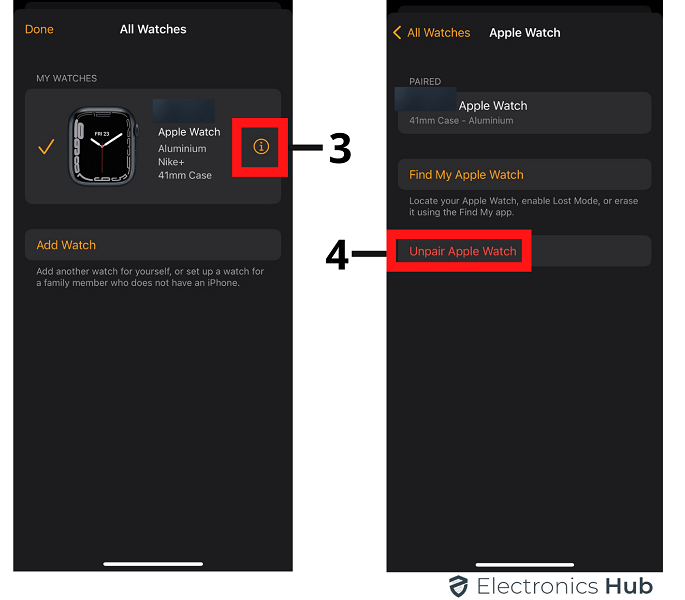
 Set up your new iPhone
Set up your new iPhone
With your Apple Watch successfully unpaired from the old iPhone, it’s time to welcome your new device into the mix. Setting up your new iPhone is straightforward, but ensuring a few key details are in place is essential. Here’s a step-by-step guide:
- Turn on your new iPhone and follow the on-screen instructions to select your language and region. Unlock your iPhone using the Face ID or Touch ID setup.
- Connect your iPhone to a Wi-Fi network. This step is crucial for downloading apps and restoring your Apple Watch data.
- If you have an iCloud or iTunes backup from your previous iPhone, choose the “Restore from iCloud Backup” or “Restore from iTunes Backup” option during the setup process. Enter your Apple ID and password if prompted.
- Ensure you sign in with the Apple ID your Apple Watch is associated with to facilitate a smooth pairing.
- Follow the prompts to set up Face ID or Touch ID, depending on your device model.
- Allow your new iPhone to transfer apps and data from your old device. This may take some time, depending on the amount of data.
Once your new iPhone is set up and ready, it’s time to bring your Apple Watch into the equation. Keep both devices close as we proceed to pair them seamlessly in the next section.
Pair your Apple Watch with your new iPhone
Now that your new iPhone is primed and ready, it’s time to establish a fresh connection with your Apple Watch. This pairing process ensures that both devices can communicate effectively, allowing your watch to mirror your phone’s activities. Here’s a systematic guide:
- Launch the Watch app on your new iPhone. If you haven’t installed it, you can download it from the App Store.
- Tap on the “Start Pairing” button within the app. Your iPhone will display a unique pattern that your Apple Watch will recognize.
- On your Apple Watch, press and hold the side button until you see the Apple logo. A pairing animation will appear on your watch screen. Hold the watch close to the iPhone camera, ensuring that it fits within the frame.
- Once the pairing is successful, your Apple Watch will display a message. Tap “Continue” on your iPhone, and follow the on-screen instructions to complete the setup.
- Your iPhone will ask if you want to set up your Apple Watch as new or restore from a backup. If you created a backup earlier, choose the relevant option.
- Your iPhone will sync compatible apps to your Apple Watch automatically. This process may take some time, so be patient.
- Once the syncing is complete, explore the Watch app on your iPhone to customize watch faces, app layouts, and other settings according to your preferences.
By following these steps, you need a seamless connection between your new iPhone and Apple Watch, allowing them to work. This synchronization ensures that your watch mirrors notifications, health data, and other relevant information from your iPhone, providing a unified and efficient user experience.
Also Check: How To Change an Apple Watch Band?
Conclusion
Congratulations, you’ve successfully navigated the process of syncing your Apple Watch to your new iPhone. This seamless transition ensures that your watch retains its vital data and settings, providing a consistent and personalized user experience.