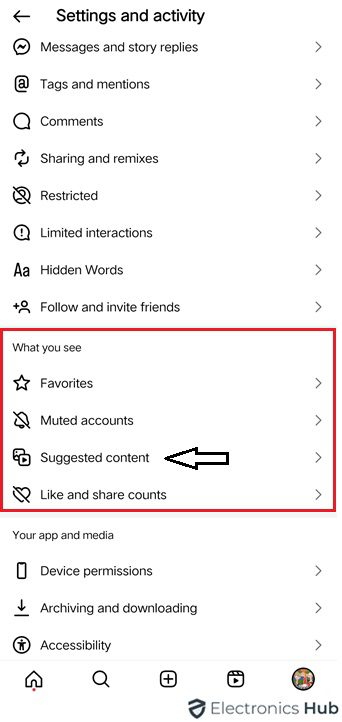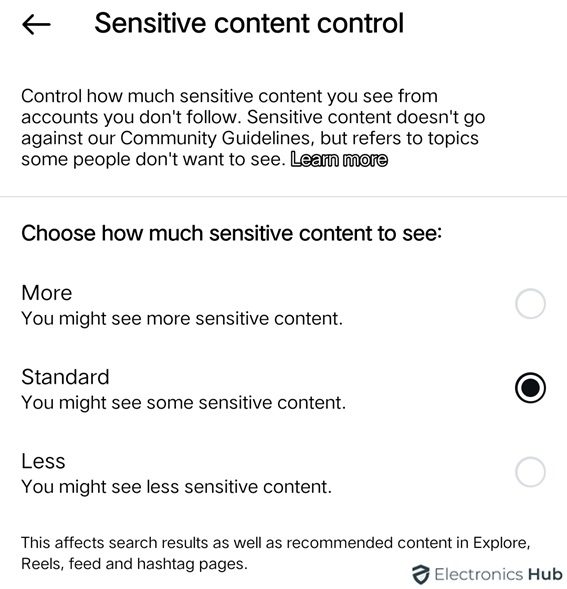Is your Instagram Explore page cluttered with irrelevant content? No worries! Resetting it is easier than you think. In this quick guide, we’ll show you how to reset your explore page on Instagram, so you can discover the content you love. No more endless scrolling past stuff you’re not interested in! Whether you’re tired of seeing the same old posts or just want a fresh start, follow these simple instructions to clear out your explore page and start seeing content that actually matters to you. Let’s dive in and give your Instagram feed the refresh it deserves!
Outline
ToggleHow Does Instagram Explore Page Work?
Before you start resetting, it’s important to understand how the Explore Page works on Instagram. The Explore Page shows content based on Instagram’s algorithm, which considers different factors. These factors include:
- User Interactions: Instagram tracks accounts you follow, posts you like, comment on, or save, and content you engage with through Instagram Stories and Reels.
- Similarity to Previous Interactions: The algorithm finds patterns in your interactions and suggests similar content to what you’ve engaged with before.
- Popular and Trending Content: The Explore Page also features content that is popular among users globally or trending within your network.
#Video Tutorial – For How To Reset Explore Page On Instagram
How To Reset Explore Page On Instagram?
Refreshing your Instagram Explore Page can give your browsing a fresh start, helping you find content that matches your current interests. Here are some proven ways to reset your Explore Page:
1. Manually Change Settings (Not Interested)
- Open Instagram and go to the Explore Page.
- Scroll until you find a post you don’t like.
- Tap the three dots (…) in the top right corner of the post.
- Choose “Not Interested” to tell Instagram you don’t want similar posts.
- This shows that the post was hidden.
- Repeat for other posts you find irrelevant or unappealing.
2. Do a Quick Refresh
- Sometimes, a simple refresh of the Explore Page can suffice to reset it.
- Close the Instagram app completely and reopen it.
- Navigate to the Explore Page to see if the content has been refreshed.
3. Control What You Can See (Suggested Content)
- Go to your profile and tap the three horizontal lines in the top-right corner.
- Scroll down to “what you see” and tap on “Suggested Content.”
- You’ll see “Content Preferences.” Tap on “Sensitive Content.”
- You’ll find a page with “choose how much sensitive content to see.”
- There are three options: “More,” “Standard,” and “Less.”
- Choose the option that suits you best.
4. Clear Your Search History
- Open the Instagram app and go to your profile.
- Tap the three horizontal lines in the top-right corner to open the menu.
- Select “Account Center.”
- Tap on “Your Information and permissions.”
- Tap on “Search History.”
- Tap on “Keep searches for.”
- Choose how long you want to keep your search history: 3 days, 7 days, 14 days, or the default setting.
5. Clear Instagram Cache
Clearing the Instagram cache can help reset parts of the app, like the Explore Page.
- Go to your device’s settings.
- Find the “Apps” or “Applications” section.
- Locate and select Instagram from the list of apps.
- Tap on “Storage.”
- Select “Clear Cache.”
- Confirm to clear the cache and will be removed.
Benefits Of Resetting IG Explore Page
Social media’s Instagram Explore Page offers a variety of content personalized to users’ interests. Yet, with the continuous stream of posts, users might see content that no longer matches their preferences. Resetting the Explore Page can be a smart choice, improving the browsing experience.
- Find Fresh Content: Resetting your Explore Page helps you find new and exciting content that matches what you’re into now. By clearing old stuff, you make room for a mix of recommendations that keep your Explore Page lively and interesting.
- Improve Suggestions: Instagram learns from what you like and shows you similar stuff. But sometimes, it gets stuck or shows things you’re not into anymore. Resetting your Explore Page gives you a chance to update your preferences, so you get suggestions that fit what you’re into now.
- Explore New Topics: The Explore Page shows you all sorts of content on different subjects. Resetting it lets you check out new topics and interests you might not have looked into before. This makes it fun to discover new things and adds more to your browsing experience.
- Stay Up-to-Date: Trends change, and so do your interests. Resetting your Explore Page every so often helps you keep up with what’s hot. This way, you get the latest recommendations that match what you’re into right now.
- Boost Interaction: A personalized Explore Page with stuff you like can get you more engaged. When you reset it and pick the content you’re into, it makes it easier to connect with what you see. This helps you engage more meaningfully with the platform and its community.
FAQs:
Instagram suggests content and accounts to help you discover things you might like. These suggestions are influenced by your previous activity, such as who you follow and what you like. They can appear in your feed, Reels, and Explore tab. The suggestions take into account factors like the popularity of posts, how others interact with them, and when they were posted. In essence, Instagram uses a formula to recommend things that are similar to what you’ve engaged with before.
The Explore page on Instagram is important, but you can’t delete it entirely. Yet, you have some control over what shows up there. Instagram looks at what you do on the app to decide what to display. So, by hiding posts you don’t like and interacting with ones you do, you can influence it. This teaches the algorithm what you prefer over time. Additionally, clearing your search history can give the algorithm a new start. It won’t fully reset things, but it can change the suggestions you get.
There are two main ways to remove content on Instagram, depending on why it was taken down. If it violated Community Guidelines, you can check your Account Status to see which guideline it broke. If you think it was removed by mistake, you can ask Instagram to review it. For content you want to remove yourself, it’s easy. Just go to the post (photo, video, story) and delete it. This works for content that wasn’t flagged by Instagram, such as posts you no longer want on your profile.
Taking a break from Instagram means you’ll miss updates from friends and see fewer trends. Your reach on the app might decrease or, in rare cases, your inactive account could be deactivated. However, taking a break relieves the pressure of posting perfectly and allows you to enjoy new content when you come back.
First, make sure your internet connection is strong. Weak signals can stop new content from loading. Next, update your Instagram app. The latest version often has fixes for bugs that affect refreshing the feed. And if all else fails, remember that sometimes Instagram itself has temporary glitches that can affect different features.
Conclusion
Resetting your Explore page on Instagram can refresh your browsing experience. It ensures you see content that matches your current interests. Follow these steps to clear past preferences, improve recommendations, and find new, interesting content suited to your tastes. Remember, the Explore page adapts with you, so feel free to reset it for a change. Embrace personalization and enjoy exploring Instagram with a fresh perspective!