” Here is the ultimate guide explaining the perfect pairing process of JLab Earbuds to different devices along with some troubleshooting tips”
JLab earbuds are getting popular and have become the most preferred wireless audio equipment among numerous options to stay connected while on the go. They offer high-quality sound, longer battery life, a simple setup, a comfortable design, and various handy features. While its carrying charging case will make transportation quite easy and secure.
Whenever you want to set up the audio experience, it is essential to properly pair the JLab earbuds with a device (smartphone or any Bluetooth-enabled device). In case, you are unable to figure out pairing these reliable earbuds even after checking the included manual. Then we suggest you go through this deep insight into how to pair JLab earbuds, which includes the pairing process based on the type of device you want to pair with the particular model of JLab, and the essential steps for its efficacious pairing.
Also, we have discussed some of the potential issues that arise during the pairing process. So, the users will get all the essential information required to complete the pairing properly and start using them right away to enjoy audio/music or watch videos.
Outline
Toggle- How to Pair JLab Earbuds to Different Devices?
- Pairing True Wireless Based on Earbud Model
- Tips to Pair JLab Earbuds with Wireless Devices
- How to Find the JLab Earbuds on the Tablet, Phone, or Laptop for Pairing
- How to know if the Pairing of Your Earbuds is Completed Successfully?
- Pairing JLab Earbuds with Different Devices – FAQs
- Wrapping Up…
How to Pair JLab Earbuds to Different Devices?
There is a wide range of earbuds available on the market, and most people prefer JLab earbuds due to their affordability and high-quality sound performance. Yet some people are disappointed due to the issues raised during their pairing process.
So, the article focuses on How to Pair these Earbuds perfectly with different devices to make the users experience the best sound quality. In this article, we cover certain topics including pairing methods for iOS and Android devices and some useful tips for pairing along with some FAQs.
Read this article to get a better understanding of connecting your own JLab earbuds with other compatible audio devices to enjoy listening to your favorite music.
Enable Pairing Mode for Your JLab Earbuds
Start the process by enabling the pairing mode on the JLab earbuds to make them discoverable by other devices and disconnect them from any currently connected devices, and pair them with others. To enable the pairing mode on your particular JLab earbuds, the process will be different based on whether you are using wireless earbuds or true wireless earbuds from JLab.
The respective pairing modes can be enabled by following these given steps.
- Pairing True Wireless JLab Earbuds: For this, you need to hold the multi-function button on the JLab True wireless earbuds (both these earbuds) for 3 seconds to make them get into pairing mode. When they are in pairing mode, the right earbud will have a blue and white blinking LED light, and the left earbud will have a white LED light. A few JLab earbuds have blue and white blinking lights on both pieces.
- Pairing Wireless JLab Earbuds: Similar to true wireless JLab earbuds, you need to press and hold the multi-function button of the wireless JLab earbuds for 10 seconds to make them get into pairing mode. When they are in pairing mode, the LED light will start blinking blue and red.
General Tips for Successful Pairing with True Wireless JLab Earbuds
- Since JLab True Wireless earbuds are gaining popularity in these modern days, it is quite essential to understand the proper pairing process of these earbuds with different devices. To ease this pairing process and connect them properly with your device, we are here with some general steps that you have to follow.
- Pull on the handy little tab to release these earbuds from their charging case.
- Wait and watch till the blue and white light blinks on either (one) of the earbud, which means a ready-to-connect indication with your device.
- Then it’s time to turn on the Bluetooth on your device and search the names of the particular JLab earbuds model for connecting or pairing them.
- You will hear an audible voice stating “Bluetooth Connected” as a confirmation. Then you will notice blinking white lights indicating a successful pairing.
- These earbuds turn-on automatically and reconnect to your device whenever required, without any manual activation each time you want to connect and listen to the audio/music.
- In case of experiencing any difficulties in its connection, then make sure to switch off Bluetooth on the previously connected device. Enjoy your favorite tunes without leaving any space for these technical issues.
Pairing True Wireless Based on Earbud Model
Before attempting to pair your JLab earbuds with your device, it is quite essential to know the particular model of the JLab earbuds. The reason is that there are different pairing procedures you need to follow for different models. Based on the particular model, you need to follow the pairing process.
As a JLab user, you need to follow the appropriate steps based on the earbud’s particular design and specifications. This will ensure you experience true wireless technology in the possible smooth and most effortless way.
1. Go Air Pop & Go Air Tones
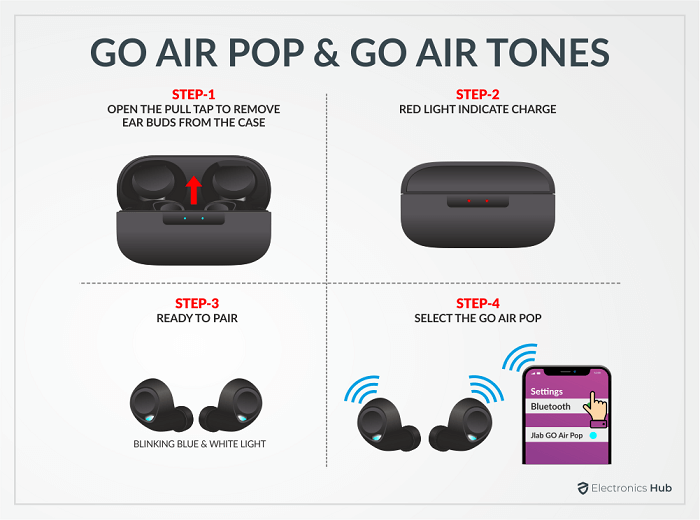
- After removing the pull tab on the charging case, the light starts pulsing blue.
- When you take the earbuds out from the case, then a red light will indicate that they are charged.
- Either of the earbuds blinks in a white/blue combination as an indication that it is ready to pair up with the device.
- For its proper connection, you need to go to the device’s Bluetooth menu settings and select the device name (JLab EARBUDS) after ensuring that Bluetooth is turned on.
- After a successful connection, you will hear a voice prompt telling you that “you’re connected”, and both earbuds will start flashing white lights.
2. GO Air
- The Go Air is the larger series of JLab earbuds and the GO Air Tones and Go Air Pop are the best part of this series. Here is the simple process used to pair JLab Go Air Pop and Go Air Tones with another device.
- Remove the pull tab on the charging case and the light starts pulsing blue.
- After removing the earbuds from the case, then a red light indicates that they are charged.
- Then either of the earbuds blinks in a white/blue combination, as an indication that they are paired with the device.
- For its proper connection, you must go to the device’s Bluetooth menu settings, select the particular device name and ensure that Bluetooth is turned on.
- After a successful connection, you hear a voice telling you that “you are connected” and both earbuds will flash white lights to indicate a perfect pairing.
3. Epic Air Sport ANC
- Here is the detailed instruction on how to pair JLab Epic Air Sport ANC to other devices.
- Initially, remove the stickers from these earbuds before removing out from the charging case.
- Then press and hold the button on each earbud for at least 3 (or more) seconds till you find a blinking blue and white light on either one of these earbuds.
- This indicates that they are ready to pair with your device.
- Now go to your device’s settings and turn on the Bluetooth and select Epic Air Sport ANC.
- Connect them and you hear a voice prompt saying “Bluetooth connected” after a solid white light indication.
4. Jbuds Air Pro
Here is the detailed procedure of how to pair Jbuds Air Pro to another device.
- Remove the stickers (if any) after removing the earbuds from the case.
- Place them back into the charging case and close them.
- Then take the earbuds out of the case and the blue lights will blink to indicate that they are currently charging.
- Remove the earbuds and one of the earbuds blinks white/blue as an indication that it is ready to pair with your device.
- Go to the device’s Bluetooth menu settings and select “JLab JBuds Air Pro” to connect these earbuds to your device.
- Upon successful connection, you can start listening to your favorite music or any other audio content.
5. Jbuds Air Sport
- Take a look at this procedure to know how to pair and connect the Jbuds Air Sports to your device.
- Remove earbuds from the charging case to take out the stickers (if any).
- Press and hold the touch sensors of both earbuds for 3(+) seconds till it turns them on.
- Then one of the earbuds blinks a solid white light, and the other earbud starts blinking a white/blue light as an indication that they are ready to be paired with the device.
- Now go to the device settings and select “JLab JBuds Air Sport” and wait till you hear a voice prompt saying Bluetooth connected.
- After this successful connectivity/pairing, both earbuds will start blinking solid white lights indicating its successful connection.
Tips to Pair JLab Earbuds with Wireless Devices
The process of connecting JLab wireless earbuds to a variety of devices is a simple task. Here are the simple steps that have to be followed for the proper pairing of earbuds with multiple devices.
Pairing with Headphones
- JLab headphones are compatible with various Bluetooth-enabled devices. Follow these steps to pair the JLab earbuds with your device.
- Remove the attached stickers (if any) carefully after taking the earbuds out of the charging case.
- Then press and hold the button for 10 seconds and release it to activate the pairing mode on the earbuds. This is indicated by blinking blue and red lights near the foam ear pad.
- Select JLab Rewind in your device settings to connect the device to the JLab Rewind headphones. After a successful pairing of Bluetooth, a blue light appears slowly on the headphones.
- These JLab Rewind wireless retro Bluetooth headphones allow its users to enjoy up to 10 hours of listening time with powerful bass and clear sound quality.
- Use ear hooks with these headphones for extra comfort and security while doing physical activities like exercising or running.
- Also, these are sweatproof with an IPX5 water resistance rating that let you don’t worry about damaging the headphone from perspiration during workouts or physical activities.
How to Find the JLab Earbuds on the Tablet, Phone, or Laptop for Pairing
After enabling the pairing mode on the JLab earbuds, you can find them using your preferred device (like a tablet, smartphone, laptop, or other Bluetooth-enabled devices) to connect wireless audio devices via Bluetooth connection. Different devices offer different pairing processes, and here are the following on most of these primary platforms.
- Android: If using an Android tablet or smartphone, then you have to go to Settings and head over to Bluetooth options. Select the pair new device option to check the list of available devices and select the JLab earbuds for pairing them.
- iOS: If using an iOS-based iPad or iPhone, then go to the Setting App to pair the JLab earbuds. In that app, you have to go to the Bluetooth menu and select the JLab earbuds under the Other Devices section to pair these earbuds with your iPhone or iPad.
- MacOS: Similar to its tablets and phones, Apple’s MacOS do require the same procedure for connecting to JLab earbuds. Go to Bluetooth settings from System Preferences, then select the JLab earbuds from the list of available devices and click on Connect to pair them with your MacOS device.
- Windows: Pairing these earbuds with a Windows computer is a bit different process. Click on the Windows Search and go to Settings for Bluetooth and other devices option. Then select the Add a Device option and pick your JLab earbuds from the list of available devices for pairing them properly.
How to know if the Pairing of Your Earbuds is Completed Successfully?
To ensure that the pairing process is completed and the JLab earbuds are paired properly, you need to check its LED indicator light. Here the LED of these earbuds will stop blinking or blink slower than before after it gets paired successfully. Some JLab earbud models play an audio cue saying that the pairing process has been completed successfully. Then you can play any media file on your device and listen to enjoy them using the JLab earbuds.
Check the Bluetooth Connection
In some cases, there is a possibility that JLab earbuds won’t get paired even after following all the above pairing instructions. If you are experiencing this issue, then check whether the issue is related to the audio output device or your JLab earbuds. For this, you need to pair the JLab earbuds with other audio devices to test which one is having the issue.
Alternatively, try pairing your device with other audio devices to check the pairing issues (if any with your device). Then after checking both your device and earbuds, it’s time to reset the device or earbuds, which you think are facing the issues, and fix its Bluetooth connection to make it pair the JLab earbuds once again with your device. Check the Bluetooth connection to pair and use the JLab earbuds properly.
Pairing JLab Earbuds with Different Devices – FAQs
Ans: The high-quality sound and affordability will make these JLab earbuds a popular choice. Yet it is essential to consider the carrying case before purchasing JLab earbuds. Most users experience enhanced noise canceling and better sound quality with the protection offered by the case. Also, it prevents connectivity issues or discomfort from wearing them. Its carrying case ensures proper fitting in the ears and a secure and snug fit throughout its usage.
Ans: The battery life expectancy is a crucial factor to consider when buying these earbuds. In general, the JLab earbuds offer an impressive battery life of up to 6 hours based on their usage. While the charging time is 1 ½ hours to 2 hours, which lets you stay connected with less interruption. Also, the setup process is simple, as most devices automatically detect the buds after it turns on.
Ans: Yes, they do compatible with every device that allows for an effortless wireless connection. They are designed to provide a comfortable fit, a high level of sound quality, and noise isolation. Some models offer voice commands, making it the perfect option for those looking for operating convenience without sacrificing audio performance.
Ans: Resetting the JLab earbuds is an essential troubleshooting tip for comfort level, enhanced sound quality, and audio clarity. This process will help with Bluetooth pairing, especially if the earbuds are not properly connected or experiencing static interference.
For resetting JLab earbuds, press and hold the power button for 3 seconds till the lights blink/flash rapidly on both sides. Then release the power button and turn off the Bluetooth setting of the device and turn it on. Thus, it resolves the issues regarding sound quality, audio clarity, or comfort level to pair the JLab earbuds.
Ans: In general, these JLab earbuds are waterproof and sweatproof design that comes with an IPX4 rating (water resistance). Thus, the earbuds can easily withstand exposure to water splashes or light raindrops without causing any damage. Yet it is not recommended to submerge the earbuds in the water, as it causes permanent damage. Remember that wearing the earbuds in wet conditions won’t affect the sound quality and let you enjoy music even while profusely sweating, thanks to their optimized acoustics. Also, these earbuds come with volume control capabilities for easy adjustment of the audio level as preferred apart from a simple pairing process.
Wrapping Up…
As we already mentioned, JLab earbuds are one of the best choices out of all the various wireless earbuds options, especially while seeking budget-friendly options. Besides being great-sounding earbuds on a budget, these earbuds offer a wide range of handy features. If you are planning to buy a pair of JLab earbuds, then it is essential to know how to pair JLab earbuds with your phone or any other device. Though a user manual includes all JLab earbuds with a detailed pairing tutorial, the above-mentioned pairing tutorial should make the process much easier and faster.
If you have any thoughts or questions regarding How to Pair your JLab Earbuds, then feel free to share them with us in the comments section below. We will respond promptly to help you in the best possible way.

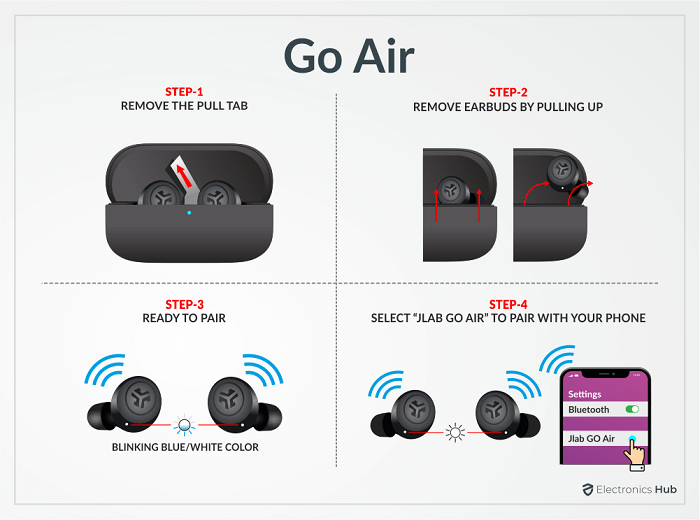
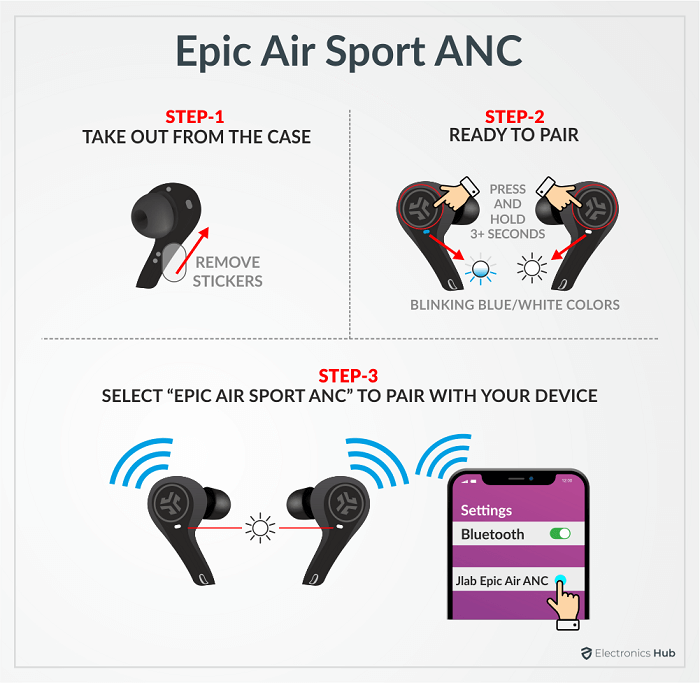
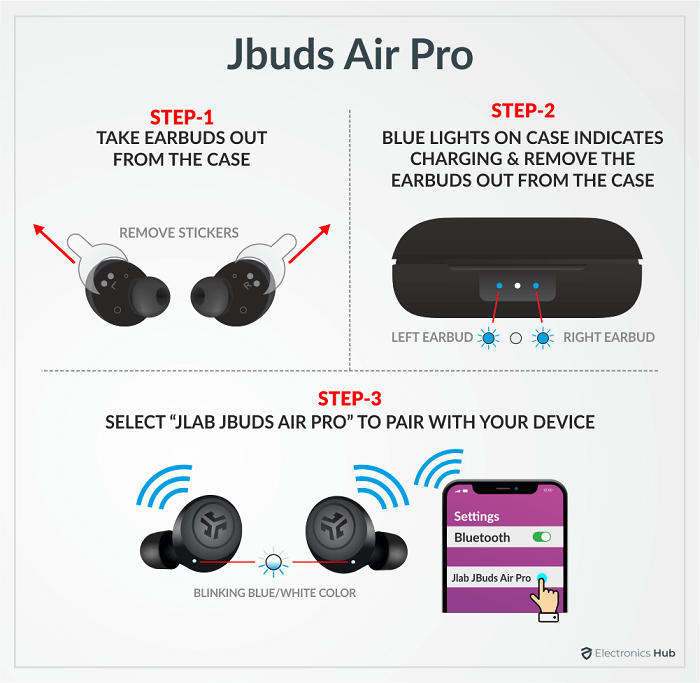
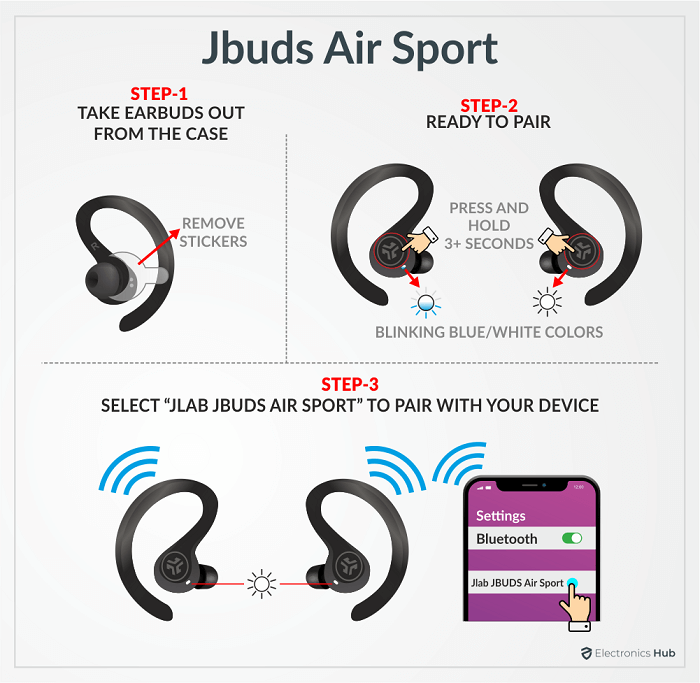

2 Responses
I’m running on an old laptop, Windows 8. My bluetooth is on, and the computer has my earbuds as “paired,” but the earbuds don’t recognize them as paired. Looking into my sound settings, it’s connected, but it’s not connected, and it won’t let me connect them. I don’t know how to get these to work on my computer. Works just fine on my phone.
Restart Your Laptop Once & Then Try to Connect.