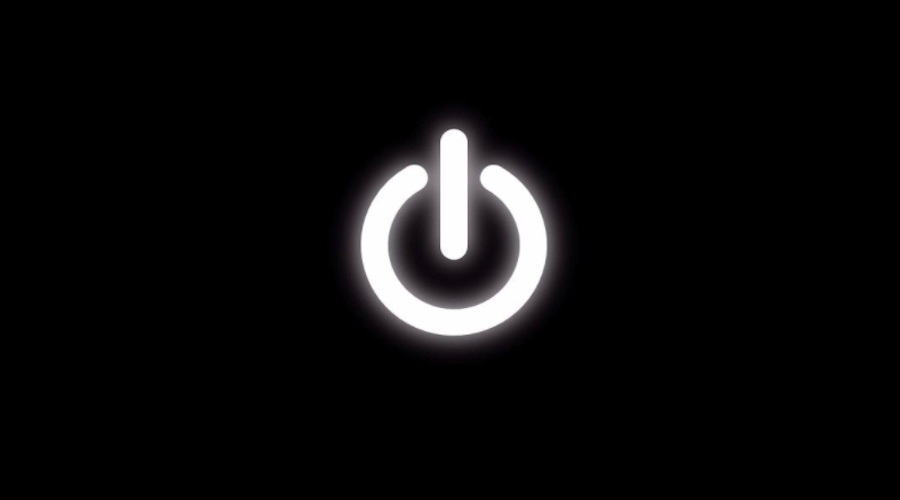The best benefits of any Wi-Fi router are its speed and coverage. You can use the internet from a large area without any issues.
But, often, your trusted Wi-Fi router may not be able to meet your expectations. Slower speed and unstable Wi-Fi connectivity are annoying for anyone. Patchy signals and low internet speed hinders your work experience a lot.
But, there are ways to counter this problem. You can easily get a better and more stable internet connection with a few tricks and adjustments.
Outline
Toggle- How To Stabilize Internet Connection?
- 1. Consider Internet Plan
- 2. Position Router Correctly
- 3. Restart Router
- 4. Shut Down Unused Devices
- 5. Update Router‘s Firmware
- 6. Hardwire Connection
- 7. Upgrade Router
- 8. Use A Wi-Fi Extender Or Booster
- 9. Powerline Extender Kits
- 10. Secure Wi-Fi For Better Stability
- 11. Ensure Have Up-To-Date Antivirus Software
- 12. Use an Ethernet Cable
- 13. Change the Channel or Band
- 14. Add a Password to Your Wi-Fi
- Conclusion
How To Stabilize Internet Connection?
Here are the quick fixes to fasten and stabilize your internet connection for uninterrupted online activities and better performance.
1. Consider Internet Plan
Your internet plan is directly connected to your internet speed. If you have exhausted the data limit or the internet plan, the internet speed will decrease.
Most internet plans come with a data cap, and the speed decreases as soon as the cap is exhausted.
Similarly, when the internet plan expires, the internet speed becomes zero till you recharge.
So, if your internet connection is not working or is unstable, check the data plan first. Probably the internet plan is exhausted or expired.
2. Position Router Correctly
The position of your router can affect the stability of your internet speed. Often, furniture and other obstacles block the Wi-Fi signal of your router. This decreases the internet speed.
Hence, try to check the position of the router once. If the router is in a place with multiple physical objects, change its position. Ideally, a router should be placed in a place with minimum obstacles.
You can place the router in the middle of your house or on the floor to get the best possible results. Please keep it away from devices like TV or other electromagnetic devices. The electromagnetic signals often disturb the internet signal.
While placing the router, a voice outer walls or walls that are directly connected to the exterior of your home, also do not place behind furniture.
If the router is placed in a good place, try to move closer to it. Moving closer to the router will allow you to get a better internet upload and download speed.
Often internet connection also becomes unstable if the router is on a different plane. For example, installing the router on a different floor may offer a slower internet speed. Hence, try to install the router on the same floor where you use your device most of the time.
3. Restart Router
When routers work for a long duration, the power often gets diminished. It also causes radio frequency interference that offers erratic internet speed. If you are getting erratic speed, try restarting it. This method is called “power cycling”. It allows the router to find the best possible channel to avoid dead spots.
There is no limit to restarting your Wi-Fi router. You can do it whenever you feel the internet connection is unstable. Try to restart once or twice to get the best results.
4. Shut Down Unused Devices
Each Wi-Fi comes with a distinct device capacity. Each device you connect with the router consumes a part of the internet even while sitting idle.
Hence, if you have connected multiple devices simultaneously, the speed will be distributed between the devices. Hence, you will get slower internet.
The best possible way is to connect the devices only when used. Shut down and disconnect all the unused connected devices.
This offers you better bandwidth and network connection. Hence, you get better speed with stable internet.
5. Update Router‘s Firmware
Wi-Fi routers also encounter bugs from time to time. Using the updated version of the firmware helps to repair those bugs.
The bugs are often a common reason behind unstable internet connections.
If you are experiencing unstable internet speed, check if the router’s firmware is updated. If not, then get the latest version as soon as possible.
Suppose you do not know how to update the firmware. In that case, you can check out the procedure from the manufacturer’s website or a Youtube tutorial.
6. Hardwire Connection
Hardware is also essential for internet stability. Without the right wires, you will never get the desired internet speed.
Wi-Fi routers use the Ethernet cables for power and other connections.
Often, the poor condition of the cables causes the internet to become unstable. Hence, check the cable condition if you have tried the above methods.
If the cables are damaged or worn, replace them. Besides that, always use good quality and premium Ethernet cables that last long. On top of that, change the cables at regular intervals.
While installing the cables, try to install them properly to ensure they last longer.
Also Read: Internet Speed Comparison Chart
7. Upgrade Router
You have tried changing the cables or repositioning the router, but nothing seems to work? Then it’s time to upgrade your old router.
In general, most routers have a shelf-life of three to four years. After that time, the roosters start to lose their efficiency. Hence, you may not get the desired internet speed and surfing experience with an older router.
If you have been using a router for more than three years, buy a new one. There are multiple models available in the market. You need to if you have a larger home. Choose the models as per your internet surfing devices, the size of your home, and the nature of your work.
It is better to get routers with mesh networks as these devices are great if you need to use multiple devices simultaneously.
8. Use A Wi-Fi Extender Or Booster
If you have a new router in perfect condition or do not intend to change the router, get a Wi-Fi extender or Booster.
You can install these devices and extend the range of the existing Wi-Fi signals.
With a Wi-Fi extender, you can eliminate the dead spots effectively. The booster devices also increase the signal range up to 3000 aq. Ft. On top of that, you get better speed and a stable internet experience.
9. Powerline Extender Kits
Powerline extender kits are similar to Wi-Fi booster devices. But, the powerline extenders are easier to install. You just need to connect the two powerline extender devices.
First, connect one device with the router with the Ethernet cable. Next, connect the other one to a port where you plan to use the internet.
Some powerline extenders also come with wireless connectivity. If you do not have enough ports, you can use these wireless extenders easily.
10. Secure Wi-Fi For Better Stability
A secure Wi-Fi offers better internet connectivity. A lot of people use guest Wi-Fi networks without any security measures.
If you do not protect the Wi-Fi network with a password, you can run in danger. The unprotected devices allow connectivity with any devices(without you noticing). Hence, you may not get the desired speed as other hidden devices continue to consume your data plan.
So, always use a strong password with an alphanumeric combination to secure the Wi-Fi network. On top of that, use encryption whenever possible.
11. Ensure Have Up-To-Date Antivirus Software
A cyber attack can damage your Wi-Fi too. Attackers can hack your Wi-Fi to use your data or steal some vital information.
Hence, always use antivirus software to ensure your Wi-Fi network is protected.
The best way is to use updated antivirus software, which is better equipped for security measures.
12. Use an Ethernet Cable
Wi-Fi has opened a new era with wireless connections. But, sometimes, even the best Wi-Fi network cannot offer you the desired internet speed.
In such cases, using Ethernet cable or wired connectivity is the best.
You can get a direct Wi-Fi signal for a faster experience with an Ethernet cable.
If you are not getting the desired internet connectivity, start using Ethernet-connected internet for faster speed.
13. Change the Channel or Band
Wi-Fi routers usually offer 2.4GHz and 5 GHz frequency bands. The dual-band Wi-Fi models allow you to use these two frequencies simultaneously at the same time.
The 2.4 GHz frequency offers a slower speed with more extensive Wi-Fi coverage. But, the 5GHz band offers faster internet with a smaller area.
In many situations, the proximity of multiple Wi-Fi devices causes frequency band interference. That causes the Wi-Fi speed to become slower. Suppose you are living in a large building with several apartments. In that case, such nuisance is quite familiar with so many Wi-Fi routers placed in the same place.
If you are not getting the desired speed, try to change the frequency band.
This can offer you faster speed. On top of that, changing the frequency band prevents frequency interference from other Wi-Fi devices.
14. Add a Password to Your Wi-Fi
Often changing the password of your Wi-Fi device helps a lot. If you have tried all the tips mentioned above, try using a different password. It can offer some help.
Conclusion
Your Wi-Fi router is essential for the internet in your home. But, when the internet starts to become slower, you need to find ways to solve the problem.
You can use any methods mentioned above to get stable and better internet connectivity from your Wi-Fi.