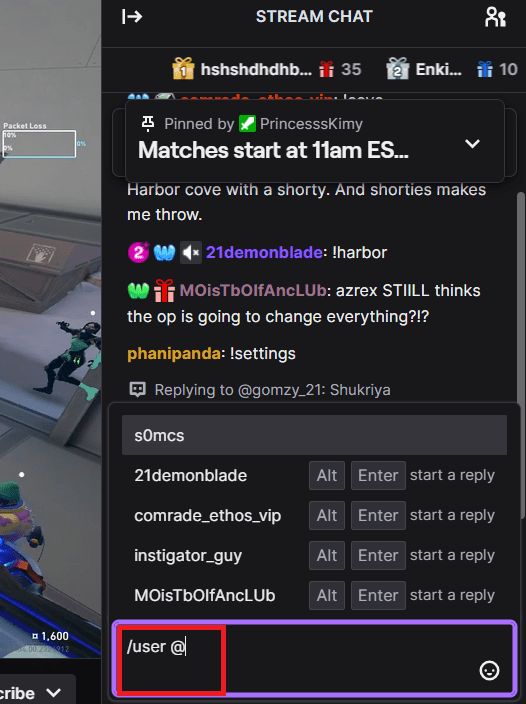Navigating Twitch’s bustling streams can often leave moderators, streamers, and viewers alike in need of revisiting past conversations. Whether it’s to monitor compliance, track viewer engagement, or simply recall a missed moment, accessing chat logs is crucial. This guide makes checking chat logs on Twitch easy for everyone involved. Let’s get started!!!
Outline
ToggleOverview of Twitch Chat Logs
Twitch chat logs keep track of all messages, emotes, and timestamps in a channel’s chat. They’re important for managing and analyzing chat activity on Twitch. Twitch automatically stores these logs for both streamers and viewers. They’re useful for recording interactions, enforcing channel rules, and understanding audience preferences.
Accessing chat logs is easy; users can see their own history on the Twitch website or app. Moderators have extra tools for managing and reviewing chat activity. Whether you’re a streamer, moderator, or viewer, knowing how to use Twitch chat logs is key for getting the most out of the platform.
Why Check Chat Logs On Twitch?
Checking chat logs on Twitch offers valuable insights into audience engagement, community dynamics, and channel management. By reviewing chat logs, streamers can:
- Reviewing chat logs on Twitch is really useful for both streamers and their moderators. These logs keep a complete record of all messages in a channel. This means people can look back at old conversations, see how users interact, and help keep the chat welcoming and respectful.
- For streamers, checking these logs helps them keep an eye on their viewers’ behavior. They can spot any harassment, rude language, or other rule-breaking actions. This way, streamers can quickly deal with these issues by warning, timing out, or banning those responsible. It helps make the space safer and more inviting for everyone.
- Chat logs are also great for streamers wanting to connect better with their audience. Streamers can understand what their viewers like by seeing which which messages get the most response.
- Moderators can use these chatlogs to handle busy chats and look at previous messages to spot troublemakers and enforce rules more effectively. They are also useful when sorting out disagreements or when they need proof to back up their moderation choices.
Luckily, accessing chat logs on Twitch is easy. Streamers and moderators can go straight to the Twitch site or use tools made by others. On Twitch, they just go to their dashboard, click on the “Chat” tab, and they can see live and past messages. Other tools like Nightbot or Streamlabs offer more features like searching, filtering, and working with other platforms.
How To Check Twitch Chat Logs As A Streamer?
Now we are going to focus on the most important question in your mind regarding how to check Twitch logs. There are several ways to check and we have illustrated all the possible ways for you to choose from as per your preference.
Check Chat Logs By Using User Search Command
To check chat logs for a specific user on Twitch, you can use the user search command directly in your channel’s chat box.
- Type “/user” in the chat box.
- Add a space after “/user” and then type the username of the viewer you want to search for.
Press the Enter key to complete the search.
This will filter the chat log to display only messages from that particular user, allowing you to easily track their interactions and engage with them effectively.
You will get all the details regarding the user starting from how long the person has been your follower to comments has made in your streams. Click on Messages option on the profile of the user to check the entire comment history. In short, there are the things you can check using search function.
- The number of comments a user has made on your streams.
- The number of times the user has been timed out by you or your moderators.
- The number of times the user has been banned.
- The comments the user has left on your streams.
- The comment your moderators have made about the user.
2. Check Chat Logs Through 3rd-party Chatbots
Using chatbots like Nightbot or StreamElements can really help Twitch streamers manage and understand chat logs better. These chatbots can automatically filter chat based on certain words or emotes that viewers use often. This means streamers don’t have to type in long texts by hand to keep an eye on chat. Also, chatbots make it easy to look back at chat logs, helping streamers keep up with their audience and keep their streams interactive in a professional way.
3. Check Chat Logs Through VOD Chat Replay
As a streamer, you have the option to review Twitch chat logs using VOD (Video on Demand) chat replay, offering a convenient way to revisit past chat interactions. When a stream concludes, it automatically becomes a VOD on your channel. By playing the VOD, you can not only watch the entire stream but also see the corresponding live chat in real-time.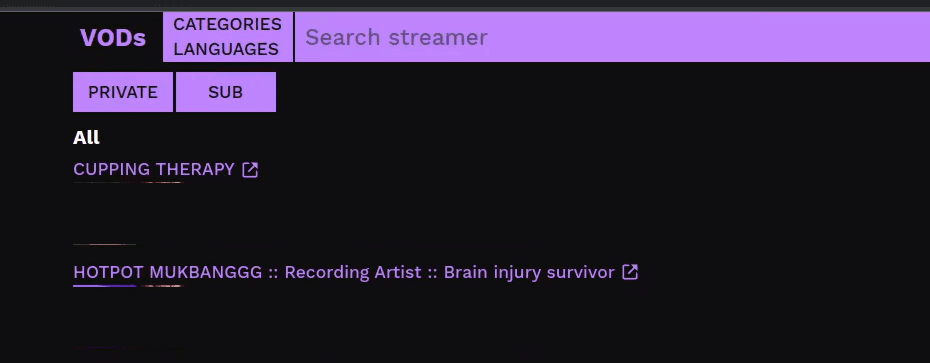
How to Check Chat Logs As A Moderator?
Moderators play a crucial role in maintaining order and enforcing community guidelines within Twitch channels. As a moderator, you have access to additional tools and features that enable you to manage chat activity effectively.
Here’s how you can access chat logs as a moderator:
- To enter the mod view, click the Sword icon in the bottom right-hand corner of the chat panel in any channel you moderate.
- Click on a user’s name when they comment or find them in the list of viewers on the channel.
As a moderator, you may encounter inappropriate behavior or violations of community guidelines while reviewing chat logs. Use your discretion to take appropriate action, such as issuing warnings, timing out users, or banning individuals who repeatedly violate the rules.
How To Check Chat Logs As A Viewer
While viewers may not have the same level of access to chat logs as moderators, there are still ways to explore chat history and engage with past conversations on Twitch.
Here’s how viewers can access and interact with chat logs:
- View Recent Messages: Viewers can see recent messages in the chat window during a live stream, providing real-time interaction with the streamer and other viewers for discussions and reactions.
- Scroll Up for Past Messages: Viewers can scroll up in the chat window while watching a live stream to view past messages, catching up on earlier conversations and seeing what others have said.
- Check VOD Chat Replay: After a live stream ends, Twitch automatically generates a Video On Demand (VOD) of the broadcast. They can watch the VOD and see chat replay alongside the video, experiencing the stream as it happened with all messages and interactions in real-time.
- Interact with Chat Replay: In the VOD chat replay, viewers can interact with past messages by clicking on them, allowing them to respond to specific comments or emotes from the live chat, even after the stream has ended.
- Search for Specific Messages: Twitch offers a search function within chat replay, allowing viewers to search for specific keywords or phrases. The feature proves helpful in pinpointing specific chat instances or locating messages pertaining to particular topic.
- Engage with Highlights: Streamers often create highlights or clips from their broadcasts, showcasing memorable moments from the stream. Viewers can watch these highlights and see chat replay alongside the video, providing context and enhancing the viewing experience.
- Join Chat During Replays: Some channels allow viewers to chat during VOD replays, enabling you to engage with other viewers and the streamer even after the live broadcast has ended. It creates a sense of community and allows viewers to continue the conversation beyond the live stream.
Check Chat Log Twitch – FAQs
Ans: Yes, as a viewer, you can access your own chat logs on Twitch by navigating to your profile settings and selecting the option to view chat history. However, access to chat logs for other channels may be limited to streamers and moderators.
Ans: Yes, Twitch chat logs are available for past broadcasts, allowing viewers to revisit chat interactions from previous streams. Simply navigate to the video’s page and select the option to view chat alongside the video playback.
Ans: While Twitch does not provide native support for exporting chat logs, third-party tools and services may offer options for exporting chat data for analysis purposes. Be sure to review and comply with Twitch’s terms of service when using external tools.
Ans: The availability of chat logs may vary depending on factors such as channel settings and moderation tools. Generally, Twitch stores chat logs for a limited period, with older messages eventually being archived or deleted to conserve server space.
Conclusion
Checking your chat logs on Twitch is essential for monitoring engagement and maintaining a healthy community. Follow the steps outlined in this guide to easily access and review your chat history. Did you find this article helpful? Stay connected for more insightful guides like this one!