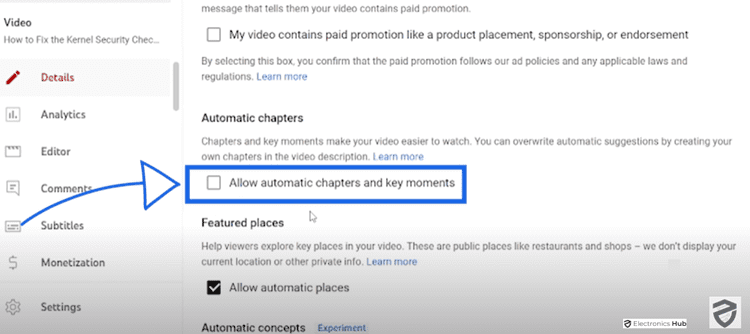Video chapters on YouTube provide viewers with a structured way to navigate through content, making it easier to find relevant sections within a video. Whether you’re a creator looking to enhance the user experience or a viewer seeking specific information, adding chapters to your YouTube videos can be a valuable tool.
In this guide, we’ll walk you through the process of adding chapters to your YouTube videos, whether manually or through automatic settings.
Outline
Toggle- Understanding Video Chapters
- How to Add Chapters to YouTube Video – Video tutorial
- How to Add Chapters to YouTube Video
- Benefits of Adding Chapters to YouTube Videos
- 1) Tips for Creating Effective Video Chapters
- 2) Best Practices for Organizing Video Content
- 2. Utilizing Video Chapters for SEO
- a. Incorporate Keywords in Chapter Titles and Descriptions
- b. Optimize Chapter Lengths for Search Visibility
- c. Monitor Performance and Adjust Chapters as Needed
- d. Analyzing Viewer Engagement with Video Chapters
- e. Track Chapter Views and Interactions
- f. Use Analytics to Identify Popular Chapters
- g. Incorporate Viewer Feedback to Improve Chapter Organization
- 3) Advanced Techniques for Chapter Implementation
- Add Chapters to YouTube Video – FAQs
- Conclusion
Understanding Video Chapters
Before diving into the process of adding chapters to your YouTube video, it’s essential to understand what video chapters are and how they function. Video chapters allow creators to divide their content into distinct sections, each with its own title and preview. These chapters provide viewers with a clear overview of the video’s contents and enable them to navigate directly to the sections that interest them most.
How to Add Chapters to YouTube Video – Video tutorial
How to Add Chapters to YouTube Video
Manually Adding Video Chapters
If you prefer to have full control over the chapters in your video, you can manually add them using YouTube Studio. Here’s a step-by-step guide on how to do it:
- Sign in to YouTube Studio: Access your YouTube account and navigate to YouTube Studio, where you can manage your videos.
- Select Content: From the left-hand menu, choose the “Content” tab to view a list of your uploaded videos.
- Choose the Video: Select the video to which you want to add chapters by clicking on its thumbnail or title.
- Edit Description: Scroll down to the description section of the video and add a list of timestamps and titles. Ensure that each timestamp starts with 00:00 and that the timestamps are listed in ascending order.
- Minimum Requirements: Your video must have at least three timestamps listed, and each chapter must be a minimum of 10 seconds long.
- Save Changes: Once you’ve added the timestamps and titles, click “SAVE” to apply the changes to your video.
Using Automatic Video Chapters
YouTube also offers an automatic video chapters feature, which can save you time by generating chapters based on the content of your video. Here’s how to enable automatic video chapters:
- Sign in to YouTube Studio: Access your YouTube account and navigate to YouTube Studio.
- Select Content: Choose the video for which you want to enable automatic chapters.
- Access Settings: Click on the video, then select “SHOW MORE” to reveal additional options.
- Enable Automatic Chapters: Under the “Automatic Chapters” section, select “Allow automatic chapters and key moments” to enable this feature.
- Save Changes: Click “SAVE” to apply the changes to your video.
With automatic video chapters enabled, YouTube will analyze your video’s content and automatically generate chapters where appropriate, based on the information provided.
Opting Out of Automatic Video Chapters
While automatic video chapters can be convenient, there may be instances where you prefer to opt out of this feature. Whether you want more control over your video’s structure or have specific preferences for chapter placement, YouTube allows you to disable automatic video chapters easily. Here’s how:
- Sign in to YouTube Studio: Access your YouTube account and navigate to YouTube Studio.
- Select Content: Choose the video for which you want to disable automatic chapters by clicking on its thumbnail or title.
- Access Settings: Once you’re on the video editing page, click on “SHOW MORE” to reveal additional settings.
- Disable Automatic Chapters: Under the “Automatic Chapters” section, unselect the option that says “Allow automatic chapters and key moments.” This action will prevent YouTube from generating automatic chapters for your video.
- Save Changes: After unselecting the automatic chapters option, click “SAVE” to apply the changes to your video settings.
Opting out of automatic video chapters gives you complete control over your video’s structure. You can manually add chapters or leave them out entirely based on your preferences.
Bulk Settings for Automatic Video Chapters
If you manage multiple videos and wish to adjust automatic chapter settings in bulk, YouTube Studio provides a convenient option to do so. Here’s how you can manage automatic chapter settings for multiple videos simultaneously:
- Sign in to YouTube Studio: Access your YouTube account and navigate to YouTube Studio.
- Access Upload Defaults: Click on “Settings” in the left-hand menu, then select “Upload defaults” from the options.
- Navigate to Advanced Settings: Within the Upload defaults menu, locate and click on “Advanced settings.”
- Disable Automatic Chapters: Uncheck the box next to “Allow automatic chapters (when available and eligible)” to disable automatic chapters for all future uploads.
- Save Changes: Once you’ve made the necessary adjustments, click “SAVE” to apply the changes to your default upload settings.
Adjusting the upload defaults allows you to disable automatic video chapters for all future uploads, simplifying the management of your video content.
Also Read: What Is YouTube TV?
Benefits of Adding Chapters to YouTube Videos
Adding chapters to your YouTube videos offers several benefits that can enhance the viewer experience and improve engagement. By dividing your content into distinct sections, you make it easier for viewers to navigate through your video and find the information they’re looking for. Additionally, well-organized chapters can help attract and retain viewers, ultimately leading to increased watch time and overall satisfaction.
1) Tips for Creating Effective Video Chapters
Creating effective video chapters is essential to maximize the benefits they offer. Here are some tips to help you create chapters that enhance the viewer experience and improve engagement:
a. Keep Chapters Concise and Descriptive
Ensure that each chapter title accurately represents the content covered in that section of the video. Keep titles concise, using clear and descriptive language to help viewers understand what to expect.
b. Use Relevant Keywords in Chapter Titles
Incorporate relevant keywords into your chapter titles to improve search visibility and help viewers discover your content. Consider what terms your audience might use when searching for information related to your video and include them in your chapter titles.
c. Ensure Chapters Align with Video Content
Make sure that each chapter corresponds to a distinct topic or section of your video. Avoid including chapters that are too similar or that cover unrelated content, as this can confuse viewers and diminish the effectiveness of your chapters.
2) Best Practices for Organizing Video Content
Organizing your video content effectively is crucial for creating a seamless viewing experience. Follow these best practices to ensure that your chapters are well-structured and easy to navigate:
a. Group Related Topics into Chapters
Organize your video content into logical groupings based on related topics or themes. This makes it easier for viewers to find the information they’re interested in and allows them to skip to the sections that are most relevant to them.
b. Arrange Chapters in a Logical Order
Present your chapters in a logical order that flows naturally from one topic to the next. Consider the progression of your video content and arrange your chapters in a way that makes sense for your viewers.
c. Provide Clear Transitions Between Chapters
Use clear transitions between chapters to signal to viewers that a new section of the video is beginning. This can be done visually, with on-screen graphics or animations, or verbally, with a brief introduction to each new chapter.
2. Utilizing Video Chapters for SEO
Optimizing your video chapters for search engines can help improve the discoverability of your content and attract more viewers. Here are some strategies for leveraging video chapters for SEO purposes:
a. Incorporate Keywords in Chapter Titles and Descriptions
Include relevant keywords in your chapter titles and descriptions to improve your video’s visibility in search results. Use terms that accurately describe the content of each chapter and align with the search intent of your target audience.
b. Optimize Chapter Lengths for Search Visibility
Consider the length of your chapters when optimizing them for search. Chapters that are too short may not provide enough context for search engines to understand their relevance, while chapters that are too long may dilute the impact of your keywords. Aim for a balance that provides enough information to be meaningful to viewers while still being concise and focused.
c. Monitor Performance and Adjust Chapters as Needed
Regularly monitor the performance of your video chapters using YouTube analytics. Pay attention to metrics such as chapter views, watch time, and engagement to determine which chapters are resonating with your audience and which may need adjustments. Use this data to refine your chapter titles, descriptions, and organization to better meet the needs of your viewers and improve your video’s SEO performance.
d. Analyzing Viewer Engagement with Video Chapters
Analyzing viewer engagement with your video chapters can provide valuable insights into how effectively they’re serving your audience. Here’s how to track and interpret viewer engagement metrics for your chapters:
e. Track Chapter Views and Interactions
Monitor the number of views each chapter receives to gauge its popularity with your audience. Additionally, track interactions such as clicks and skips to understand how viewers are engaging with your chapters and whether they’re finding them useful.
f. Use Analytics to Identify Popular Chapters
Identify which chapters are the most popular among your viewers by analyzing metrics such as watch time and engagement. Look for patterns in viewer behavior to determine which topics resonate the most and consider creating similar content in the future.
g. Incorporate Viewer Feedback to Improve Chapter Organization
Pay attention to viewer feedback, comments, and suggestions related to your video chapters. Use this input to identify areas for improvement and make adjustments to your chapter organization, titles, and descriptions as needed. By incorporating viewer feedback, you can ensure that your chapters continue to meet the needs and preferences of your audience.
3) Advanced Techniques for Chapter Implementation
Once you’ve mastered the basics of adding chapters to your YouTube videos, you can explore advanced techniques to further enhance the viewing experience. Here are some advanced strategies for chapter implementation:
a. Adding Interactive Elements to Chapters
Consider adding interactive elements, such as clickable links or annotations, to your chapters to provide additional context or resources for viewers. This can help keep viewers engaged and encourage them to explore related content or take action based on the information presented in the video.
b. Integrating Chapters with Other YouTube Features
Explore ways to integrate your video chapters with other YouTube features, such as end screens or cards, to promote engagement and drive traffic to other videos or playlists. By strategically placing links to related content within your chapters, you can encourage viewers to continue watching and exploring your channel.
c. Experimenting with Different Chapter Formats and Styles
Don’t be afraid to experiment with different chapter formats and styles to see what resonates best with your audience. Try incorporating visual elements, such as graphics or animations, into your chapters to make them more visually appealing and engaging. You can also experiment with different chapter lengths and structures to see which format performs best in terms of viewer retention and engagement.
Add Chapters to YouTube Video – FAQs
Ans: Yes, you can add chapters to your existing YouTube videos. Simply access the video through YouTube Studio, edit the description to include timestamps and titles for each chapter, and save your changes.
Ans: While there isn’t a strict limit on the number of chapters you can add, each chapter must be at least 10 seconds long. Additionally, ensure that your video has at least three timestamps listed in ascending order for the chapters to be recognized.
Ans: While adding chapters can enhance the user experience for viewers, it’s essential to ensure that your video’s metadata, including titles, descriptions, and tags, accurately reflect the content within each chapter. This will help improve your video’s searchability and discoverability on YouTube.
Ans: Yes, you can edit or remove chapters from your video at any time through YouTube Studio. Simply access the video, edit the description to modify or delete the timestamps and titles for each chapter, and save your changes.
Ans: Enabling automatic video chapters should not have a significant impact on your video’s performance or engagement metrics. However, it’s essential to monitor viewer behavior and feedback to ensure that the chapters are enhancing the overall viewing experience.
Ans: Not all videos are eligible for automatic video chapters, and eligibility may depend on factors such as the video’s content and your channel’s standing. Additionally, videos with active strikes or content deemed inappropriate may not have access to the automatic chapters feature.
Conclusion
Adding chapters to your YouTube videos is easy and beneficial. Whether you prefer to do it manually or let YouTube handle it automatically, chapters help viewers navigate your content more effectively. By following the steps outlined in this guide, you can enhance the viewer experience and make your videos more engaging. So, start adding chapters to your YouTube videos today and enjoy the benefits of a more organized and accessible video library!