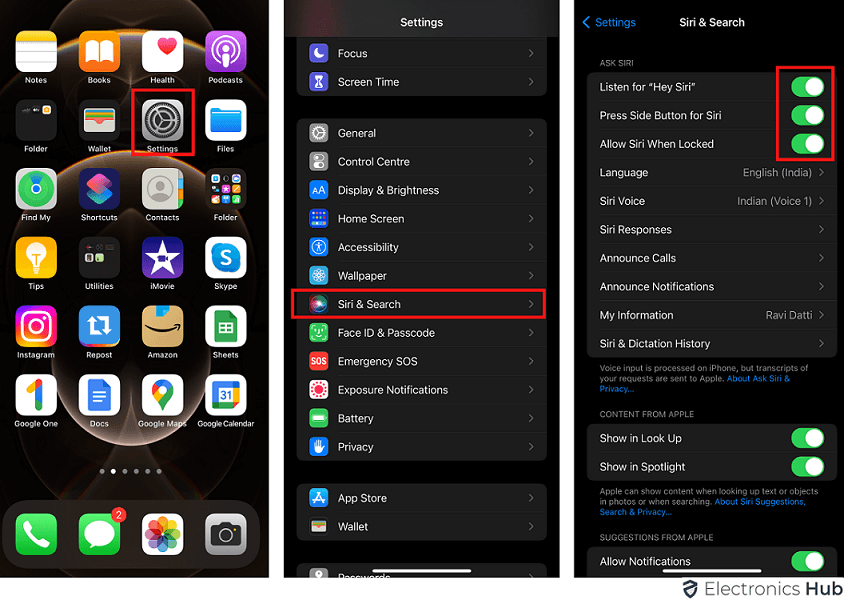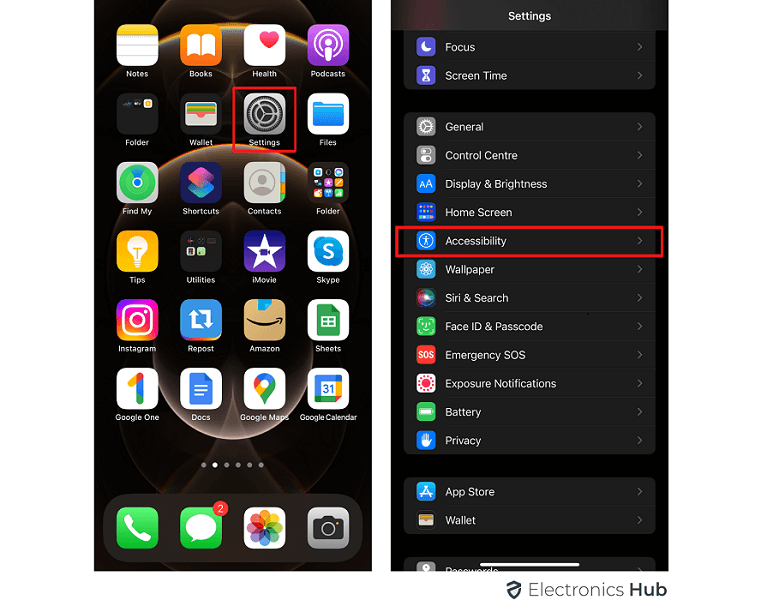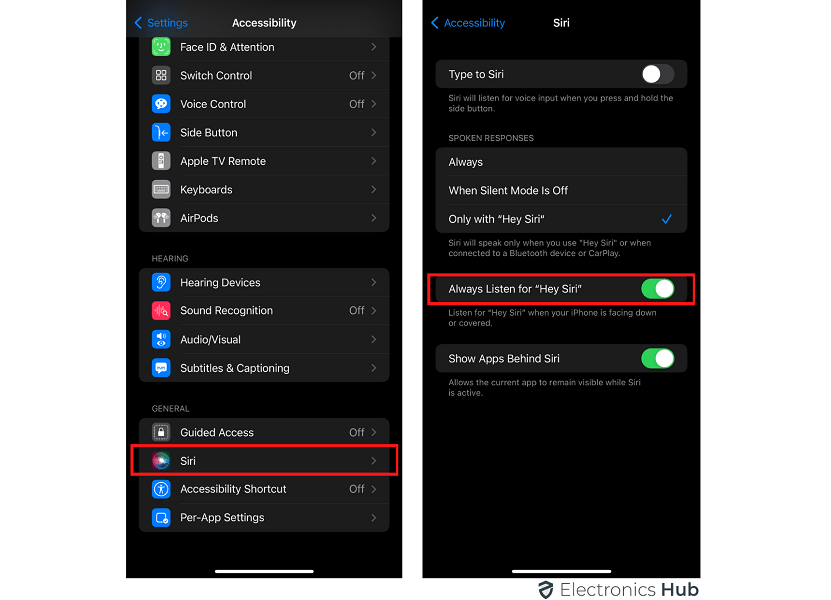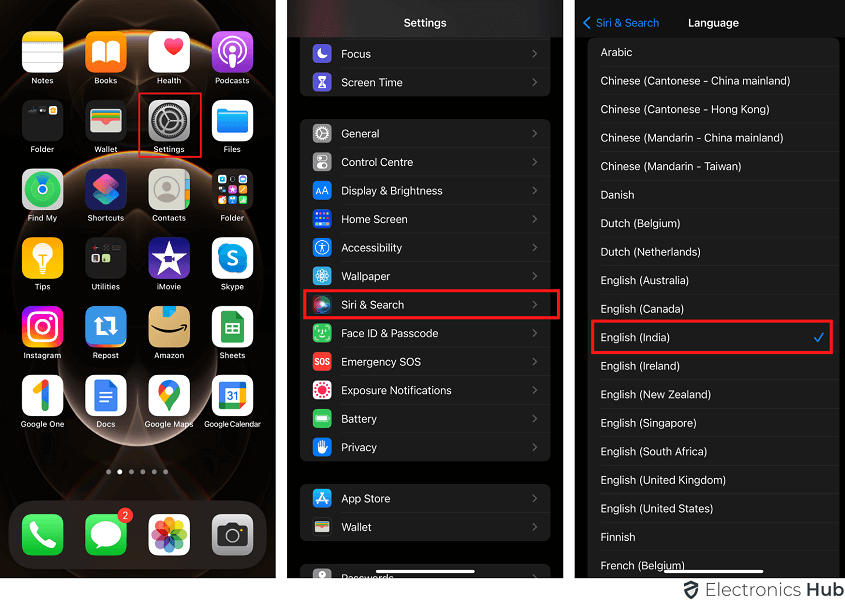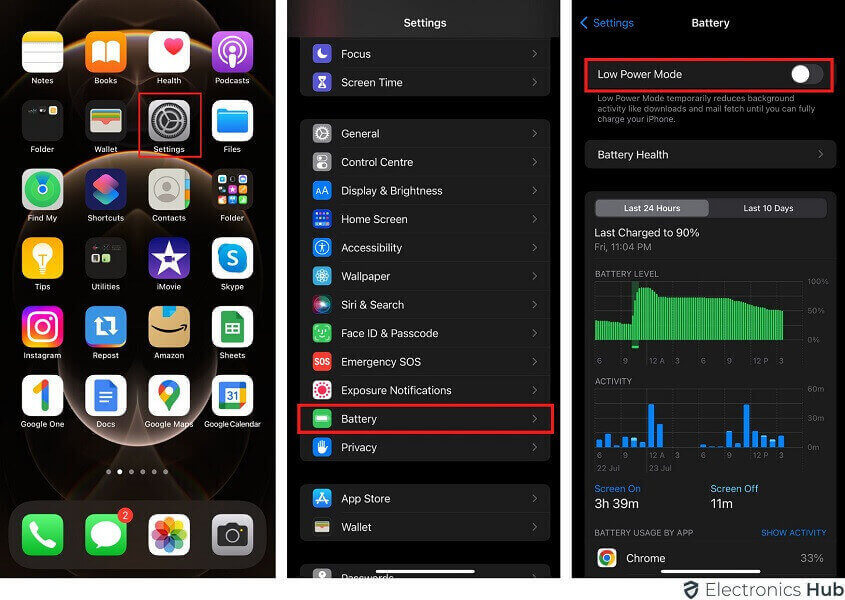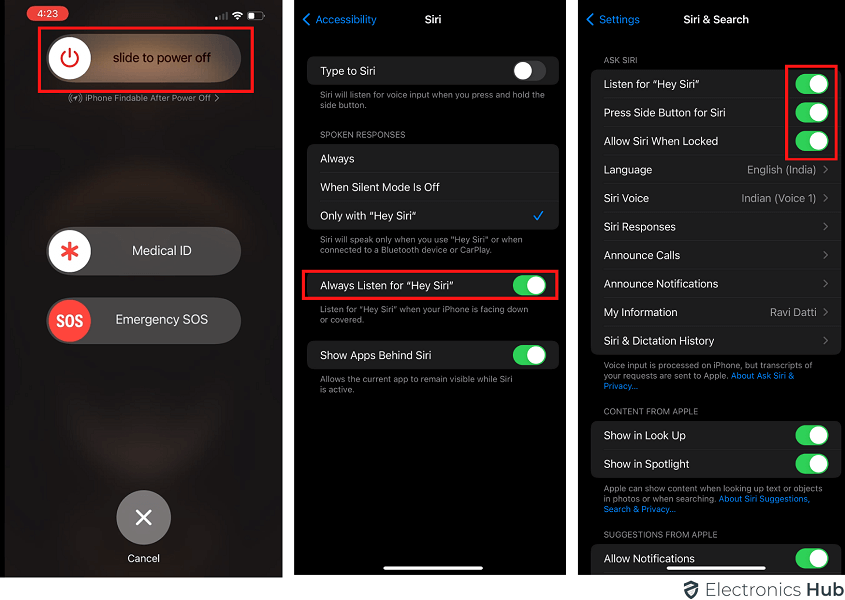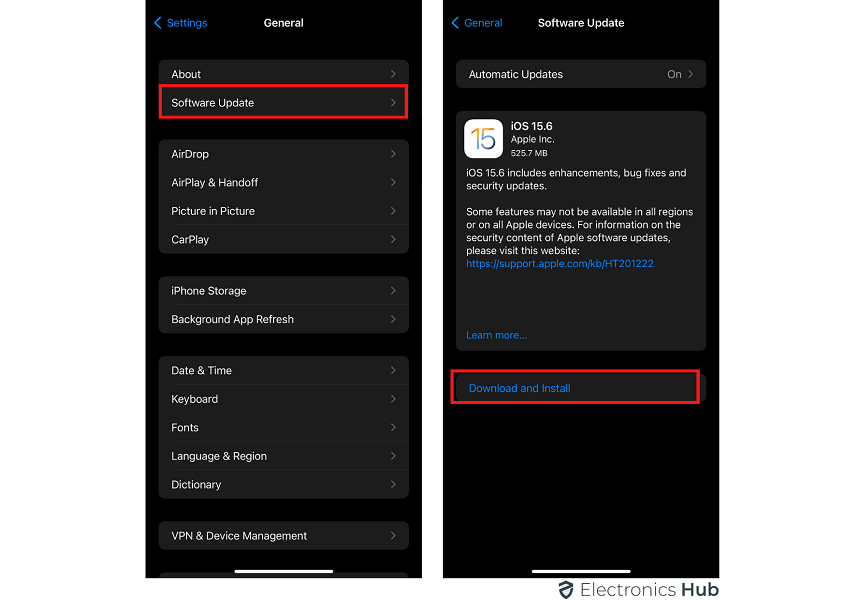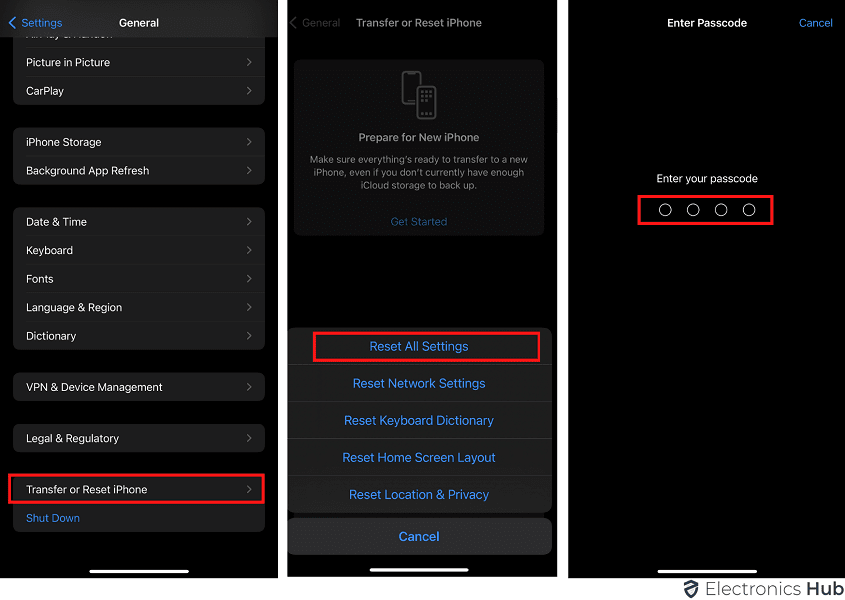As the virtual assistant of Apple, you can command Siri with your voice. To use Siri on your iPhone, you will have to consider compatibility. For iPhone models which were released before 2015, users have reported “Hey Siri” not working. In fact, you may encounter problems even on iPhones that are released after 2015. Below are some of the fixes that you can try when “Hey Siri” is not working on your iPhone.
Outline
Toggle- Why Isn’t Siri Working On My iPhone?
- How To Fix “Hey Siri Not Responding” Issue On iPhone?
- 1. Set Up “Hey Siri” Correctly:
- 2. Your iPhone Face Down Issue:
- 3. Where There Are Multiple “Hey Siri” Devices:
- 4. Restart Your iPhone:
- 5. Remove the Case:
- 6. Clean Microphone Grills:
- 7. Disconnect AirPods:
- 8. Check Siri’s Language:
- 9. Turn Off Low Power Mode:
- 10. Restart Siri:
- 11. Set Up “Hey Siri” Again:
- 13. Check For Headphone Mode:
- 14. Reset iPhone Settings:
- 15. Hey Siri Availability:
- 16. Contact Apple Support:
- How Do You Turn Siri On And Off?
Why Isn’t Siri Working On My iPhone?
Hey Siri may not be working on you iPhone due to several reasons:
- Siri requires an active internet connection to function.
- The device’s microphone may be blocked or malfunctioning.
- Outdated iOS software or glitches can hinder Siri’s operation.
- Siri might be disabled in your device’s settings.
- Incorrect language and region settings can prevent Siri from understanding commands or responding appropriately.
How To Fix “Hey Siri Not Responding” Issue On iPhone?
1. Set Up “Hey Siri” Correctly:
The first thing you can try is that “Hey Siri” is enabled on your phone. You can confirm it in the following way.
Step 1: Navigate to Settings app.
Step 2: Tap on “Siri and Search” option
Step 3: Hit on the menu by tapping on the three switches.
Step 4: Enable “Listen for…”, “Allow Siri…”, and “Press Home…” options.
 2. Your iPhone Face Down Issue:
2. Your iPhone Face Down Issue:
Keeping your iPhone facing down will also make it unresponsive. Never keep it facing download on bed or table. Thankfully, you can use Siri even if your phone is facing down. You can do it by following these steps.
Step 1: Go to “Settings”.
Step 2: Hit on “Accessibility”.
Step 4: Enable the option Always Listen for your “Hey Siri”.
 3. Where There Are Multiple “Hey Siri” Devices:
3. Where There Are Multiple “Hey Siri” Devices:
If you have multiple Apple devices that are compatible with Hey Siri, you will have to enable Bluetooth on all of these devices. By enabling Bluetooth in the supported devices, they will communicate and respond to the request. One of the devices will hear the words clearly and make sure there will be a quick response to the query.
4. Restart Your iPhone:
One of the simplest things will be to restart your iPhone. These are the steps to restart your iPhone.
Step 1: Hold the power button for a few seconds until the words “slide to power off” appears. iPhones with Face ID will have to simultaneously press and hold the side button.
Step 2: Swipe the power slider from left to right.
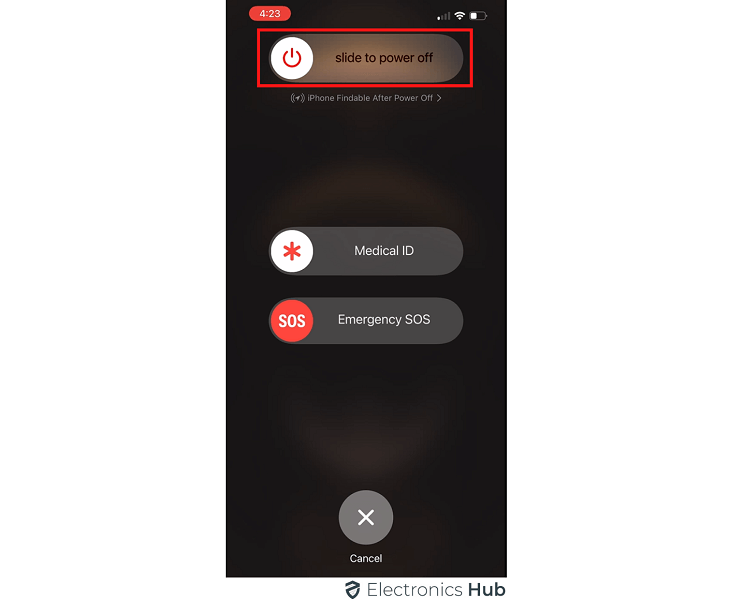
5. Remove the Case:
Even a blocked microphone case can be a problem. You can confirm it by looking at the microphone slots which are next to the camera. You will also have to remove the top earpiece which can be blocked by the case.
6. Clean Microphone Grills:
Not just the microphone case, even debris can make Hey Siri unresponsive. You can clean the surface by using a soft cloth. However, you must not use metal objects like wires or needles. Even compressed air can damage the parts.
7. Disconnect AirPods:
Wireless headphones when not using them must be disconnected. If you leave them connected, Hey Siri will not respond. You must always wear the headphones or put them in the case if you are looking to use Hey Siri.
8. Check Siri’s Language:
To make Siri respond promptly, you will have to set the language appropriately. For example, iPhone users in India must select the language as English (India). There can be differences in accent when you select English (UK) or English (US). You can follow these steps to correct Siri language.
Step 1: Go to “Settings”.
Step 2: Tap on “Siri & Search”.
Step 3: Hit on “Language” and select the appropriate language.
Step 4: Restart your device.
 9. Turn Off Low Power Mode:
9. Turn Off Low Power Mode:
Low battery or bugs can affect the feature of Hey Siri. However, even if your iPhone is in low power mode, you will be able to use Hey Siri. You can do it by following these steps.
Step 1: Open “Settings”.
Step 2: Tap on “Battery”.
Step 3: Turn off the option “Low Power Mode”.
 10. Restart Siri:
10. Restart Siri:
If Siri is having a problem, you will have to disable and re-enable it. You can follow these steps for performing the same.
Step 1: Open “Settings” and hit on the “Siri &…” option.
Step 2: Turn off Siri by pressing the side button for Siri.
Step 3: Disable “Allow Siri…” as well as “Listen for…”.
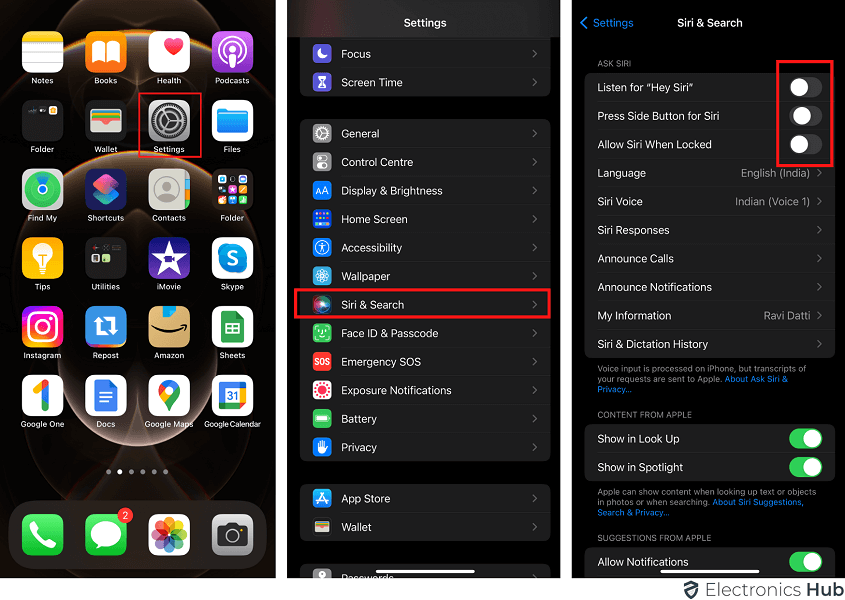
Step 5: Open “Settings” followed by “Siri & Search”.
Step 6: Tap on Press Side Button for Siri followed by Enable Siri.
Step 7: Enable the option “Allow Siri…”.
Step 8: Turn on the option Listen for “Hey Siri”.
 11. Set Up “Hey Siri” Again:
11. Set Up “Hey Siri” Again:
There can be errors when you set up “Hey Siri” in a noisy environment. Many background noises like noisy children, AC, and fans can trigger the words. For this reason, you will have to enable Listen for “Hey Siri” in a quiet environment.
12. Update iOS:
A simple trick to make Hey Siri work will be to update your iPhone. Running your iPhone on an outdated version can lead to many issues. With updates, there will be new settings and it can fix bugs. You can look for an update in the following way.
Step 1: Go to “Settings”.
Step 2: Tap on “General”.
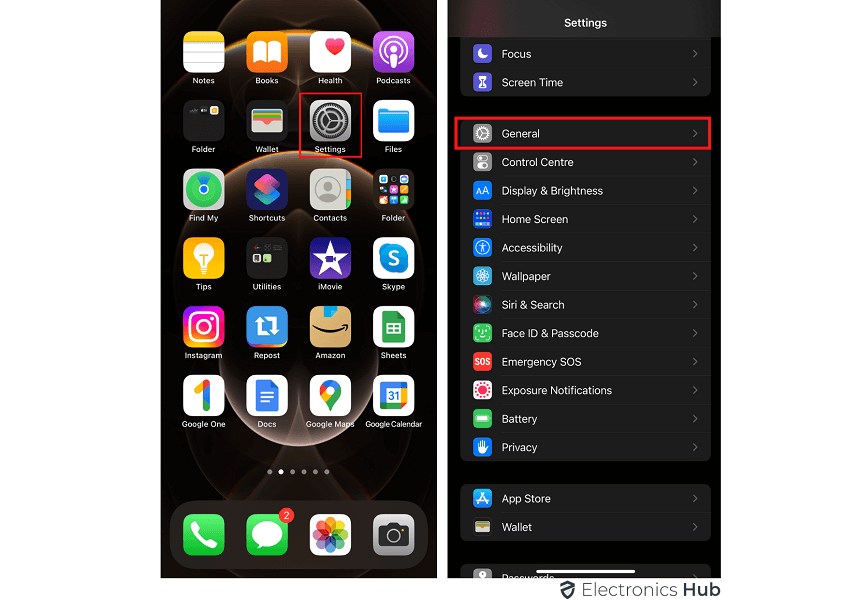
Step 4: Tap on “Download and Install”.
If a new iOS update is there, you will have to hit on “Install Now”.
 13. Check For Headphone Mode:
13. Check For Headphone Mode:
There can be a possibility that your iPhone may think it is in headphone mode. In this case, the iPhone will try to use non-existent microphones and speakers. For this reason, you will have to make sure that the iPhone is not in headphone mode.
14. Reset iPhone Settings:
By resetting all the iPhone settings, it will come to factory default. You can do it in the following way.
Step 1: Open “Settings” on your iPhone.
Step 2: Tap on “General”.
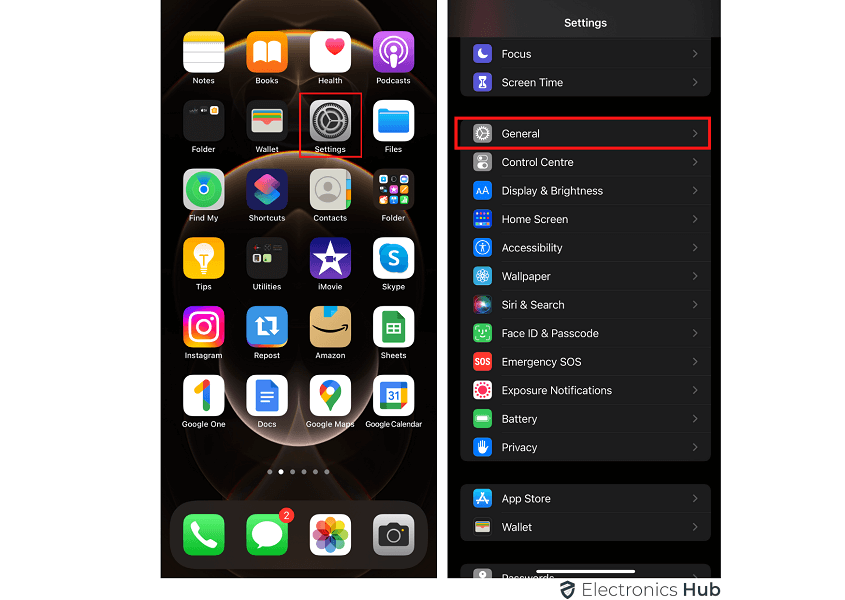
Step 4: Hit on “Reset” followed by “Reset All Settings”.
Step 5: Enter the iPhone passcode to confirm.
After the resetting is done, you will have to go to “Settings” followed by “Siri & Search”. Ensure that “Listen for Hey Siri” is enabled.
 15. Hey Siri Availability:
15. Hey Siri Availability:
It has to be noted that your Hey Siri is not available in all the countries. However, if Hey Siri is available and you don’t see it in the Settings, you will have to contact Apple Support.
16. Contact Apple Support:
If you are unable to use Hey Siri even after all the troubleshooting, you will have to contact Apple Support. All you have to do is to go to Twitter and look for @AppleSupport. You can even go to the website Get Support.
How Do You Turn Siri On And Off?
To turn Siri on or off on your iPhone, follow these steps:
- Open the Settings app on your iOS device.
- Scroll down and tap Siri & Search.
- Toggle the switches for Listen for “Hey Siri” or Press Side Button for Siri to turn Siri on or off. If you are turning Siri on, you may need to set up your voice with “Hey Siri.”
- You can also control whether Siri responds when your device is locked from the same menu.
Conclusion
Hey Siri serves great for different purposes like setting reminders, skipping tracks, and alarms. You don’t have to do anything and just use the power of your voice. However, it can be annoying when Hey Siri does not respond to your command. By following the above steps, you will be able to fix the issue of Hey Siri. If you are unable to resolve it by following any of these, you will have to reach Apple Support.
FAQs:
Are there specific voice commands that trigger Hey Siri?
Familiarize yourself with the commands that typically activate Hey Siri to ensure you’re using the correct phrase.
Could background noise be affecting Hey Siri’s responsiveness?
Consider the environment you’re in and whether background noise might be interfering with Hey Siri’s ability to recognize your voice commands.
Could a hardware problem be causing Hey Siri not to work?
Consider the possibility of a hardware issue, such as a faulty microphone or speaker, that could be affecting Hey Siri’s ability to hear or respond to your voice commands.
Are there alternative methods for accessing Siri if it isn’t working?
Explore alternative ways to access Siri, such as using the Home button or side button (depending on your device model) to see if Siri responds to manual activation.
Could low battery or power-saving mode affect Hey Siri’s responsiveness?
Check your device’s battery level and ensure that it’s sufficiently charged, as low battery levels or power-saving modes may limit Hey Siri’s functionality.