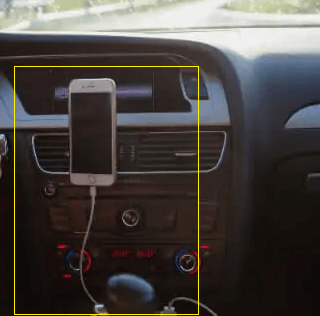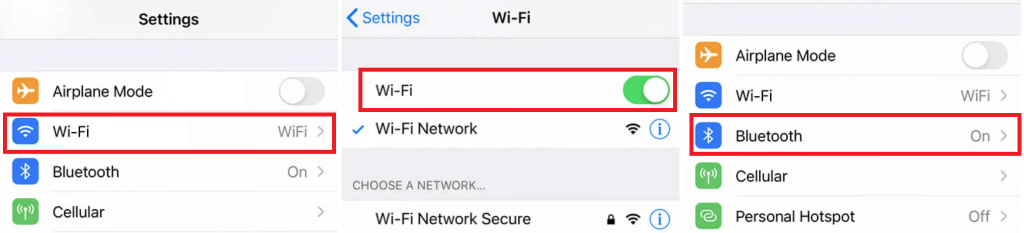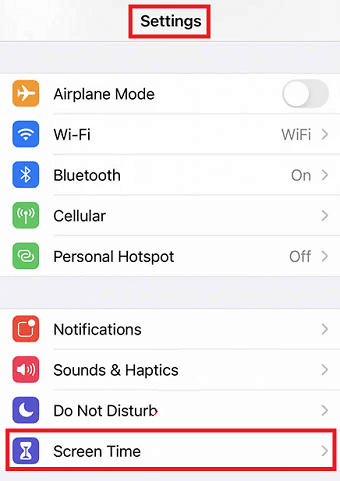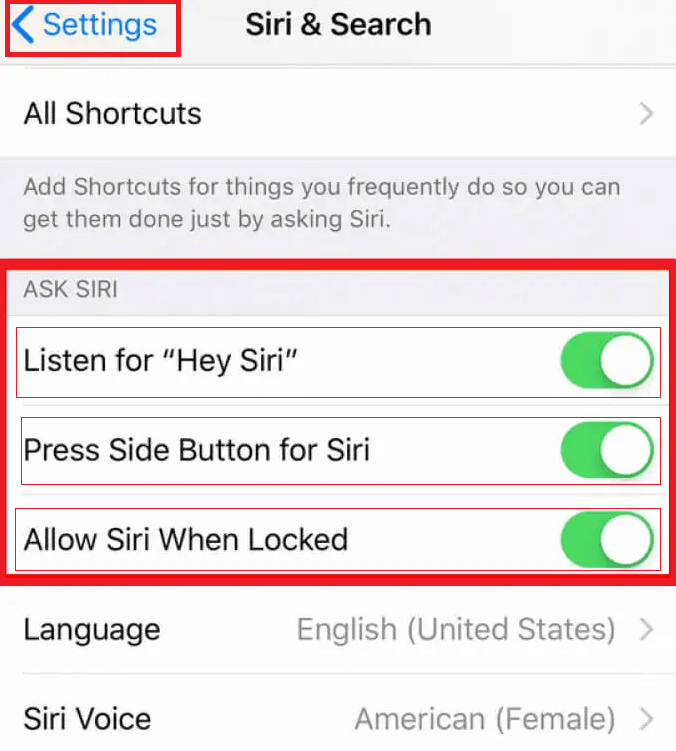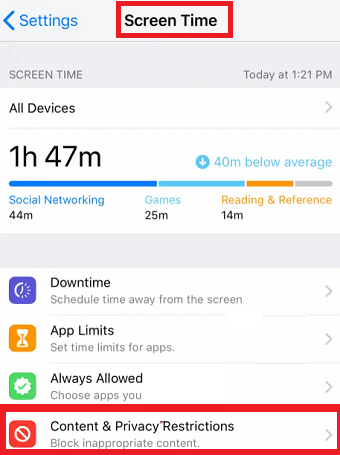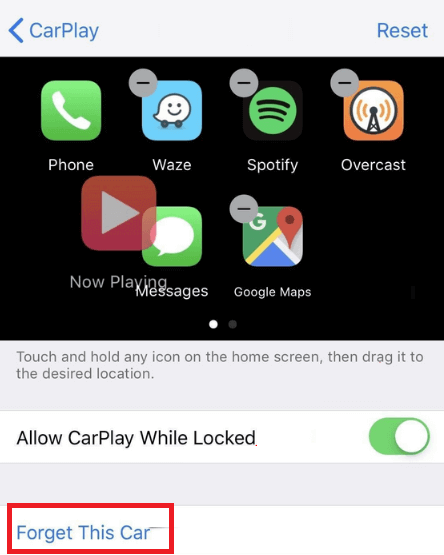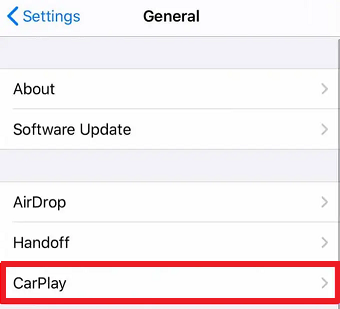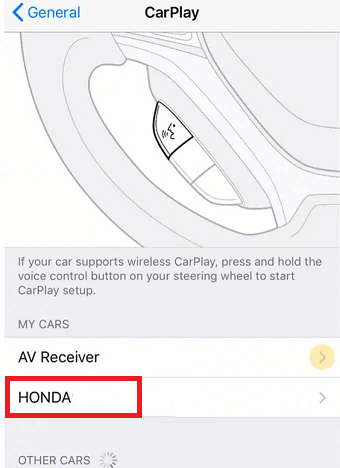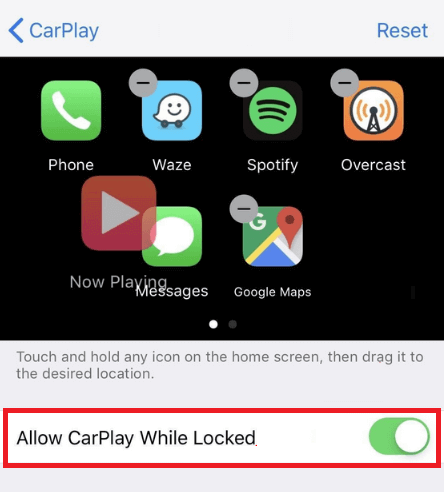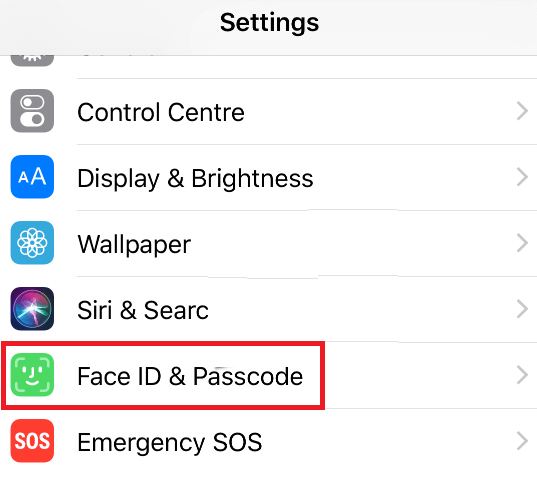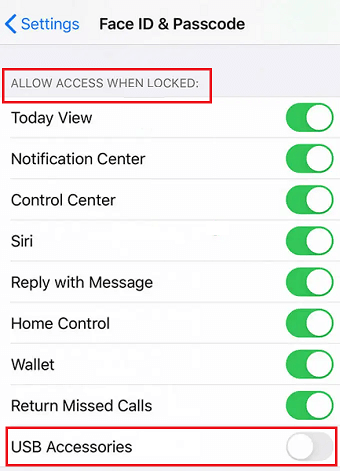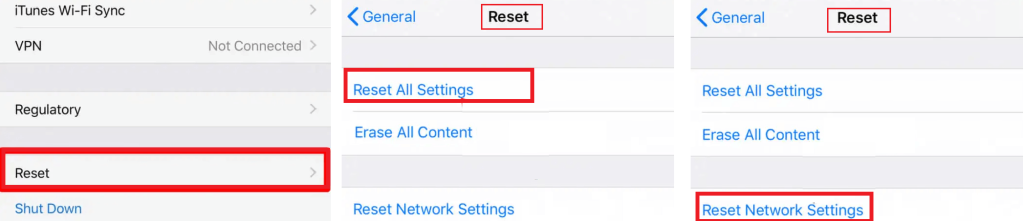As you would know, the iPhone offers a wide range of connectivity options for using your smartphone with other devices. And other than accessories at your home, you can also use your iPhone with your car’s infotainment system. This is made possible thanks to the Apple Carplay feature.
It allows you to access your iPhone and its apps through your car’s infotainment unit. But in some cases, Apple Carplay might not be working for you. If you are also facing the same problem and want to use Apple Carplay in your car, then you can check out the guide on how to fix Apple Carplay not working. You can also learn more about the Apple Carplay not working on your device issue down below.
Outline
Toggle- How is Apple Carplay not Working Issue Caused?
- How can you Fix Apple Carplay not Working Issue?
- Things to Check before Fixing Apple Carplay
- Check your Apple Carplay Connection
- Restart your Car’s Infotainment System and iPhone
- Enable Siri on your iPhone
- Apple Carplay shouldn’t be Restricted
- Apple Carplay should be Allowed during iPhone Locked
- Turn off USB Restricted Mode on your iPhone
- Reset All iPhone Settings
- Conclusion
How is Apple Carplay not Working Issue Caused?
If you are facing the Apple Carplay not working issue, you might also want to know why it is caused. Unfortunately, since Apple Carplay depends on many iPhone features, it may not work due to multiple possible reasons. While there are various reasons for the same, some of the possible causes of Apple Carplay not working include the following reasons:
- Damaged USB cable
- iPhone not being detected by your car’s infotainment system
- Improper Bluetooth connectivity on your iPhone
- Older or bugged iOS updates on your iPhone
- Incompatible car infotainment system
- Apps not being supported by Apple Carplay
How can you Fix Apple Carplay not Working Issue?
Since you now have some idea about the Apple Carplay not working issue, you must have some idea about why it might be caused and how you can fix it. Although, if you are still confused, you can follow the given solutions one by one if you want to know how can you fix Apple Carplay not working issue:
Things to Check before Fixing Apple Carplay
Before you go ahead and try one of the fixes given down below, it is highly important to ensure that you are using Apple Carplay correctly. For the same, here are some things you need to check before you try to fix Apple Carplay:
- Your car’s infotainment system should have Apple Carplay enabled in settings for connecting to your iPhone.
- Make sure that you are in a country or region where Apple Carplay is supported since it might not work for all countries.
- In order for Apple Carplay to work, Apple Carplay needs to be fully compatible with your car’s infotainment system which you can check in your car’s user manual.
- To ensure proper compatibility and function, make sure that your iPhone is currently updated to the latest iOS version.
- Similar to your iPhone, the firmware of your car’s infotainment system should also be updated to the latest version for proper support and compatibility.
- You can also try unpairing and pairing your iPhone with your car’s infotainment display before using Apple Carplay.
- Try removing all other connections and paired devices saved in your car’s infotainment system since they might be causing interference with Apple Carplay.
Check your Apple Carplay Connection
In case you are using a wired connection for Apple Carplay, you have to make sure that the USB cable is connected properly.
On the other hand, if you are using Apple Carplay wirelessly, you have to ensure that both Bluetooth and WiFi are enabled in your iPhone. Both of these can be turned on from the control center on your iPhone.
Restart your Car’s Infotainment System and iPhone
One of the easiest fixes to all kinds of issues on any device including your iPhone is to simply restart it. If there is any app or bug which is causing issues with your iPhone, it will be terminated once you restart your iPhone. Hence, make sure to restart your iPhone before using Apple Carplay. You can also try restarting your car’s infotainment system to ensure that any issues with it also get fixed.
Enable Siri on your iPhone
Since Apple Carplay uses Siri for all kinds of voice commands and automated functions, you have to ensure that Siri is enabled on your iPhone if you want Apple Carplay to work properly. To enable Siri on your iPhone, you can go through the following steps one by one:
- Head over to the Settings app on your iPhone and open the Siri & Search settings.
- Once here, enable the “Listen for Hey Siri”, “Press Side Button for Siri”, and “Allow Siri When Locked” options to completely enable Siri on your iPhone.
- You can then try using Apple Carplay which should work just fine.
Apple Carplay shouldn’t be Restricted
Apart from Siri, Apple Carplay itself can also be disabled and restricted on your iPhone which might be causing issues with it. Therefore, you need to ensure that Apple Carplay is not restricted as shown here:
- Start by opening the Settings app on your iPhone and open the Screen Time settings.
- Now, go to the Content & Privacy Restrictions where you can find all restricted features and options.
- Here, select your car and tap on the Forget This Car option. Once done, you can repair your iPhone to your car’s infotainment system to get Apple Carplay working again.
Apple Carplay should be Allowed during iPhone Locked
For some users, Apple Carplay works perfectly when their iPhone is unlocked but does not work otherwise. This might be caused if Apple Carplay is not allowed when your iPhone is locked. Hence, make sure to allow Apple Carplay to be used even if your iPhone is locked by going through these instructions:
- First, open the Settings app on your iPhone and find the CarPlay settings under the General menu.
- After finding the same, select your car
- enable the “Allow Carplay While Locked” option for your car to ensure that Apple CarPlay works under all circumstances.
Turn off USB Restricted Mode on your iPhone
Other than restricting Apple Carplay when your iPhone is locked, your iPhone also allows you to restrict Apple Carplay over USB mode. And if you want to use Apple Carplay in wired mode, then you will need to turn off the USB restricted mode as given down below:
- For turning off USB restricted mode, you have to go to the Settings app and open the Face ID & Passcode options.
- In here, find the USB Accessories option and enable it to ensure that your wired Apple Carplay connection works even if your iPhone is locked.
Reset All iPhone Settings
In case none of the solutions given above have worked for you, then it is highly likely that multiple settings on your iPhone are set incorrectly. While you can go through all of these one by one, that can take a lot of time. Instead, you can simply reset all iPhone settings to the default options as shown in these steps:
- Inside the Settings app on your iPhone, you will have to go to the General menu to find the Reset option.
- Here, tap on the Reset All Settings option and then tap on the Reset Network Settings.
- Once both of these settings are reset, you will have to reboot your phone before you can try using Apple Carplay once again.
Conclusion
Once you have been through how you can fix the Apple Carplay not Working issue guide given above, you should be able to get Apple Carplay working again without any issues. This is possible thanks to various solutions regarding Apple Carplay explained above. You can also learn more about the Apple Carplay not working issue if you are new to iPhones or Apple Carplay in the first place. If you have gone through all the information regarding the guide on how to fix Apple Carplay not working given above, make sure to share your thoughts in the comments section. You can also post any questions down there if you have any!