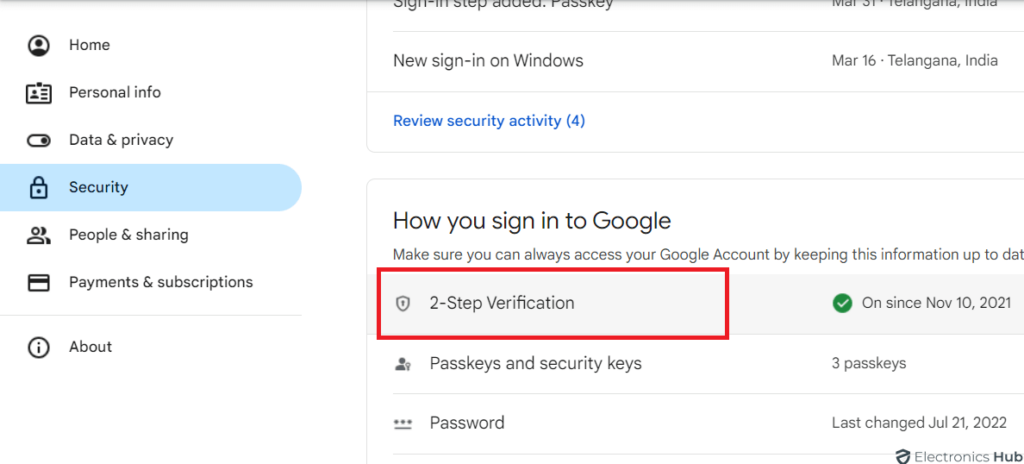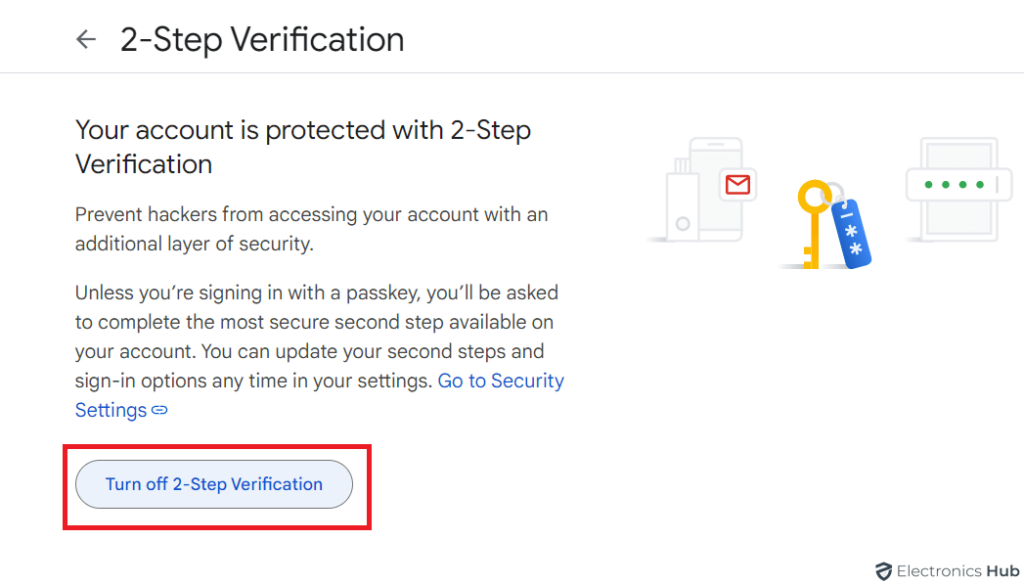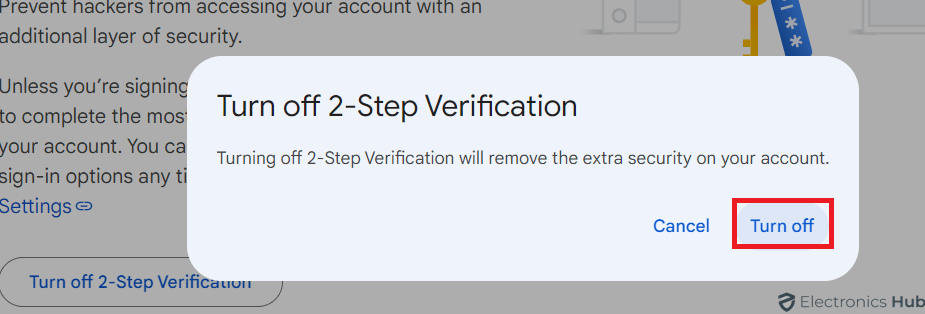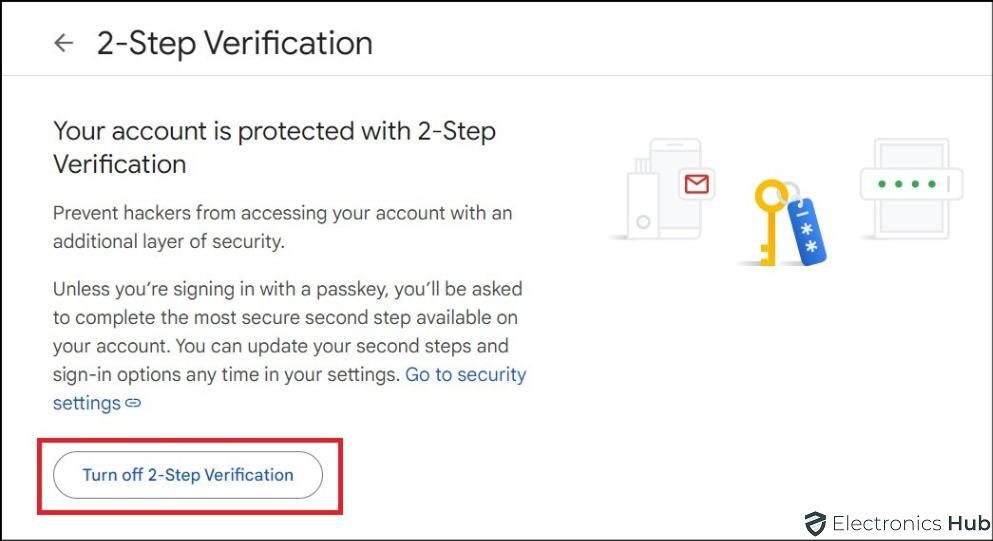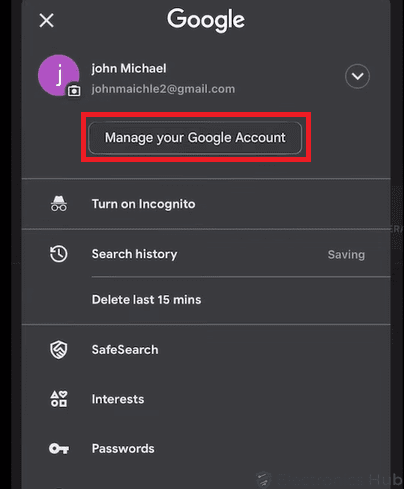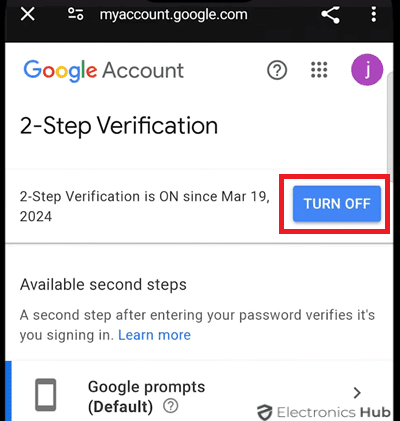Of course, Two-Step Verification (2SV) is great for keeping your account secure, however, there may be times when you need to temporarily disable it. But how?
Don’t worry! In this blog, we will show you how to turn off two-step verification on various devices including desktop, Android, and iPhone.
Outline
ToggleWhy You May Want To Turn Off Two-Step Verification?
Though 2-step verification improves security, there are good reasons why you may want to turn off it.
- Maybe you’re on a new device or traveling without your phone, making it difficult to receive the verification code.
- If you’ve lost your phone or switched to a new one without updating your registered number, you might be locked out without the code.
- Occasionally, the authenticator app might malfunction or fail to generate the code, causing a temporary login hurdle.
- You only access Gmail on a trusted personal device and feel the extra security step is unnecessary.
How to Turn off Two-Step Verification On Web Interface?
1) Head to https://www.google.com/account/about/ and sign in if you haven’t already.
2) Click on “Security” from the navigation menu.
3) Find for option related to two-step verification. It might be labeled “2-Step Verification” or “Two-factor authentication.” Click on it to manage your settings.
4) Tap on “Turn Off 2-Step Verification” to proceed.
5) Select “Turn Off” in the pop-up window to confirm.
How to Turn off Two-Step Verification On Android?
1) Click on the three horizontal lines and select “Settings” from the
menu.
2) Find the section related to Google accounts. This might be labeled “Google” or “Accounts & sync” depending on your device’s specific layout.
3) Tap on Google accounts and look for options related to “Security” or “Manage Google Account.”
4) Look for “2-Step Verification” or “Two-factor authentication” under “Security settings.” Tap on it to view your current settings.
5) Toggle switch labeled “Turn Off” or “Disable” 2 Step Verification to proceed.
6) Hit “Turn Off” in the pop-up window to confirm your decision.
How to Turn Off Two-Step Verification On iPhone?
Here is the detailed video on turning off Two Factor Authentication in Gmail
Similar to Android, iPhone users can disable 2-step verification (2SV) for their Gmail accounts. Here’s how:
1) Go to the “Settings” app on your iPhone.
2) Scroll down through the settings list and tap on “Google” or “Mail” (depending on your iOS version).
3) Tap on “Manage your Google Account” or similar to open your account settings in a web view.
4) You’ll be redirected to your Google account settings in a mobile browser window.
5) Find the “Security” section.
6) Search for “2-Step Verification” or “Two-factor authentication” to manage your settings.
7) Click on the “Turn Off” or “Disable” 2-Step Verification button to proceed.
8) Confirm to disable 2SV by hitting on “Turn Off.”
How Does Two-Step Verification Work in Gmail?
Every time you log into your Gmail account, you’ll be asked to provide two pieces of information to confirm your identity: your password and a unique code.
Just consider your password as your key and the unique code as a secondary lock. Even if someone happens to come across your key (password), they’ll still be blocked without the code.
Here are the different ways to receive your unique code for 2SV:
- Text Message: After entering your password, You will receive a six-digit code through a text message on your registered phone number. Input this code on the login page to complete verification.
- Email: A verification email with a code or a clickable link will be sent to your registered email address. Enter the code or click the link to complete verification.
- Phone Call: Google has the option to give you a call and provide the code through an automated voice message. Enter the received code to finish logging in.
- Authenticator App: Google Authenticator generates time-based codes on your phone, even without an internet connection. Enter the code displayed in the app for the specific account you’re logging in to, and you’re good to go!
Two-Step Verification: Benefits And Drawbacks
Here Are The Advantages Of The 2-Step Verification Process.
1) The second form of verification significantly reduces the risk of unauthorized access to your Gmail account.
2) This verification process is especially important if you store sensitive information in your emails or use your Gmail account for work-related purposes.
3) Moreover, 2-step Verification can protect your account even if your password has been hacked.
4) Since the second factor of authentication is often linked to your mobile device, an attacker would require physical access to it to bypass the verification process.
Here Are The Downsides Of The 2-Step Verification Process.
Despite the advantages, there are a few downsides to using 2-step Verification.
1) Submitting a second form of verification every time you sign in is time-consuming, especially if you switch devices often.
2) Another potential drawback is the dependency on your mobile device for the second factor of authentication.
3) If you lose or have your phone stolen, you may be locked out of your Gmail account.
How To Secure Gmail Account Without 2-Step Verification
Now that you have turned off 2-step Verification, it’s important to implement additional security measures to maintain the security of your Gmail account. Here are some tips to help you:
- Always use a long, complex password with a combination of uppercase and lowercase letters, numbers, and symbols.
- It’s a good idea to change your password every few months to enhance your security.
- Be cautious of emails requesting personal information or urging immediate action.
- Check the sender’s address carefully and avoid clicking on suspicious links or attachments.
- If you notice unauthorized access, take immediate action to secure your account by changing your password and enabling 2SV (if possible).
- Install reputable antivirus software to protect your devices against viruses and other online threats.
- Review Gmail-accessible devices often. Remove unused or unknown devices to prevent unwanted access.
Common Issues And Troubleshooting Tips
Turning off 2-step Verification in Gmail is simple, but users may experience adverse effects. Here are some troubleshooting tips:
1) Verify your password twice if you’re having trouble getting into your Gmail account. Use your account recovery options if you still can’t access your account.
2) If you have generated backup codes for 2-Step Verification, keep them safe. These codes are useful for verifying backups.
3) If you decide to re-enable 2-Step Verification, simply follow the same steps provided in the guide to turn it back on.
Also Check:
- How to Recover Deleted Emails in Gmail?
- How to Remove Gmail Account From Android Mobile?
- How To Delete All Emails On Gmail?
Frequently Asked Questions
Gmail isn’t forcing 2SV on everyone, but it might be for high-risk accounts or to prevent password breaches. It adds a security layer so that even if your password is stolen, your account remains protected.
You’ll only need your password to sign in to your Google account (including Gmail) from then on. This makes it less secure compared to using 2SV with verification codes.
You cannot disable 2SV for individual users in Google Admin directly. You can either move them to an organizational unit without 2SV enforcement or unenroll them from the Advanced Protection Program (if enabled).
You’ll need your password and a verification code sent to your phone or registered email (depending on your setup) to disable 2SV. If you don’t have access to those backup codes or alternative methods, you might need to recover your Google account.
Conclusion
Finally, you know how to disable 2-Step Verification (2SV) on different devices. But remember, convenience shouldn’t outweigh security. If you decide to disable 2SV, prioritize a strong, unique password for your Gmail account. For maximum protection, consider enabling 2SV again in the future, especially if you use Gmail for sensitive information. Ultimately the choice is yours – weigh the security benefits against the added login step. Act now and take control of your Gmail account security!