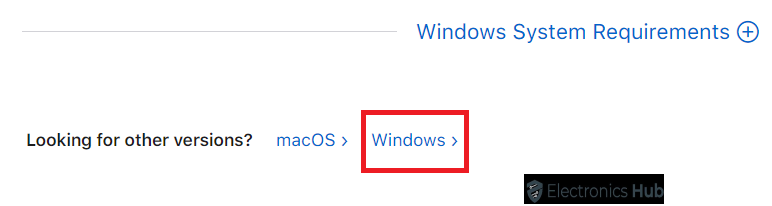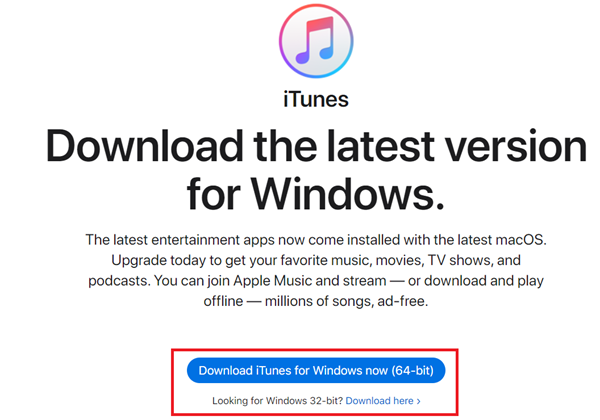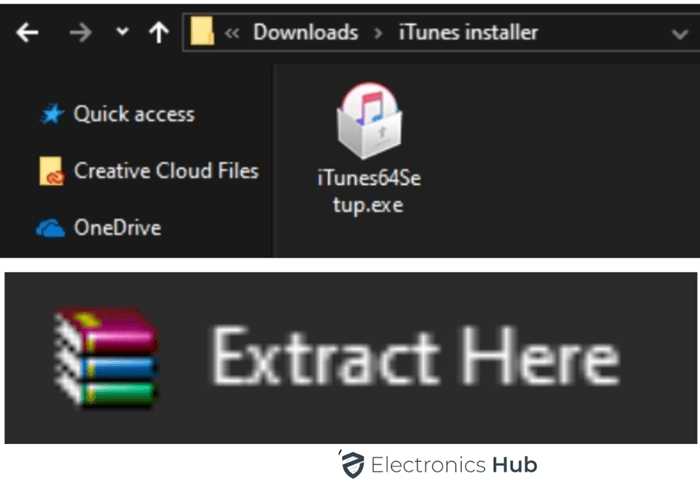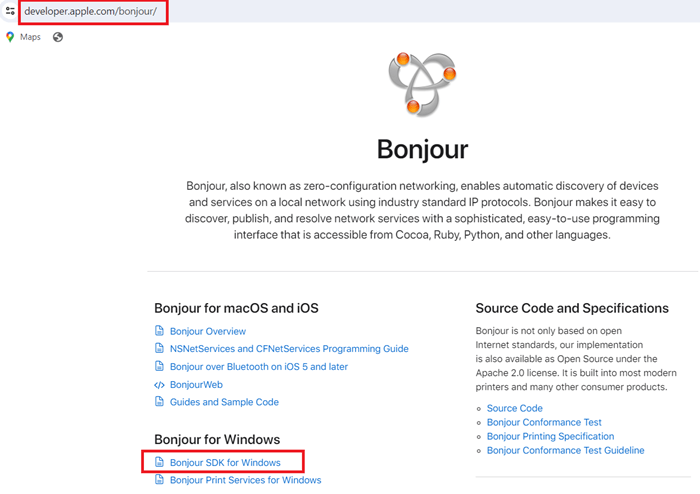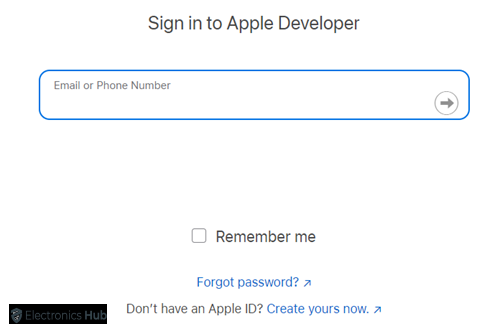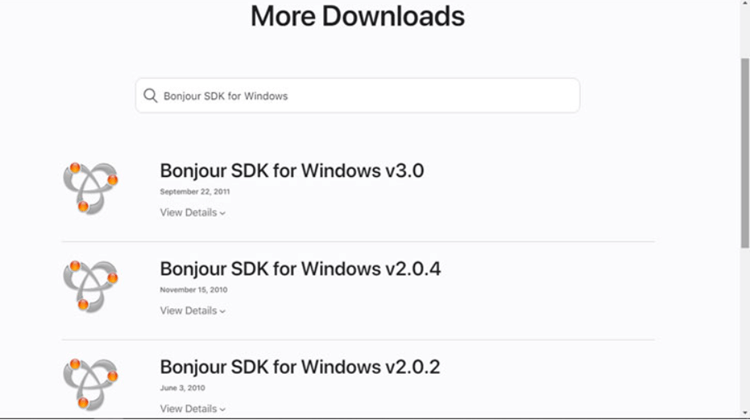Bonjour, created by Apple, makes devices link up effortlessly on the same network. You don’t need tricky setups with IP addresses or device names – Bonjour does the work. It lets devices introduce themselves and share services, making communication smoother. Bonjour works smoothly across various devices and systems, including macOS and Windows, making it easy to share stuff within a network.
In simple terms, Bonjour is a special Apple software that makes it easy for Windows and other devices on a local network to connect and communicate. It takes care of the technical details so that different devices can share information and collaborate seamlessly, even if they’re not all from Apple, and all without requiring manual setup.
Here’s a breakdown of its key features:
- Automatic Discovery: Bonjour eliminates the need for manual configuration of IP addresses or device names. Devices announce their presence and services on the network, making them easily accessible to other devices.
- Seamless Communication: Bonjour uses industry-standard protocols to facilitate communication between devices. This allows different types of devices, including computers, printers, and media players, to interact effortlessly.
- Cross-Platform Compatibility: While developed by Apple, Bonjour is not exclusive to macOS devices. It’s available for Windows machines as well, enabling seamless communication between devices on mixed-platform networks.
Outline
ToggleUses of Bonjour Service:
- Sharing resources: Bonjour makes it easy to share files, printers, and other resources between devices on a local network.
- Streaming media: Bonjour can be used to discover and connect to media servers, allowing you to stream music and videos to different devices on your network.
- Gaming: Some games utilize Bonjour for network discovery, making it easier to find and connect with other players on the same network.
Do you need Bonjour on Windows 10 and 11?
You don’t necessarily need Bonjour on Windows 10 or 11, but it can be helpful in specific scenarios. Here’s a breakdown:
When you need Bonjour:
- You use Apple devices or software on your network that leverage Bonjour for discovery (e.g., AirPlay, iTunes file sharing).
- You have a mix of Windows and Apple devices on your network and want to easily share resources between them.
- You use specific Windows applications that depend on Bonjour for functionality (e.g., some printers or media streaming apps).
When you might not need Bonjour:
- You don’t use any Apple devices or software.
- All your devices on the network run Windows and rely on standard Windows networking features.
| Bonjour is generally safe to install, even if you don’t currently need it. You can uninstall Bonjour if you find it’s not being used and want to free up space. |
If you don’t use any applications or devices that specifically rely on Bonjour, you may not need to have it installed. However, if you’re unsure, you can leave it installed, as it typically doesn’t cause issues and may be useful for compatibility with certain devices or services.
Common Issues and Errors
- Blue screen caused by Bonjour Service.
- Bonjour Service error messages.
- Event ID 100 and troubleshooting.
How to Install Bonjour Services in Windows using iTunes
Don’t download from just any website! It’s important to get it from a trusted source to avoid malware. Here’s how to install Bonjour Service on Windows 10 and 11:
- Go to the Apple website to install iTunes.
- Scroll Down and look for “Looking for other versions?” Click on Windows.
- You’ll see options for a 64-bit or 32-bit download. Download the one that matches your computer’s operating system.
- Once downloaded, find the file named either iTunes64Setup.exe or iTunes32Setup.exe and put it in a new folder on your computer.
- Right-click the setup file you moved. If you have an application like WinRar, you can select “Extract Here” to unpack the files inside.
- Look for a file named Bonjour64.exe or Bonjour32.exe among the extracted files. Double-click it to start the installation.
- Follow on-screen instructions.
How to Install Bonjour SDK in Windows
- Open Apple developer
- Click on “Bonjour SDK for Windows”
- Sign in to your Apple ID or create it.
- Select the Bonjour SDK Version based on your Windows processor.
- Select Download
How to check Bonjour Service in Task Manager
Here’s how to check the Bonjour Service in Task Manager on Windows 10 and 11:
1. Open Task Manager, To open Press Ctrl + Shift + Esc on your keyboard.
2. Task Manager opens on the “Processes” tab by default. Click on the “Services” tab to view your system’s running services.
3. Find “Bonjour Service”. There are 2 ways to find
- By Name: Look for an entry named “Bonjour Service”.
- By Identifier: Bonjour Service might also be listed with a unique identifier like “##Id_String1.6844F930_1628_4223_B5CC_5BB94B879762##”.
4. Check the Service Status
- Status: This column indicates whether the service is “Running”, “Stopped”, or in another state.
- Startup Type: This shows how the service is configured to start with Windows (e.g., “Automatic”, “Manual”, or “Disabled”).
- CPU, Memory, Disk, Network: These columns display the service’s resource usage.
5. Additional Options (Right-click menu)
By right-clicking on “Bonjour Service,” you can access various options depending on its current state:
- Start: If the service is stopped, you can start it.
- Stop: If the service is running, you can stop it.
- Restart: You can restart the service.
- Properties: This opens a window with detailed information about the service, including its description and startup type.
By following these steps, you can easily check the status of Bonjour Service on your Windows machine and manage it as needed.
How to Disable and Remove Bonjour Service
Using Command Prompt (Admin Privileges Required)
- Press the Windows key, type “cmd”, and right-click on “Command Prompt”.
- Select “Run as administrator” to open the command prompt with administrative privileges.
- In the Command Prompt window, type the following command and press Enter: sc config BonjourService start= disabled
To Uninstall bonjour
Remove Bonjour Service (Uninstall): Type the following command and press Enter to uninstall Bonjour: “sc delete BonjourService”
| Important Note: Disabling Bonjour Service is generally sufficient. Uninstalling it is only recommended if you’re certain you won’t need it in the future. |
FAQs
Ans: Disabling Bonjour may impact applications that rely on it for network discovery and communication. If you use services like iTunes, AirPrint, or other Bonjour-enabled applications, disabling them could affect their functionality.
Ans: Check the Console app for error logs related to Bonjour Service. Ensure that macOS and all applications are up-to-date. Restart Bonjour Service or reinstall it if issues persist. Consult Apple support forums or community resources for additional assistance.
Ans: Yes, you can disable Bonjour Service through Group Policy on Windows 10. Navigate to Local Group Policy Editor, go to “Computer Configuration,” “Windows Settings,” “Security Settings,” “System Services,” and find “##Id_String1.6844F930_1628_4223_B5CC_5BB94B879762##” (Bonjour Service) to modify its startup type.
Ans: Yes, you can uninstall Bonjour Service on Windows 10. Open the Control Panel, navigate to “Programs,” and then “Programs and Features.” Find “Bonjour” in the list, right-click, and select “Uninstall.”
Conclusion
If you’re on Windows and want to use Apple stuff like iTunes, Bonjour is handy. It lets you use Apple things on Windows that you couldn’t otherwise. But if you don’t use Apple stuff, turning off Bonjour is a good idea. That way, it won’t run in the background and use up your computer’s power.