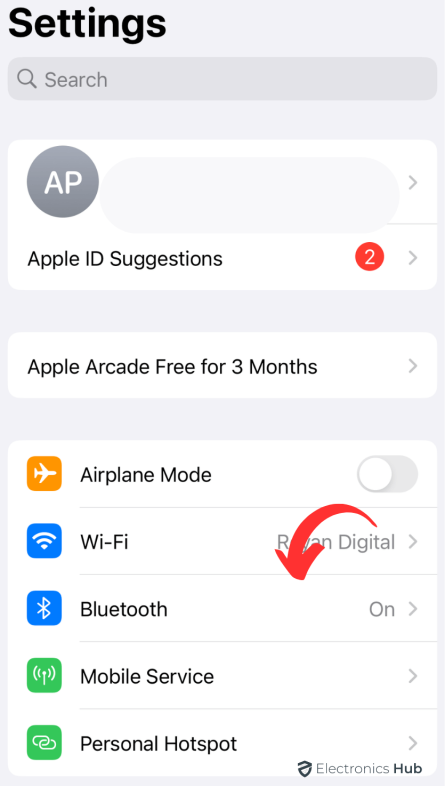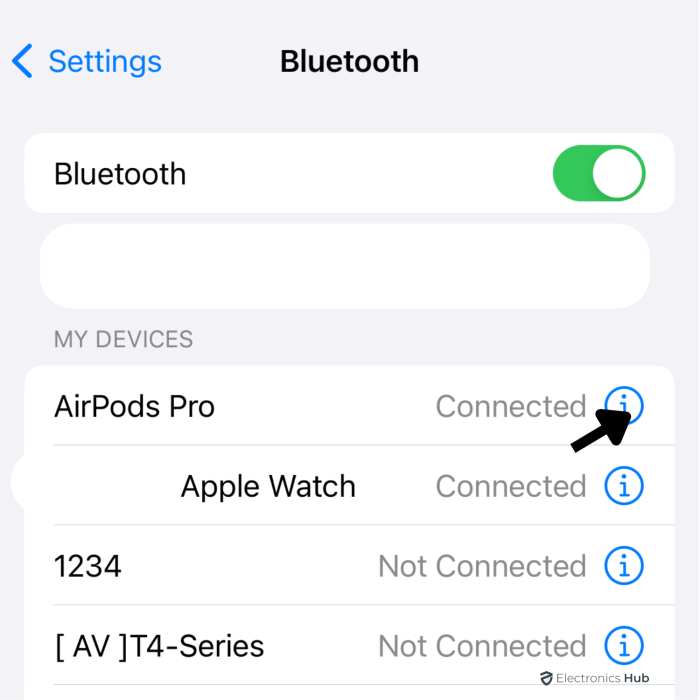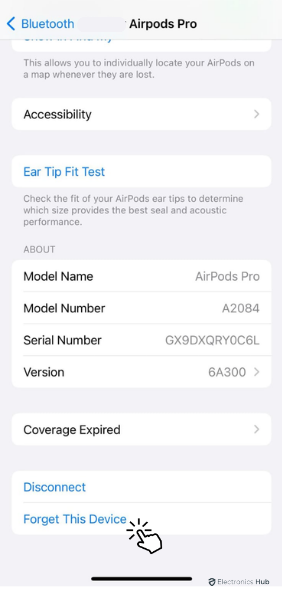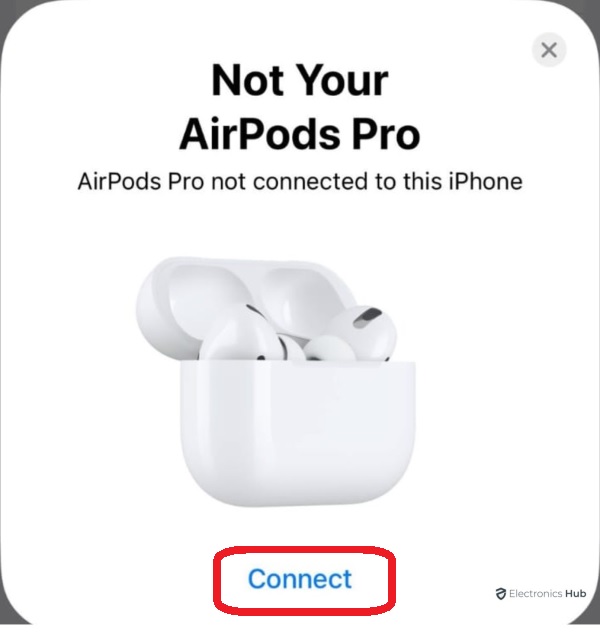We all know that there’s an LED light indicator present in the AirPods case, that basically tells us about the battery status of the AirPods and also the case. However, is that the only purpose for which the LED light is there? Actually no, the light indicator on the AirPods case can flash in multiple colors where each of the colors has a different meaning.
And, out of all those colors, the one you might not want to face is the orange one. So, what does it basically mean when AirPods flash orange light? In this post, we will discuss everything related to it, and also tell you how to fix it easily. So, make sure to read this article until the end as it will help you fix your orange flashing AirPods in no time.
Also Check: How To Connect Airpods to HP Laptop
Outline
ToggleWhat Do AirPods LED Indicator Lights mean?
So, without diving deep right away, we should discuss what all the light colors on AirPods actually mean. As the light indicator works for both the AirPods as well as the case. You should know that when your AirPods are inside the case, the LED indicator will show you the status of the AirPods. On the other hand, if AirPods are outside the case, the LED indicator shows the status of the Case.
When Your AirPods Are Inside The Case
- Green Light (Solid): In case your AirPods case is showing a solid green light while your AirPods are inside the case, it simply means that your AirPods are fully charged and safe to remove from Charging.
- Orange Light (Solid): While the AirPods are charging, the case flashes a solid orange light in the meantime.
- Orange Light (Flashing): A flashing orange light can be considered as a problem, whether your AirPods are not able to pair properly, or maybe there’s some firmware issue, etc. In the case of errors, your AirPods will flash an orange light.
- While Light (Flashing): When a flashing white light appears, it means that AirPods are in pairing mode and are ready to be paired with any Bluetooth device nearby.
When Your AirPods Are Outside The Case
- Green Light (Solid): If your AirPods are outside the case, and the LED indicator glows solid green, it means that the case has enough charge left to fully charge your AirPods once again.
- Orange Light (Solid): In case your AirPods Case shows a solid orange light when the AirPods are outside the Case, it means that the Case does not have sufficient battery left to charge your AirPods to full.
How to Fix AirPods Flashing Orange
So, basically, if your AirPods are flashing orange light, there’s certainly a problem going on. In such situations, you will be facing issues connecting your AirPods with other devices. However, it’s not that big of an issue as there are several ways you can try out that would potentially fix this problem. Connectivity issues with wireless earphones are quite common, and in the case of Apple AirPods, fixing them is quite simple!
1. Remove AirPods from your iPhone and Pair them again
The first method that you can try to fix the flashing orange light on your AirPods is by removing your AirPods from the device and pairing them again. This is the most efficient method and works for solving almost any kind of connectivity issue with the AirPods. Hence, you should definitely give it a try.
To remove your AirPods from your iPhone, you can simply do it by following a few simple steps as mentioned below:
- Open the Settings app on your iPhone, and go to the Bluetooth section.
- In the Bluetooth section, you will find a list of paired devices, locate your AirPods in the list.
- Now, tap on the “i” button present alongside the name of your AirPods.
- Then, simply tap on the “Forget This Device” button.
- Afterward, put back your AirPods in the case, and close the lid.
- Re-open the case lid, and long-press the startup button to enter the pairing mode. Once the case flashes white light, pair the AirPods back with your iPhone.
2. Recharge the AirPods
Another possible reason for which you can face connectivity issues with your AirPods is low battery. In case either of the AirPods or the Case does not have sufficient charge, connectivity issues may occur. Hence, the simple fix is to put your AirPods in the case and put them on charge.
Once you put the AirPods in the case, they should start charging right away. Now, all you need to do is wait for some while until the AirPods get charged. Afterward, try to reconnect them with your iPhone and see if the problem persists.
3. Recharge the AirPods and Case
In case the AirPods are not charged even after putting in the case for a while, it simply means that the case does not have any battery left on it. In that case, you have to put both your AirPods and the Case on charging. So, simply put the AirPods inside the case, and connect the case with a charger so that both the devices get charged up simultaneously.
Once it is done, and the AirPods are charged to full, you can continue trying to pair them with any of the devices you want to use them with.
4. Restart your iPhone or iPad
Since AirPods only flash an orange light when there’s a connectivity issue. So, it is possible that everything is fine with the AirPods, but not with the device. So, there’s a possibility that rebooting your iPhone or whatever device you are using, may fix this problem. To confirm that the problem is with the device, not with the AirPods, the best way to know it is by connecting the AirPods with some other devices. If your AirPods are working fine with other devices, and not just with one particular device, then the issue is going on with the device itself, not with the AirPods.
- You can restart an iPhone or iPad simply by holding the Power button, once the red slider comes on the screen, slide it and shut down the device.
- Now, once the device is shut down, long-press the power button until it turns back on.
Once you have restarted your iPhone, you can retry the first method, that is, Remove AirPods from your iPhone and Pair them again.
5. Update AirPods Firmware
If none of the above-mentioned fixes are working for you, check whether there’s an AirPods firmware update available or not. However, if you factory reset your AirPods, and then connect them back to your iPhone, they should update to the latest firmware automatically.
So, to factory reset your AirPods, you can follow up with these simple steps:
- First of all, you need to open the Settings app on your iPhone and Forget the AirPods as we mentioned in the first method.
- Now, once the AirPods are removed from your iPhone, you have to put them back in the case and close the lid.
- Open the lid again, so that the indicator light is visible to you.
- Keep holding the power button on the case, approximately for about 15 seconds until the case starts flashing orange light.
- The orange light on the case will flash 3 times, then you have to release the button and close the lid back.
- Now, the AirPods are reset to factory settings. Simply open the lid once again, and pair them with your iPhone.
- Once the pairing is done, make sure you have an active internet connection on your iPhone, the AirPods will automatically update to the latest firmware and the problem should fix on its own.
Conclusion:
So, if you have read this article until here, you can see there are many possible ways to fix this tiny issue, and all of the ways are quite simple and hardly take any time. That said, you can simply use all these methods and try to solve your AirPods orange flashing light problem with these fixes. If any of these methods helped you out, make sure to let us know about your experience in the comments section below. In addition, if any of your friends or family members are facing similar problems with their AirPods, don’t forget to share this article with them and help them out.