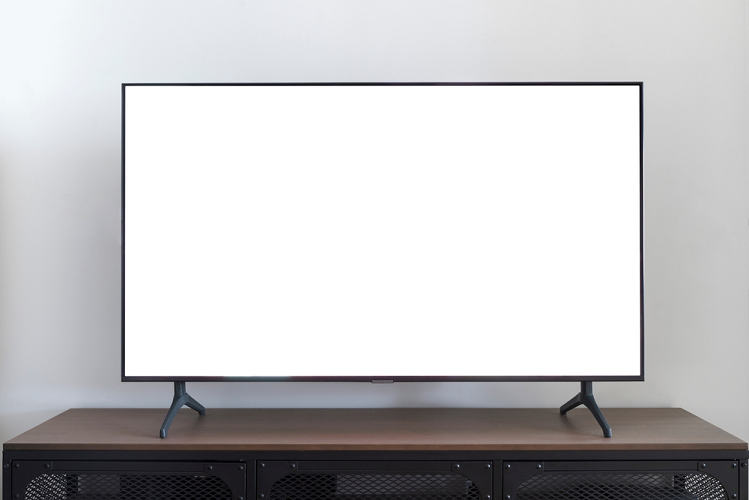Both Computer Monitors and TVs are display devices. Monitors are comparatively small and we use them on our desks. We sit very close to a computer monitor. But TVs are big displays which we mount on walls or place on a TV stand. The distance between you and your TV is also big. We sometimes use TVs as monitors but rarely Monitor as TV. What are the differences between a TV and a Monitor? What factors to consider when buying a Monitor or TV? We will explore more about these essential display units in this epic Monitor vs TV comparison guide.
Outline
ToggleAn Overview of Monitor and TV
A Monitor is a primary output device of a computer. It provides visual communication between you and the computer. Previous generation monitors were based on Cathode Ray Tubes or CRTs. But almost all modern monitors are flat-panel LCDs and OLEDs.
The main purpose of Televisions or simply TVs is to read signals from a cable (or antenna) and display it as a moving image on the screen. We use TV to watch TV shows, movies, and news. So, it is an entertainment device.
Remember the old CRT TVs! They were big, bulky, and weighed a ton. With progress in technology and the gradual shift from analog to digital communication, CRT TVs became obsolete. LCD and OLED are the dominating display technology in TVs.
Differences between TV and Monitor
Let us now see the differences between a Monitor and a TV. As CRT technology in both TV and Monitors is outdated, we will only focus on LCDs and OLEDs for this Monitor vs TV comparison.
Size
Whether it is a monitor or TV, size does matter. Monitors are smaller in size than TVs. Here size indicates the diagonal measurement of the actual display (not the housing). A 24” Monitor is the bare minimum nowadays. Some other popular monitor sizes are 27” and 32”.
TVs on the other hand are generally larger display devices. 40” is a starting size you should look for in a TV. Unless you have a very niche requirement, don’t go for a TV smaller than 40”.
We use TVs for entertainment purposes to watch movies and shows with our friends and family. So, a larger size TV will give you an enjoyable experience. 55” and 65” TVs are the two highest-selling screen sizes in the U.S. There are even bigger TVs at 77” and 82” but we feel 55” and 65” are sufficient for 90% of users.
Resolution
The resolution of a display indicates the number of pixels in the horizontal and vertical dimensions. Here, a Pixel is the smallest possible display unit that the hardware or software in the background can control.
Full HD (Full High-Definition) is an extremely popular resolution in both TVs and Monitors. We call a display Full HD if it has 1920 horizontal pixels and 1080 vertical pixels. In a two-dimensional representation, we use the term 1920 × 1080 Resolution.
Monitors also have another popular resolution of 2560 × 1440 pixels. A common term for this resolution is Quad HD. TVs do not come in this resolution and they skip to the next best resolution in the current market i.e., the 4K.
A 4K resolution has 3840 × 2160 pixels. 4K TVs are the new standard. If you are buying a TV in 2022, it should at least have a 4K resolution. In television jargon, we refer to the 3840 × 2160 resolution as 4K UHD.
NOTE: A common way to denote the resolution of the display is by using only the vertical pixels. For example, a Full HD or 1920 × 1080 Resolution is simply a 1080P resolution. Similarly, 2560 × 1440 becomes 1440P and 3840 × 2160 is 2160P. Here, the letter ‘P’ at the end indicates it is a Progressive Scan rather than an Interlaced Scan (‘i’).
Monitors are slowly catching up in the 4K race. You can find some high-end monitors with 4K resolution.
Pixel Density
An important difference between a monitor and a TV is the pixel density. In a broad sense, pixel density is the ratio of the number of pixels to the screen size. The units of measurement of pixel density are pixels per inch or PPI. You might have heard of this term before. PPI is an indication of the number of pixels in an inch.
Monitors have better PPI than TVs. For example, take a 27” 1080P monitor. We can roughly calculate its pixel density as the number of horizontal pixels divided by the diagonal screen size in inches. So, the Pixel Density of this monitor is 1920 / 27 = 71 PPI.
Now, take a 40” Full HD TV. Its pixel density is 1920 / 40 = 48 PPI. What does this mean? As per this calculation, the monitor has 71 pixels every inch whereas the TV has only 48 pixels. The image or text looks much crisper and clearer on the monitor.
NOTE: This is just a rough calculation to explain the difference between a monitor and a TV. The actual calculation of PPI involves a lot more math and Trigonometry.
Refresh Rate
If you notice monitor spec sheets, one thing that every manufacturer highlights nowadays is its refresh rate. It represents the number of times the display’s hardware draws a new image on the screen in one second. Some popular monitor refresh rates are 60Hz, 120Hz, 144Hz, 165Hz, and 240Hz.
If you inverse this number, you get the time it takes to refresh the image on the screen. For example, a 60Hz monitor takes 1/60 = 16.6ms between drawing two images. Now, for a 144Hz monitor, it takes just 1/144 = 6.9ms to draw a new image. So, a monitor with a higher refresh rate can provide a smooth experience and also higher frames per second (FPS). There are other hardware requirements to achieve higher FPS.
Coming to TVs, sadly, 60Hz is the dominating refresh rate in the majority of TVs in the market. The trend is changing as high-end TV are coming with a 120Hz refresh rate. We hope this trend follows down to mid and low-end TVs as well.
Response Time
Another important specification of a monitor or TV is its response time. It is the time taken by the display to change from one color to another. Usually, different manufacturers use different reference colors.
A popular option is to check for the time between a pixel displaying Black to White and again to Black. We usually measure response time in milliseconds (ms). Monitors usually have low response time than TVs.
Input Lag
Many often confuse between response time and input lag. It is the time between the graphics processor (discrete or integrated) sending image information and the display unit actually displaying the image.
TN type LCD Monitors have the lowest input lag of nearly 1ms. IPS LCD Monitors have about 5ms lag. Even the best TVs have around 16 to 20ms of input lag. Some TVs come with a special picture mode known as Game Mode. This mode optimizes some settings and improves the input lag to around 10ms.
Color Accuracy
Productive and creative work needs good colors. But how do we know if the colors on our monitor or TV are accurate or not? This is where calibration and certification come into play.
Most mid to high-end monitors come with some sort of factory calibration for color accuracy. Manufacturers test the performance of monitors against industry-standard color gamut. The three most popular color standards are DCI-P3, sRGB, and Adobe RGB.
You will see ratings claiming 100% sRGB coverage or 99.3 DCI-P3 coverage. Monitors with high accuracy and wide color gamut coverage will cost more. TVs also have similar ratings but manufacturers usually do not specify the numbers. Hence, people in the creative field prefer good quality monitors to high-end TVs.
Display Panel Type
This is a lengthy topic to cover but we will cover it briefly. First of all, we have two basic types of display. LCD and OLED. LCD Displays need some form of the backlight to produce the content on the panel. Earlier LCDs used cold cathode fluorescent lamps (CCFL) as the source for backlight.
But every LCD manufactured in the past decade or so has an LED backlight. Coming to OLED displays, they don’t need an additional backlight. Individual pixel of an OLED display is capable of emitting its own light. As a result, OLED displays can have excellent contrast when we compare them to LCD counterparts.
We can further divide LCDs into TV, VA, and IPS panels. Check this Monitor Panel Types guide for an in-depth analysis of the same.
TN LCD Monitors have very low input lag but suffer from poor color accuracy. They are also the cheapest of the bunch. VA Panels show a great improvement over TN monitors but the input lag becomes slightly more.
IPS LCD Monitors are a popular choice for gamers as well as creative professionals. Their color accuracy and color reproduction are better than the other two.
Even though they suffer from input lag, the wide viewing angles, good colors, and better image quality made the IPS LCD Monitors the popular choice.
LCD Displays also rule the TV market. VA and IPS are the two common display panels in LCD TVs. There are manufacturer-specific tweaks such as Nano Cell from LG and Quantum Dot from Samsung which further improves the colors of the LCD TVs.
Undoubtedly, OLED displays are the best type in the market right now. LG OLED panels dominate the OLED TV segment with manufacturers such as LG, Sony, Panasonic, etc. using these panels in their OLED line-up.
Recently, Samsung Display entered the OLED Panel business and calls it QD-OLED Panel. Samsung and Sony are the first manufacturers to adopt this technology and the results are quite overwhelming. Tough competition to LG.
QD-OLED panels are also entering the OLED Monitor segment with Dell and ASUS releasing their monitors. The price of the OLED display either TV or Monitor is significantly higher than its IPS LCD counterparts. But OLEDs have excellent color accuracy, low input lag, and deep blacks.
Aspect Ratio
You might have heard of numbers 16:9 or 16:10. These numbers specify the Aspect Ratio of the Display. It is the ratio of horizontal pixels to vertical pixels. For example, all the standard resolutions such as 1920 × 1080, 2560 × 1440, and 3840 × 2160 have an aspect ratio of 16:9.
Almost all TVs in the market, irrespective of the display type or panel type, come with a 16:9 aspect ratio. While this is also popular in monitors, you get other values as well. 16:10 Aspect ratio is quite popular in laptops but 21:9 is another popular ‘wide’ monitor aspect ratio.
Ports
HDMI is the most popular port on both monitors and TVs. Speaking of TVs, you get anywhere between 2 to 4 HDMI Input Ports. One or two of those ports also support HDMI ARC or eARC functionality. In recent times, High-end TVs started using HDMI 2.1 Ports. The benefit is they support 4K at 120Hz and also Variable Refresh Rate (VRR). Other common ports on TVs include USB, Ethernet, Optical Audio Out, and in some cases Composite Video IN as well.
All modern monitors have an HDMI input port. In addition, you also get a DisplayPort. Some monitors support USB Hub-like functionality. They also have a 3.5mm audio jack for audio out. As USB-C with DisplayPort Alternate Mode is becoming popular in laptops and Smartphones, some monitors also have USB-C Input Port.
Speakers
All TVs have a pair of speakers. The sound output from these speakers is pretty average. You have to use additional speakers in the form of Soundbars or Home Theatre Speakers to get a better audio experience.
Speakers on monitors are quite rare. Even if a monitor houses a couple of speakers, the sound quality will be mediocre at best.
Cost
Now, the important factor is the price of the Monitor vs TV. A 24” Full HD Monitors cost about $120 to $200. The price of 27” Full HD monitors will be around $150 to $300.
If you bump the resolution to 1440P, the price range will be $250 to $350. If you want a 4K Monitor, then you have to spend more than $350.
TVs are cheaper when we compare them with monitors of the same resolution. You can get a decent 4K 43” TV for about $250 to $350. But for 55” size 4K TVs, you have to spend more than $400.
OLED TVs are in a separate price bracket. The price of a 48” OLED TV will be around $900. As you increase the screen size, the hole in your pocket also becomes bigger. A 55” OLED TV from popular brands will cost about $1900 to $2100.
Additional Features
HDR in TVs is a very common and important feature. Even mid-tier TVs have decent HDR capabilities. Monitors with HDR are in their infancy stage.
Adaptive Sync or Variable Refresh Rate (AMD’s FreeSync or Nvidia’s G-Sync) is very popular in the monitor world. This feature is very important to gamers. New TVs with HDMI 2.1 are starting to include Variable Refresh Rate technology. This is still limited to high-end TVs as of now.
Comparison of Monitor vs TV
| Parameter | Monitor | TV |
| Display Size | 24”, 27”, 32” | 43”, 48”, 55”, 65” |
| Screen Resolution | Full HD, Quad HD, and 4K UHD | Full HD and 4K UHD |
| Refresh rate | 60Hz, 120Hz, 144Hz, 165Hz, 240Hz | 60Hz, 120Hz |
| Display Panel Type | IPS LCD, VA LCD, TN LCD, OLED | IPS LCD, VA LCD, OLED |
| Aspect Ratio | 16:9, 16:10, 21:9 | 16:9 |
| Ports | HDMI, DisplayPort | HDMI, USB, Optical Out, Ethernet, Composite Audio |
| Speakers | No | Yes |
| Cost | About $150 for 24” Full HD, $200 for 27” Full HD, $300 for Quad HD | $500 for 55” 4K and $600 for 65” 4K. $1,000 for 48” OLED and $2,000 for 55” OLED |
Conclusion: Which One Should You Pick? Monitor or TV
Coming to the important question, which one should you buy among Monitor vs TV? The answer is it depends. Monitors with their relatively small size and better PPI allow you to sit close to them and read the text.
If your job involves writing a ton of emails, and documents, or if you are in the creative field, then a good quality monitor will serve you the best. Gamers also benefit from the high refresh rates and low input lag of monitors.
Smaller TVs, especially 48” OLED TVs are slowly replacing monitors for many gamers. You can calibrate a TV for better color reproduction and use it even in a creative field. But for regular work that involves a lot of text, you are better off with a decent monitor than a TV.
Entertainment is another important factor. We like to watch movies and TV shows in our leisure time. There is no question that a good 55” or 65” TV in the living room provides an excellent viewing experience. You can also consider a smaller 43” 4K TV as a monitor if you need 4K UHD Resolution at a low price.
There are a lot more factors that come into play when deciding between a Monitor vs TV. We hope that this guide helps you in making a better buying decision.