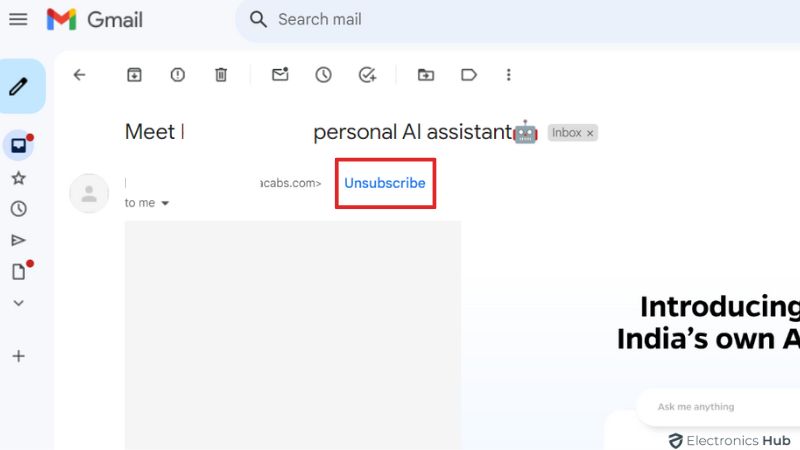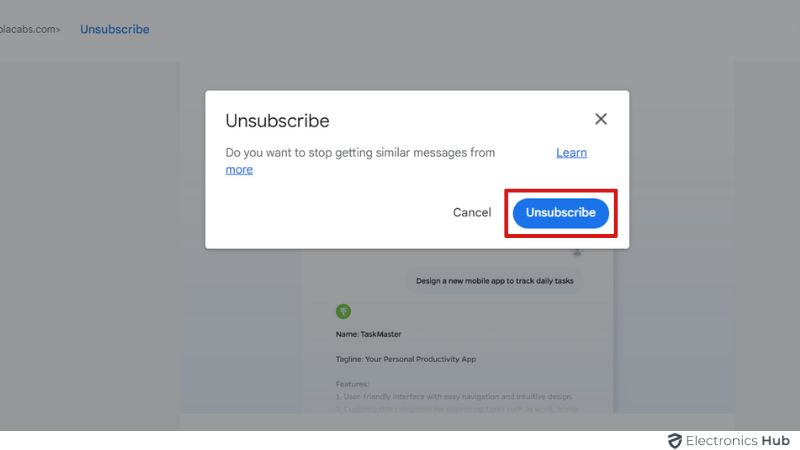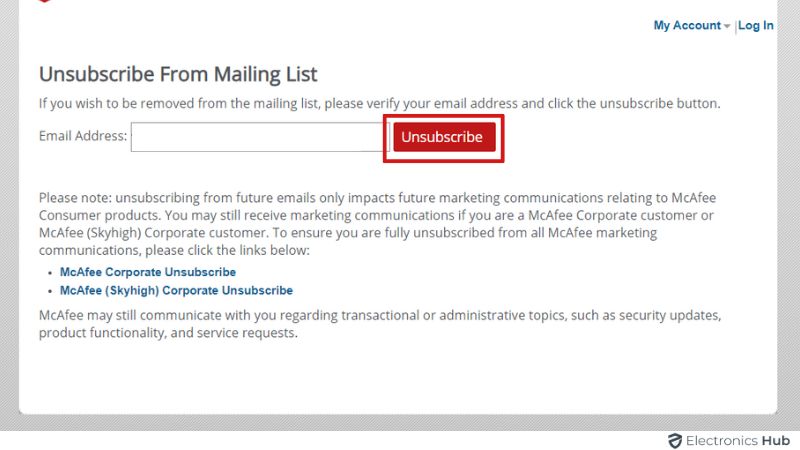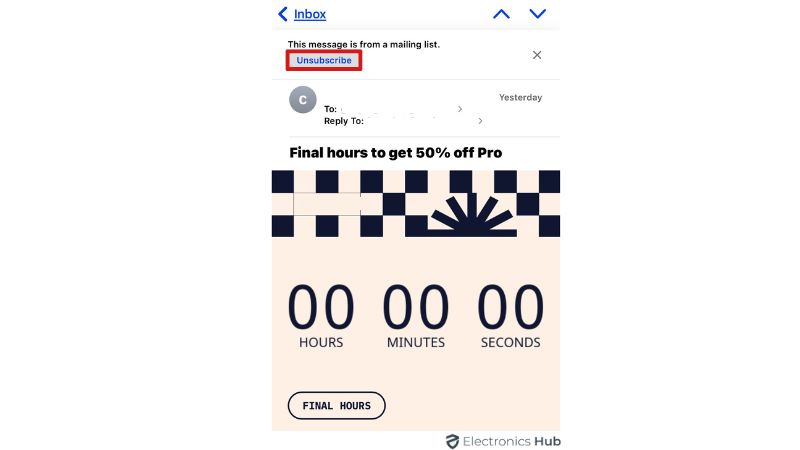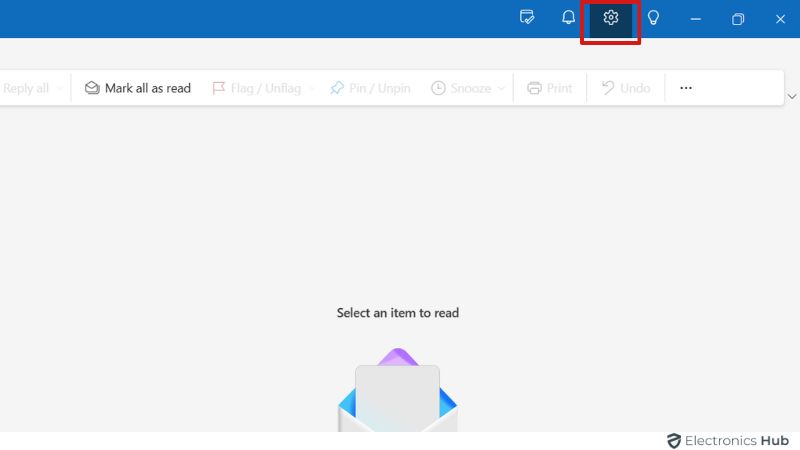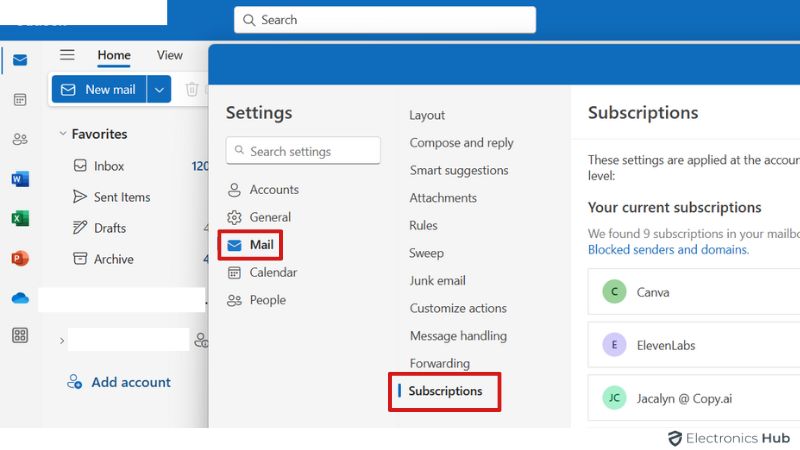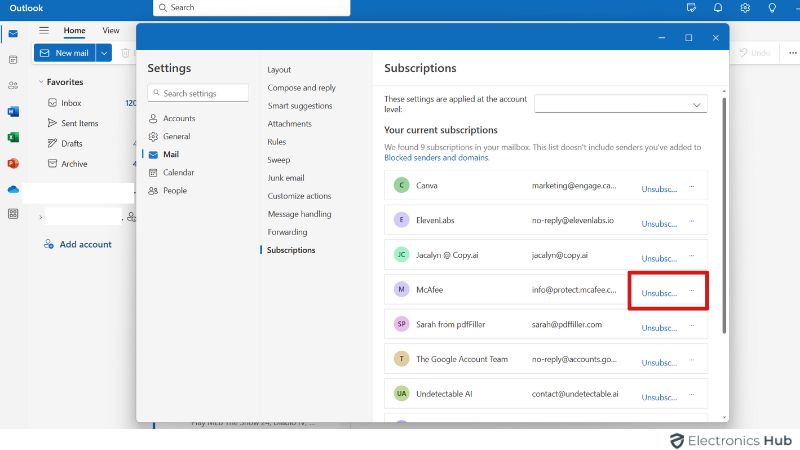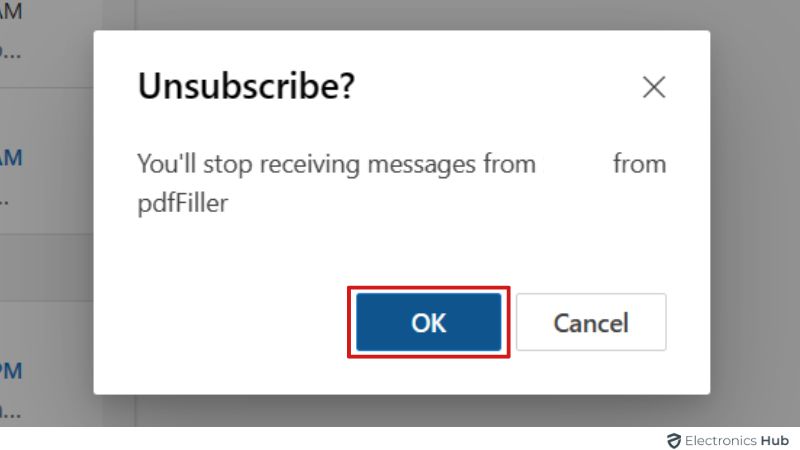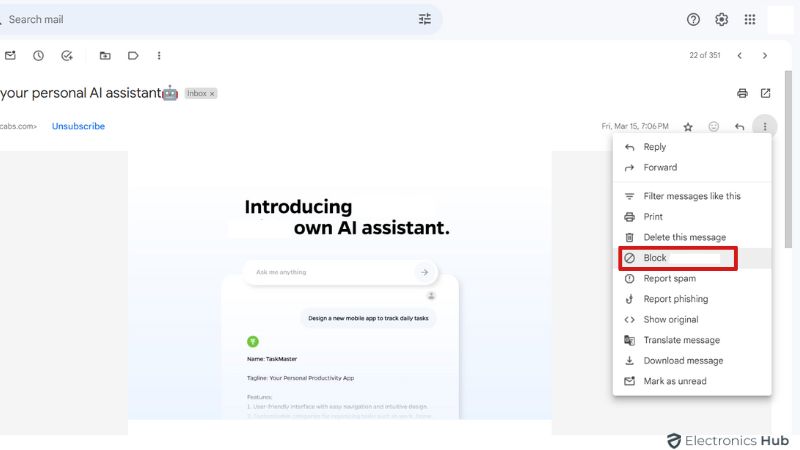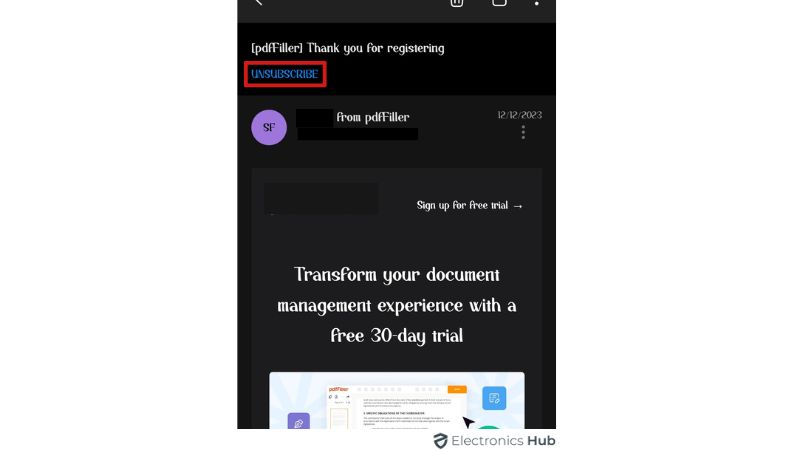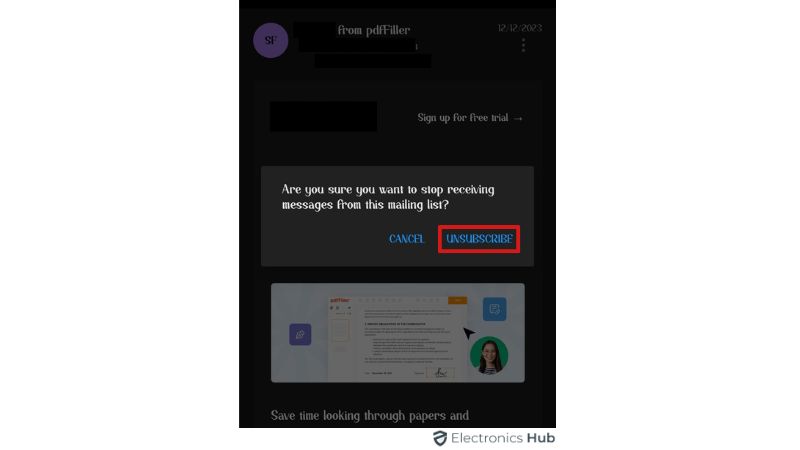Just like we tidy up our physical homes, it’s important to keep our email inboxes neat and organized. Our inbox is like our virtual home—it’s where we communicate, receive updates, and stay connected. But with the constant flood of emails (promotional, newsletters, etc), it’s easy for things to get messy. That’s why knowing how to unsubscribe from unwanted emails is crucial. Whether you’re using Gmail, iOS Mail, or Outlook, learning simple ways to clean up your inbox can help you maintain a clutter-free inbox and regain control over your digital space.
In this guide, we’ll show you easy methods to unsubscribe from emails, making it easier to manage your inbox and stay organized.
Outline
ToggleHow To Unsubscribe From Mass Emails On Any Email Platform?
If you’re receiving numerous emails from a site, such as promotions or newsletters, you can use the unsubscribe link to halt further messages. Keep in mind that it may take a few days for the mailing list to cease sending emails after unsubscribing.
Here are the universal methods used on any email service for unsubscribing…
Method – 1: Manual Unsubscribe
Unsubscribing from unwanted emails manually might seem old-fashioned, but it remains the fastest and standard method to declutter your inbox. It is mostly done on a sender-by-sender basis.
- Sender-By-Sender Basis: Take control of your subscriptions one sender at a time, addressing each individually.
- Simple Process: All you need is an unsubscribe link from the sender. Navigate to the bottom of the email, where you’ll typically find the text “UNSUBSCRIBE.” Click on this link to initiate the unsubscription process.
- Search For Unsubscribe Link: While it may take a moment to locate the linked text, remember that every subscription-based mailing list is obligated/needed to provide this option.
No Unsubscribe Link? No Problem: If you don’t find an unsubscribe link, don’t panic. Here’s what you can do:
- Carefully read the email to uncover any hidden Unsubscribe options within the text.
- Some senders redirect you to a separate webpage after clicking the link to confirm your unsubscription.
- In cases where no link is provided, the sender might require you to respond to the email with the word “Unsubscribe.”
- Read through the email’s content meticulously, especially any large blocks of text, as the unsubscribe option may be hidden within the paragraph.
- Occasionally, emails may instruct you to reply with a specific subject line to request removal.
By following these steps, you can efficiently manage your subscriptions and ensure that unwanted emails no longer clutter your inbox. The manual approach offers unparalleled control and effectiveness in unsubscribing from unwanted mailing lists.
How To Unsubscribe From Email Lists On Specific Email Platforms?
Clicking on the Unsubscribe link provided in the email will direct you to a form where you can confirm removal or choose specific alerts to opt out of. The process may vary for different email platforms, but clicking the Unsubscribe link usually removes your email automatically. Familiarize yourself with your email provider’s manual unsubscribe methods for efficient inbox management.
1. On Gmail
Gmail has made strides in identifying marketing emails through its AI and big data algorithms. Typically, these emails are filtered into dedicated tabs like Promotions or Social, keeping your primary inbox clutter-free. However, there are occasional challenges. G Suite users may not have this feature enabled, and legitimate emails can still end up in these tabs, necessitating occasional sifting.
To unsubscribe manually on Gmail:
- Go to Gmail and open an email from the sender you want to unsubscribe from.
- Look for the “Unsubscribe” link placed below the sender’s information, often near the subject line. Clicking this link marks the email as spam.
- To confirm your decision, you need to click/tap on the “Unsubscribe” pop-up.
- Some senders may direct you to their website to complete the unsubscribe process.
- Subsequent emails from that sender will be directed to the spam folder after successful unsubscription.
- If necessary, you can block the sender entirely by clicking the three dots on the top-right side (settings) and selecting “Block” from the menu. This ensures you won’t receive any further emails from them.
2. iOS Mail
Apple’s commitment to simplicity extends to its native Mail app for iPad and iPhone, offering an effortless unsubscribe option.
- The app automatically detects promotional or newsletter emails, sparing you the need to hunt for a specific link.
- A clear “Unsubscribe” option is prominently displayed at the top of the email.
- Simply click it to confirm your unsubscribing.
3. Blocking Emails
While the iOS Mail app is a portal that provides access to emails from various providers like Gmail, Yahoo, or Outlook, it’s important to note that it offers one-way access.
- To completely block an email, you must directly sign into the original email provider’s platform.
4. On Outlook
Outlook provides convenient features for managing your email subscriptions, though some functionalities are exclusive to personal accounts. It applies to both mobile and desktop versions.
To Unsubscribe the Email on Outlook Via the Web:
- Access your Outlook account on a desktop device (Mac or Windows).
- Go to Settings on the right side of the top toolbar.
- Click on the Mail, and choose Subscriptions.
- Here you can view all your subscribed mailing lists
- Click Unsubscribe next to each subscription you no longer wish to receive.
- Confirm your choice (click OK) to stop receiving messages from that sender.
- To block a sender, open an email from them, click the dotted icon menu, and select Block.
Despite its effectiveness, Outlook’s unsubscribe feature has limitations and may not always detect opt-out options in all email types, requiring manual searching for unsubscribe links.
Unsubscribing on the Outlook Mobile App:
- The latest version of the Outlook mobile app often displays an unsubscribe option at the top or bottom of messages.
- Launch the app
- Open a subscription message
- Click the Unsubscribe link at the top or at the bottom of the message
- Confirm your choice to unsubscribe from the sender’s emails.
5. Yahoo
Yahoo’s unsubscribing process varies between mobile and desktop platforms.
For the mobile Yahoo Mail app, the process is straightforward.
- Open the email in question and navigate to the dotted icon menu.
- From there, you’ll find two options: unsubscribe or block.
- Click on it and it follows the remaining process to not clutter your inbox.
However, in the desktop version of Yahoo Mail:
- There isn’t a direct unsubscribe option.
- Instead, click either the spam or dotted icon with the block option at the top of the opened email.
Method – 2: Unsubscribe Tools
If you find yourself inundated with marketing spam and manually unsubscribing seems daunting, consider employing automated unsubscription tools. These handy utilities can efficiently declutter your inbox with minimal effort on your part. Here are some notable options:
- Mailshake: Known primarily as an email sales engagement tool, Mailshake boasts a convenient yet lesser-known feature. Simply reply to any email from a Mailshake sender with the word “Unsubscribe” within the first 15 words, and watch as it effortlessly handles the unsubscription process. This seamless experience aligns with Mailshake’s commitment to engaging prospects effectively.
- Unroll.me: Available as a mobile app or via web access, Unroll.me is a proactive unsubscribing tool that supports various email platforms, including Gmail, Yahoo Mail, iCloud, Outlook, or Aol. It identifies and categorizes messages you’re likely to dislike. After presenting you with a curated list of senders, you can easily choose which ones to keep receiving emails from and which to unsubscribe from. Unroll.me then takes care of the rest, automatically unsubscribing you from selected senders. Additionally, its “The Rollup” feature allows you to reverse unsubscribes if needed, providing flexibility. Although it’s free to use, Unroll.me sells anonymized marketing data from its users.
- Unsubscriber by Polymail: Offering a user-friendly bulk unsubscribe option directly within your Google account, Unsubscriber by Polymail is a convenient choice, albeit with a $19 price tag. Despite being pricier, it assures users that their information won’t be sold to third-party marketers. If faced with a substantial number of unsubscribes, the efficiency and peace of mind it provides may justify the cost.
- Leave Me Alone: This paid service operates on a credit-based system, where $2.50 grants you 50 credits, each equivalent to one successful unsubscribe. It provides comprehensive inbox control with its options for teams or individual users, offering a one-time payment ($7 for a week) or subscription plan (up to $16 for a month) for varying levels of control. Compatible with various IMAP accounts, including Google, Yahoo, AOL, iCloud, and Microsoft, Leave Me Alone offers a straightforward solution for decluttering your inbox effectively.
- Clean Email: As an email inbox cleaner app focused on managing overloaded mailboxes, Clean Email prioritizes data safety and user privacy. It not only sends unsubscribe requests on your behalf but also blocks mailing lists and senders that disregard such requests. Additionally, its features like Read Later, Pause, or Keep Newest enable more efficient subscription management. By utilizing Clean Email’s Unsubscriber feature, you can ensure unwanted subscriptions no longer clutter your mailbox, thanks to its bulk unsubscribing and sender blacklisting.
Note: By incorporating these automated unsubscription tools along with implementing proactive measures into your workflow, you can reclaim control over your inbox and enjoy a clutter-free email experience effortlessly.
Frequently Asked Questions
Ans: Yes, while most email platforms don’t offer a built-in mass unsubscribing feature, you can streamline the process using software (Plug-ins/extensions) such as Unroll.me or Polymail. These tools allow you to unsubscribe from multiple emails simultaneously with just a few clicks. For instance, Unroll.me integrates with your Gmail account, enabling bulk unsubscribing and deletion of previous messages. These tools often offer free trials and may require payment for extended usage.
Ans: Yes, you can. If you’re using an app like Mailshake, unsubscribing without a link is possible. Simply reply to the sender within the first 15 words with “unsubscribe,” and you’re done!
Ans: Yes, Google has officially introduced its unsubscribe link visible in most emails, ensuring safety. However, be cautious with links directly from the sender and ensure their trustworthiness before clicking.
Ans: Unsubscribing from a mailing list typically occurs instantly. However, if you’re still receiving emails afterward, allow more time for the change to take effect or verify if your old email address is still on the list. Then it’s getting the messages redirected to your current one.
Ans: To resubscribe in Outlook (or any other Email platform), revisit the sender’s website and sign up again. They usually lack a direct feature for resubscribing to newsletters you’ve previously unsubscribed from.
Conclusion
Unsubscribing from unnecessary emails is vital for a clutter-free inbox and boosted productivity. Whether you’re on Gmail, iOS Mail, or Outlook, understanding the tools available is key to managing subscriptions. With unsubscribe links, filters, and third-party services, you can simplify the process and regain control over email management.