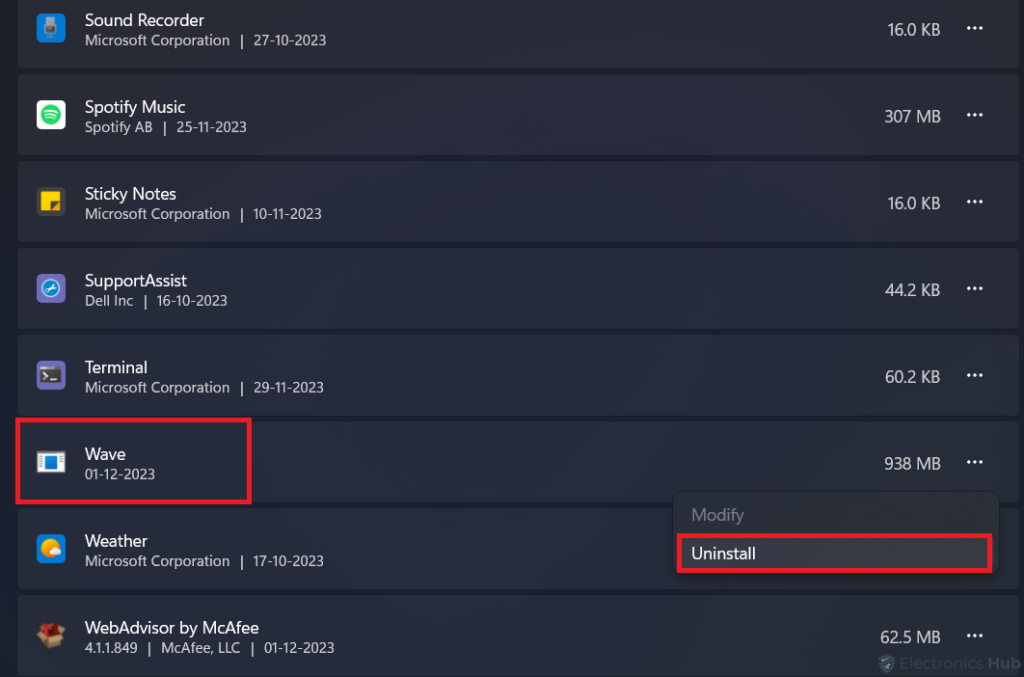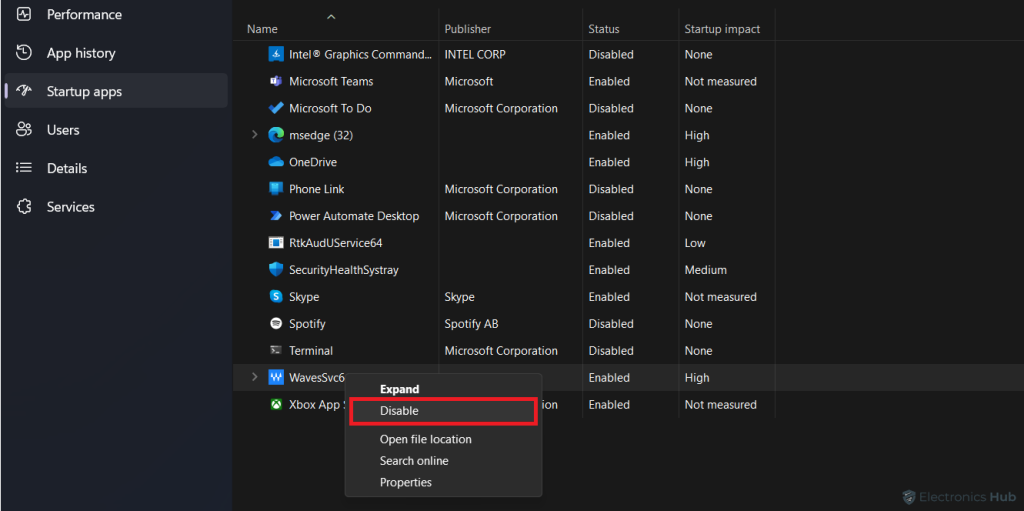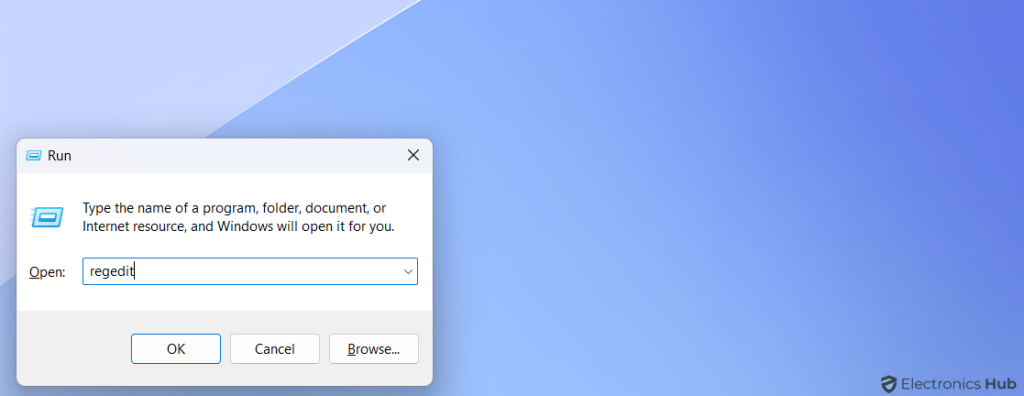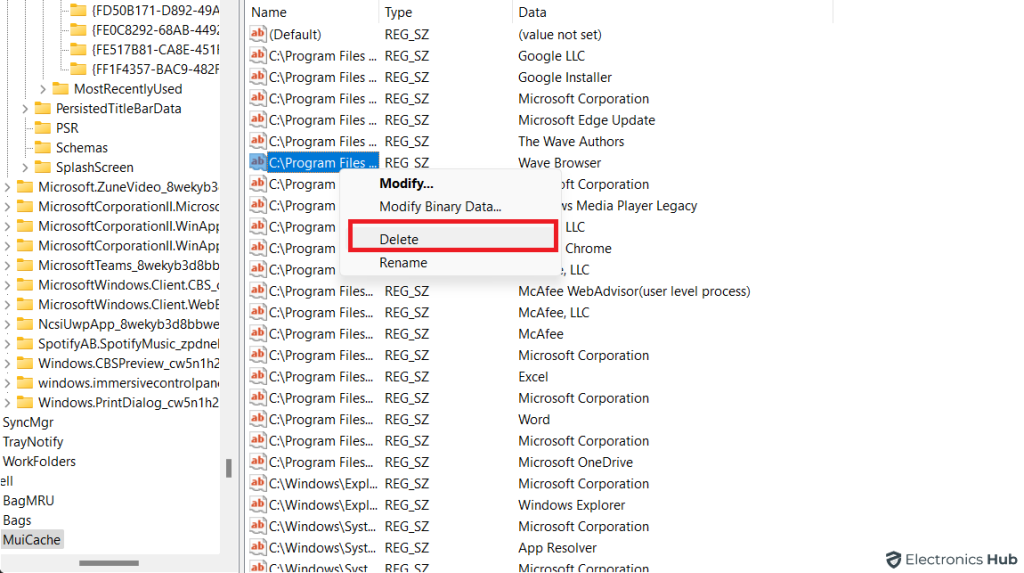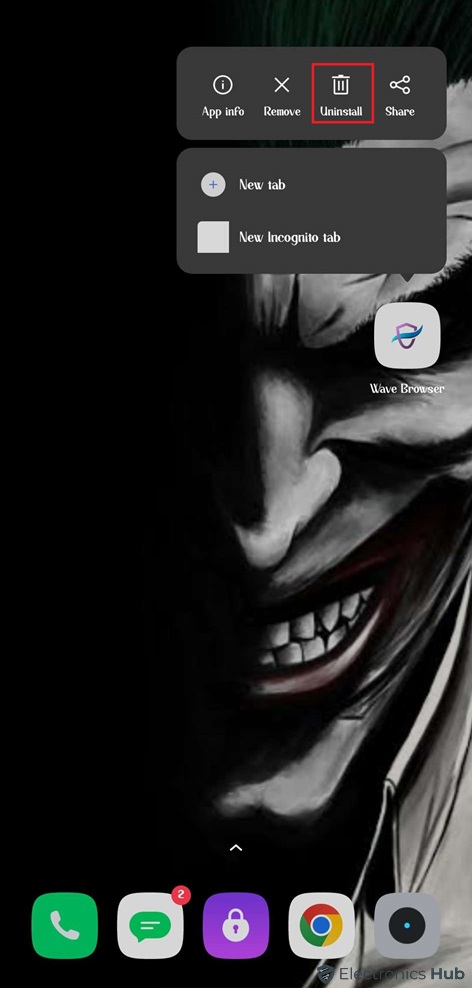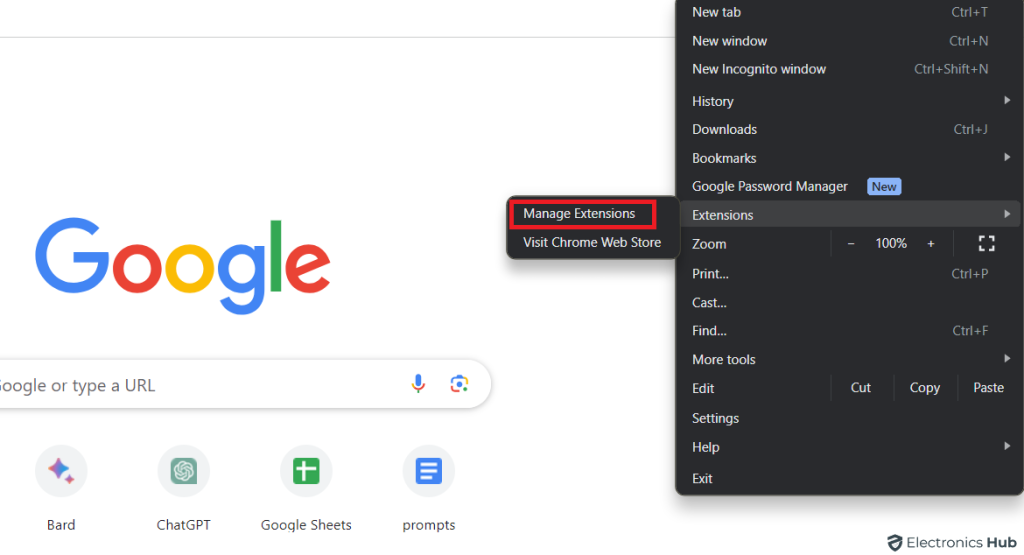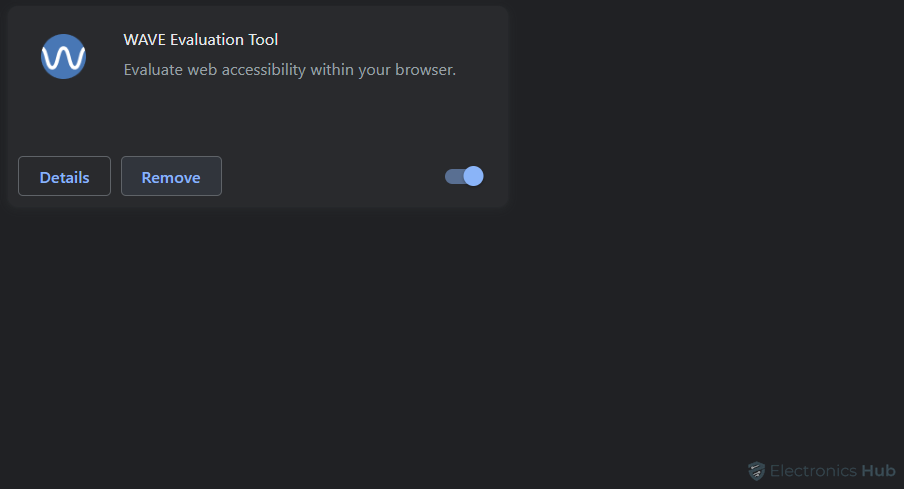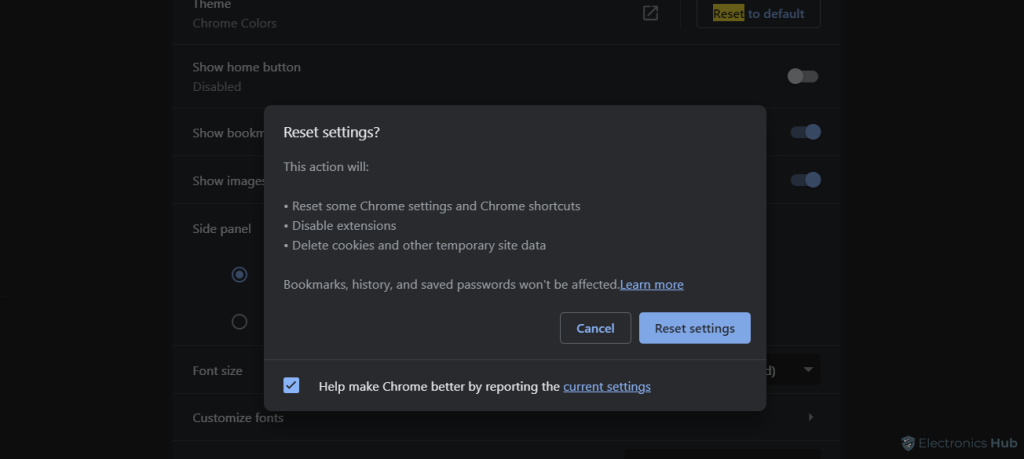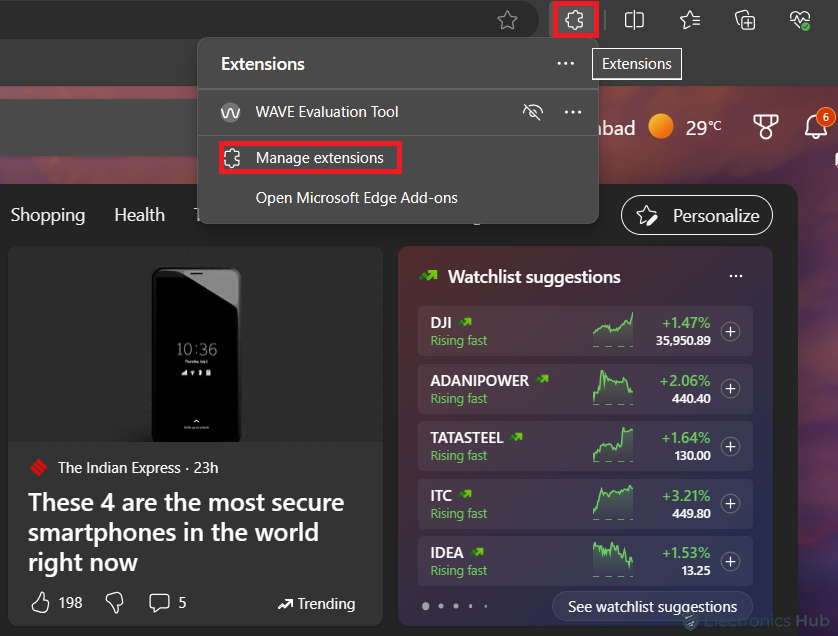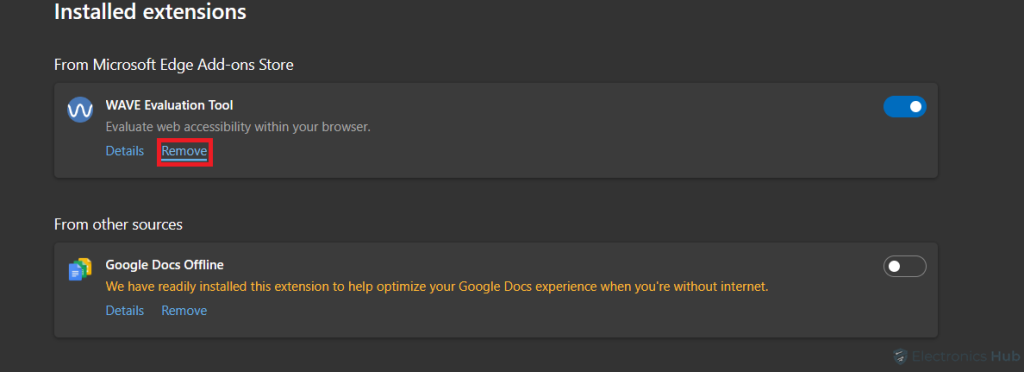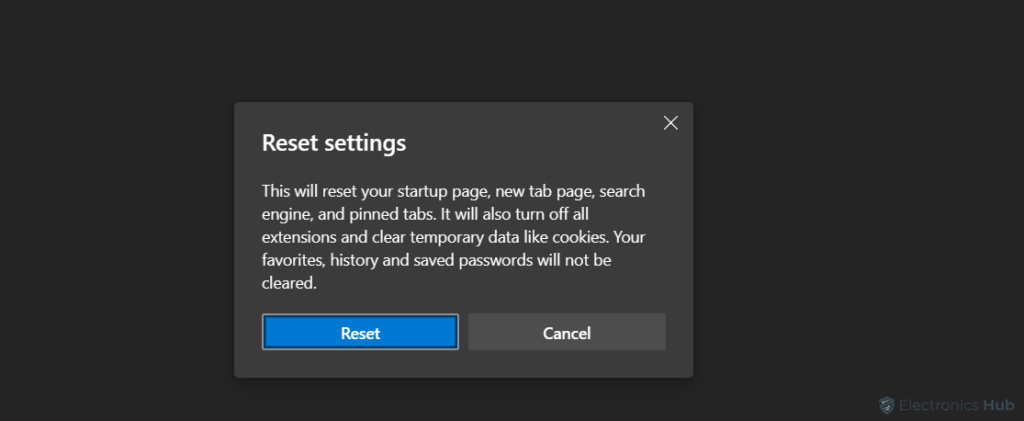Software is an essential component of modern-age computing which offers various features and functionalities for your system. Web browsers are popular software used with systems like desktops, laptops, etc. With these browsers, users can have seamless connectivity to the internet. But sometimes, potentially unwanted programs like the Wave browser get automatically installed on your systems.
At the first glimpse, the Wave browser appears like any other web browser you use regularly. But there is a reason why this browser is categorized as a “potentially unwanted program” (PUP). For the majority of times, it is automatically installed on your system. Besides this, the browser has a suspicious data-collection process paired with aggressive advertising.
Since your data is valuable, the removal of the Wave browser can be done to prevent any data leak. In this article, we will explain the Wave browser and various processes to uninstall it.
Also Check: How to Enable DApp Browser to Trust Wallet?
Outline
ToggleWhat is Wave Browser?
As explained earlier, the Wave browser is a type of web browser based on Google’s open-source Chromium project. As a result, this browser offers several web-browsing features similar to Chrome, Firefox, and other browsers. It is tuned in a way to promote its homepages, ads, and search engine. Therefore, users will get irrelevant ads while surfing through the internet.
Wave browser also uses a different search engine that promotes specific products. Since it is a tuned version of the Chromium browser project, the user will feel like they are using the Chrome browser. As a user, you fail to recognize this since the Wave browser automatically becomes the default browser of your system. PUPs (potentially unwanted programs) lie on a thin line of legal and malware programs, the Wave browser might cause issues to your system.
Reasons Why You Might Want to Uninstall Wave Browser
If you are not aware of the Wave browser’s behavior, it will appear like a safe browser to you. Before we talk about the suspicious behavior of this browser, it is important to know why the Wave browser appears safe to the user. Whenever it is scanned through an anti-virus software, it successfully passes the process. If it is clean, then why is the Wave browser classified as a security threat by some security experts?
The problem lies with the automatic installation of this browser on your system, without your consent. Even when you install it from the official website, it comes with some hidden bundleware that is unwanted. The browser can make changes to your system without needing administrative rights.
Besides this, the aggressive ads are full of links that might lure the users into clicking them. The browser also controls the search queries which leads to controlled internet surfing (favorable to the browser). Wave browser also saves your data for an unspecified time, depending on its relevance. On top of this, it easily tracks your data, making you vulnerable to cyberattacks.
Signs That Wave Browser Might Be Installed on Your System
The secretive nature of the Wave browser makes it difficult for the user to notice its presence on the system. However, users experience certain changes while surfing through the internet via web browsers. These changes can help you trace whether a Wave browser is installed on your system or not. These signs or changes are discussed below, which will uncover the Wave browser.
- While browsing, users will experience unwanted pop-ups on the browser. The popups are majorly paired with advertisements which makes browsing difficult for the user. Due to the sudden popups, users sometimes accidentally click the advertisements. The pop-ups can also appear on other browsers.
- If your browser’s homepage or search engine has changed, the Wave browser is present on the system. The default search engine is replaced, which displays targeted search results. Due to the “browser hijacker” extension, Wave browser becomes the default browser. This prevents other browsers from becoming the default browser of the system.
- While surfing through various websites, the browser will automatically redirect the user to a different website. The redirected website might contain malicious content, which makes the user vulnerable to cyberattack. New tabs are also automatically opened, which confuses the user while surfing.
- Users will also notice unknown add-ons or extensions on the browser. These extensions or add-ons can significantly affect the working of the web browser. They install third-party plugins that can trace your data, hijack other browsers, and perform other malpractices.
- The browser or device also starts showing lag in the performance. Regular tasks also become sluggish, creating frustration for the user. The system can also experience other problems like overheating, freezing, etc., which confirms the presence of the Wave browser.
If you notice these signs, the Wave browser has made its way to your system.
Removal of the Wave browser
The above-mentioned reasons are enough to frustrate you. As a result, uninstalling the Wave browser will be the best choice for you. However, the Wave browser is notorious for coming back to your systems even after uninstalling it. To remove this browser from your devices, certain steps are needed to be followed. We will discuss these steps for different platforms like Windows, iOS, Android, and Mac.
1. Remove Wave Browser on Windows
To uninstall Wave Browser from your Windows-enabled device, you can follow these steps:
- Initially, you have to bring up the start menu by pressing the Windows button on your keyboard.
- In the start menu, search for “apps and features” option and click on it.
- Locate the Wave browser in the application list and select the three dots on its right side.
- Here, the “uninstall” option can be clicked to uninstall the Wave browser.
After performing uninstallation, the Wave browser can still be present on the system. You have to close all the Wave browser tasks.
- By simultaneously pressing the Shift, Ctrl, and Esc keys, the task manager will open.
- In the” processes” tab, scroll down to locate any task related to the Wave browser.
- If you detect any Wave browser process, right-click on it to select the “end task” option. This will stop any background process of the Wave browser.
After this process, the Wave browser can still make its way to the system if you reboot the system. To prevent this, you can disable the startup process related to the Wave browser.
- Access the task manager by simultaneously pressing Esc, Ctrl, and Shift Esc keys.
- Under the “startup” tab, locate the process related to the Wave browser.
- Upon locating these processes, right-click on them. Here, you can disable these processes so that they will not start upon rebooting the system.
Now that you have uninstalled the Wave browser and disabled the process related to it, you can proceed to remove the registry files. By doing this process, any leftover files can be removed from the system.
- You have to first access the “run dialog box” by pressing the Windows and R keys.
- In the search box, type “regedit” and press OK. This will open the registry editor of Windows.
- Under the edit tab, select the “find” option. In this section, you can search for “Wave browser”.
- You can delete the matched results by right-clicking on them. If any suspicious file comes to your notice, you can fleet it too.
By following these steps, all the remaining files of the Wave browser are removed from your system. This helps in achieving total removal of the Wave browser from your Windows-enabled device.
2. Remove Wave Browser on Mac
Unlike Windows, the process for removing the Wave browser on Mac is pretty simple. Due to the optimized MacOS, you can uninstall and remove unnecessary files related to the Wave browser in a few steps.
- At first, you have to select the “go” option on the Apple sidebar.
- Under the dropdown menu of the “go” tab, you can click on the “applications” option.
- This will open a list of applications installed on your MacOS-operated system. In this list, find the Wave browser and send it to the trash/bin.
- Again on the Apple sidebar, you can click on the “finder” option.
- In this section, click on the “empty bin” option, which will erase any remaining files of the Wave browser.
Your system is now free of the Wave browser and its associated files.
3. Remove Wave Browser on Android
Since the Wave browser is present on the Google Play Store, it may be available on your device. Fortunately, you can also remove this browser from your Android device by following these steps:
- By opening the app loader of your Android device, search for the Wave browser.
- By pressing and holding on the app icon, the quick action menu appears.
- You can select the “uninstall” option from here to remove the app from your device.
- To ensure all data files are deleted, you can then proceed to clear the caches via the built-in cache cleaner.
Your Android device is not free of the Wave browser and its associated files.
4. Remove Wave Browser on iOS
Similar to the Google Play Store, Wave Browser is also available on Apple’s app store. Since it does not qualify as a malicious app on the Apple app store, your iOS device can install the Wave browser. To remove this browser, we advise you to go through the following steps:
- Locate the Wave browser on your iOS device. By taping and pressing the app’s icon, a popup menu appears.
- In this popup menu, select the “remove app” option and confirm the uninstallation process by selecting the “delete app” option.
- This will delete the app from your iOS device along with the caches.
- To assure safety, you can run a malware scan on the device.
Floor these steps and your iOS device will be free from the Wave browser.
Removal of the Wave Browser Extensions
We have earlier mentioned the “browser hijacker” extension found on the Wave browser. Since this extension can attack other browsers on your system, their performance is compromised. Wave browsers can also install other extensions that can hamper the working of your web browsers. Fortunately, you can remove these extensions to restore the working of your web browsers. The extension removal process for various web browsers is given below.
1. Remove Extensions on Chrome
- You have to first open the Chrome browser on your system.
- In the address box, you can type “chrome://extensions” to open the extensions menu.
- You can also access the settings menu by clicking on the three dots on the right side of the Chrome browser. By scrolling down, the “extensions” option can be seen.
- By opening the Extensions menu, you have to locate the Wave browser extension.
- By right-clicking the extension, you can select the “remove” option to uninstall the Wave browser extension.
To ensure that Chrome browser does not have hidden settings, you can rest it from the settings menu.
- Access the settings menu by clicking the three dots on the right side of the browser.
- You can also open the settings menu by typing “chrome://settings” on the Chrome’s search bar.
- In the search section of the settings menu, type “reset and clean seup”.
- By selecting the “restore settings to their original defaults” option, Chrome will be reset and all the modified settings will be erased.
2. Remove Extensions on Safari
- Open the Safari web browser. By selecting the dropdown menu, you have to choose the “preferences” option.
- Between several tabs, select the “extensions” tab.
- In this tab, locate the Wave browser extension and select the “uninstall” option.
After this process, you can choose to reset the Safari browser to ensure the complete removal of the extension
- To reset the Safari web browser, you can select the “privacy” tab in the “preference” tab.
- Choose the “manage website data” option and select the “remove all” option.
- After this process, click on the browser’s “Develop” menu.
- Here, select “empty caches” to clear any remaining caches.
- Again, visit Safari’s dropdown menu and choose the “clear history” option.
- Select “all history” from the options and confirm it by pressing the “clear history” option.
3. Remove Extensions on Firefox
- Open the Firefox web browser.
- Type “about:addons” in the address box. This will open the extension/add-ons menu.
- Locate the Wave browser extension in this section. By selecting the three dots beside this extension, you can select the “remove” option.
- After this process, reset the Firefox by typing “about:support” in the address box.
- When the page loads, select the “Refresh Firefox” option and confirm the command.
4. Remove Extensions on Edge
- Open the Edge web browser.
- In the search bar, type “edge://extensions/” to open the extensions menu.
- You can also click the extensions symbol on the address bar or access it from the settings menu.
- When the extensions section opens, locate Wave browser extensions. You can also select suspicious add-ons that you do not remember installing.
- By right-clicking on these extensions, select the “remove” option to remove them from the Edge browser.
- Again, by typing “edge://settings/reset” in the search bar, you can access the reset menu.
- In this section, click the “reset settings to their default values” option.
- Confirm the selection by pressing the “reset” option, and the Edge browser will be reset.
Additional Tips to Keep Your System Safe
Now that you have removed the Wave browser from your system, you can surf the internet without any problem. Even after removing the Wave browser, certain precautions will never hurt your system. Following these precautions will add a safety cover to your system and help you enjoy smooth web browsing.
- After removing the Wave browser, you can perform a deep virus scan with any anti-virus software. This process will help in detecting any remaining malware or virus. If detected, the virus or malware can be quarantined and removed from the system.
- You can also reset your web browsers to their initial settings. This process helps in removing any modified settings from the browsers. The reset process is already explained in the previous section for various web browsers.
- Since the Wave browser changes the default search engine of your browsers, you can revert to the older search engine. By accessing the settings menu for your web browser, you can visit the “default search engine” section. Here, you can change or reset your browser’s default search engine.
- The best preventive measure at your end is to stop downloading suspicious files. If you are skeptical about the safety of the file, you can simply abort the downloading process. Always visit legitimate websites to prevent the download of malicious files.
- You can also keep your system up to date by installing the latest software updates. These updates help in removing bugs that assist the working of the Wave browser. You can also update drivers on your system to remove any vulnerabilities against cyberattacks.
If you follow these tips, any malicious attack on your system can be prevented while surfing the web.
Uninstall Wave Browser – FAQs
Ans: The Wave browser is not categorized as a virus at all. This browser even passes virus scans from many anti-virus software. It is, however, considered as a possible security threat by security experts due to this suspicious behavior, including ads and redirects.
Ans: The Wave browser is not a product of Microsoft Corporation but is owned by Polarity Technologies LTD. Users can find similarities between Wave browser and Microsoft Edge browser as both are based on Chromium source code. As a result, the Wave browser appears more similar to the Edge or Chrome browser.
Ans: Malwarebytes is an anti-malware software that can detect and remove viruses, malware, or malicious programs. Since the Wave browser also shows suspicious activities, Malwarebytes will detect it. You can remove this browser from the quarantine section of Malwarebytes.
Ans: The Wave browser is classified as PUP (potentially unwanted program) due to its suspicious behaviors. This browser can automatically install on your system without your consent. It will also start showing unwanted ads, redirect you to different websites, and install “browser hijacker”. This will interrupt internet browsing and make you vulnerable to cyber-attacks.
Conclusion
Web browsers are essential software for your systems to surf the internet. But when unwanted software like the Wave browser makes its way to your system, it can ruin your surfing experience. Since this browser controls your browsing activity, it can worsen your experience.