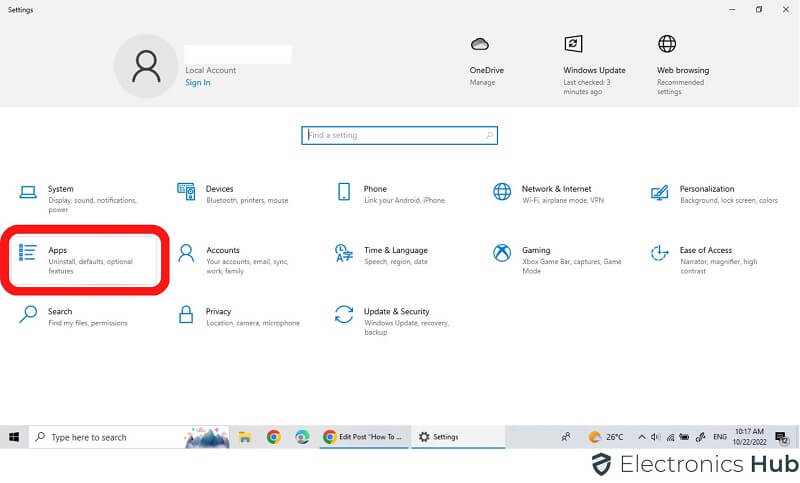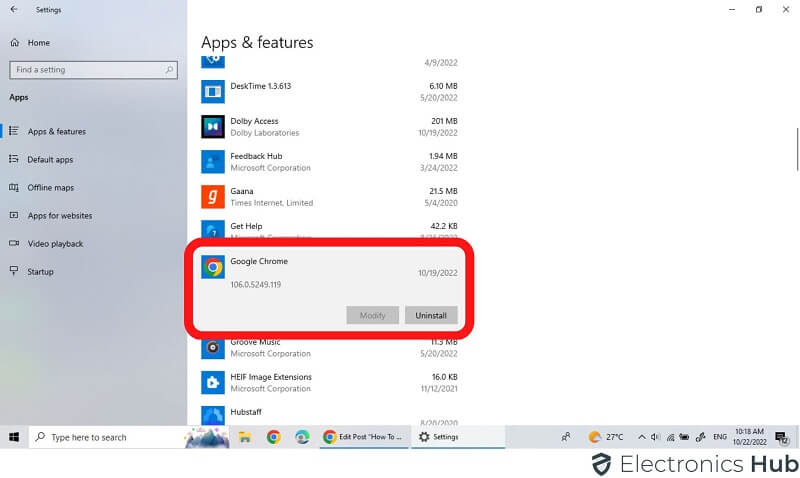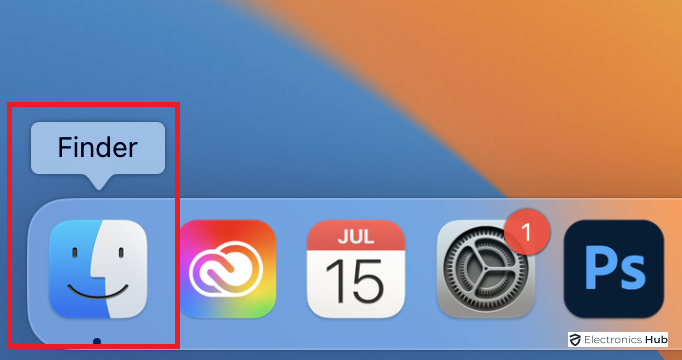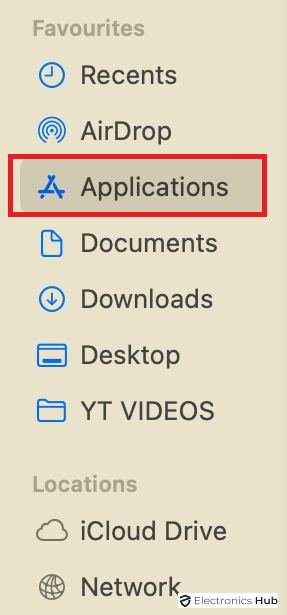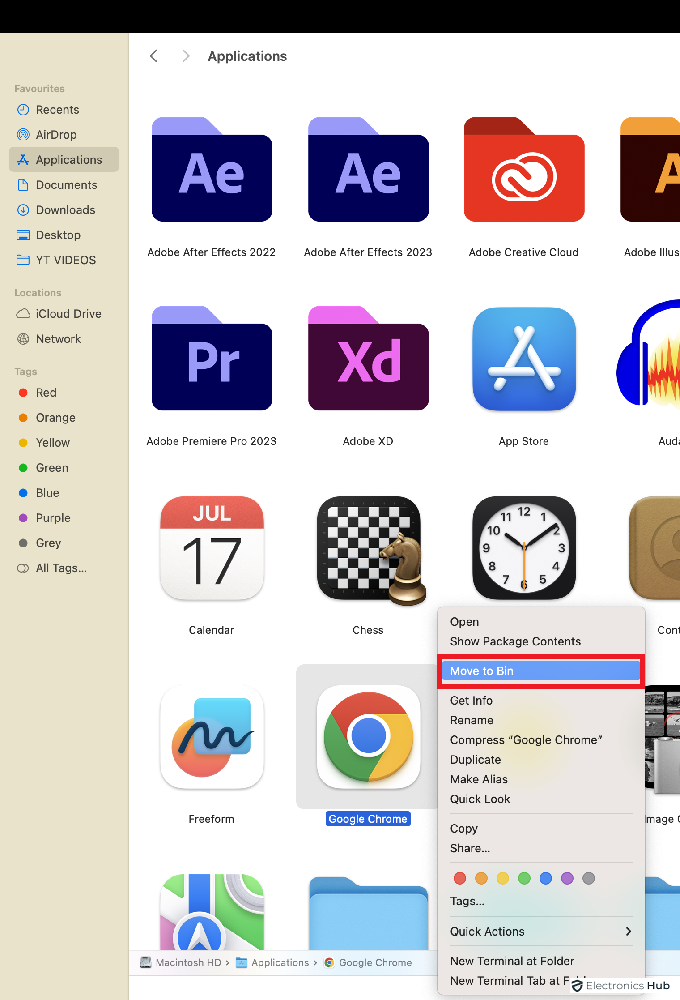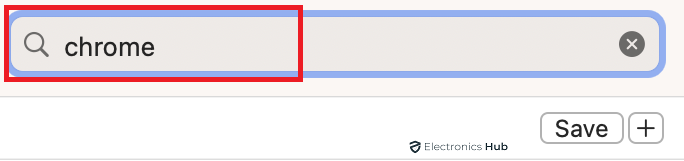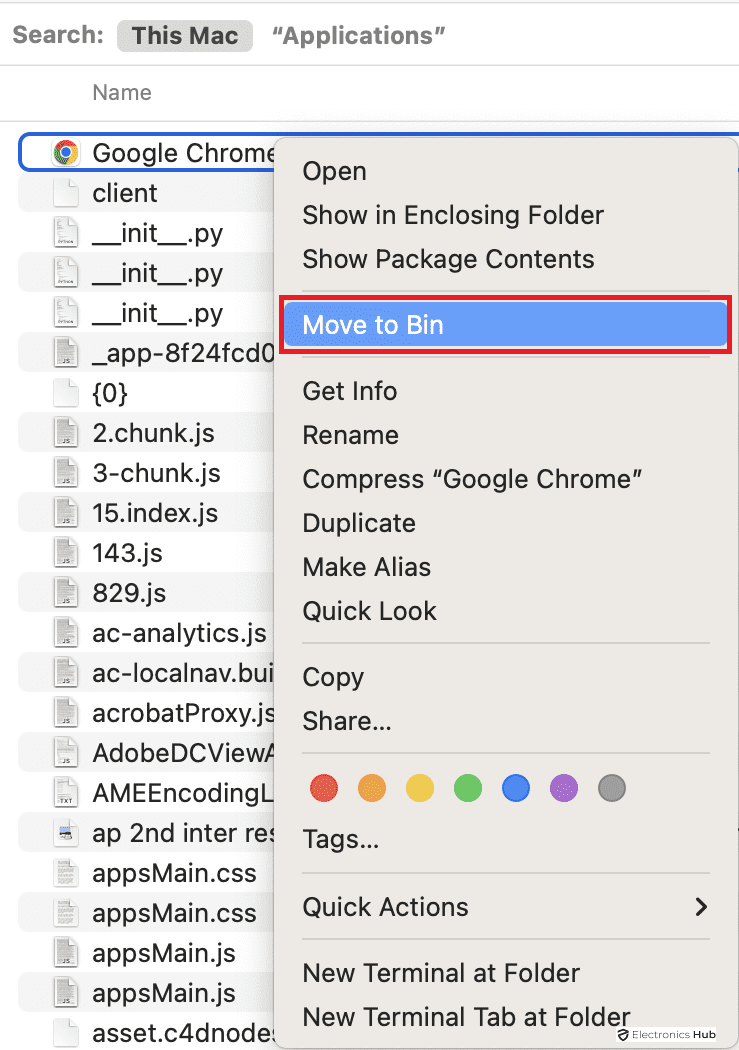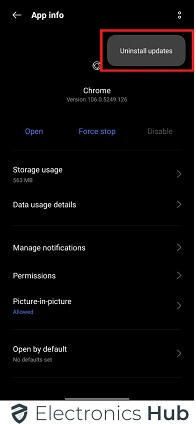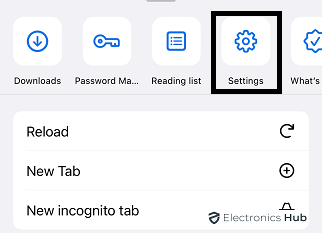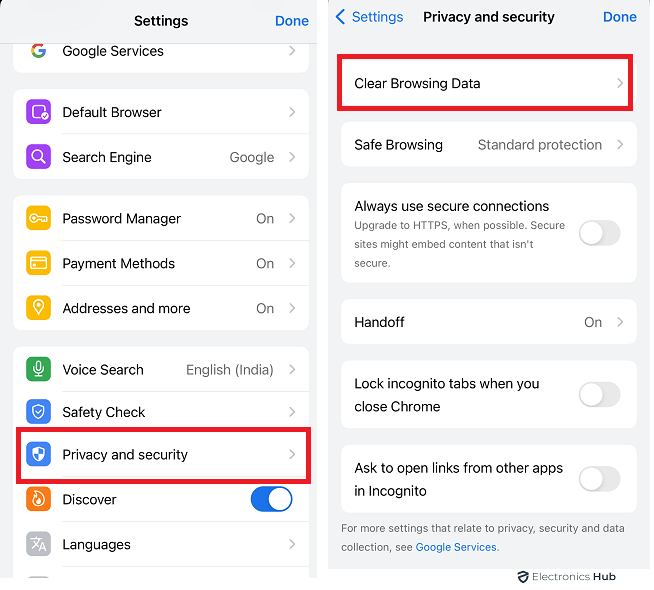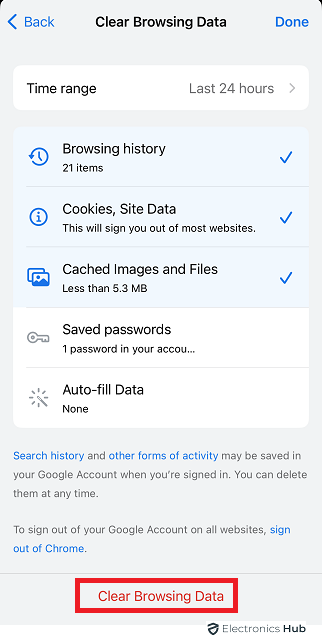Are you tired of Google Chrome’s slow performance and User interface? Do you want to switch to a different web browser but don’t know how to get rid of Chrome? If so, you’re in the right place.
In this comprehensive guide, we’ll show you how to delete Google Chrome from your computer, regardless of whether you’re using Windows, macOS, Android, or iOS. We’ll also provide tips on how to back up your data and choose a new web browser.
By the end of this guide, you’ll be able to Know How to Delete Google Chrome from your computer or mobile device. Steps to Back up your Chrome data, including bookmarks, passwords, and history. Which new web browser that’s right for you.
Read on to learn how to delete Google Chrome and reclaim control of your browsing experience!
Also Check: How to Uninstall Wave Browser?
Outline
Toggle- Why Might You Want to Delete Google Chrome?
- Alternatives to deleting Google Chrome: Resetting or disabling
- How to Delete Google Chrome
- How to Delete Chrome app data and user preferences
- Troubleshooting: Addressing Common Issues During Uninstallation.
- Additional Tips and Considerations
- Delete Google Chrome Browser – FAQs
- Conclusion
Why Might You Want to Delete Google Chrome?
There are several reasons why you might want to delete Google Chrome. Perhaps you are switching to a different web browser, or you are concerned about privacy issues. Chrome collects a significant amount of data about your browsing habits, which some users may find uncomfortable. Additionally, Chrome can become sluggish over time, and deleting and reinstalling it can sometimes fix performance issues.
Alternatives to deleting Google Chrome: Resetting or disabling
Before you delete Chrome, it is worth considering a few alternatives. Resetting Chrome will erase your browsing history, cookies, and other temporary data, but it will keep your bookmarks, passwords, and other personal information. Disabling Chrome will prevent it from opening, but it will not remove it from your computer.
How to Delete Google Chrome
How to Delete Google Chrome on Windows 11/10
Step-by-step guide for Windows 11
- Close all Chrome windows and tabs.
- Click the Start button and search for “settings”.
- Select “apps” and then “installed apps”.
- Scroll down and select Google Chrome.
- Click the Uninstall button.
- Confirm the uninstallation by clicking Uninstall again.
Step-by-step guide for Windows 10
- Remove all Chrome windows and tabs.
- Click on the Start button and search for “Apps & features”.
- Scroll down and select Google Chrome.
- Click on the Uninstall button.
How to Delete Google Chrome on macOS
Step-by-step guide for macOS
- Click on the “Finder” in the Mac’s dock.
- Then select “Applications” Located in the left side.
- This will open a list of all the applications in your Mac. Look for Google Chrome.
- Right click on Google Chrome and then select “Move to Trash”. Alternatively, you can simply drag and drop the Google Chrome Application into the Trash.
- Empty the Trash to delete Google Chrome. Additionally, you might need to delete the Chrome’s installation folder.
- In Finder simple search for “Chrome” and press “return.”
- go to the chrome then right click on it. And click on “move to bin” .
How to Remove Chrome extensions and user data
To remove Chrome extensions and user data, follow these steps:
- Open Chrome and go to Preferences.
- Click the Extensions tab.
- Click the Remove button next to each extension you want to delete.
- Click the History tab.
- Click the Clear browsing data button.
- Select the desired time range and check the boxes next to the data you want to clear.
- Click the Clear data button.
How to Delete Google Chrome on Android
- Disabling Chrome on Android devices (pre-installed Chrome)
- Open the Settings app on your Android device. Tap Apps.
- Scroll down and select Chrome. Tap Disable.
Uninstalling Chrome on Android devices (third-party installation)
- Open the Google Play Store app.
- Search for Chrome.
- Tap the Uninstall button.
How to Delete Google Chrome on iOS
- First, we will see how to delete all the Chrome’s user data in your iPhone (or iPad).
- Launch the Google Chrome Browser in your iPhone and then open a new tab. From the top left corner, go to the menu and then click on “Settings”.
- Look for “Privacy and Security” and then tap on “Clear Browsing Data”.
- Select “Advanced” tab and then select all the data. Click on “Clear Data”.
- Close the Chrome Browser and go back to the home screen.
- Look for Google Chrome in your iPhone and tap and hold it (long press). You will get a “cross” on the top left corner. Tap on it and then tap on “Delete”.
How to Remove Chrome from the iPhone or iPad home screen
- Tap and hold the Chrome app icon.
- Tap the Remove App button.
- Tap Delete App to confirm the removal.
How to Remove Chrome from Linux OS
- Commence by launching the Terminal.
- Input the subsequent command and press Enter: sudo apt-get purge google-chrome-stable
- Provide your password when prompted.
- Carefully adhere to the on-screen instructions to eliminate Google Chrome from your Linux system.
How to Delete Chrome app data and user preferences
- Open the Settings app on your iPhone or iPad.
- Click on General. Tap Storage.
- Select Chrome and Tap Delete App.
Troubleshooting: Addressing Common Issues During Uninstallation.
If you encounter any problems during the uninstallation process, you can try the following:
- Close any remaining Chrome processes in Task Manager.
- Use a third-party uninstaller tool.
- Contact Google support for assistance.
Additional Tips and Considerations
Reinstalling Chrome: Options and procedures
If you decide to reinstall Chrome, you can download it from the official Google Chrome website or from the app store on your device.
Backing up Chrome data: Preserving bookmarks, passwords, and history
Before deleting Chrome, it is a good idea to back up your data. This includes your bookmarks, passwords, and history. You can back up your data using the Chrome Sync feature.
Choosing a new web browser: Alternative options to Chrome
If you are looking for a new web browser, there are many options available. Some popular alternatives to Chrome include Firefox, Safari, and Edge.
What Occurs If I Disable Chrome?
Disabling the chrome browser on your device is different from uninstalling it. If you disable the browser, it becomes inactive. But it remains on the device. Disabling Chrome will prevent it from running in the background or receiving updates, but the app and its data will still be present.
If you’re looking for a fresh start or encountering persistent issues, it is recommended to uninstall Google Chrome completely.
Delete Google Chrome Browser – FAQs
Ans: Yes, You can reinstall Google Chrome whenever you want. Simply visit official website of Google Chrome and download. Finally, install it into your device.
Ans: Yes, multiple alternative web browsers are available as substitutes for Google Chrome. Some examples are Mozilla Firefox, Microsoft Edge, Safari, and Opera. You can choose any of these browsers as an alternative to Google Chrome.
Ans: Yes, If you uninstall google chrome it will remove all your extensions. If you wish to reinstall them in the future, it is advisable to take note of their names or create a backup of the extension files.
Ans: Absolutely, deleting Google Chrome will solely remove the browser itself and its associated data. Your Google account and other Google services will remain unaffected.
Ans: Yes, you can delete Chrome without losing your bookmarks. Your bookmarks are stored in your Google account, so they will be preserved even if you delete the Chrome app.
Ans: In addition to uninstalling Chrome, you should also delete your browsing data and personal information. You can do this by following the steps in Section 3 of this guide.
Ans: Yes, you can reset Chrome to default settings. This will erase your browsing history, cookies, and other temporary data, but it will keep your bookmarks, passwords, and other personal information. To reset Chrome, follow these steps:Open Chrome and go to Settings.
* Click the Advanced tab.
* profile picture
* Continue writing
* View other drafts
Conclusion
Google Chrome, despite being a popular web browser, has seen a severe backlash in the recent times from users due to its policy on cookies and tracking. As a result, several longtime Chrome users are trying to uninstall it from their system and venturing into other web browsers.
In this guide, we saw how to uninstall or delete Google Chrome Browser in Windows, Mac, Android, and iOS devices. If you feel that we missed something, then please do let us know in the comments section below. It will help us as well as other readers.