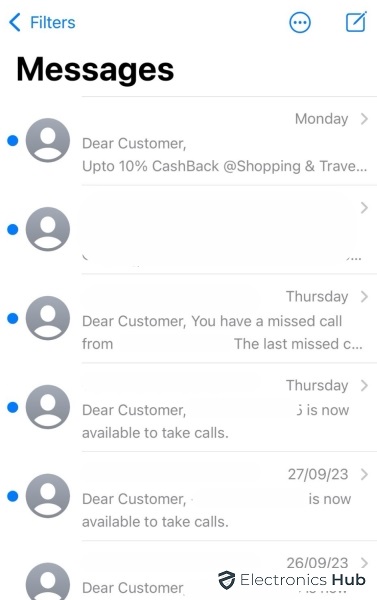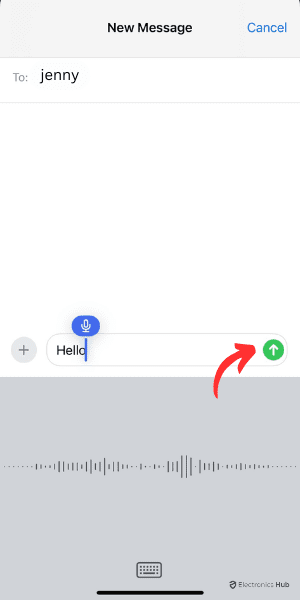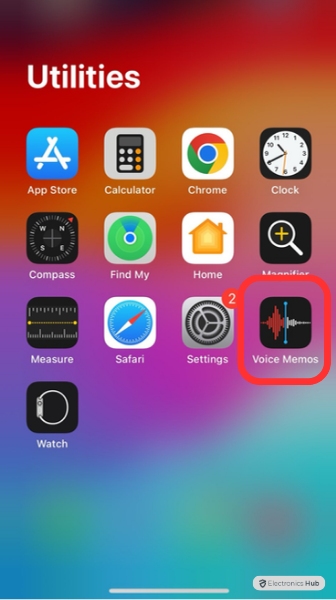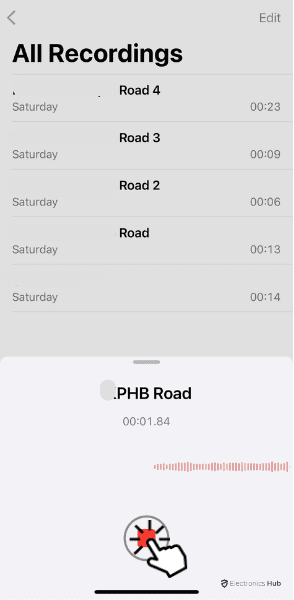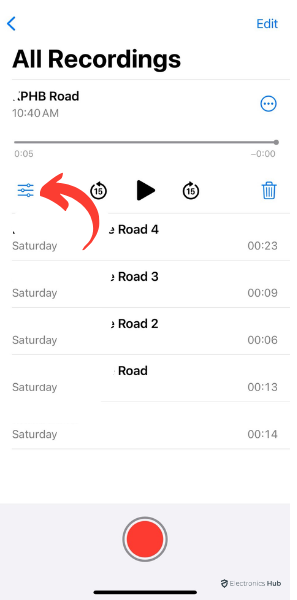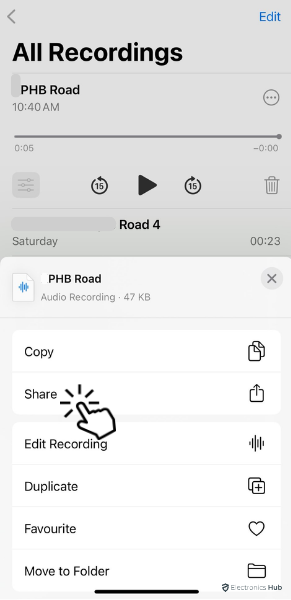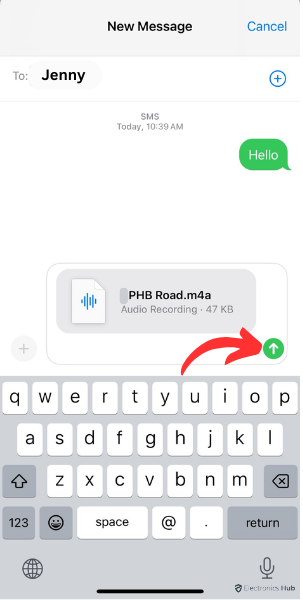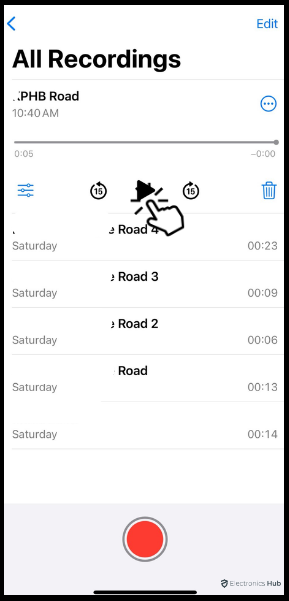Texting and calling are the most common ways of communicating with everyone. Imagine an instance where you want to say something heartfelt to a close one. You may worry that a message might feel too distant and a phone call may be too intrusive. In such a case, you can send a voice message instead. Voice notes are also great when you want to send something important to your coworker.
This way they can even save the voice note sent by you. For such situations and much more, voice messages are a great option. Are you still unaware of how you can send voice messages? This article will tell you about all the different ways in which you can send voice messages on your iPhone.
Outline
ToggleHow to Record and Send an Voice Message on iPhone?
1. By Using Messages App
The most common and fastest way to send a voice message is by using the Messages app in the following way.
- Go to the Messages app and select the contact to whom you wish to send the voice note.
- Press and hold on the audio/microphone icon, record your message, and then release the icon.
- Once done, tap on the upward arrow icon to send the message.
Once your recipient listens to the audio message, it automatically disappears. If you wish the recipient to keep the message for longer, ask them to tap on ‘Keep’ when they download the audio message.
2. By Using Voice Memos App
Another way of sending voice messages on iPhone is by using the Voice Memos app. You can follow the steps given below to know how you can do this.
- On your iPhone, open the Voice Memos app.
- Tap on the record button, record your voice message.
- Tap on the record button again.
- Tap on More option and then on ‘Share’.
- Select the ‘Messages’ app and send it to the recipient you want from there.
The advantage of sending the voice message through Voice Memos app is that you can take your time to perfect the voice note you are sending. You can even save a copy for yourself in case you require it in the future.
3. By Using Social Messaging Apps
You can even use social messaging apps like WhatsApp, LINE, WeChat, Telegram, etc., to send voice messages. The steps given below are useful in doing so.
- Launch the social messaging app you want and select the recipient to whom you want to send the voice message.
- Tap and hold the microphone icon, which is generally near the text box given at the bottom.
- Record your voice note and release the microphone icon when done.
When you send a voice message this way, it gets automatically saved in your conversation and you can go back and listen to it anytime you want.
How Does Voice Messaging Work?
Voice messaging is a useful technology through which the sender can record their voice and send it to the recipient instantly. It offers an alternate form of communication for voice calls, emails, and text messaging. Depending on the medium used to send the voice message, you can listen to it as many times as you want.
How to Listen Voice Messages on iPhone?
If you have received a voice message on your iPhone, you can listen to it in the following way.
- Raise your iPhone to your ear to listen to the voice message sent to you.
- If the message is sent via Voice Memo app, you can tap on the voice recording and tap play to listen to it.
- On social messaging apps, you can tap on the arrow icon facing downward to download the voice message and hit play to listen to it.
Send Voice Message on iPhone – FAQs
Ans: To record a voicemail greeting, tap on the phone icon and then tap on ‘Voicemail’ option.
Tap on ‘Greeting’ > ’Custom’ > ’Record’.
Record your voicemail greeting and tap on ‘Stop’ and then on ‘Save’.
Ans: From ‘Settings’, go to ‘Messages’.
Go to ‘Audio Messages’ and disable ‘Raise to Listen’.
Ans: Go to the voice message that you wish to recall and tap and hold it.
Select the ‘Undo Send’ option in the pop-up menu.
Conclusion
Give your fingers a rest and say whatever you want with a voice message, it is a great way to communicate! There are many situations wherein, sending a voice message instead of a text message or phone call can be a great idea. With the above steps you can easily send a voice message to anybody you like. This article also tells you about how you can receive and listen to the voice messages sent to you on your iPhone.