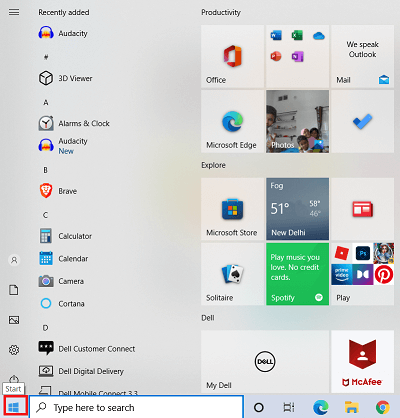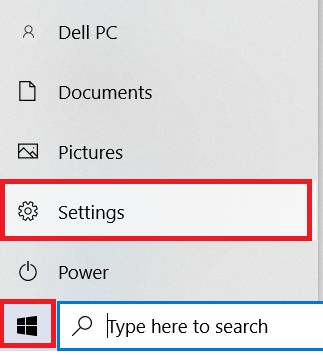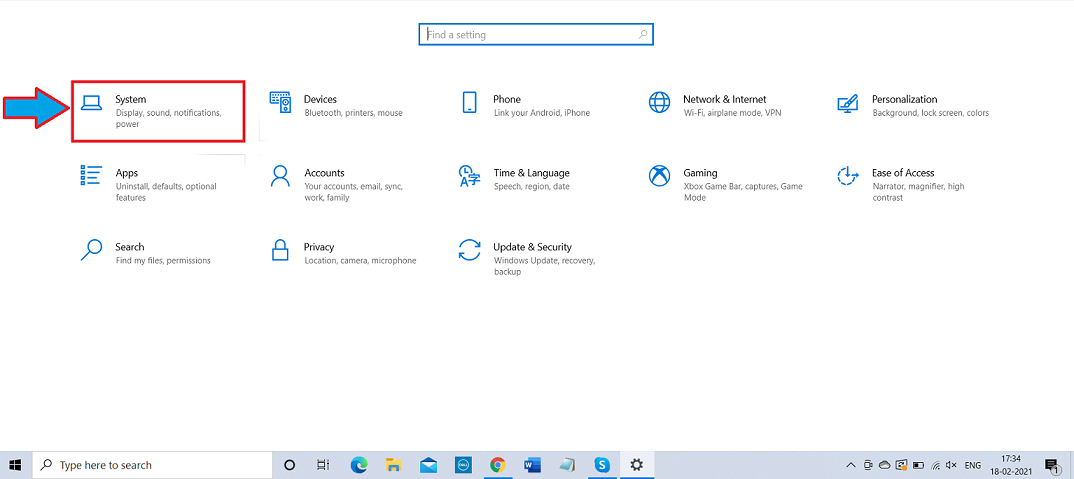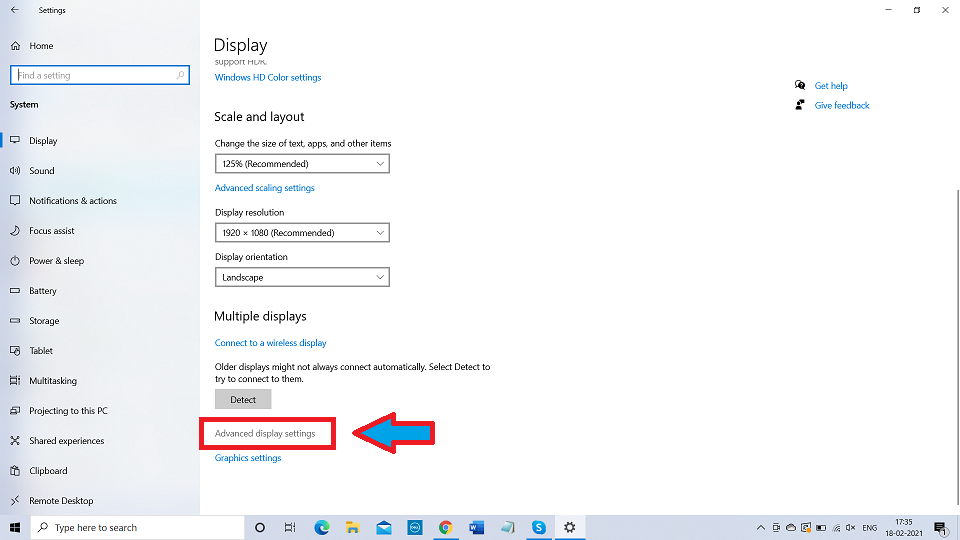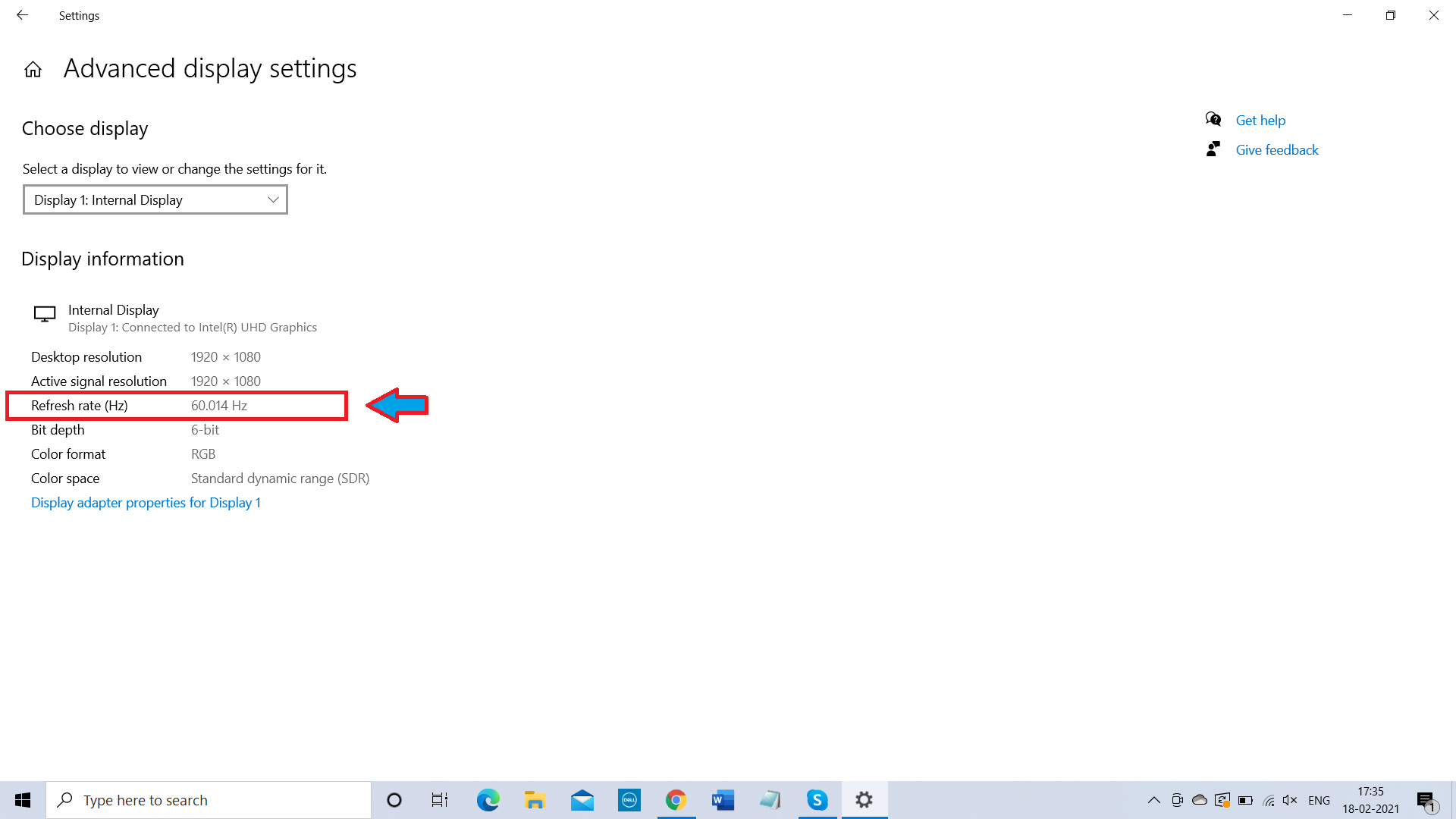FPS (Frames per second) is referred to as the number of frames your PC can display in a second. It holds high importance in the world of gaming.
Games that run on a high fps are smooth, fluid, and responsive. You need to have an fps of at least 30 for a decent gaming experience.
If the fps is low enough, playing a game will feel like you are watching a slideshow.
Now, you know why you need to have a high fps. In order to increase your PC’s fps, you need to update your hardware configuration.
But this is an expensive option.
The good thing is that this is not the only way to increase your PC’s fps. Besides this, there are other options like optimizing game settings and changing graphic card settings to increase the fps.
The below article recommends the best possible ways to increase your PC’s fps and run games faster.
Outline
ToggleHow to make games run faster on your PC?
In general, gaming consoles provide a better gaming experience than PCs. This is because gaming consoles come with standard hardware. The game developers optimize the games according to the console hardware.
But, it is totally different in the case of a PC. PCs have many different configurations. Besides, you do not use your PC just for gaming purposes. You use them for other purposes which take up some resources.
So, the first thing you have to do to make your games run faster is to have a high configuration. Buying the latest motherboards can do the trick. But, as we already mentioned, it is an expensive option. Instead, you can get a decent graphics driver within your budget. This will increase your PC’s FPS as well.
Besides, optimize your PC’s usage. Uninstall the software and other applications you do not use much. Also, lower the game resolution and optimize the in-game settings to increase the FPS and make the game run faster.
Reasons for low FPS
To put it simply, when more things happen on the screen than your PC can generate, it is known as low fps. The issue occurs more frequently if you play high graphics games.
Low Fps arises as a result of 2 reasons,
- Low specification of your PC including the graphics card, RAM, and small storage space.
- Higher graphic settings of game
Basically, your computer hardware specification should be able to meet the graphic requirements of the game. If not, the computer will generate fewer frames per second.
In such cases, the game will feel jerky and slow.
Find your current fps
If you want to know on which fps your game is running on, you can use the following options,
- Most PC games have an option in the game settings menu where you view and change the fps.
- If you use Steam or GeForce Experience, you can open the settings to view the fps.
- You can use third-party applications like Fraps to check the fps of any game.
What is the optimum fps?
For a decent gaming experience, you need to have an fps of at least 30. Anything less than 30 fps will be painfully slow.
However, the optimum fps is considered to be 60 fps. Whether single or multiplayer games, playing them at 60 fps will provide you a good gaming experience.
One of the reasons that 60 fps is considered good for gaming is because the standard monitors have a refresh rate of 60Hz. The rule of thumb is that the fps should not be more than your monitor’s refresh rate.
The refresh rate of a monitor is the number of images it can display in a single second.
So, even if the game’s fps is 90, a 60Hz monitor will only be able to display 60 frames in a second.
60Hz had been the standard refresh rate for many years. But the latest monitors come with higher refresh rates such as 120Hz and 144Hz. If you have a monitor with a high refresh rate, then it would make sense to boost your fps for a good gaming experience.
Now, if you are don’t know the refresh rate of your monitor, you can use the steps below to check it,
-
Press the Windows key.
-
Search for the Settings option. Press Enter
-
Click on the System option
-
Then, scroll below and click on Advanced display settings
-
Now, you can view the refresh rate of your monitor
On this page, you will see the refresh rate of your monitor. It will also have information related to the resolution and other display features.
Games that run on fps of 120 are more fluid and provide a smooth gaming experience.
Why is my fps so low?
If your fps is low, then it could be due to a combination of your PC’s hardware and software settings. Below are the common reasons for a low fps,
- Outdated drivers
- Slow graphic cards
- Background programs running on the computer
- Higher resolution than needed
- Game running on high graphics
How to increase fps on your PC?
Below are the best things you can do to increase the frame rate on your PC.
1. Update graphic and video drivers
Popular graphic card manufacturers such as Nvidia, AMD, and Intel release drivers regularly to improve the performance of their cards. Regularly check their official website to know if there are any new drivers available.
If any new driver is available, you can download it and install the driver. Follow the on-screen instructions on the installation wizard to install the driver.
Besides, you can also check the auto-update settings to ensure your driver is up to date with the latest updates.
2. Optimize in-game settings
If you want to run the game at its maximum video setting, you need to have the necessary supporting hardware. If not, the high settings will reduce the frame rate and slow the game.
So, you have to optimize the game settings based on your hardware configuration. In this way, you can improve your fps.
The exact game settings differ from one game to another. But, you can generally look for ‘post-processing’ and ‘special effects’ options under the in-game settings. These options will only make small changes like adding sun rays and motion blur to the game.
But, they take up a lot of processing power for this. So, it is better to turn off this and improve your fps.
If this is not enough, you can also disable special effects. While this may affect the visual quality a little bit, it will boost your fps. Overall, you will have a better gaming experience.
3. Reduce your screen resolution
High resolution will provide you a good picture quality but will reduce the fps if you do not have supportive hardware. If you notice that there is a decrease in fps, then you may want to lower the resolution.
Ideally, you have to run games on the same resolution as that of your screen.
You can lower the game resolution by visiting the in-game settings. Under the video settings menu, you will have the option to change the resolution.
4. Change graphics card settings
A majority of the PC users either use an Nvidia or AMD graphics card. Both these cards will have control panels using which you can optimize their performance.
By visiting their control panels, you can increase the fps of your games.
To achieve this, you also have to change your power mode to the maximum. Also, keep in mind that when you do this, your PC will become less efficient. Your PC will consume more electricity.
You can refer to the official website of Nvidia and AMD on how to navigate the control panel and change the power mode.
5. Invest in Fps booster software
If all else fails, then you should install an fps booster software to increase the fps. But, if none of the above methods have increased the fps effectively, then it is unlikely that an fps booster will do the trick.
Nevertheless, you can use the free trial period of fps booster software to check if it makes any considerable difference to your fps. Then, you can decide on opting for the paid version.
An fps booster software slows down background processes so that you will get more power for gaming.
Some operating software have pre-installed apps and settings to replicate an fps booster software. But, they do a poor job at it.
For instance, Windows 10 has a Game mode that slows down background processes when you are playing games. But, you would be better off if you close those processes using the task manager.
Similarly, Cortex is a free software that optimizes processing resources and allocates more resources to games when you are playing. Since it is a free software, you can always give it a try and see if it works for you.
Frequently Asked Questions
Ans: Yes, the higher the fps, the better quality you will get. This is applicable for videos, animations, and games. Games that run on 60 fps or higher will be smooth and responsive.
Ans: If you play games on a low fps, you will get less time to react to the changes in the game. The gameplay will be slow and shaggy. If the fps is low enough, it will be like watching a slideshow. For responsive gameplay, you need to have an fps of 60.
Ans: To have a good gaming experience, you have to have high fps as well as a good resolution. The resolution makes the game more detailed. Fps makes the game smooth and responsive.
Ans: No, you will only get a maximum fps of 60 on a 60Hz monitor. Even if your game shows an fps of 100, the game will only run on 60 fps. Fps can not exceed beyond the refresh rate (Hz) of a monitor.
Ans: Games that run on 120 fps are very smooth and fluid. Besides, due to the high frame rate, the games are very responsive. You will have a better gaming experience. But, you also need to ensure that your monitor supports 120 fps.
Conclusion
So, here we are at the end of the article. In short, the best way to increase your fps is by investing in reliable and powerful hardware. But, it is an expensive one.
Alternatively, you can update your graphic card drivers, close background processes, and reduce the resolution. Besides, opting for an fps booster software can also have a positive impact on fps.
If you have any further queries or doubts, let us know using the comments section. We will help you out. You can also post your thoughts and opinions in the comments box.