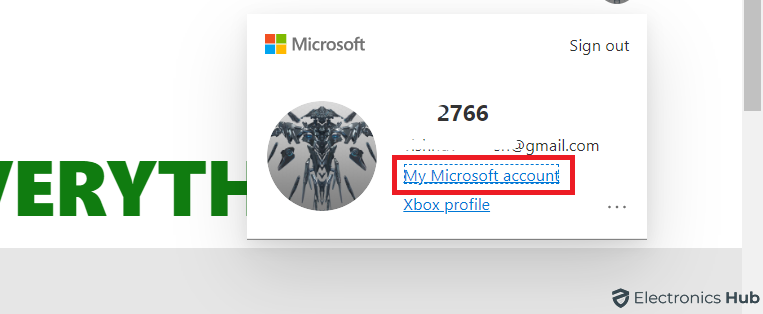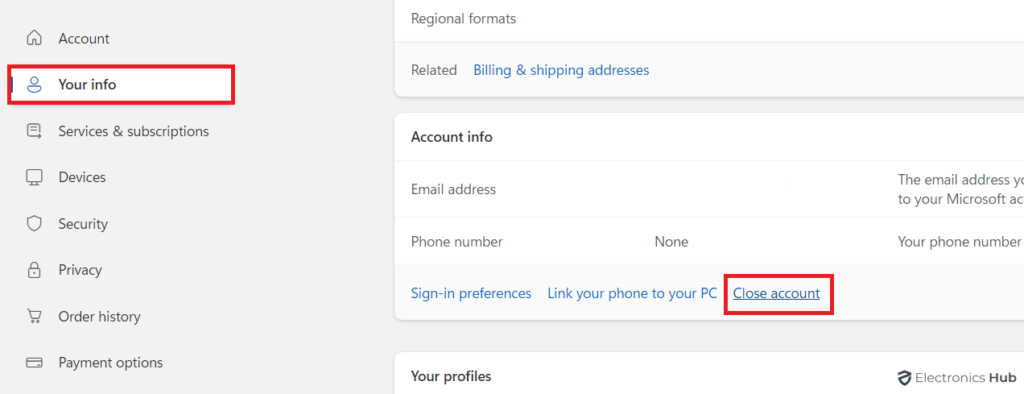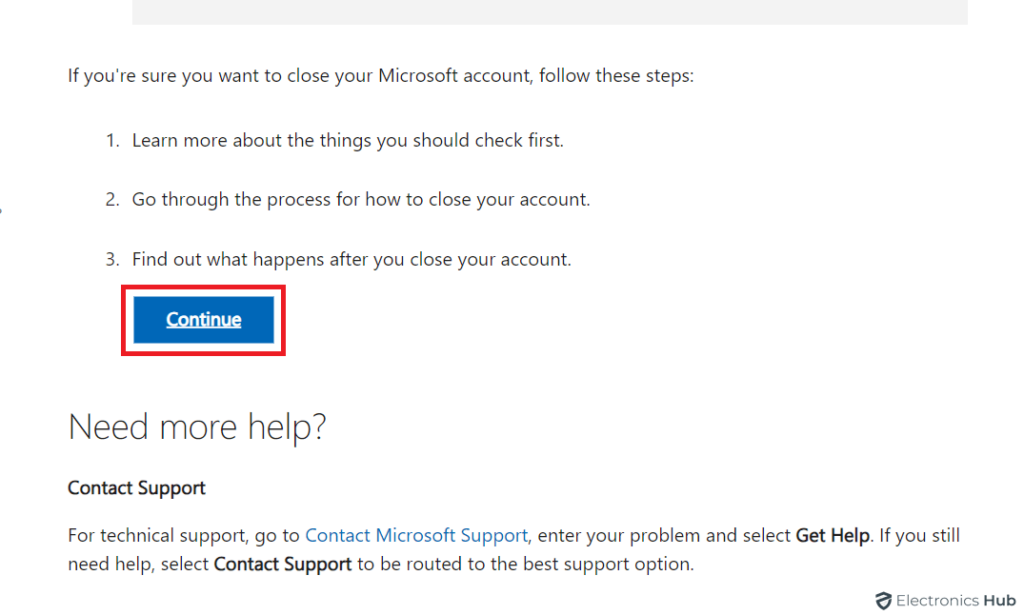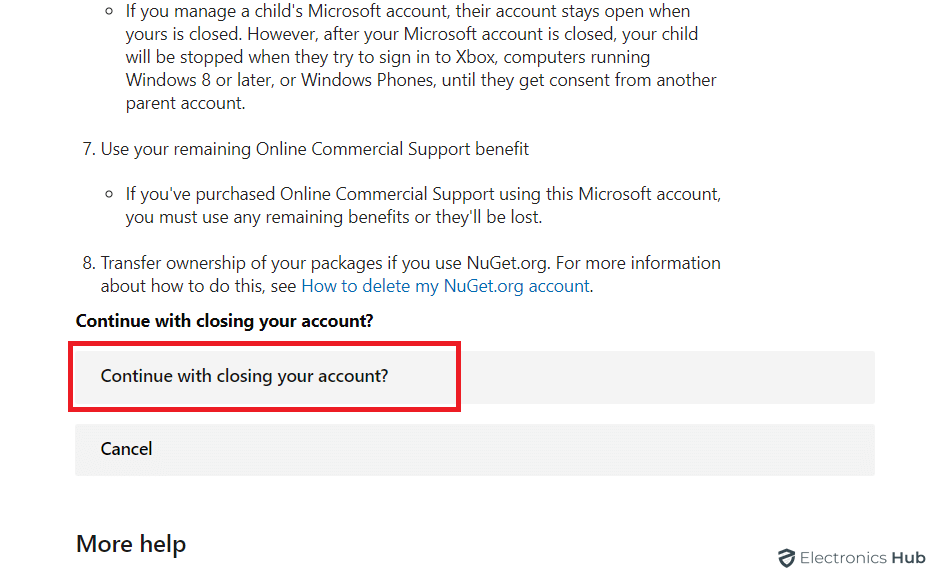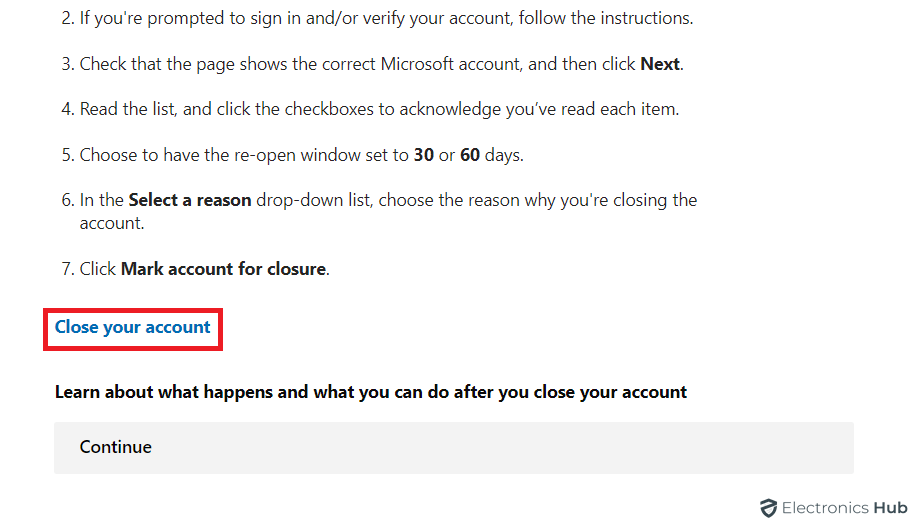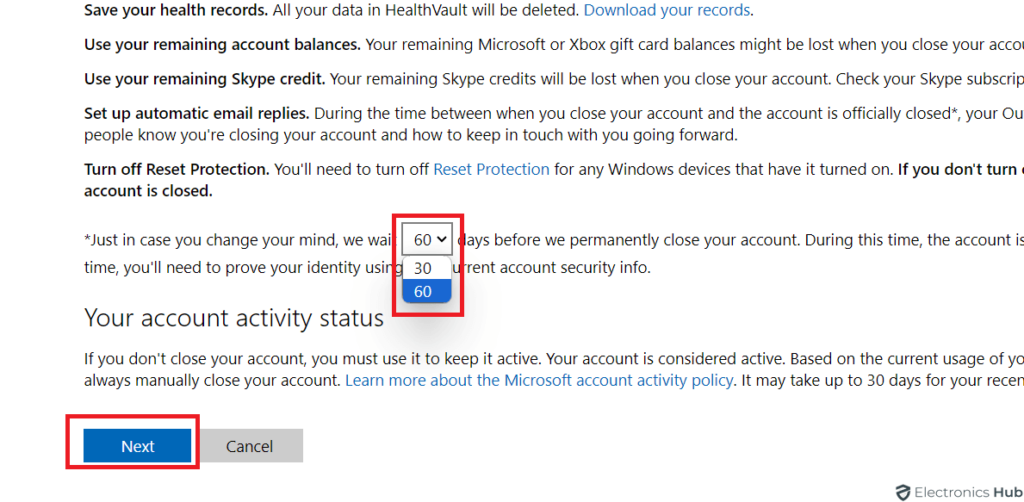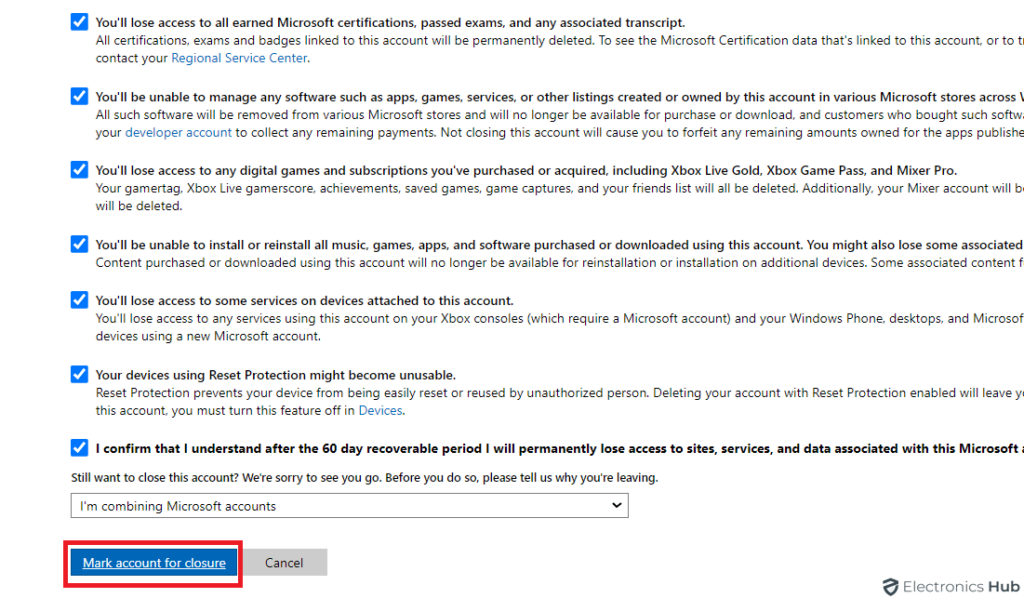Thinking about leaving the world of Xbox behind? Deleting your Xbox account can be a permanent action, so it’s important to weigh the pros and cons before you proceed. In this guide, we’ll walk you through the steps on how to delete your Xbox account, helping you make an informed decision.
Keep in mind that deleting your Xbox account will also erase your Gamertag, games, saves, and any subscriptions tied to the account. Let’s get started!
Outline
ToggleThings To Consider Before Begin
Before you delete your Xbox account, here’s what you need to understand: Your Xbox account is tied to your Microsoft account. Deleting it means deleting your entire Microsoft account. You’ll have 30 to 60 days to change your mind before the closure is final. If you still want to delete it, here are some things to consider:
- Use Your Account Funds: Spend any remaining balance in your Xbox account because it will be lost when you delete your account.
- Cancel Subscriptions: Stop any subscriptions linked to your Xbox account to avoid future charges.
- Update Contact Information: Make sure your contact details are current, especially for linked accounts or services.
- Backup Files and Data: Save important files or data from your Microsoft account as they will be permanently deleted.
- Disable Reset Protection: Turn off Reset Protection on all associated Windows devices to prevent them from becoming unusable after account deletion.
How To Delete An Xbox Account?
As mentioned earlier, deleting your Xbox account also means deleting your Microsoft account. However, if you use a Microsoft account solely for your Xbox account, this is not an issue. Follow the steps below to learn how to delete your Xbox account:
- Go to the Xbox Live website and sign in with the Microsoft account you want to delete.
- Click your profile icon and select “My Microsoft Account.”
- In your Microsoft account, go to the “your info” tab, scroll down, and choose “Close Account.”
- Click “Continue” on the next page.
- Scroll down on the next page, select “Continue with Closing Your Account,” then scroll down again and select it once more.
- Select “Close Your Account.“
- You may need to enter your password again and verify your identity with a security code sent to your email or phone.
- Choose whether to delete your account in 30 or 60 days. Read the information carefully.
- Click “Next” and review what you’ll lose by deleting your account.
- Select all the bullets and state your reason for closing the account and click “Mark account for closure.“
- By clicking the closure button, your account will be set for closure. It will become inactive and ultimately be deleted after 30 or 60 days, depending on your selection
Delete Xbox Account – FAQs
Ans: No, once an Xbox account is deleted, it cannot be reactivated. Ensure you’re certain about the deletion before proceeding.
Ans: Any games, subscriptions, or balances associated with the account will be permanently lost after deletion. Make sure to utilize or transfer any remaining balances or content before initiating the deletion process.
Ans: Marking your account for closure is the final step in the process. Carefully review the consequences, mark all checkboxes, state your reason for closure, and click “Mark account for closure” to initiate the final steps.
Ans: You can’t delete an Xbox account on its own. It stays active until you close the linked Microsoft account. But some users make a separate Microsoft account just for Xbox, so they can delete it without impacting other devices.
Ans: A “burner” Microsoft account serves solely for Xbox purposes, segregating it from other electronic devices. This account is created specifically for Xbox usage, ensuring that its deletion won’t impact any other devices or services associated with the primary Microsoft account.
Conclusion
After carefully weighing the consequences and taking necessary precautions, initiate your Xbox account deletion through your Microsoft account settings. Choose a deletion timeframe, confirm your understanding of the lost data, and click the closure button. Remember, once deleted there is no coming back, so ensure you’re fully prepared before proceeding on this final step.