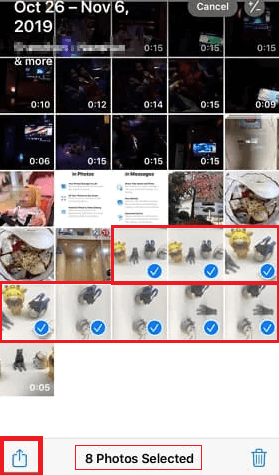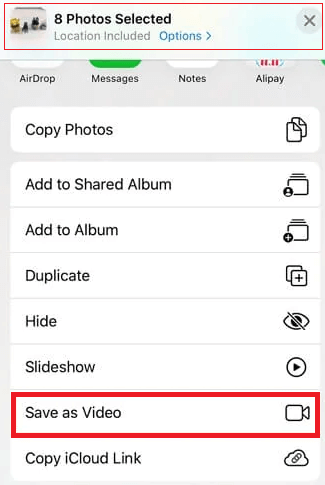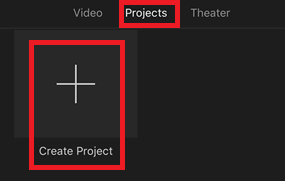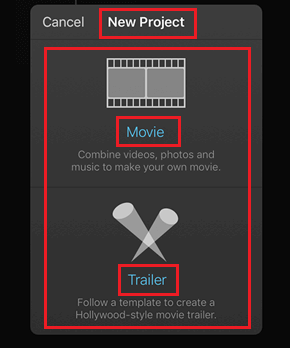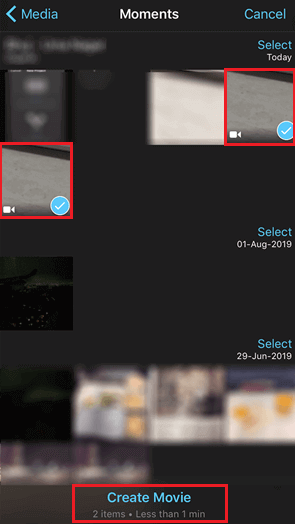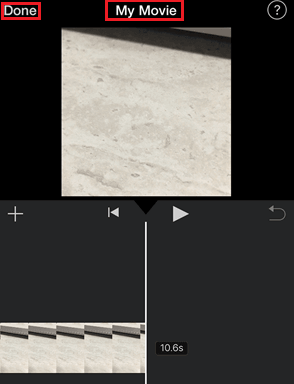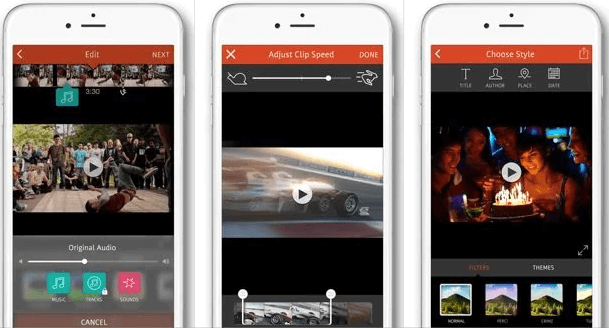Many people who use smartphones face a tricky problem: how to put two different videos together. Maybe you’ve recorded two separate videos and want to make them into one shorter video.
If you have an iPhone, it’s easier than ever to do this. iPhones are good at editing videos, and you can use different tools and apps to merge your videos. Videos are a big part of how we share things online, and iPhones are great for making and editing them.
In this blog post, we’ll show you how to combine videos on your iPhone.
Outline
ToggleHow to Combine Videos on iPhone – Video Tutorial
How to Combine Videos on iPhone Via Camera Roll
Before delving into third-party applications, acquaint yourself with the editing features integrated into your iPhone. This includes basic trimming, cutting, and adjusting options. While these might not provide extensive capabilities, they lay the groundwork for more advanced video combinations.
To start, comprehend the video formats supported by your iPhone. The device typically captures videos in MP4 format, ensuring compatibility across various platforms.
- Begin by unlocking your iPhone and opening the Photos app.
- Choose the videos or photos you want to merge.
- Once your videos are selected, look for the “Export” option in the bottom toolbar. Tap on it to enter the editing mode, where you can make adjustments to your selected videos.
- Within the editing interface, you’ll notice adjustment bars at the beginning and end of the timeline. Drag these bars to adjust the start and end points of your videos.
- After adjusting the timeline to your satisfaction, look for the “Done” or “Save” option. Confirm your edits, and your iPhone will save the merged video as a new clip in your Camera Roll.
Click Here to Know iPhone can’t Send Pictures to Android and Transfer Photos From Android To iPhone
If your videos are in portrait mode, ensure both clips share the same orientation. Follow the same steps – select, tap “Edit,” and adjust the timeline – to seamlessly merge your portrait-mode videos without compromising their visual appeal.
How To Merge Videos On iPhone Using iMovie
You can also combine multiple videos with the help of the iMovie app. The movies app can help you create your own movies from videos and live photos. You can also transfer the created file through AirDrop iCloud Drive.
Here are the steps you need to follow-
- First, open the iMovie app on your device and extend the “project” section from the top portion of your screen.
- Next, select “Create Project” to start creating your movie.
- Now you have to select the type of video you want to create. iMovie app comes with two options- “Movies” and “Trailer.” You have to choose “Movies” and then tap on “Create.”
- Select the desired video or photos by clicking on the “Media” app. The app icon is available in the upper left corner of your timeline.
- Now, you can select the desired time to start your video using the playhead. It is a scrollable vertical line that appears on the timeline of your current project.
- Select the “Play” icon above the timeline to play the combined video.
- You can also add transition effects like the traditional fade-out effect or default transition effect in the combined video.
- If you are satisfied with your creation, you need to click on “Done” and the interface will open a new screen where you can save the combined video.
Join iPhone videos Using Third-Party Apps
- Begin by launching the App Store on your iPhone. Look for free video editing apps like InShot or Adobe Premiere Rush. Tap on the app’s icon and download it to your device.
- Once the app is successfully downloaded, Open the App
- Within the app, find the option to import or add videos. This is typically represented by a “+” or “Import” button. Tap on it and select the videos you want to combine from your Camera Roll.
- Next, click on it to add the videos you want merge.
- After this, choose the editing settings like typing texts, speed changes, audio track addition, and transition addition from the editing section. Additionally, you can also include themes and video filters.
- After this, click on the “Next” button. You can also add the video title, author, place, and date to it.
- After doing so, click on the Share button to share or save the file.
Note: Remember that exporting a high-quality video will result in a larger file size.
Conclusion
In conclusion, this article has provided a comprehensive guide on how to merge videos on iPhone using various methods. From utilizing built-in tools to exploring third-party apps, users can now confidently create seamless video compositions. By following the step-by-step instructions and adhering to best practices, iPhone users can elevate their video editing skills and produce high-quality content for any purpose.