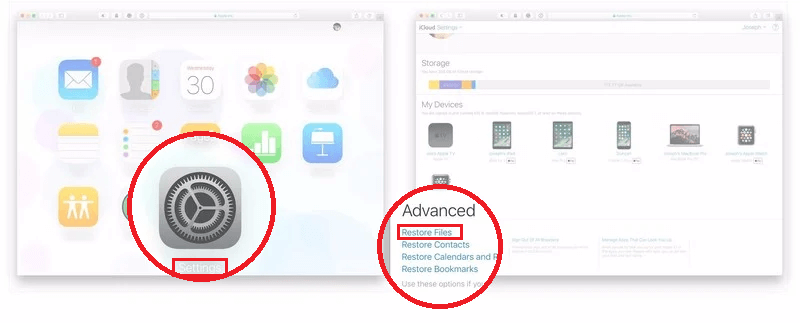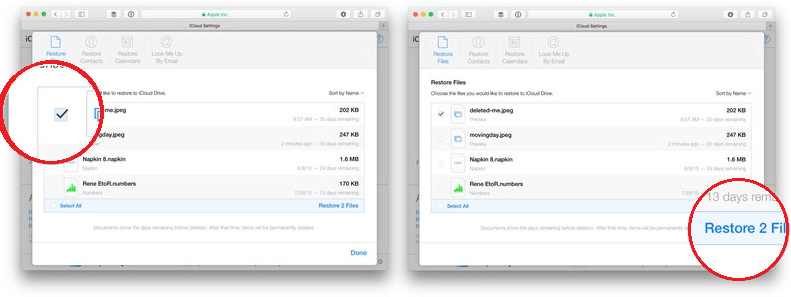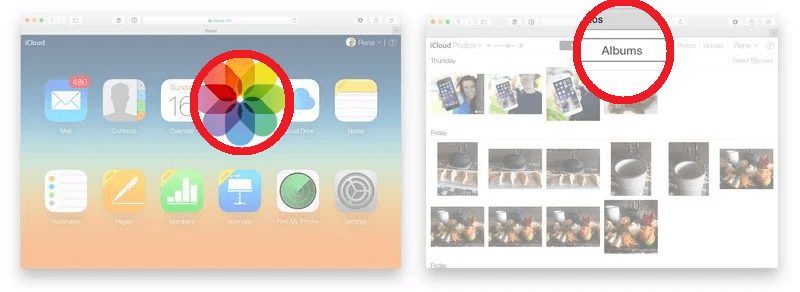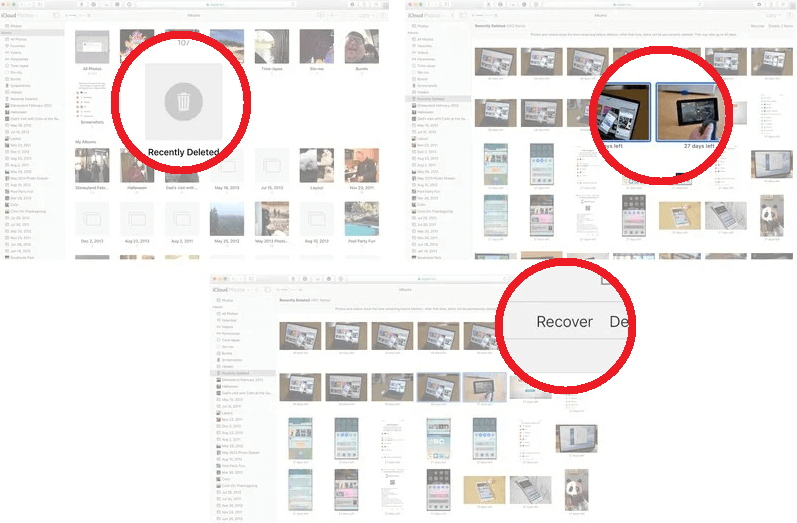Apple provides its customer with a cloud computing service, it is nothing but cloud storage on which any apple user can store his/her photos, videos, files, contacts, etc. These iCloud features have accumulated over time and are enhanced in the most beautiful way possible. Furthermore, these iCloud features include backup options, making your data safe and easy to restore. However, sometimes it can be overwhelming to recover your data from iCloud. So in this article, we will discuss the best ways to do that.
Also Check: How to Download Messages From iCloud?
Outline
ToggleHow to Recover your Deleted Files from iCloud
iCloud has made it easier for users to save their files on a virtual database and be retrieved in an emergency. So you can follow the steps listed below to recover deleted files from iCloud.
Note: you can recover the deleted files only 30 days after deletion. After that, they are permanently erased from iCloud.
- Visit the Apple cloud website (www.iCloud.com) and navigate for a login feature.
- Enter the required credentials and click on Sign In.
- Then click on Settings and further click on Restore Files
- Then you can further navigate to the Advanced section located at the bottom of the screen.
- Please select the items from the list you wish to restore, and then the device will mark them.
- And if you want to restore everything present on iCloud, click on Select All.
- You need to click on Restore Files to download/restore files on your device.
How to Recover your Photos and Videos from iCloud
Users sync their galleries from iCloud, which allows them to recover deleted images and videos. So if you want to recover their deleted photos back to the device, you can follow the steps listed below to recover those images.
- Open your iPhone and then click on the Home menu.
- Then click on the Photos application and navigate until you find the Recently Deleted section.
- Now you can see the list of all deleted images, and then you can select pictures you want to restore and then click on the Restore button, which will restore the photos in the gallery.
Recover images and videos from the backup
- Firstly you must make sure that you have enabled Finder in your iPhone device to be found easily.
- Then you need to open the iCloud website on your device, enter credentials and then connect the device to the system.
- Then you can find a list of devices, select your device, and then you will see a restore button, and you need to click on it.
- The backup of images and videos will begin on your device.
FAQ’s
1. Where do deleted photographs go on the iPhone?
At the point when mistakenly or intentionally delete the photo on your iPhone, the photo doesn’t promptly vanish from your gadget. All things being equal, it will go to the Recently Deleted organizer, which you can find among your collections in the Photos application, underneath the iPhone camera roll. To get an erased photo from it, basically, tap on it and select Recover.
2. How might I recuperate for all time erased photographs from my iPhone following 30 days?
Your most ideal choice how to recuperate erased photographs following 30 days is to reestablish them from a nearby iTunes reinforcement:
Interface your iPhone to your Mac.
- Open iTunes.
- Select your iPhone.
- select the Restore Backup button.
- Select your reinforcement and trust that the cycle will wrap up.
Conclusion
There are various instances when users have lost their valuable data stored in their devices, including the beautiful memories spent by people. So one must ensure that they keep a backup of these necessary images and files.