Laptop batteries come equipped with many wonderful features like rechargeability, good-enough battery life, and power backup, which can help in day-to-day life and even in emergency situations. You tend to provide mobility and uninterrupted working experience.
However, keeping the battery working for as long as possible and not getting drained quickly or damaged require enough maintenance and care tips. This article will focus on these things.
Outline
Toggle- Why is a Laptop Battery So Important?
- How Long Does the Laptop Battery Last?
- What are the Reasons for a Laptop’s Low Battery Life?
- How to Extend the Battery Life of a Laptop?
- 1. Adjust or Reduce the Brightness of the Screen
- 2. Turn off your Keyboards Lighting
- 3. Turn on the Battery Saver
- 4. Turning off the Bluetooth and Wi-Fi
- 5. Disconnecting Non-Essential Devices
- 6. Shutting Down Non-Essential Programs
- 7. Simplify Your Workflow
- 8. Close Specific Apps that Draw More Power
- 9. Adjustment of Graphics/Display Settings
- 10. Airflow Optimization
- 11. Reduction of the No. of Network Connections
- Conclusion
- Laptop Battery Life – FAQs
Why is a Laptop Battery So Important?
Enlisted are 5 reasons/aspects why laptop battery is so important:
- Portability: A laptop battery allows you to not worry about the power outlet. You can use your laptop and have the freedom to move and convenience.
- Backup Power: The battery is a reliable tool for the laptop as you have uninterrupted usage even if the power source isn’t nearby or a power cut is there. Your work won’t stop at least till the time you have some battery left on your laptop.
- Emergency Situations: In the case of an emergency situation, if you have your laptop battery charged enough, you can use it as a tool so you can access information, opt to communicate using it, or look for assistance.
- Mobility: A functioning battery allows you to use your laptop in any location or while you are traveling or so.
- Convenience: Since the battery lasts for a limited time, you won’t end up charging the same that often, and hence, convenience to the user is provided.
How Long Does the Laptop Battery Last?
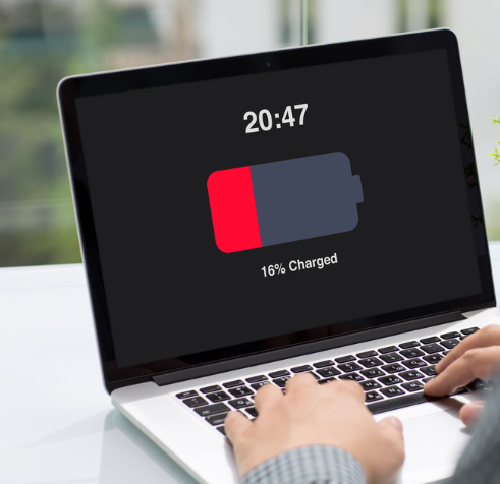
If you own a high-end laptop, the battery in it may last longer as compared to inferior models. However, if the battery is kept maintained, it can go a long way. You can keep it maintained by not overcharging or getting drained so much before plugging it in to charge. You can further optimize power settings, avoid high temperatures, and so on.
What are the Reasons for a Laptop’s Low Battery Life?
Enlisted are certain common aspects that contribute to a laptop’s low battery performance:
1. Intensive Usage
If you are into gaming or video editing as a professional or an enthusiast, the power needed from a laptop battery is intense in these scenarios. They tend to drain your laptop’s battery a lot faster than other tasks.
2. Display/Brightness Settings
If you are someone who keeps the brightness almost at a high setting, there are chances your battery drains faster. Also, this is the case with display settings as the power consumption increases.
3. Background Processes
This is another reason for the drained laptop battery as the applications or any process like antivirus updates running (in the background) cause the battery to drain more.
4. Keeping the Laptop Unused for Longer
When you haven’t used a laptop in a while, the battery tends to get damaged. It happens because of many concerns like self-discharge, aging because of chemical reactions, enhanced internal resistance, and more.
5. Overheating of the Laptop
This aspect tends to be the most happening one in the case of laptop batteries. With continued use or gaming activities or so, the laptop tends to get heated. Now, this also heightens the power consumption and hence, all you have is a drained battery.
6. Unexpected Power-Related Issues
Multiple power-related issues happen unexpectedly and end up draining laptop batteries. It could be hardware or/and driver concerns, any malware processing in the background, sudden updates, or Network or WiFi issues.
How to Extend the Battery Life of a Laptop?
To make your laptop battery last longer and extend its lifespan, these given factors might help you:
1. Adjust or Reduce the Brightness of the Screen
By opting for the reduction in the screen’s brightness, you may end up saving a lot of battery life. It consumes plenty of power and hence, sometimes causes your battery to drain quickly.
What you can do in this case is opt for adjusting or reducing the brightness to a level that is comfortable for your vision. It would be preferably lower as compared to what we normally use. Moreover, you may opt to disable the automatic brightness settings.
2. Turn off your Keyboards Lighting
This aspect of turning your keyboard light, which basically illuminates those keyboard keys, off might help you save some battery just as its screen brightness. It’s because, again (if not too much) it consumes some power.
Also, keyboard lighting isn’t something very crucial to put to use if you have to save on your laptop’s battery. You can avoid utilizing keyboard lighting or use it periodically when necessary.
3. Turn on the Battery Saver
Turning on the battery saver can help you save laptop battery in many ways, which involve the following:
- Helps with the optimization of power settings and you can also opt for the adjustment of GPU/CPU performance.
- It helps with the reduction of processes that are happening in the background along with certain syncing activities.
- It on its own lowers the brightness of the laptop screen.
- This helps in adjusting settings related to screen timeout.
- It helps suppress notifications.
- With this, you can opt for delaying those updates that are non-essential.
4. Turning off the Bluetooth and Wi-Fi
Turning off the WiFi and Bluetooth can help you save laptop battery in many ways, which involve the following:
- It helps in saving power from WiFi and Bluetooth.
- This helps in stopping the scanning process.
- It helps eliminate device connections along with network power.
- There is a reduction in interference and battery drain using this method.
5. Disconnecting Non-Essential Devices
Disconnecting non-essential devices can help you save laptop battery in many ways, which involve the following:
- You can save on a lot of power, which is being used by multiple connected devices.
- It helps in the elimination of data transfer along with those background processes.
- It helps in freeing up system resources
- You can end up with a reduction in overall power usage.
- It helps minimize the power, which is given to various USB ports.
6. Shutting Down Non-Essential Programs
Shutting those non-essential programs down can help you save laptop battery in many ways, which involve the following:
- It helps by reducing non-essential display usage.
- Stops background processes.
- Reduction in your CPU usage.
- Reduction in overall power consumption.
- Brings down any disk activity.
- Frees up some memories.
- Reduction in network activity.
7. Simplify Your Workflow
Simplifying your workflow can help you save laptop battery in many ways, which involve the following:
- You can lessen multitasking.
- Opt for closing those unnecessary animations and/or programs.
- Limited browser tabs.
- Opt for disabling those non-essential notifications.
- Opt for dropping your screen brightness.
- Put power-saving practices and settings to use.
- Opt for disconnecting peripherals.
- Reduction in background processes.
- Make sure you update software/apps regularly.
8. Close Specific Apps that Draw More Power
By closing specific apps, which have been drawing a lot of power, you can save laptop battery in many ways, which involve the following:
- Put an end to resource-intensive apps.
- Stop background processes.
- Put a stop to non-essential communication apps.
- Opt to exit programs, which tend to be media-intensive.
- Close apps that tend to be cloud syncing.
- Suspend browser tabs that are heavy.
9. Adjustment of Graphics/Display Settings
Adjustment of graphics/display settings can save laptop battery in the following ways:
- Reduced brightness of the laptop screen
- Put power-saving modes of display to use.
- Disable visual effects.
- Optimize resolution.
- Opt for screen timeout settings
- Opt to enable customizable brightness.
10. Airflow Optimization
Airflow optimization can save laptop battery in the following ways:
- The heat that gets buildup in the laptop is prevented to a great extent.
- This allows efficient cooling as operating temperatures are maintained.
- It helps with the prevention of thermal throttling
- Power consumption is severely reduced.
- The battery life is preserved by extending the lifespan of the components.
11. Reduction of the No. of Network Connections
By reducing the count of your network connections, you can save laptop battery in the following ways:
- Lesser usage of background data.
- Reduction in your network activity.
- Reduction in the scanning of the network.
- Wi-Fi power usage is reduced.
- Weakening your data transfer overhead.
Conclusion
Although if you opt for a high-end laptop with good features, and specifications, or so, keeping the battery life sustained and making it last longer requires following the guide above. Even if you prefer gaming or other heavy activities on a laptop, your work won’t be interrupted or go slow if the battery is maintained.
Laptop Battery Life – FAQs
Ans: When a laptop battery is charged fully, it can last from 2 to up to 8 hours or sometimes more. It depends on many aspects like the usage patterns, laptop model, tasks getting performed, battery capacity, etc.
Ans: If you keep a laptop plugged in for longer, it can basically lead to damaged battery life. It will end up reducing its capacity, lifespan, and more. So opt for periodic discharging.
Ans: Enlisted 5 aspects are to be followed to keep your laptop’s battery in good condition:
* Avoid charging it constantly.
* Discharge and then opt for recharging it periodically.
* Don’t let your laptop get overheated.
* Reduce brightness
* Opt for optimizing power settings
Ans: Enlisted are the top 4 battery killers:
* Constant full charging.
* High temperatures.
* Frequent deep discharging and then recharging
* Extended inactivity with no proper maintenance.

