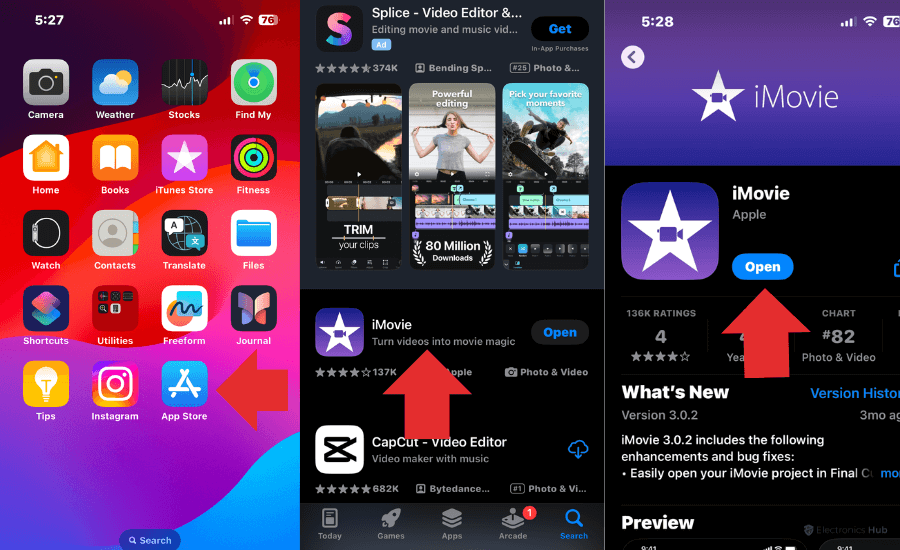Have you ever been puzzled by an app that just vanished from your iPhone?
It’s a common scenario that can leave you puzzled and annoyed. But imagine the satisfaction of quickly finding and retrieving that elusive app. You’re certainly not alone in this tech conundrum – numerous iPhone users experience this, and it’s far from unsolvable
But fear not! This guide, complemented by our upcoming video, will walk you through several foolproof methods to locate those elusive apps. Whether it’s an essential work tool or your favorite game, we’ve got the know-how to bring your missing apps back to the forefront.
Outline
ToggleVideo Tutorial to Find Your Missing iPhone Apps
Quick and Easy Methods to Find Your Missing iPhone Apps
Start with the App Library
The App Library is a convenient place to start your search. Introduced in iOS 14, it automatically organizes all your apps into categories, making them easy to locate.
Steps to Find Apps in the App Library:
- Access the App Library: Unlock your iPhone and swipe left until you reach the last page of your Home Screen.
- Search for the App: Use the search box at the top of the App Library to quickly find your app.
- Add to Home Screen (Optional): If you want to make the app more accessible, long-press on its icon and select ‘Add to Home Screen.’
Re-Check the App Store
Sometimes, you might accidentally delete an app or it may not have been correctly installed. The App Store is your next stop.
Finding and Reinstalling Apps in the App Store:
- Open the App Store: Go to the App Store on your iPhone.
- Search for the App: Enter the name of the missing app in the search bar.
- Download or Open: If the app shows ‘Download’ (or has a cloud icon), it means it’s not currently installed. Tap to download it. If it says ‘Open,’ the app is already on your device.
Additional Solutions for Uncovering Hidden Apps
Examine Hidden Home Screen Pages
A rarely noticed feature of iOS allows users to hide entire Home Screen pages, which might be the reason behind your missing app.
How to Unhide Home Screen Pages:
- Enter Jiggle Mode: Long press on an empty area of your Home Screen.
- Check Page Dots: Tap the page dots near the bottom of the screen.
- Reveal Hidden Pages: Ensure all pages are checked. If any are unchecked, tap them to make them visible again.
Reset Home Screen Layout
This is a handy fix if you’ve significantly altered your Home Screen layout and can’t locate an app.
Steps to Reset Home Screen Layout:
- Go to Settings: Open ‘Settings’ and navigate to ‘General.’
- Reset Layout: Scroll down, select ‘Transfer or Reset iPhone,’ then ‘Reset,’ and choose ‘Reset Home Screen Layout.’
Screen Time Check
Screen Time settings can sometimes hide apps, especially if restrictions have been set.
Uncovering Restricted Apps via Screen Time:
- Navigate to Screen Time: In ‘Settings,’ find and tap on ‘Screen Time.’
- Adjust Restrictions: Go to ‘Content & Privacy Restrictions’ and then ‘Allowed Apps.’ Make sure the app you’re looking for isn’t disabled.
Use the iPhone’s Search Feature
The Search feature on your iPhone is a powerful tool for quickly locating anything on your device.
How to Use iPhone Search to Find Apps:
- Access Search: Swipe down from the middle of your Home Screen.
- Search for the App: Type the name of the app in the search bar.
- Launch or Add to Home Screen: The app should appear in the search results.
Also Check:
Preventing Future App Disappearances
Organizing Your Apps Effectively
Regularly organizing your apps can prevent them from getting lost. Group similar apps into folders and keep your most used apps on the main Home Screen.
Regular iOS Updates
Keep your iPhone updated to the latest version of iOS. This not only improves security and performance but also ensures better management of your apps.
Find Missing Apps on iPhone
Ans: Regularly update your iOS, organize your apps effectively, and avoid enabling unnecessary restrictions in Screen Time settings.
Ans: If an app has been removed from the App Store, it generally cannot be re-downloaded. However, you might still find it in your purchase history if you had previously installed it.
Ans: This depends on whether the app data was backed up to iCloud or iTunes. If so, you can restore this data upon reinstalling the app.
Ans: Check if the app is restricted under Screen Time settings or if your iPhone is set to hide certain Home Screen pages.
Ans: Sometimes, apps may be incompatible with the new iOS version, or the update might rearrange or hide certain apps or pages.
Ans: Generally, your iPhone’s built-in features like the App Library and Spotlight Search are sufficient for finding missing apps. Third-party apps are usually not necessary for this purpose.
Conclusion
By following these simple steps, you can quickly find any missing apps on your iPhone. For more in-depth guidance, be sure to watch our video tutorial, and don’t forget to subscribe to our channel for more helpful iPhone tips and tricks