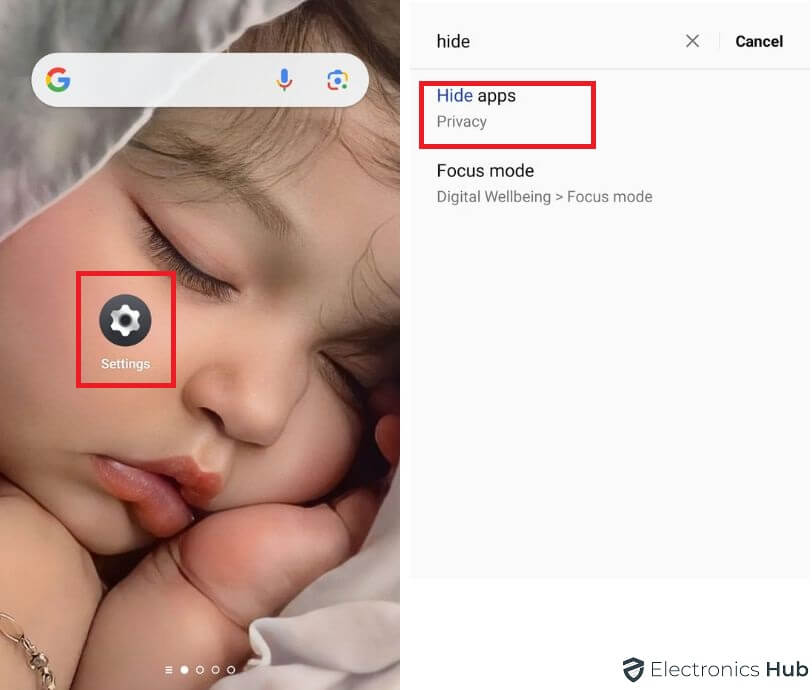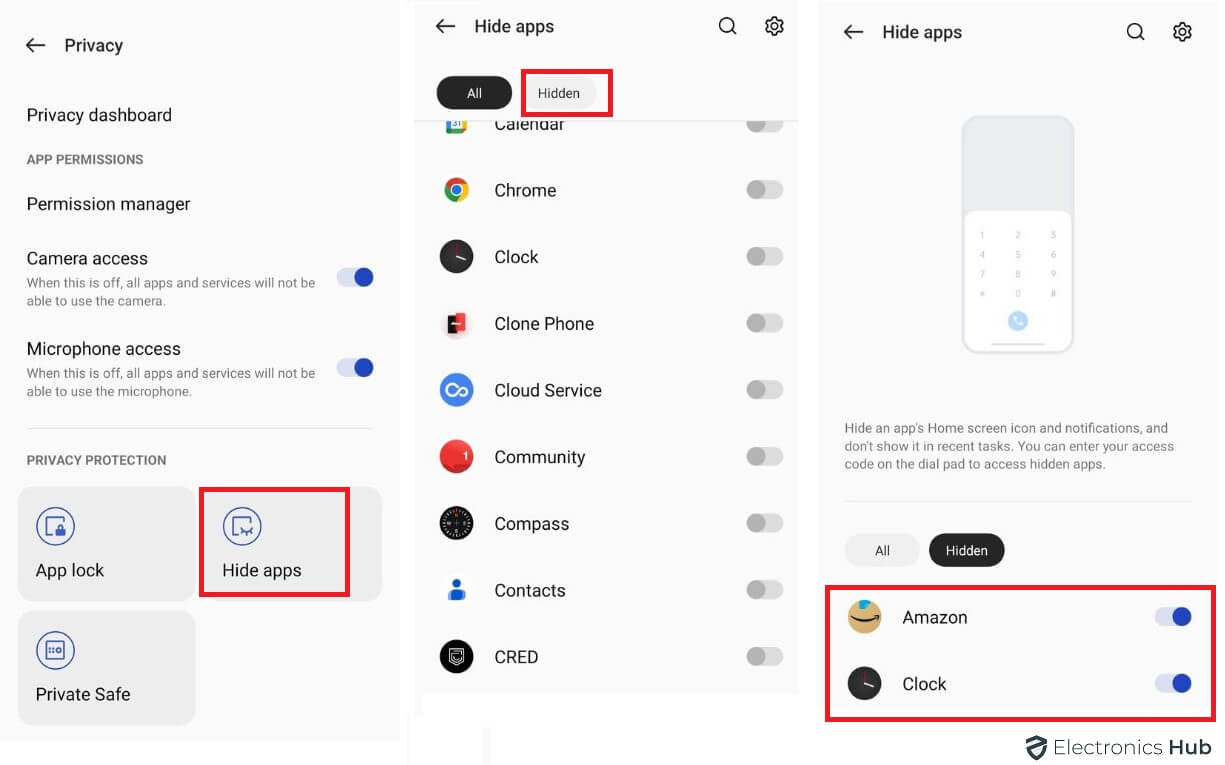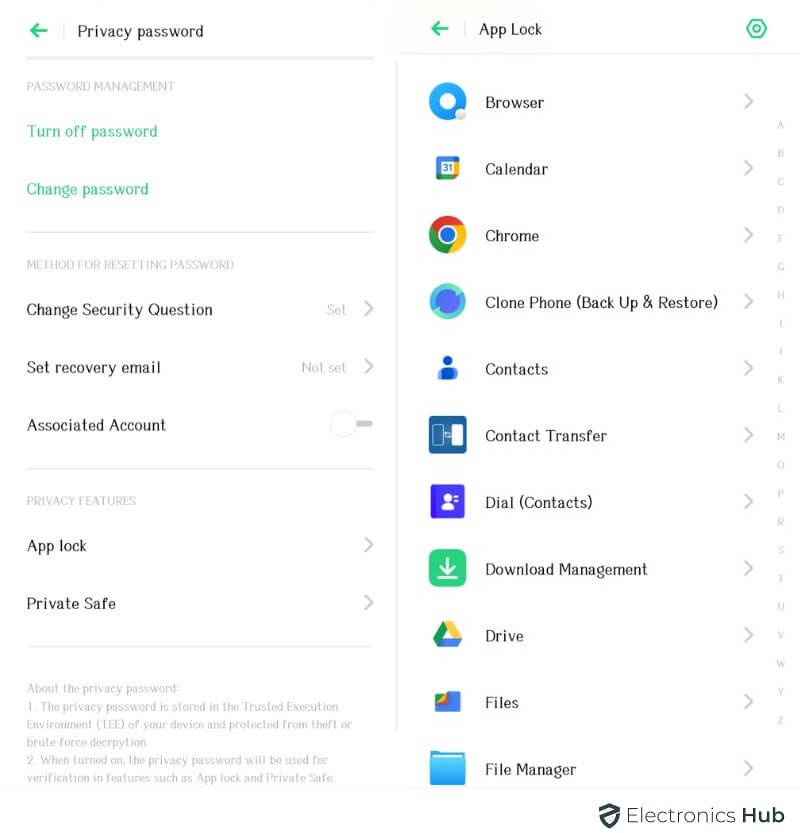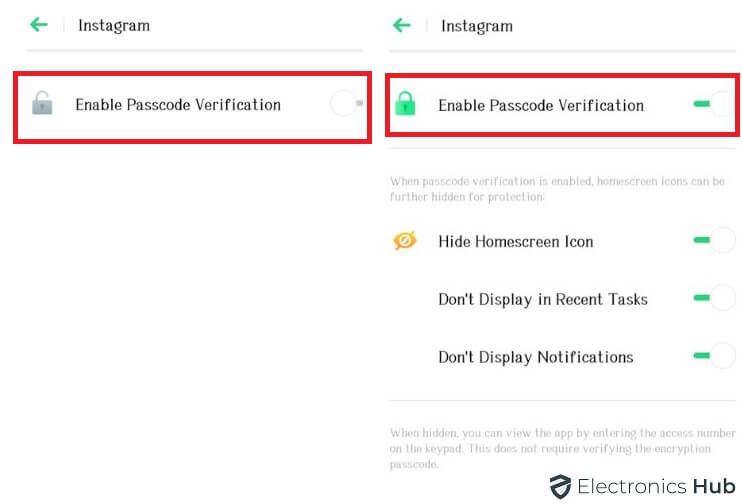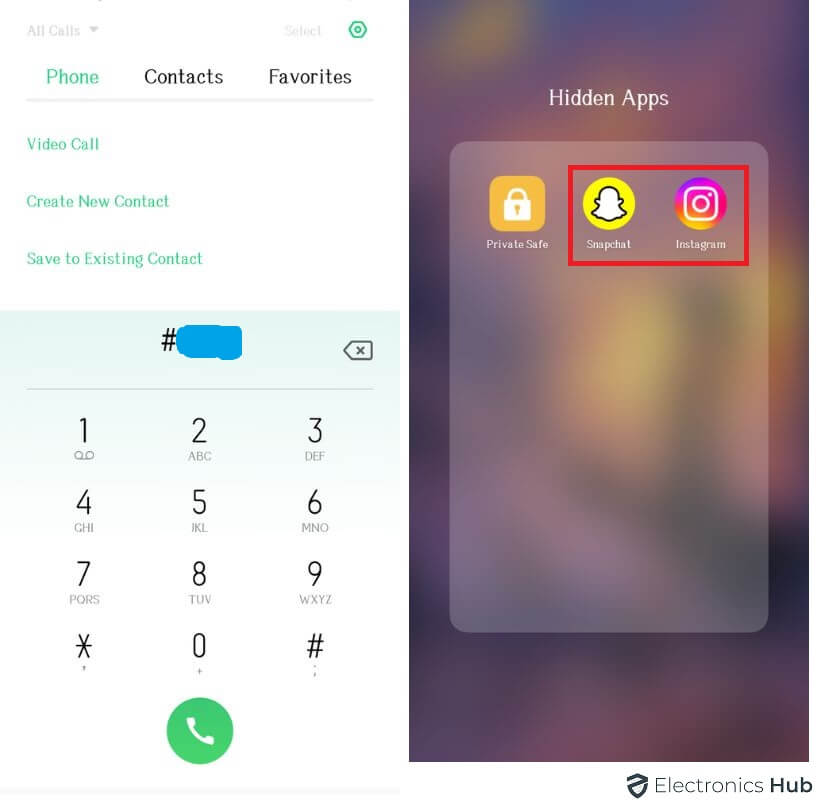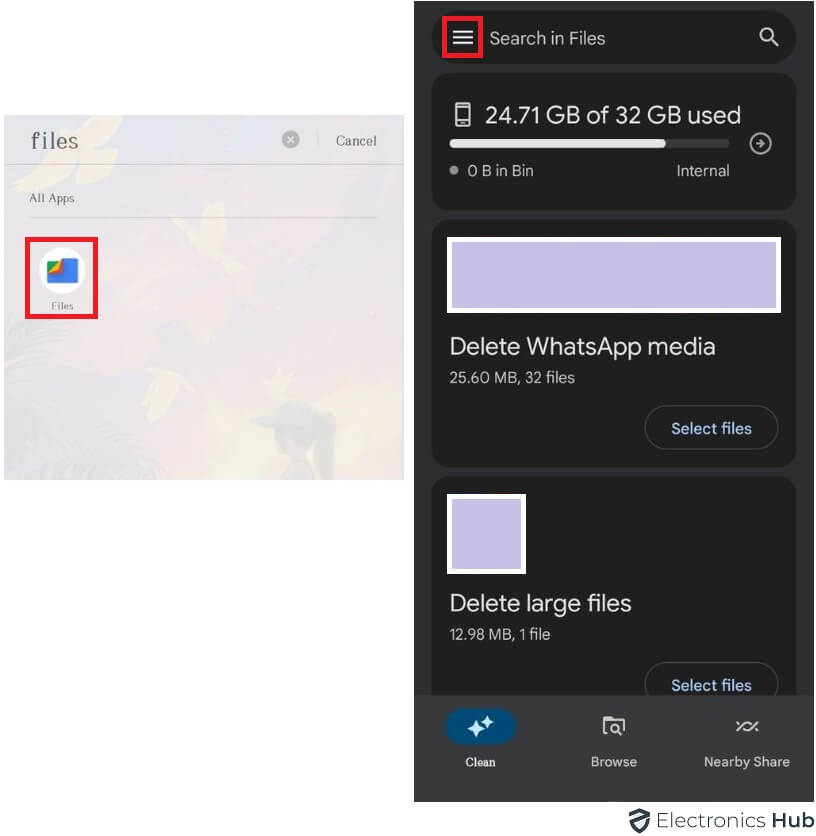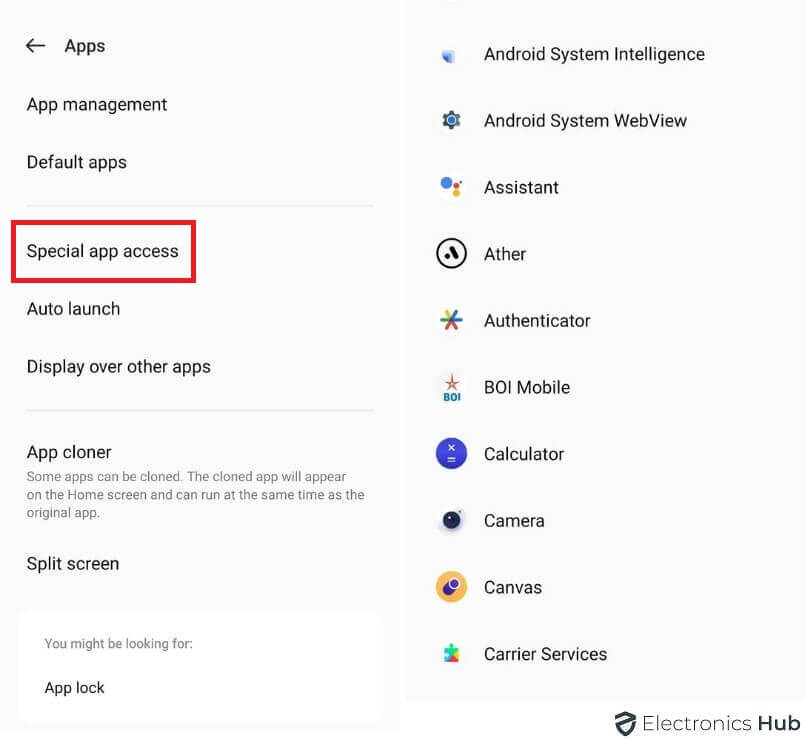Have you ever experienced the frustration of trying to locate a hidden app on your Android phone, only to come up empty-handed? Rest assured, you’re not alone in this quest. Many individuals opt to conceal apps on their devices for a variety of reasons.
Whether it’s safeguarding sensitive information, restricting unauthorized access, or maintaining focus by reducing distractions, the practice of hiding apps has gained popularity. In this concise guide, we’ll explore effective techniques to unveil those elusive hidden apps on your Android phone and find out how to hide apps in iPhone. So, if you’re ready to unravel the mysteries lurking within your device, let’s embark on the journey of discovering how to find hidden apps on Android.
Outline
ToggleHow to Find Hidden Apps on Android
1. Find Hidden Apps from the Settings
One way to find hidden apps on your Android phone is to explore your device’s settings. Some Android phones offer the ability to hide apps directly from the app list within the settings menu. To determine if your phone supports this feature, follow these steps:
- Open the settings menu on your Android phone.
- Look for an option labeled “hide apps” or “app lock” in the settings menu.
- If you find this option, tap on it to access a comprehensive list of all your hidden apps.
- Review the list to identify any apps that have been hidden from the app list.
2. Find Hidden Apps through Privacy Passcode
A privacy passcode is an invaluable security feature that enables you to effectively hide specific apps on your Android phone, ensuring their privacy and confidentiality. This feature proves particularly beneficial for concealing apps like dating or gambling apps that you may prefer to keep private. To access this functionality, follow these steps:
- Open the Settings app on your Android phone.
- Navigate to the Security & privacy section.
- Look for the Privacy passcode option.
- Enter the passcode associated with your device.
- Once authenticated, proceed to tap on “View hidden apps.”
3. Find Hidden Apps Through Google Files
If you’re looking to uncover hidden apps on your Android phone, Google Files can be a useful tool. As a pre-installed file manager app on many Android devices, Google Files allows you to browse through all the files on your phone, including hidden apps. Here’s a straightforward guide to finding hidden apps using Google Files:
- Open the Google Files app on your Android phone.
- Tap on the Menu button, typically represented by three dots, located in the top right corner of the app.
- From the menu options, select “Settings.”
- Look for the “Show hidden files” toggle switch and ensure it is turned on.
- Once enabled, return to the main interface of the Google Files app, and you will now be able to view all the hidden apps present on your phone.
4. Find Hidden Apps Through Special App Access
To uncover hidden apps on your Android phone, you can utilize the Special app access settings. This feature allows you to identify apps with special permissions, including access to sensitive information like location, contacts, or files. By checking these settings, you can detect any hidden apps that may be present on your device. Follow these steps to explore the Special app access settings:
- Open the settings menu on your Android phone.
- Look for and tap on the “Security & privacy” option.
- Within the menu, locate and select “Special app access.”
- Scroll through the list of apps displayed.
- Any hidden apps will be marked with a “Disabled” or “Hidden” label, indicating their concealed status.
5. Find Hidden Apps Through Drawer
Last way to find hidden apps on your Android phone is to check your app drawer. On most Android phones, you can hide apps by dragging them to a special “hidden apps” folder in the app drawer. To see if any of your apps are hidden, open the app drawer and look for a “hidden apps” folder. If you see one, tap on it to see a list of all of your hidden apps.
- Open the app drawer on your Android phone.
- Scan the app drawer for a folder labeled “hidden apps.”
- If you locate a “hidden apps” folder, tap on it to reveal a comprehensive list of all your hidden apps.
- In case you don’t find a “hidden apps” folder, it indicates that your phone may not provide the option to hide apps.
Alternative For Hidden Apps on Android
Most popular hidden apps for Android
1. Vault
Vault is a robust mobile application specifically designed to safeguard your privacy by concealing private photos, videos, and files on your phone. By utilizing a PIN code or fingerprint, you can lock your vault, ensuring that unauthorized individuals are unable to access your hidden content without permission. In addition to this fundamental feature, Vault offers several other privacy-enhancing functionalities.
2. Coverme
CoverMe is a highly secure messaging application designed for protecting your privacy. With its end-to-end encryption, CoverMe ensures that your text messages, voice messages, and photos can only be accessed by you and the intended recipient.
3. Spy Ware
Spyware is a malicious form of malware specifically crafted to clandestinely gather information about individuals or organizations. Its primary objective is to monitor online activities, pilfer personal data, or even gain control over targeted devices. Spyware can infiltrate a device through various means, including clicking on malicious links, opening infected attachments, or downloading files from untrustworthy sources. Once embedded, detecting and eliminating spyware becomes challenging due to its covert nature. Its insidious presence poses a significant threat to privacy and security, necessitating robust measures to safeguard against its intrusion and mitigate potential damage.
Find Hidden Apps in Android- FAQs
A. When you hide an app, it becomes invisible on your home screen and app drawer. It’s not deleted; instead, it’s stored in a hidden or secure space, accessible only through specific settings or actions.
A. To check if you have a hidden app:
* Explore Settings: Look for “hide apps,” “app lock,” or similar options in your phone’s settings.
* Privacy Passcode: Some phones have a privacy passcode feature for hidden apps; check your Security & Privacy settings.
* File Manager: Use your file manager, like Google Files, to see hidden files or apps.
* Special App Access: Check for special app access settings in your phone’s security settings to identify apps with unique permissions.
* App Drawer: Look for a folder named “hidden apps” or similar in your app drawer.
A. A hidden apps detector is a tool that scans a device to find and reveal any apps that are intentionally or unintentionally hidden from the user’s view. It helps users identify concealed applications for security and privacy reasons.
A. Parental control apps usually cannot directly see hidden apps. Hidden apps are designed to stay discreet. However, some advanced parental control apps may have features to detect or block certain types of hidden or restricted apps. Check your specific parental control app for its capabilities in detecting hidden apps.
Conclusion
Uncovering hidden apps on your Android phone is an essential step towards regaining control and ensuring privacy. By exploring methods such as checking the app drawer, examining special app access settings, and utilizing third-party tools like Google Files, you can successfully unveil those elusive hidden apps. Remember to stay vigilant and manage your app permissions effectively to maintain a secure and personalized digital environment. By taking proactive steps to discover hidden apps, you empower yourself to make informed decisions, protect your privacy, and optimize your Android experience. So, embrace the knowledge gained from this guide and embark on the journey of reclaiming control over your hidden apps with confidence.