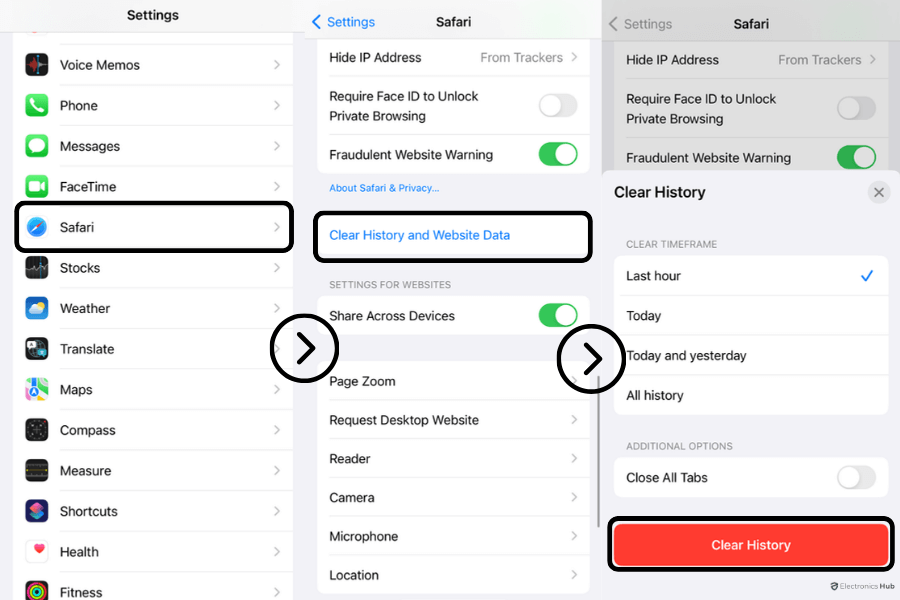There are many ways by which you can clear the cache on your iPhone. However, many users still ask the question “whether it is necessary to clear the cache?”. The answer is undoubtedly yes.
The cache includes data stored by the app like sign-in information, previously visited web pages, in-app downloads, and so on. The iPhone does not have unlimited storage, and one of the ways by which you can free up space is by clearing the cache. This also allows for improved performance. The chances are that if your phone is suddenly very laggy, it is due to a large amount of cache data.
In this article, we will be showing you how to clear the cache on the Safari Browser and other third-party apps. Read on to find out more.
Outline
ToggleHow To Clear Safari Cache on your iPhone and iPad
- First, click on the Settings app from the home screen of your iOS device.
- Click on the Safari browser.
- Choose the Clear History and Website Data option.
- In the box that appears, click on the Clear History and Data option.
Can One Clear iPhone Cache for A Third-Party App?
Unfortunately, unlike Safari where there’s a dedicated option within iPhone settings, clearing the cache for most third-party apps isn’t as straightforward. However, there are two main approaches:
1. Check the App’s Settings (if available):
Some third-party apps, like TikTok or Twitter, offer built-in functionalities to clear their cache. Here’s how it might work with the Instagram app (example):
- Open the Settings app on your iPhone.
- Scroll down and tap on Instagram.
- Look for options related to Storage or Cache. (The exact wording might vary depending on the app.)
- If available, tap on Clear Cache or a similar option.
Note: Not all apps offer this functionality within their settings.
2. Offload and Reinstall the App:
If the app doesn’t have a built-in cache clearing option, you can try offloading and reinstalling it. Offloading removes the app itself but keeps its documents and data (which might include the cache). Here’s how:
- Open the Settings app on your iPhone.
- Tap on General.
- Select iPhone Storage.
- Find the app you want to clear the cache for (e.g., Instagram).
- Tap on the app name.
- Select Offload App.
- Confirm the offloading.
- Once offloaded, tap on Reinstall App.
Reinstalling an app can help fix issues by removing temporary files. However, this process will delete your personal data. To protect your data, consider using a free iOS system repair tool like Tenoshare. Now, let’s look at how to reinstall apps you’ve deleted.
How To Reinstall Deleted Apps
- Open the App Store icon on your iOS device.
- Click on the today tab.
- Click on the profile picture from the top-right section of the Today Screen to access the account settings Window.
- Click on the Purchased section.
- Choose the My Purchases Option.
- In the window that opens, click the not on this iPhone option.
- Move through the list of apps that you want to reinstall, and then click on the cloud icon near it to reinstall it.
Conclusion:
We hope this guide would have helped you to clear the cache on your iPhone. Even if you have sufficient space, it is best to clear the cache. If your looking how to clear cache in android devices. For any queries with regards to the content, do write to us.