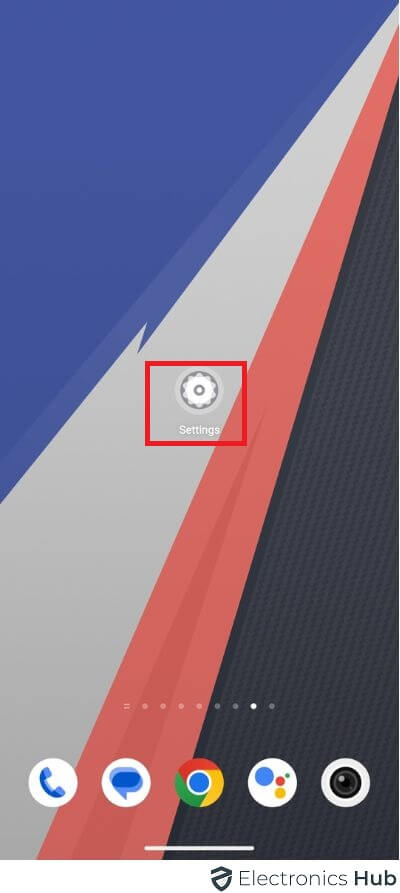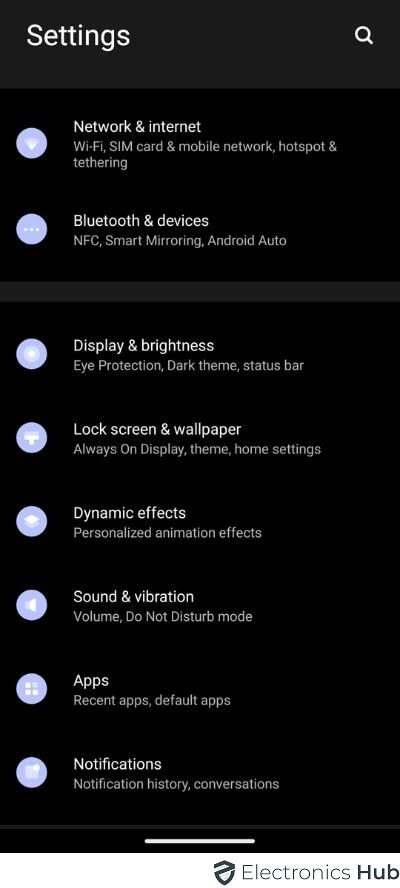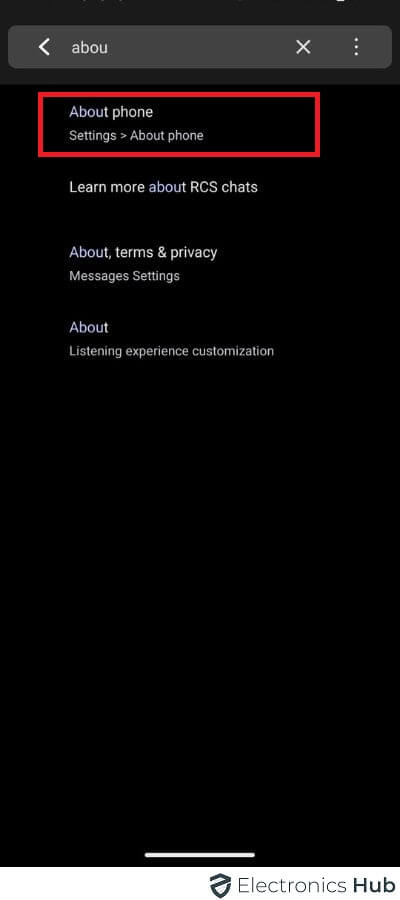Android, developed by Google, is the leading mobile operating system globally. With a staggering user base of over 2.5 billion active users, it stands as the most popular platform in the world. Renowned for its versatility and user-friendly interface, Android has revolutionized the way we interact with smartphones and tablets.
Its widespread adoption can be attributed to its rich app ecosystem, constant innovation, and seamless integration with Google services. As the mobile landscape continues to evolve, Android remains at the forefront, empowering users with cutting-edge technology and limitless possibilities.
How to Check Which Android Version Do I Have?
Step Procedure:
- Open the Settings app on your Android device.
- Look for and tap on the option labeled “About phone” or “About device.” It is usually located towards the bottom of the Settings menu.
- Once you’re in the “About phone” or “About device” section, scroll down until you find the “Android version” option.
- Tap on “Android version” to access the specific version information.
- A screen will appear, displaying the Android version number, such as “Android 12” or “Android 11.”
Additionally, you may find additional details about the Android build number, security patch level, or software version.
Android Version – FAQs
Ans: Android typically releases a new major version once a year. The availability and timing of updates on specific devices may vary depending on the device manufacturer and carrier.
Ans: Yes, installing a custom ROM allows you to experience a different Android version or a modified version of the existing one. However, this process requires technical expertise and may void your device warranty. Proceed with caution and ensure compatibility with your specific device model.
Ans: Yes, you can check your Android version by swiping down from the top of your screen to access the notification shade, then swiping down again to expand it fully. Look for an option like “Settings,” “Gear” or “System UI Tuner,” and tap on it. From there, you may find an “About phone” or “About device” option to view your Android version.
Ans: No, updating your Android version typically requires an internet connection. System updates are downloaded from the internet and installed on your device. It’s recommended to connect to a stable Wi-Fi network to ensure a smooth and uninterrupted update process.
Conclusion
Determining the version of Android on your device is a straightforward process that can be accomplished in just a few steps. Knowing your Android version is essential for staying informed about software updates, app compatibility, and taking advantage of the latest features and security enhancements. Whether you’re checking for updates or troubleshooting compatibility issues, having this information empowers you to make informed decisions regarding your Android device. Stay up to date and enjoy the best that Android has offer!