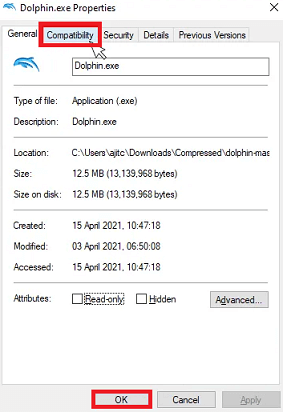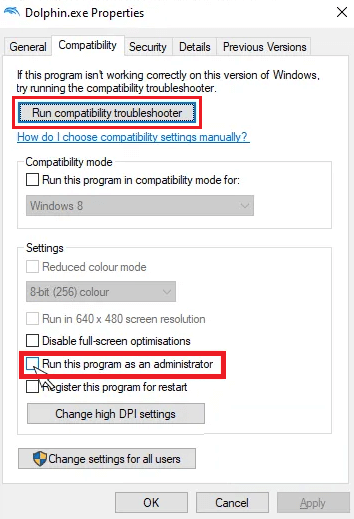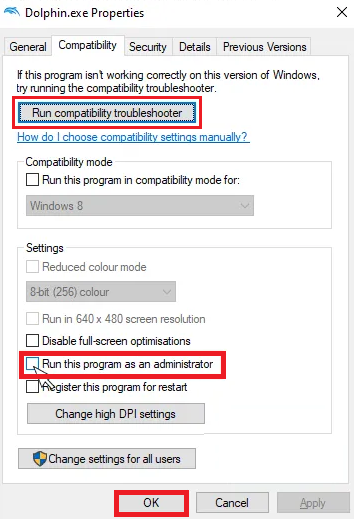The Dolphin emulator not working is one of the most common barriers in having the utmost classic gaming experience. And getting over it often becomes a sweat-breaking task.
Fortunately, having proper guidance or knowing the root of the problem will make your task a lot easier. And this is why we are here.
Going through this comprehensive guide, you’ll surely find your path regardless of what’s causing this issue.
Outline
Toggle- Dolphin Emulator Controller
- Related Problems
- Dolphin Emulator Controller not Working
- Dolphin Not Detecting Controller Input
- Dolphin Emulator PS4 Controller Not Working:
- Dolphin Emulator GameCube Controller Not Working
- Dolphin Emulator Keyboard Not Working
- Dolphin Hotkeys not Working
- Basic Troubleshooting Steps
- Advance Steps to Fix the Dolphin Emulator Controller Not Working Issue
- Conclusion
Dolphin Emulator Controller
There’s no doubt the Dolphin emulator is one of the effective solutions for getting the utmost gaming experience. The emulator is mostly used to play console-type gaming.
Its high compatibility with most of the Nintendo games and easy interface make Dolphin the first choice for every classic gamer.
The story doesn’t end here only, the gaming features it uplifts (such as smooth gaming, high video quality) are non comparable.
However, the trouble comes when it doesn’t work properly or keeps crashing. As said earlier, there’s no fixed solution to this. Moreover, finding the trouble-causing element should be our first approach.
Related Problems
There are numerous common issues you can face while playing with the Dolphin emulators. Among these, most of them can be easily resolved while some might demand complex troubleshooting processes. Let’s have a brief discussion about them.
Dolphin Emulator Controller not Working
There’s a possibility that your USB port is faulty. To check this, plug the emulator cable into another USB port of the PC and try again. You might’ve resolved your issue.
Dolphin Not Detecting Controller Input
This will require some work from your side. Whenever you’re facing this issue, the best thing you can do to eliminate this is to set the manual keyboard controls. Another step would be to configure the console with the help of a mapper. Joytokey and QJoyPad are good options.
Dolphin Emulator PS4 Controller Not Working:
This is one of the most common issues, almost every gamer experiences. Here, the wise move would be to check whether your PS4 controllers are okay with other emulators or not. By doing so, you’ll be easily able to tell where the fault is.
Also, you can change the port 1 settings to get over this issue.
Dolphin Emulator GameCube Controller Not Working
There’s a strong possibility that the game you’re playing with the GameCube controller isn’t compatible with it. The best way to know it? Try several other games to ensure that your gaming console isn’t faulty
Dolphin Emulator Keyboard Not Working
Oftentimes your keyboard fails to provide you with a satisfying gaming experience. Here, you’ll notice that the keyboard isn’t responding at all. This mostly occurs in the gaming consoles such as GameCube, going with Wii consoles doesn’t lead you to anything similar to this.
You can try to update your Dolphin emulator with the latest version to eradicate this issue.
Dolphin Hotkeys not Working
Hotkeys not working can turn out to be an irritating issue. Generally, you’ll see that the hotkeys work just fine with the other emulators. In such a case, try resolving this issue by updating the Dolphin emulator. Or another relevant step would be to reinstall the emulator again.
Basic Troubleshooting Steps
These steps will surely help you out in the process. At first, the steps might seem basic and ordinary, but most of the time, they’ll clear the majority of the cases. Let’s have a look at them one by one.
Restart Your Windows PC
Sometimes there are minute issues that can be easily resolved. Most of the time, the computer does it and this is a similar scenario. The foremost thing that you need to do is shut off the whole machine.
Now, don’t go for the power button to start it again. Before that, unplug all the peripheral and wait for several minutes. After plugging everything into their respective ports and positions, switch on the computer. Most likely, the issue will be eradicated.
Try Playing Other Games
Sometimes the problems lie at the other end and we keep wasting time on a single thing. Pick a different game and try to use the Dolphin emulator there, chances are it’ll be right on track. This will also be a clear answer that your Windows version is completely friendly with the Dolphin.
Although, if you’re looking forward to playing that specific game, reinstall it again and try.
Connect the Controller to the USB socket
Faulty hardware issues are inevitable, you can’t do many things to avoid them. Similarly,, cross-check whether the USB port is working fine or not. Also, try plugging the console into the different USB ports to have a better insight.
If you aren’t having a vacant USB port, don’t worry. A relevant adapter (such as HDMI to USB) will make things smoother.
Advance Steps to Fix the Dolphin Emulator Controller Not Working Issue
After going through all the steps mentioned here, I hope you’ve got your problem solved. The majority of people generally get through by applying the above steps only.
However, there is nothing to worry about if you’re still struggling with the issue. This is a simple indication that your machine needs some advanced actions to get the work done. Try following these effective instructions as well.
- Update the Dolphin Emulator
- Change GameCube Controllers
- Run Dolphin as an Administrator
- Change the Controller Settings
- Uninstall & Reinstall Dolphin
Update the Dolphin Emulator
The programming world is a real example of growth. Everything keeps updating from time to time here, and the Dolphin emulator exists within this part. You might’ve not observed any special change in the updates but they do have importance for the current and upcoming games.
This is why always make sure that you aren’t using an outdated version. Having a such version is surely going to bring issues in upcoming times.
Where to find the latest update? Click on this link to visit the official site of Dolphin emulation and download the file as your Windows requirement. A better approach would be to uninstall and delete the files of the older version and then install the latest file you’ve downloaded.
Change the Settings
This is the thing you really should focus on if you think there’s something wrong with the controllers.
There are some games such as dragon ballZ or 3D pixel racing that aren’t friendly with Gamecube consoles. You can use something out of the box here, the Wii remote. By using this remote you can use other consoles like the Classic Controller or the Nunchuck.
Before using it there’s some configuration you need to do. Go to the settings and disable all the Wii remotes except the first one. Have a look at the issue, it might run smoothly this time.
Run Dolphin As An Administrator
When the Dolphin Emulator Controller does not work, try running it as an administrator. Several users have solved it by following this method on their PCs.
- Visit the installation folder of the Dolphin emulator.
- You’ll see a .exe file following with the name of Dolphin. Right-click on it and select the properties.
- There’ll be a compatibility tab over there.
- Simply enable the “Run this program as an Administration” option.
- Click on Apply and OK button to make changes
Now, check whether the issue persists or not.
Change The Controller Settings
Oftentimes it’s the controller settings that have created this huge mess. However, you should avoid changing the settings of the
If the above methods fail to solve the issue, then change the Controller Settings as mentioned below.
- Go to the manage shortcut section and select the Controller options under the Steam controller tab.
- A pop-up window will arise with a name, Controller application options.
- You’ll have to deselect the “Allow Desktop Configuration” option.
- Click on OK to make changes.
Also Check:
Conclusion
The above information is mentioned by either testing them personally or adopting them from official forums. There’s no doubt that the solutions mentioned above will help you out.
However, if the problem remains the same, you should look for some experts. Consider contacting the tech support of the Dolphin emulator. Or take help from a computer hardware expert.
But before that, make sure you have got the most recent version of the Dolphin emulator and meet all the hardware requirements as well.