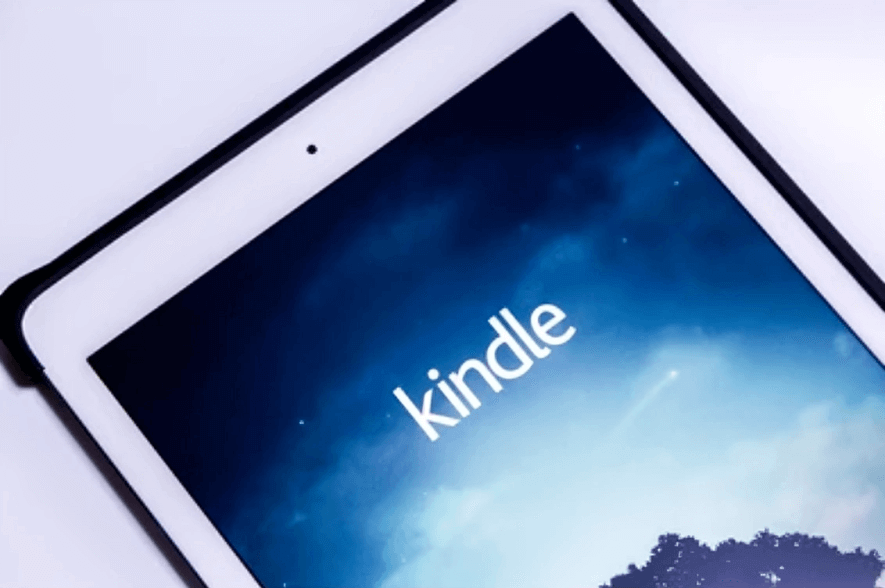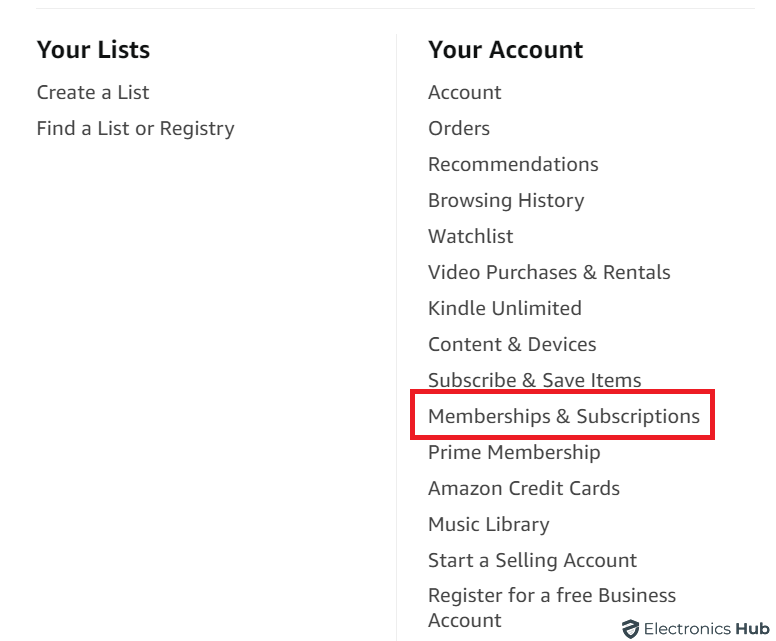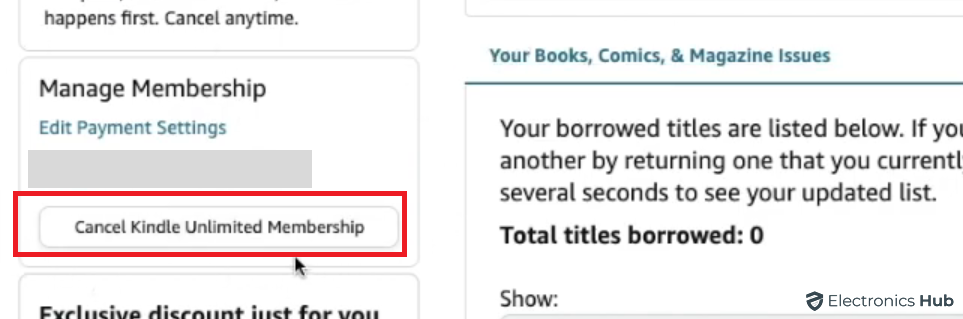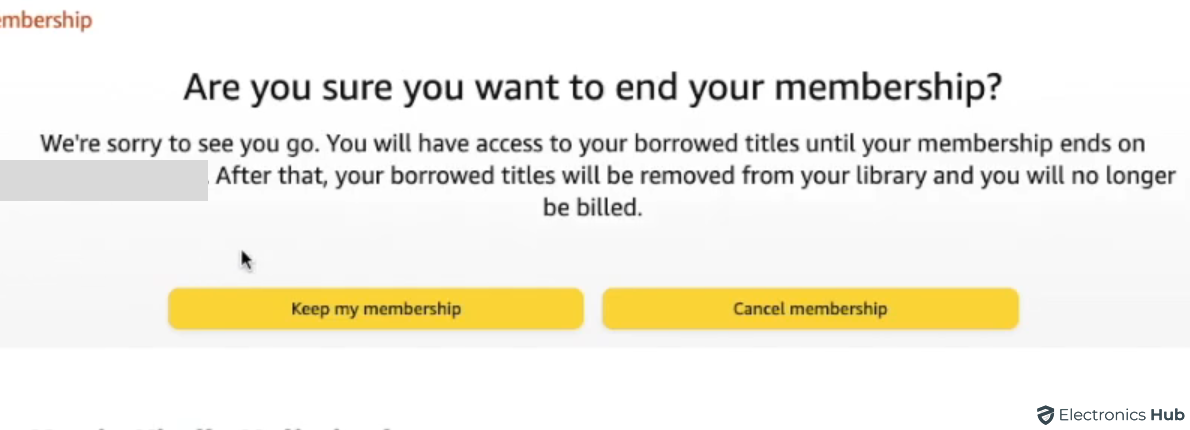Deciding to take a break from Kindle Unlimited or looking to streamline your reading subscriptions? Canceling your Kindle Unlimited membership is a simple process that can be done directly through your Amazon account. This guide will walk you through the steps to ensure a hassle-free cancellation, all while guaranteeing you can keep enjoying the books you’ve already borrowed until the end of your current billing period.
Outline
ToggleThings to Remember
Let’s first consider some important points before we explore how to cancel your Kindle Unlimited subscription:
- No Partial Refund: There is no partial refund of your current subscription if you cancel early. Your membership will remain active until the next billing date.
- End of Subscription: Once you cancel your subscription, any books you’ve borrowed through Kindle Unlimited will be removed from your Kindle library. However, books you’ve purchased will remain in your library permanently.
- Cancellation Methods: You can cancel your Amazon Kindle subscription through the Amazon website or the Amazon application on a Fire tablet. It’s important to note that you cannot cancel your Kindle subscription through the mobile Amazon app or the Kindle application.
Also Read: Amazon Upcoming Sales
How To Cancel Kindle Unlimited Membership Through Amazon
If you want to cancel your Kindle Unlimited subscription through the Amazon website, the process is simple. Just follow these steps:
- Go to the official Amazon website and sign in using your Kindle Unlimited subscription details.
- Hover over the “Account & Lists” section and click on “Membership & Subscriptions.“
- In the Membership & Subscriptions section, find and click on “Kindle Unlimited Settings.“
- Under payment settings on the left side, locate the “manage membership” section. Choose “cancel Kindle Unlimited membership” from the provided options.
- Once you’ve selected cancellation, a confirmation page will appear, listing any borrowed books. If you’re sure about canceling, click the “cancel membership” button.
- Your membership will be canceled successfully, but you’ll still have access to any borrowed books until your current subscription period ends.
How To Cancel Amazon Kindle Through Fire Tablet?
If you prefer managing your Kindle Unlimited subscription directly from your Fire Tablet, the process is straightforward. Follow these simple steps using the pre-installed Amazon app:
- Launch the pre-installed Amazon app called “Shop Amazon.”
- Tap on your profile, usually indicated by a person icon in the bottom menu.
- Select “Your Account” from the options.
- Choose “Membership & Subscriptions” from the menu.
- Select “Kindle Unlimited Settings” and then choose “Cancel Kindle Unlimited Membership.”
- Tap on “Cancel membership” to confirm and complete the cancellation process.
Cancel Amazon Kindle Subscription – FAQs
Ans: No, you can’t cancel Kindle Unlimited directly using a Kindle device. The cancellation can be initiated through the Amazon website or the Amazon app on a Fire Tablet.
Ans: There are no penalties or fees associated with canceling your Kindle Unlimited subscription. You can cancel at any time without incurring additional charges.
Ans: No, there is currently no option to pause your Kindle Unlimited subscription. You can only cancel and restart it.
Ans: If you cancel your Kindle Unlimited subscription, any books you’ve downloaded through the service will remain accessible on your devices until the end of your current billing period. After that, you’ll lose access to those books unless you purchase them or borrow them through other means.
Conclusion
Canceling your Amazon Kindle Unlimited subscription is a straightforward process, ensuring you have control over your reading preferences. Remember, despite canceling, your purchased books remain accessible. By following the steps outlined in this guide, you can easily cancel your Kindle Unlimited subscription and effectively manage your reading preferences.