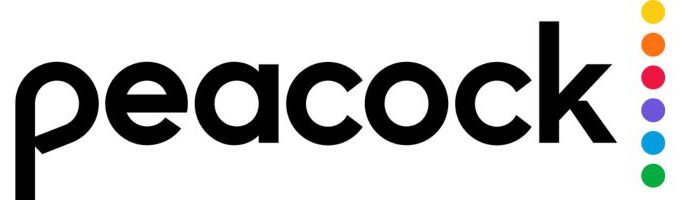Peacock, the platform offering a plethora of on-demand streaming content, from television series to films and live programming, has become a staple in the world of digital entertainment. While signing up for this service is a breeze, the decision to part ways may arise, prompting the need to understand the intricacies of canceling Peacock Premium. Fear not, as this article serves as your comprehensive guide, ensuring you’re well-equipped to navigate the cancellation process seamlessly. Consider bookmarking this valuable resource for future reference, as we present step-by-step instructions tailored to various devices. Whether you’re wielding an iPhone, iPad, Android, or any other device, and regardless of your subscription method, including platforms like iTunes, rest assured this guide has you covered. Embark on this journey with us to discover the key steps in canceling your Peacock subscription from the convenience of your phone.
Outline
ToggleHow To Cancel Peacock Subscription?
Canceling your Peacock subscription is a straightforward process, and this section will guide you through the various methods available on different devices. Whether you prefer managing your subscriptions online or through specific platforms like iOS, Android, or Roku, we’ve got you covered. Follow these detailed instructions to ensure a smooth cancellation experience and gain control over your Peacock Premium subscription. Now, let’s explore each option step by step for a hassle-free cancellation process.
1. Cancel Peacock Subscription Through Online
Canceling your Peacock subscription online is a straightforward process that begins with visiting Peacock’s official website and logging into your account. Follow these steps for a seamless cancellation experience:
- Start by accessing Peacock’s official website through your preferred browser. Log in to your account using your credentials.
- Once logged in, locate the cancellation option. This is usually found in the top-right corner of the screen.
- Navigate to the ‘Account‘ section to access your subscription settings.
- Within the account settings, look for the option that allows you to ‘Change or Cancel Plan‘.
- Once you’ve selected the ‘Change or Cancel Plan‘ option, proceed to click ‘Cancel Plan‘.
- Peacock may ask you to provide some information regarding your decision to cancel. Complete any required questionnaire to move forward.
- Finally, confirm your cancellation by clicking ‘Cancel Plan‘. Ensure you receive a confirmation message to conclude the process successfully.
2. Cancel Peacock Subscription on iOS (iPhone/ iPad)
Canceling your Peacock subscription on iOS devices, whether directly through the app or via the App Store (if paying through iTunes), is a straightforward process. Here’s a step-by-step guide for both scenarios:
Cancel Through App (If Paying Directly):
- Launch the Peacock app on your iPhone or iPad.
- Look for the account icon, usually located in the app’s navigation or settings. Click on it and navigate to the ‘Plans & Payments‘ section.
- Within ‘Plans & Payments‘, select the option to ‘Change or Cancel Plan‘. Follow this by choosing ‘Cancel Plan‘ to initiate the cancellation process.
Cancel Through App Store (If Paying Through iTunes):
Many iOS users subscribe to Peacock using their iTunes account. If you fall into this category, follow these steps:
- Access the App Store on your iPhone or iPad.
- Locate and tap on your user account icon, usually situated in the top-right corner of the screen.
- Within your account settings, find and select the ‘Subscriptions‘ option.
- Look for ‘Peacock‘ in the list of your subscriptions.
- To cancel your Peacock subscription, tap ‘Cancel Subscription‘, and confirm your decision when prompted.
3. Cancel Peacock Subscription on Android
If you’ve subscribed to Peacock through your Android device and find yourself in need of canceling your subscription, rest assured that the process is simple and straightforward. Follow these step-by-step instructions to seamlessly navigate through the cancellation procedure:
Cancel Through Online (If Paying Peacock Directly):
- Begin by opening your preferred web browser on your Android device.
- Navigate to the official Peacock website and log in to your account using your credentials.
- Once logged in, locate and click on the Peacock cancellation screen, usually situated in the top-right corner of the webpage.
- On the Peacock cancellation screen, find and click on the ‘Account’ option. This will direct you to your account settings.
- Within your account settings, look for the option labeled ‘Change or Cancel Plan‘ and click on it to proceed.
- You’ll now be presented with the option to cancel your plan. Click on ‘Cancel Plan‘ to initiate the cancellation process.
- Peacock may provide a short questionnaire to understand your reasons for cancellation. Complete this questionnaire as required.
- Finally, confirm your decision by clicking ‘Cancel Plan‘ once again. This step ensures the finalization of the cancellation process.
Cancel Through Playstore ((If Paying Through Google Play):
- If you’ve subscribed to Peacock through Google Play, open the Play Store app on your Android device.
- Tap on your account icon, typically located in the top right corner of the Play Store.
- Navigate to ‘Payments & Subscriptions‘ within your account settings.
- Look for the ‘Subscriptions‘ tab and select it to view a list of your active subscriptions.
- Locate ‘Peacock‘ from the list of subscriptions and tap on it to access specific Peacock subscription details.
- Finally, tap ‘Cancel Subscription‘ to confirm and complete the cancellation process through Google Play.
How to Cancel Peacock Subscription Through Roku?
If you’ve subscribed to Peacock through Roku and find yourself needing to cancel, the process is straightforward. Here’s a concise guide to help you navigate through the cancellation steps seamlessly.
- Begin by clicking the ‘Home‘ button on your Roku remote to enter the main screen.
- Use the directional pad on your remote to highlight the Peacock channel among your installed apps.
- Press the Star button on your Roku remote to access additional options related to the Peacock channel.
- Within the options, select ‘Manage Subscription‘ to proceed to the subscription management screen.
- Look for the ‘Cancel Subscription‘ option and click on it. Confirm your decision when prompted to initiate the cancellation process.
- Roku will display a confirmation message along with the access end date of your Peacock subscription.
- To finalize the cancellation, click ‘Done‘ on the confirmation screen.
Cancel Peacock Subscription – FAQs
Ans: After canceling, you’ll retain access to Peacock until the end of your billing cycle. Once the cycle concludes, your subscription will end, and you won’t be charged for the following billing period.
Ans: Yes, you can re-subscribe to Peacock at any time. Simply revisit the Peacock website or app, sign in with your credentials, and follow the steps to subscribe again.
Ans: No, canceling your Peacock subscription is typically free. However, it’s essential to check for any specific terms or conditions related to your subscription plan.
Ans: After completing the cancellation process, Peacock will typically provide a confirmation message. Additionally, you may receive an email confirming the cancellation. It’s advisable to check your account settings or contact Peacock customer support for verification.
Conclusion
In conclusion, canceling your Peacock subscription is a simple process regardless of your device or payment method. Whether you prefer online cancellation through Peacock’s website, managing subscriptions directly through your phone’s app store (iOS or Android), or utilizing Roku’s dedicated cancellation options, this guide has equipped you with the knowledge and step-by-step instructions to navigate the process seamlessly. Remember, bookmark this resource for future reference and reclaim control over your streaming subscriptions with ease!