Encountering the error message “Your Organization’s Data Cannot be Pasted Here” can disrupt your workflow and cause frustration. Data is crucial role for decision-making and productivity, making it essential to find a solution to this issue promptly.
In this article, we will explore the possible reasons behind this error message. Whether it is a compatibility issue, data format mismatch, or security restrictions. Understand the root cause will help you address the problem effectively.
By the end of this article, you will have a comprehensive understanding of various solutions to fix this error. From adjusting application settings and using alternative methods to ensure data compatibility, we will provide you with actionable steps to overcome this obstacle and regain smooth data pasting capabilities.
Don’t let the error message deter your data management efforts! Follow the solutions and practical tips outlined in this article to resolve the “Your Organization’s Data Cannot be Pasted Here” error. With our guidance, you can enhance productivity and ensure seamless data integration within your organization’s applications and platforms. Let’s get started on the path to hassle-free data pasting!
Outline
Toggle- What Is “Your Organization’s Data Cannot be Pasted Here” Error?
- Reasons For ‘Your Organization’s Data Cannot be Pasted Here’ Error To Occur?
- How To Fix “Your Organization’s Data Cannot be Pasted Here” Error?
- What Does “Your Organization’s Data Cannot be Pasted Here” Actually Mean?
- How To Fix “Your Organization’s Data Cannot Be Pasted Here” Error On Android Device?
- How To Fix “Your Organization’s Data Cannot be Pasted Here” Error On iPhone?
- Conclusion
What Is “Your Organization’s Data Cannot be Pasted Here” Error?
When you try to copy and paste data from one Microsoft Office application to another, you may come across “Your Organization’s Data Cannot be Pasted Here” error.
For example, if you want to copy something from Outlook to another application without having permission to copy, you will see the error on your screen. This error simply means you cannot copy and paste the selected data for security reasons or technical issues.
Reasons For ‘Your Organization’s Data Cannot be Pasted Here’ Error To Occur?
Here are the possible causes behind the error message.
- Intune Block – When some data have an Intune block turned on, the data are blocked from cut, copy, and paste activity. The recipient can read the data but cannot save them. This is a common practice for corporate data. The copy-and-paste activity is blocked among Intune apps and other apps.
- Policy Managed App – When you have data in any policy-managed app, you cannot copy and paste the data. This is done to protect organization’s data for security purposes. Besides, you cannot even paste data in policy-managed apps coming from various apps.
- Outdated Versions – When two apps are not compatible due to incompatible versions, this error can occur. You need to update the versions of the apps involved and fix the issue.
How To Fix “Your Organization’s Data Cannot be Pasted Here” Error?
Here are some quick solutions to solve error messages and get your job done perfectly.
1. Create A New Protection Policy
When you cannot copy and paste data from Outlook to another app, you have to modify the protection policy of the Intune app. Here are the steps to follow.
- Go to the website “endpoint.microsoft.com “on your browser.
- Log into MS Intune Dashboard.
- Click on Apps option.
- On the next screen, click on App Protection Policies option.
- On the next screen, click on Create Policy option.
- When you are creating a new policy, you have to provide all the details required. Thereafter, go to Settings and then to Data Protection and click on Data Transfer.
- Under Data Transfer, you need to modify, Restrict and cut, Copy, & Paste option from Blocked to Any App.
- Click on Ok button to save the new policy. Thereafter, assign the policy to your group and the error will no more appear.
2. Update Microsoft Office Suite
We have already stated that when you have older versions of Microsoft Office apps, the issue of ‘Your Organization’s Data Cannot be Pasted Here’ error can occur. That is why you have to update Microsoft Suite manually so that all the apps are updated to the latest version. Surprisingly, this has solved the issue for many especially when copying and pasting between Outlook and Office applications.
- Load any Microsoft application like Word, excel or PowerPoint.
- Navigate to the “File” menu through your cursor.
- Now select the account from the open tab.
- Next below the manage section you can observe the update options box.
- Click on the “Dropdown” arrow of the box and select “Update New” from the list.
3. Recreate Excel File
This is more of a trick rather than a solution. This can work only for Excel. You need to recreate an Excel file to overcome the issue. Here are the steps to follow.
- Step 1: Create a new file and choose a cell. Fill a color to the cell in order to make changes to the file.
- Step 2: Save the file to OneDrive for Business folder. Thereafter, try to copy & paste your organization’s data into that Excel file that you have recreated.
4. Make Some Changes To The File
When you create a new file and face the issue, you need to make some changes to the file and save the changes. Thereafter, you should try to copy & paste again and see if the problem is solved. Let us take an excel file and you can type something in a cell as well as color some cells and save the changes.
Instead of saving yourself upfront, you can go back from the Back arrow and you might be asked to save changes. When prompted, save the changes and paste your data and see if the problem is solved. If not solved, you need to close the file and close the application. After a few minutes, you can reopen the file and paste.
What Does “Your Organization’s Data Cannot be Pasted Here” Actually Mean?
Well, under normal circumstances, the error occurs because the owner of the data that you want to copy has restricted copy & paste activity. Thanks to MS Intune Policy Management, users are not allowed to copy data from Microsoft Office apps to another unauthorized app. This means the app where you are pasting the data is not recognized by Microsoft Intune Policy. If the issue occurs with authorized apps as well, it is more likely that the issue is due to outdated versions.
How To Fix “Your Organization’s Data Cannot Be Pasted Here” Error On Android Device?
If you are an Android device user, you can long-press the screen to get the paste option to paste the copied data. If you are facing the same issue, long-press the section where you want to paste. Generally long-pressing the area solves the issue because the error message is more of a warning or suggestion from Google Keyboard.
How To Fix “Your Organization’s Data Cannot be Pasted Here” Error On iPhone?
If you are using Outlook app on your iPhone, you can come across “Your Organization’s Data Cannot be Pasted Here” error message cum notification. The error can occur when you try to copy something from Outlook to another app. You can fix the issue by widening the MS Intune Policy Management permitted apps so that the app where you are pasting is authorized.
Conclusion
Your Organization’s Data Cannot be Pasted Here” is a common error that many Outlook users face when they copy something from Outlook to any random app. This is because of the Intune Protection Policy that authorizes certain apps to copy & paste data from Outlook. We have provided you with all the possible solutions to fix the issue on your device.

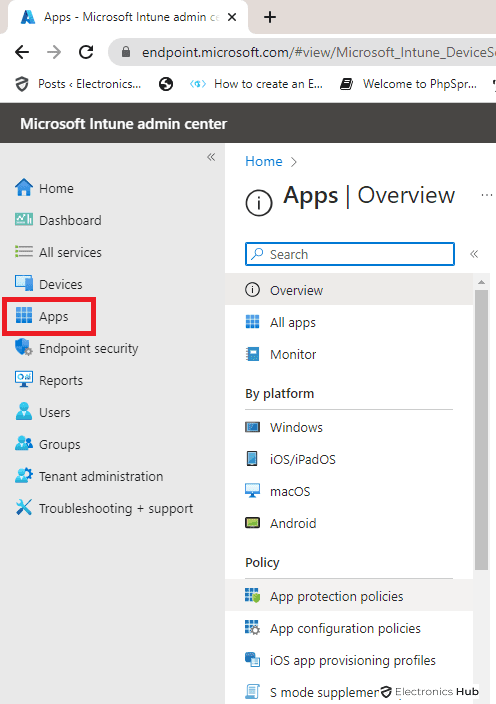
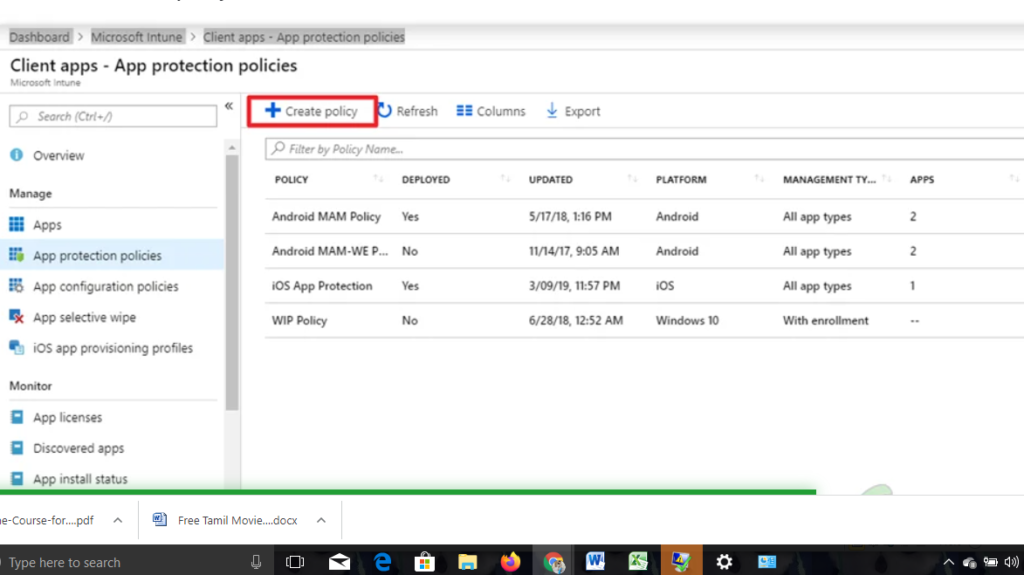
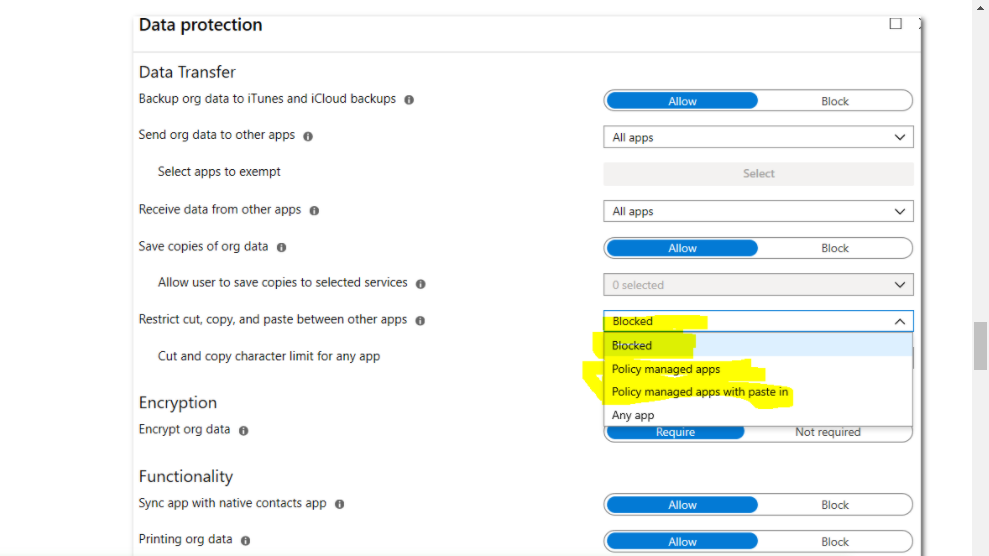
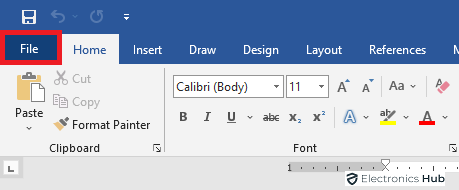

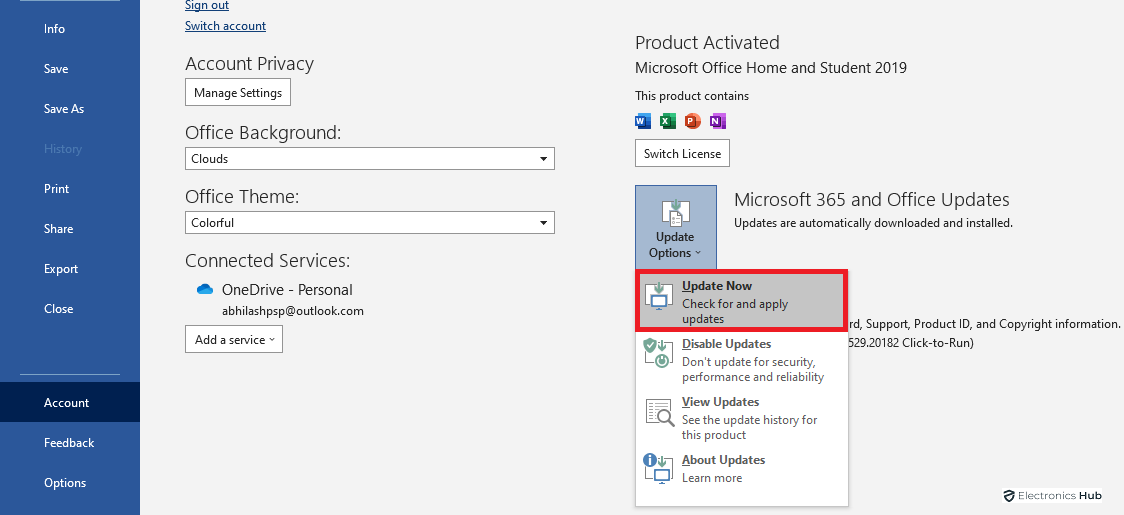
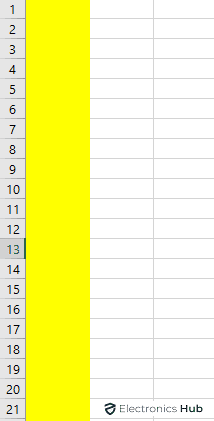
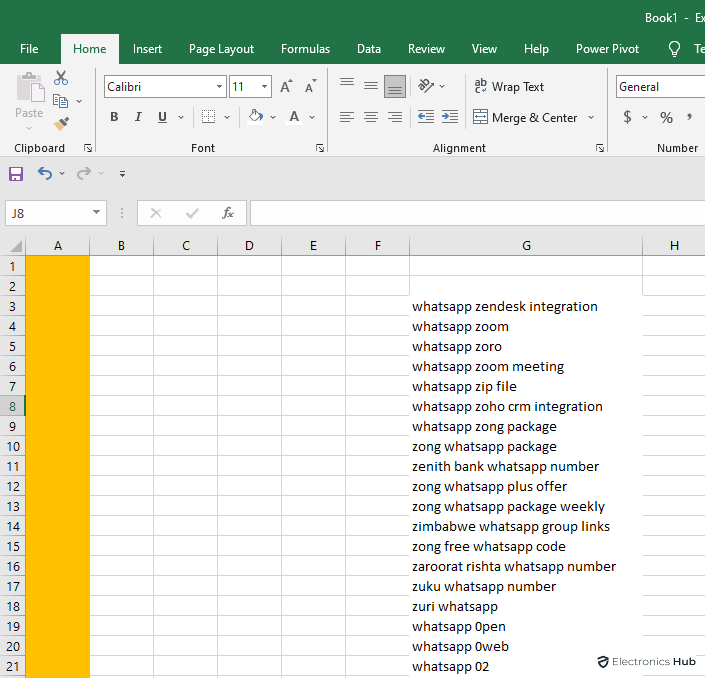

One Response
Very good ma’am