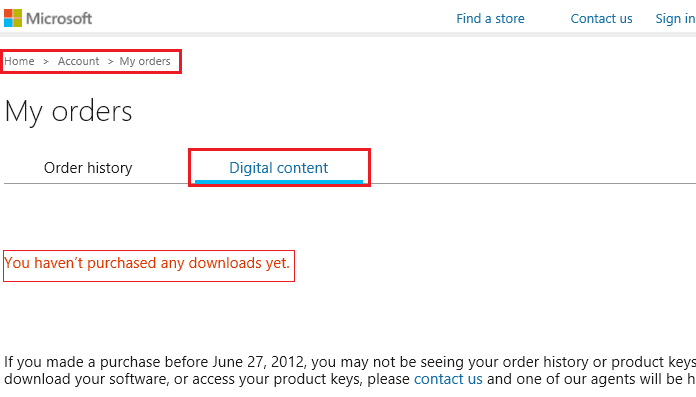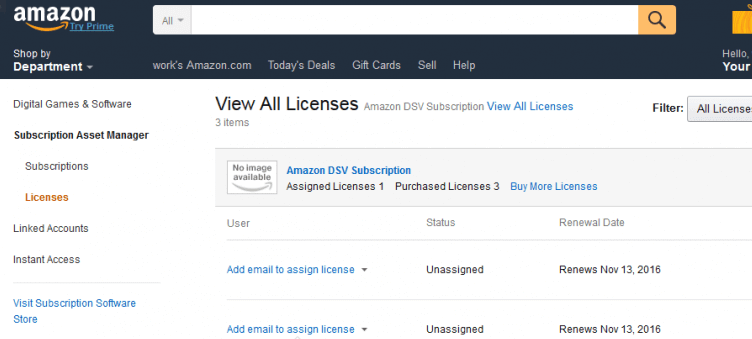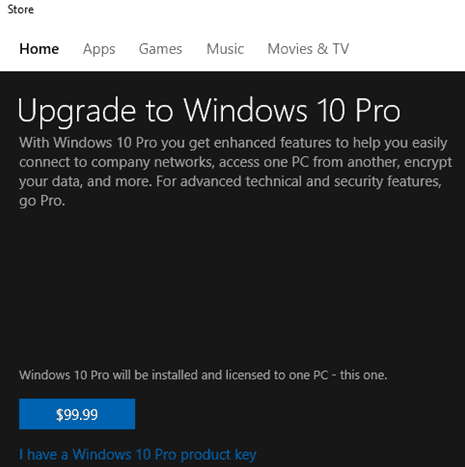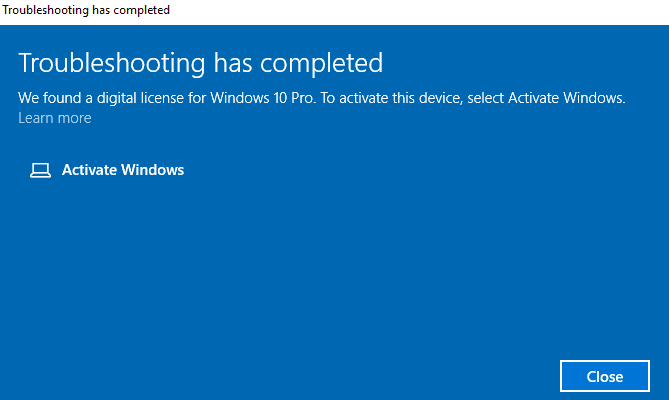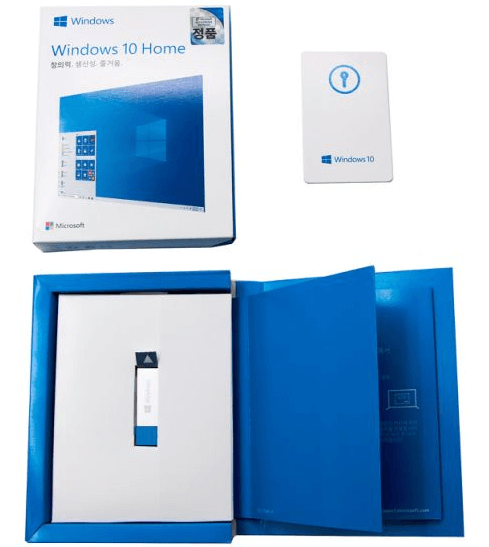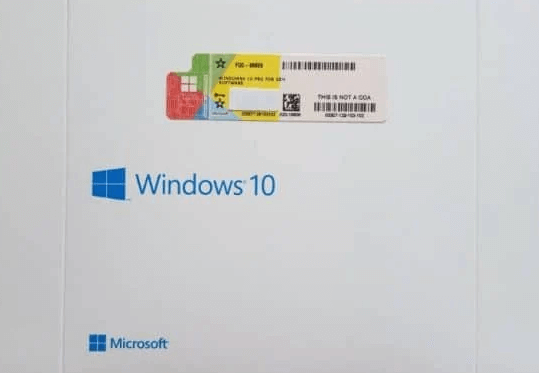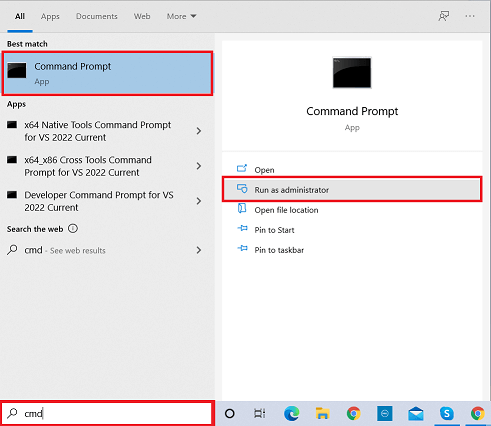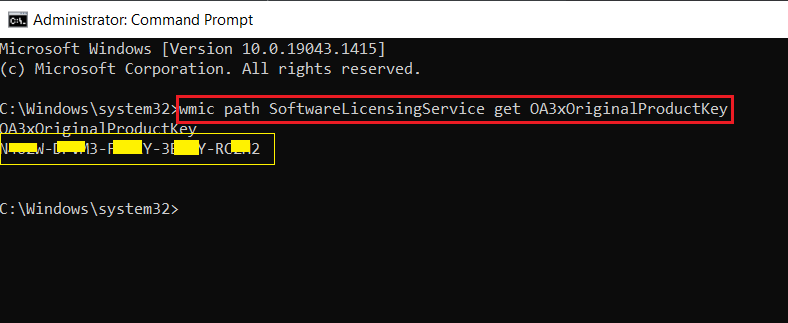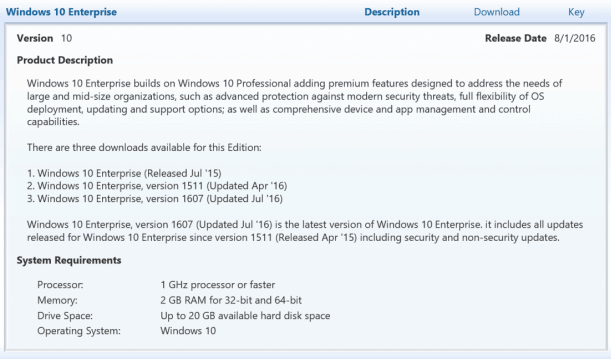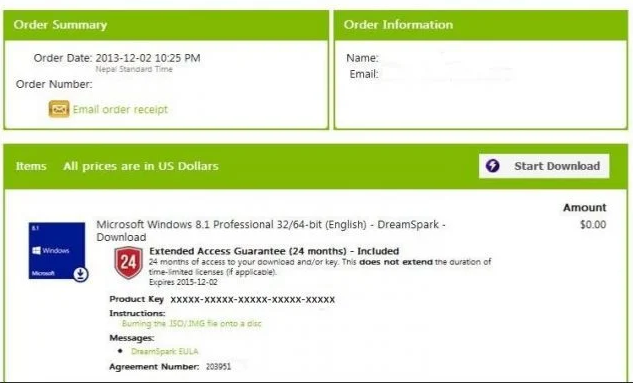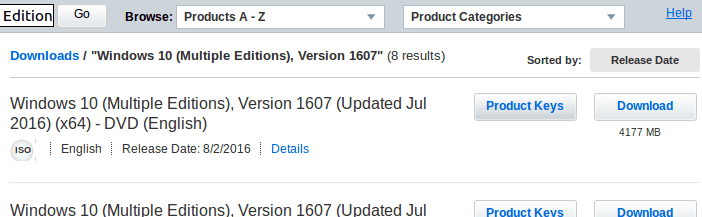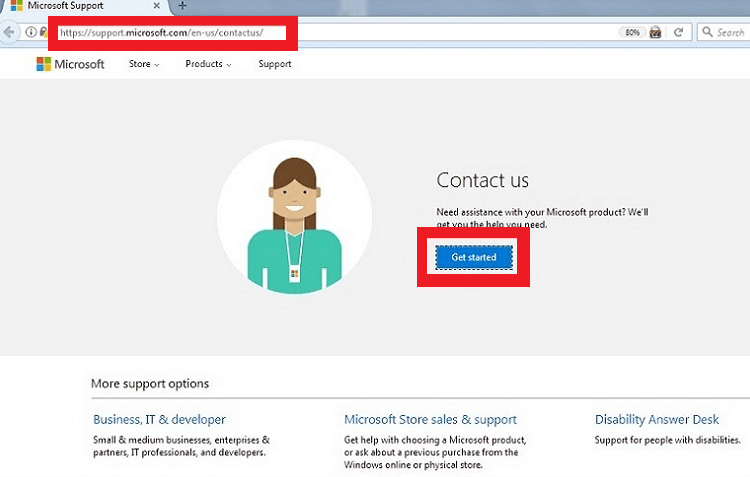Windows 10 is the most popular computer operating system in the world with over 800 million users. However, there are millions of users who use the unlicensed version of Windows 10 which limits important features and functionalities.
Microsoft has taken the initiative to make Windows 10 licensing super convenient so that everyone uses the licensed version only. But there are still going to be times when the product activation through digital license might not work for you as per plan. That is when you will need a Windows 10 product key, and here are the ways to find your Windows 10 product key.
Outline
Toggle- Locate Your Windows 10 Product Key
- Windows 10 Pro Pack Key
- Steps To Transfer Window 10 Pro Pack Key To Another Computer
- Retail Full-Packaged Product Key
- OEM System Builder Product Key
- Windows 10 Product Key On A New Computer
- Product Key Activation Volume Licensing
- Microsoft Campus Agreement or Service
- Microsoft Software Developer Network(MSDN)
- Lost Product Key
- Get Help From Microsoft
- Conclusion
Locate Your Windows 10 Product Key
You can buy a licensed Windows 10 online from Microsoft or Amazon as they are the only two authorized online sellers. We recommend you purchase directly from Microsoft online store.
When you do, the product key will be stored directly in your Microsoft Account. You will also get the product key through a purchase confirmation email. In case you delete that email, and you need your product key now, take the following steps.
Step 1: Open Microsoft Store.
Step 2: Go to Download> Product Keys.
Step 3: Go to Subscription page.
Step 4: Go to Digital Content tab.
You will see all the purchases here, along with their product keys.
In case you buy through Amazon, you need to visit Your Games and Software Library section to retrieve the product key.
Windows 10 Pro Pack Key
If you have purchased Windows 10 Home and then you want to upgrade it to Windows 10 Pro Pack, you have to do it using Easy Upgrade. In that case, you will not receive any product key. Instead, you will get a digital license which will be linked to your Microsoft account through which you purchased and upgraded. However, if you want to transfer and install Windows 10 Pro Pack to another computer, you have to use the Activation Troubleshooter.
Here are the steps to follow
Steps To Transfer Window 10 Pro Pack Key To Another Computer
Step 1: Go to Settings > Update & Security.
Step 2: Go to Activation > Troubleshooter.
Step 3: You need to sign in using the same Microsoft Account which you used to purchase Pro Pack license.
Step 4: If everything goes correct and troubleshooting gets completed successfully, you will see the message that “We found a digital license for Windows 10 Pro”.
Step 5: Finally, click on Activate Windows option and follow the on-screen instructions to complete the process.
Retail Full-Packaged Product Key
Instead of buying Windows 10 online, you can buy Windows 10 retail full packed product from the authorized stores. When you unbox Windows 10 product package, you will find a product key on a business card.
It is important that you note down the product key to a separate paper or take a photo to store the product key for backup purposes. You can use this product key directly for the activation of Windows 10.
OEM System Builder Product Key
When you purchase a computer from a white box vendor, Windows 10 comes pre-installed. In such a case, you will find Windows 10 product key outside the package, especially on the Certificate of Authenticity.
However, there are times when the product key can come attach to the chassis. Therefore, check the chassis and take a photo of the product key for safekeeping. The product key can start to get hazy with time due to wear and tear.
Windows 10 Product Key On A New Computer
When you buy a computer with Windows 10 pre-installed and you cannot find the product key on the chassis, you need to retrieve the product key from the motherboard firmware. Here are the steps to perform on the command prompt.
Step 1: Press the Win key and type cmd. You will see the command prompt on the start menu.
Step 2: Right-click on Command Prompt and click on Run as administrator.
Step 3: When the command prompt opens, type the following command and press Enter key.
wmic path SoftwareLicensingService get OA3xOriginalProductKey
This will show you the product key of Windows 10.
Product Key Activation Volume Licensing
If you are using Windows 10 in your office, the Windows 10 edition is likely to be Windows 10 Pro or Enterprise. In such a case, instead of regular product keys, the activation across all the computers in the connected network is done through Key Management Service(KMS).
The system administrators manage the activation and licensing process for all computers, and they can find the product key by visiting the Volume License Service Center portal.
Microsoft Campus Agreement or Service
In case you have received your Windows 10 license through any Microsoft Campus Agreement or Service, the product key should be available there. Besides, you must have received a purchase confirmation email which must also contain the product key.
If you are using Windows 10 in your university, it is more likely that the edition is Windows 10 Education. The activation process here too is controlled using KMS, and you will lose access to the license as soon as your graduation is over.
Microsoft Software Developer Network(MSDN)
If you are a subscriber of MSDN, you can find your product key by logging into your subscription and choosing the product whose product key you want to see.
Lost Product Key
The situation can get scary when you lose your product key. This is because Microsoft is not sympathetic to its customers who lose their product keys. Therefore, the only option you may have is to buy Windows 10 again with a new product key. That is why we are always mentioning you to note down your product key and take a photo and save it for the future.
The other option you may try out when you lose product key is to use a product key finding utility called ShowKeyPlus. This utility application will show you the product key and license information of your Windows 10. Thereafter, you can easily transfer Windows 10 from one computer to another. Note that Microsoft allows one-time transfer for Windows 10.
Get Help From Microsoft
Even after trying out the above-mentioned steps, if you cannot find your Windows 10 product key or digital license and you are having an issue Activating Windows 10, you should definitely get in touch with Microsoft support team.
Step 1: Press Windows+R keys together. This will open the Run dialog box.
Step 2: Type “slui” and press Enter key. This will open activation wizard.
Step 3: Select your country and click on Next button.
Ste 4: You will see the contact number of the support team where you can have live interaction.
Conclusion
We have stated all the possible steps you need to take to find a Windows product key or digital license and activate your Windows 10. Depending on your purchase mode and current scenario, you can find the step which is suitable for you and activate Windows 10 to avail all features and functionalities. If nothing works for you, you can get help from the Microsoft support team to solve the issue.