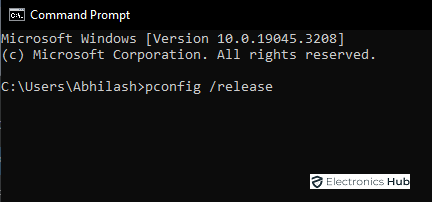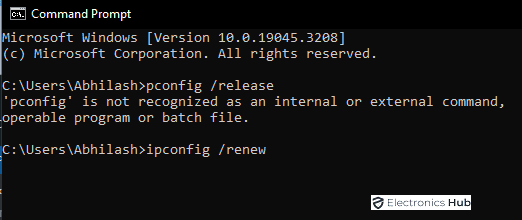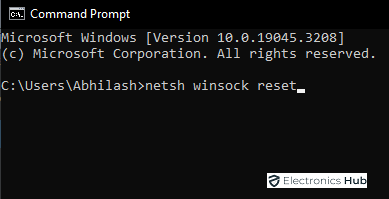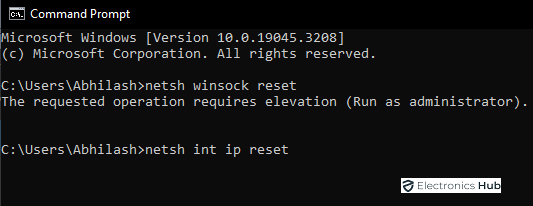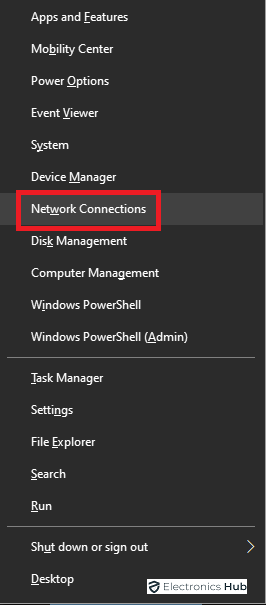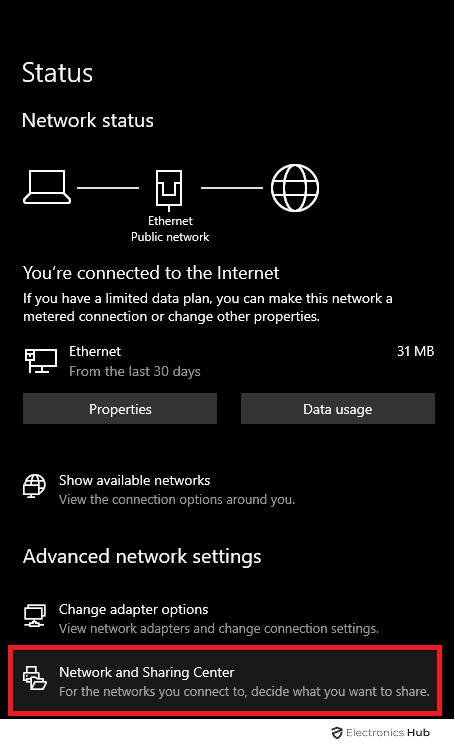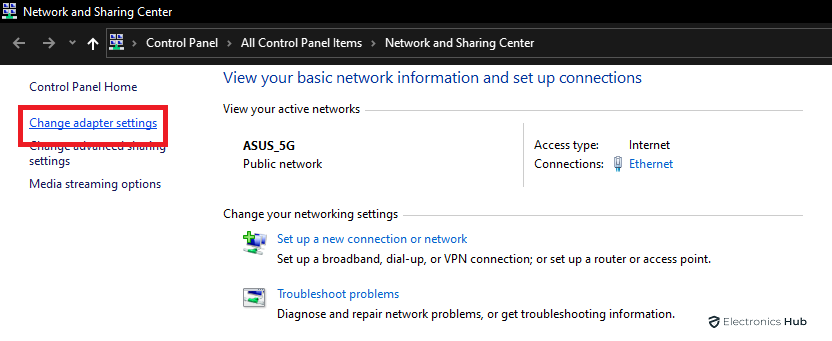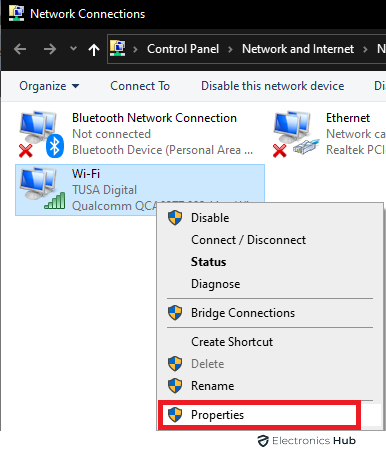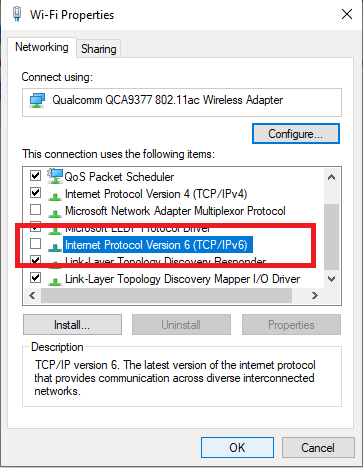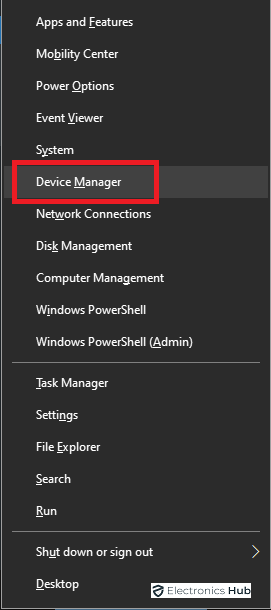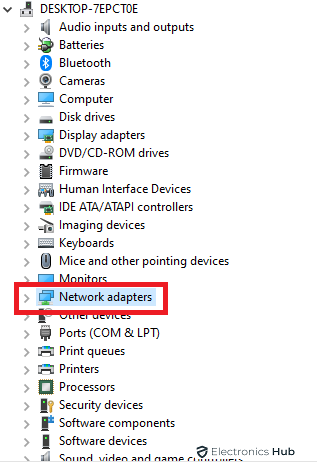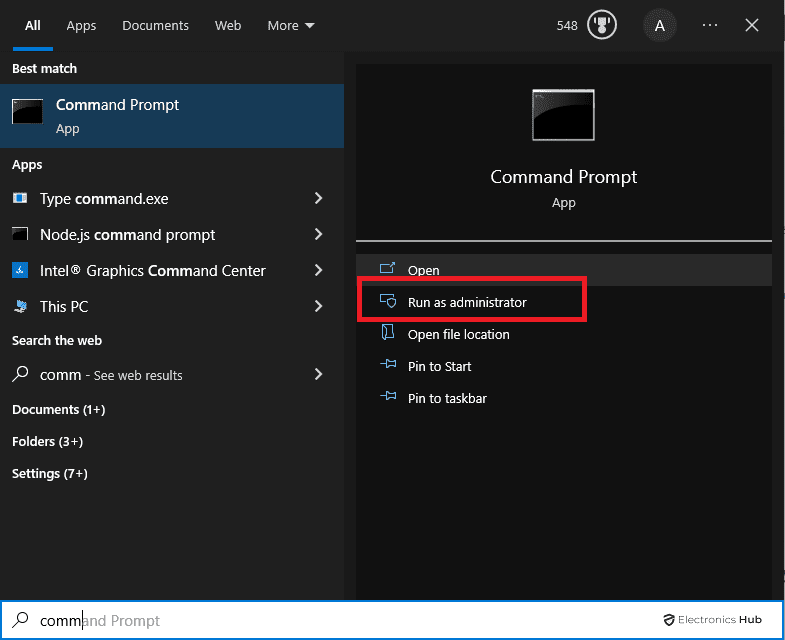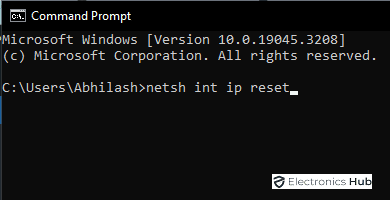Are you encountering difficulties establishing an internet connection due to the error message “WIFI does not possess a valid IP configuration”? Fret not; we possess the remedy for your predicament.
This prevalent issue arises when your device fails to acquire a legitimate IP address, leading to restricted or nonexistent internet connectivity. Gaining an understanding of the underlying causes and familiarizing oneself with the step-by-step solutions becomes paramount in rectifying this exasperating error.
Within this comprehensive manual, we shall delve into the origins of this error and furnish you with easily comprehensible resolutions. Regardless of whether you possess a profound understanding of technology or are a novice in network troubleshooting, this guide shall equip you with the requisite knowledge and tools to reinstate a stable WIFI connection.
Let us delve into the subsequent sections, wherein we shall unveil the causes and remedies for the “WIFI does not possess a valid IP configuration” error. By the culmination of this guide, you shall possess the capacity to troubleshoot and rectify this issue, thereby ensuring uninterrupted internet access for all your devices.
Outline
ToggleWhat does “ WIFI Doesn’t Have A Valid IP Configuration” Mean?
Basically, The error “ WIFI doesn’t have a valid IP configuration” is reported when the IP address configuration of the router does not match to the IP address of the network adapter. This type of error occurs when you update your windows or when you shift to another network that hadn’t been pushed to the network adapter. This kind of error prevents you from connecting to the Internet using an Ethernet connection.
Identifying the Causes of “WIFI Doesn’t Have a Valid IP Configuration” Error
There are several factors that cause the “WIFI doesn’t have a valid IP configuration” error. Understanding these causes will empower us to troubleshoot the issue more effectively.
Erroneous TCP/IP Settings
Disrupted communication between your device and the network can result from incorrect TCP/IP settings. Connectivity problems may arise due to misconfigurations or manual alterations to the IP address, subnet mask, or gateway.
Outdated or Defective Network Drivers
Compatibility issues leading to the “WIFI doesn’t have a valid IP configuration” error can stem from outdated or faulty network drivers. Network drivers serve as intermediaries between the operating system and network hardware. Any problems with these drivers can adversely affect network connectivity.
IP Address Conflicts
When multiple devices on the same network share the same IP address, conflicts can arise, impeding proper IP configuration. This situation commonly occurs when a device’s IP address is manually assigned without considering existing IP allocations.
DHCP Service Issues
The DHCP (Dynamic Host Configuration Protocol) service is responsible for automatically assigning IP addresses to network devices. If the DHCP service is disabled or malfunctioning, devices may fail to obtain a valid IP configuration.
Network Adapter Problems
The “WIFI doesn’t have a valid IP configuration” error can also be attributed to faulty network adapters or misconfigured adapter settings. Physical damage, driver conflicts, or incorrect settings can impede the proper functioning of the network adapter.
Effective Troubleshooting Steps to Resolve the Error:
Let’s explore the troubleshooting steps that can help resolve the “WIFI doesn’t have a valid IP configuration” error. Follow these steps sequentially until the issue is resolved.
1. Restart Your Router and Modem
In many cases, a simple restart can rectify temporary glitches. Turn off your router and modem, after a few seconds turn them back on. Allow sufficient time for them to fully reboot before checking if the error persists.
2. Update Network Drivers
Updating your operating system with the latest network drivers is essential. Visit the manufacturer’s officially website for your network adapter and download the most recent drivers. After installation, restart your computer to apply the changes.
3. Release and Renew IP Address
Releasing and renewing your IP address can help rectify configuration issues. Follow the below steps to do this:
- Open the Command Prompt as an administrator.
- On the command prompt window give command “pconfig /release” and press enter.
- After that, give another command “ipconfig /renew” and press enter.
4. Reset TCP/IP Stack
Resetting the TCP/IP stack can resolve IP configuration problems.
- In the Command Prompt window and command as “netsh winsock reset” and press enter.
- After that give another command “netsh int ip reset” and press enter.
- Finally, restart your computer.
5. Disable IPv6
Temporarily disabling IPv6 can aid in troubleshooting the issue:
- Press “Windows + X” and click on “Network Connections”.
- Now search for “Network and sharing Center”.
- On To right side of the tab you will find “Change Adapter Settings”
- Now right click on your “WIFI Connection” and select the “Properties”.
- Locate the “Internet Protocol Version (TCP/IPv6)” option and uncheck it.
- After restarting your computer, check if the error persists.
6. Disable and Re-enable Network Adapter
Disabling and re-enabling the network adapter can refresh its settings and resolve temporary issues:
- Go to the menu bar by clicking “windows + x” and select “Device Manager”.
- Search for and click on “Network Adapter”.
- select “Disable,” wait for a few seconds, and then select “Enable.”
7. Reset Network Settings
Resetting the network settings can eliminate any misconfigurations.
- Open the Command Prompt as an administrator.
- Execute the following command: ” netsh int ip reset resetlog.txt”.
- Restart your computer once the command has executed.
8. Reset Windows TCP/IP Settings
Resetting the TCP/IP settings to their default values can fix configuration problems.
- Open the Command Prompt as an administrator.
- Give a command( netsh int ip reset) on command prompt window.
- Restart your computer once the command has executed.
9. Contact Your ISP
- If the error persists despite trying the previous steps, the issue might lie with your internet service provider (ISP).
- Contact their support team to inquire about any network outages or specific configurations required for your connection.
10. Seek Professional Assistance
If above all Troubleshooters fail, it may be necessary to seek professional assistance. Qualified technicians or network specialists possess the expertise to diagnose and resolve complex network issues that extend beyond the scope of this guide.
Wifi Doesn’t Have A Valid IP Configuration – FAQS
Ans: Certainly, a simple yet effective troubleshooting step involves restarting the router. This action helps rectify temporary malfunctions and rejuvenates the router’s settings.
Ans: To update your network drivers, visit the officially website of the manufacturer responsible for your network adapter. From there, download the latest drivers that are compatible with your operating system. Proceed to install them and subsequently restart your computer.
Ans: Releasing and renewing the IP address can rectify IP configuration issues caused by temporary conflicts or misconfigurations. By doing so, your device is able to acquire a fresh IP address from the DHCP server.
Ans: It is not advisable to disable IPv6 permanently unless you come across specific compatibility issues. Generally, it is more prudent to keep it enabled, considering that IPv6 represents the newer and more advanced internet protocol.
Final Words
We hope this article would have helped you to deal with the IP configuration error. There is no guarantee on which method works for you and therefore you need to keep trying different solutions until the problem is fixed. For any queries, do contact us.