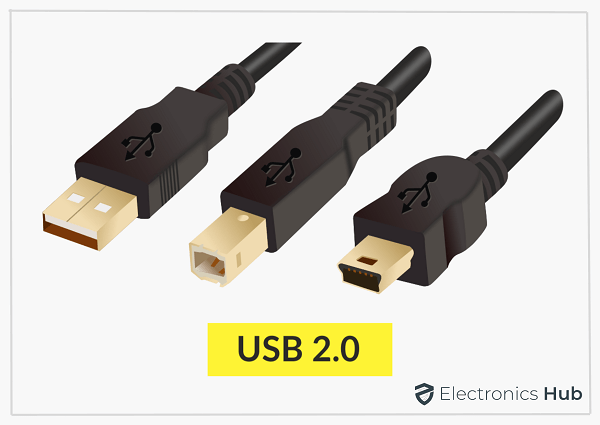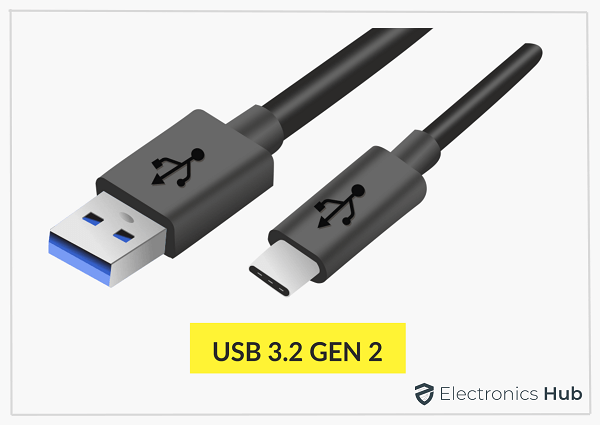If you’re of the twenty-first century, you must have heard of USB. USB, aka Universal Serial Bus, is a type of cable which has basically two functions. These days, USB cables are used to charge mobile devices, and the same cable can be used to transfer data from your mobile to a PC or laptop.
However, there are several different types of USB cables, based on their transfer speed, connector type standards, etc. And such USB types are used for different purposes. Let’s learn about them in detail below.
Outline
ToggleWhat Are the Different USB Types?
1. USB 1.1 Connector
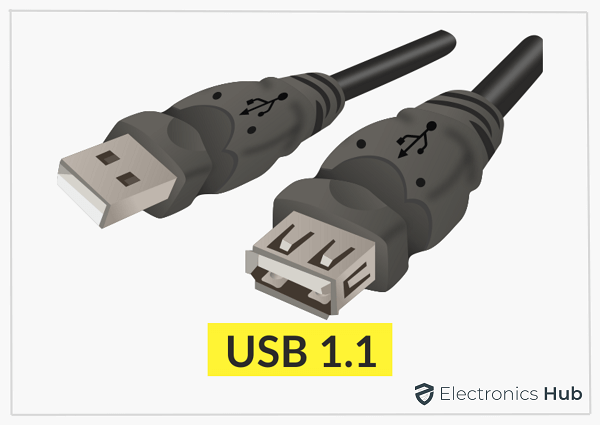
2. USB 2.0 Connector
The 1.1 was succeeded by USB 2.0 in the year 2000. It offers better speeds than the previous one and also provides support for multiple ports. The USB 2.0 Connector is also noted for offering On-The-Go or OTG support. In addition, it helps in direct communication between two USB devices.
It means using an adapter; you can connect an Android phone with a keyboard. The 2.0 version is still widely used in low-quality flash drives, keyboards, mice, etc. There’s a way you can identify these cables if the port or cable is missing USB 3 markings; it’s most probably USB 2.0.
3. USB 3.2 Gen 1 Connector
The USB 3.2 Gen 1 Connector was originally referred to as USB 3.0. It comes with the original 3.0 specifications and offers a maximum data transfer speed of 5Gbps.
4. USB 3.2 Gen 2 Connector
Earlier it was named USB 3.1, followed by USB 3.1 Gen 2. This USB type offers a better speed of up to 10 Gbps
5. USB 3.2 Gen 2×2 Connector
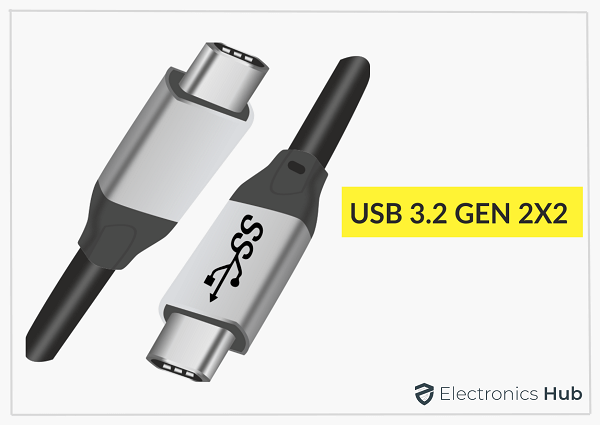
6. USB 4 Connector
The USB 4 is officially written as USB4. It comes with amazing capabilities along with a better naming scheme. It helps in removing the confusion over the USB 3.x naming. Moreover, it offers a consistent and predictable experience to the user. The USB4 system needs a USB-C-USB-C cable for connection.
Let’s learn about some prominent features it brings along: –
Data Transfer Rate: All of the USB4 devices mandatorily have to support speeds of about 2.4 GB/s. However, if such devices use a .8 mt Gen 3 cable, the maximum speed they can reach is about 4.8GB/sec.
Multiple displays and data protocols: The USB4 offers support for PCIe, DisplayPort 1.4a, and USB 3.2 using a technique known as protocol tunneling. Thunderbolt 3 and DisplayPort can also be used with the Alt mode.
Backward compatible with USB 2.0, Thunderbolt 3, USB 3.2: The USB4 interface offers backward compatibility with previous USB versions. And because of the Thunderbolt 3 foundation, it can also support the TB3 Alt Mode.
Bandwidth Optimization and Video: In earlier versions, i.e., USB 3.2, there was a fixed bandwidth for video or data. However, USB4 offers dynamic allocation to data and video based on the requirements.
100-Watt Charging: Every USB4 device offers support for USB Power Delivery. So, when the USB4 port is connected with the device, it can offer a safe power supply of about 100W.
Can USB-C support USB 2.0?
Let’s first differentiate between USB and USB C. You can think of USB C as a physical connector. It does not offer support for a specific version of any USB standard. The USB C connector is used for connecting the peripherals using the interface such as the Thunderbolt 3.
So, when you’re purchasing a USB-C cable, always check the wattage for charging and the data transfer rate too. Most of the time, a cable that supports the USB 2.0 interface is longer than the USB4 and USB3.X cables. However, the data transfer rate is limited to just 480 Mbps.
What is meant by Protocol Tunneling?
The devices communicate with each other with what we call a protocol. Only and only if both the devices can work with the same protocol, a connection is established. It kind of creates a pipe with a protocol and sends data into another protocol. The USB4 tunneling, likewise, creates a tunnel using which the PCIe or DisplayPort data is sent. It’s quite similar to what you find in the Alt Mode. However, it does not need a PCIe or DP controller.
USB4 Fabric?
The fabric carries a special meaning here. It describes a network of nodes interconnected to each other like switches. After insulation, the pattern looks just like a woven cloth. This term is opted by the USB-IF to show how the tunneling architecture of USB4 manages a connection between multiple protocols and USB4 routers.
Table of USB Types, Standards, and Speeds?
Below you can find brief information on different types of USB cables in a tabular form: –
| Standard | Other Name | Year Released | Type of connector | Max Speed | Cable Length |
| USB 1.1 Connector | Full Speed USB | 1998 | USB-A, USB-B | 12 Mbps | 3 m |
| USB 2.0 Connector | Hi-Speed USB | 2000 | USB-B, USB-A,
USB Mini A |
480 Mbps | 5 m |
| USB 3.2 Gen 1 Connector | USB 3.1 Gen 1 USB 3.0SuperSpeed |
2013 (USB 3.1)
2008 (USB 3.0) |
USB-A USB-B USB Micro B USB-C* |
5 Gbps | 3 m |
| USB 3.2 Gen 2 Connector | USB 3.1 Gen 2 USB 3.1 SuperSpeed 10Gbps SuperSpeed+ |
2013 (USB 3.1) | USB-B
USB-A |
10 Gbps | 3 m |
| USB 3.2 Gen 2×2 Connector | SuperSpeed 20Gbps
USB 3.2 |
2017 (USB 3.2) | USB-C* | 20 Gbps | 3 m |
| USB 4 Connector | USB4 20Gbps | 2019 | USB-C* | 20 Gbps | 0.8 m |
| USB 4 Connector | USB4 40Gbps
USB4 Gen 3×2 |
2019 | USB-C* | 40 Gbps | 0.8 m |
Conclusion:
This is all you need to know about the USB cables and their types. Although all the information might seem quite overwhelming, it’s still worth the time. It is because USB cables have made our lives easier. You can connect the cable to your android device and the other end to your PC and transfer the data seamlessly. We hope that this info was helpful and added value to your life.