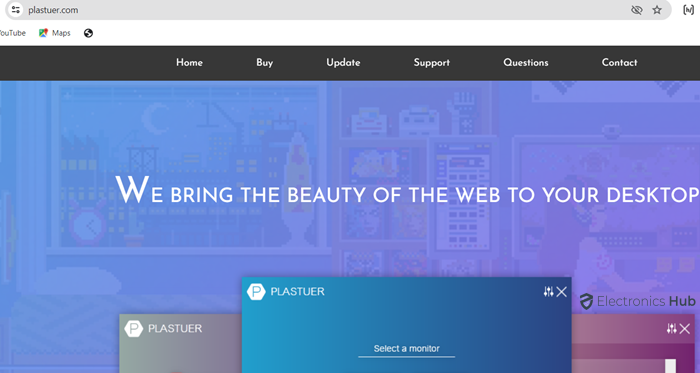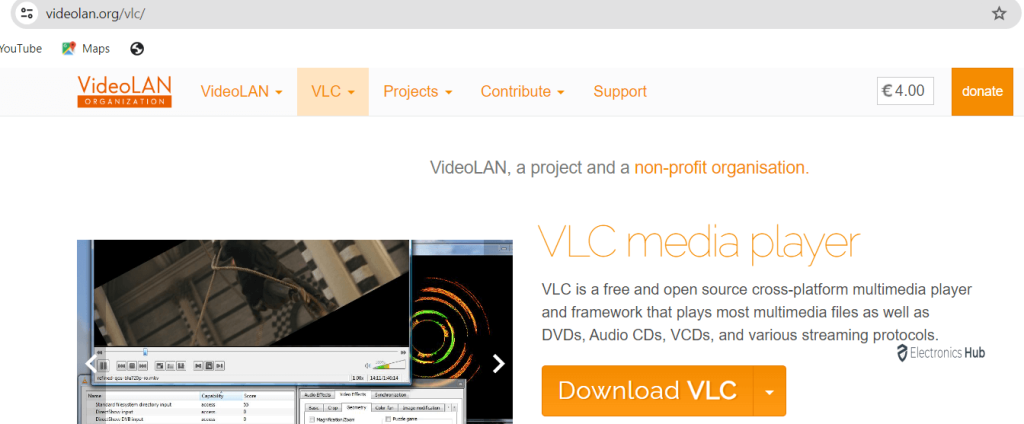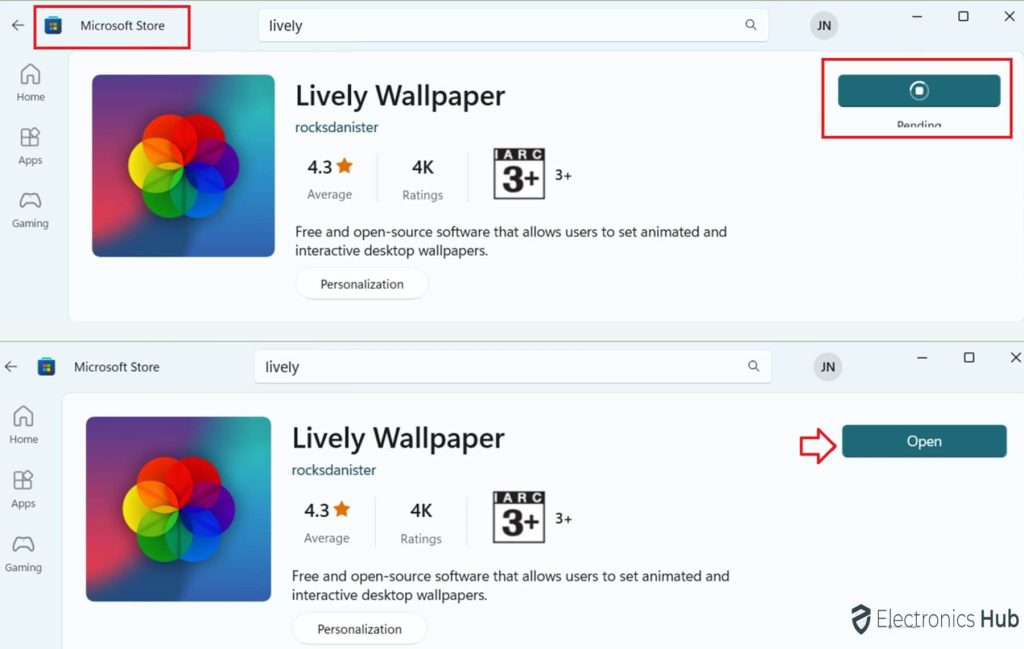Your desktop is more than just a place to work – it’s your personal space waiting for a touch of creativity. If static wallpapers seem dull and video wallpapers too much, try animated GIF wallpapers. Although Windows 10 and 11 don’t directly support dynamic backgrounds, we have third-party solutions to bring your desktop to life.
Windows doesn’t inherently support 3D animation or video as desktop backgrounds without the use of third-party software. This guide will take you on a journey to transform your desktop.
Outline
ToggleWhy Animated GIF Wallpapers?
Static images are outdated and video wallpapers might be too overwhelming. Animated GIF wallpapers strike the perfect balance, injecting life into your desktop without compromising system resources. Let’s explore the best methods to bring this dynamic flair to your Windows environment.
Method 1: Wallpaper Engine
What Sets Wallpaper Engine Apart: Wallpaper Engine isn’t just an application; it’s a portal to endless desktop customization possibilities. Beyond the ability to set animated backgrounds, Wallpaper Engine offers a dynamic platform to create, share, and explore immersive themes.
- Invest in Immersion: For a one-time fee of USD 3.99, unlock a world of customization.
- Seamless Integration: Easily customize your desktop by choosing from a plethora of animated themes.
- Personalized Themes: Subscribe to your favorite themes and fine-tune settings like animation speed and audio.
- Dynamic Desktop Bliss: Watch as your desktop comes alive with captivating, animated backgrounds.
Method 2: Plastuer
Revolutionize Your Desktop Aesthetics: Plastuer is not just an application; it’s an aesthetic revolution for your desktop. With support for GIFs and HTML5 websites, Plastuer is the bridge between simplicity and elegance.
- Unlock the Power of Aesthetics: For a minimal investment of USD 2.00, redefine your desktop aesthetics.
- Download and Immerse: Seamlessly download and install Plastuer, selecting your preferred monitor.
- Versatile Selection: Choose your GIF effortlessly from URLs, playlists, local files, or the Plastuer gallery.
- Tailor Your Experience: Customize settings for a seamless experience during full-screen applications.
Method 3: BioniX Wallpaper Changer (Free)
Immerse Yourself in Creative Possibilities: BioniX GIF Wallpaper Animator isn’t just a tool; it’s an artistic canvas for your desktop. Offering a free solution, BioniX sets the standard for creativity and personalization.
- Artistry at Your Fingertips: Embrace the power of creativity with the free BioniX Wallpaper Changer.
- Select and Play: Easily choose your GIF from local files or URLs, setting the stage for a dynamic desktop.
- Personalized Playlist: Curate a playlist of your favorite GIFs and decide how often your wallpaper changes.
- Shuffle the Magic: Activate the shuffle option for a delightful, ever-changing desktop display.
Method 4: VLC Media Player
More Than a Media Player: VLC Media Player isn’t just for media playback; it’s a gateway to setting videos as your desktop wallpaper, pushing the boundaries of desktop customization.
- Download the Powerhouse: Get the latest VLC version for free from the official website.
- Source Your Looping Video: Find a mesmerizing looping video from recommended sources.
- Step into Immersion: Configure VLC to set your chosen video as the animated backdrop for your desktop.
Method 5:- Lively Wallpaper (Free)
Lively Wallpaper is indeed a free and popular application for setting live wallpapers on Windows desktops. It allows users to set animated wallpapers, including support for videos and GIFs. The application provides a variety of customization options, allowing users to personalize their desktop backgrounds.
Steps To use lively wallpaper:-
2. You will see set of some default wallpapers you can select any of them and apply.
3. There is a option to Add Wallpaper, Select it
4. Lively Wallpaper, offers three options for setting wallpapers: from files, YouTube, and creating your own GIFs.
Choosing the YouTube option, I inserted a specific URL and confirmed my selection by clicking OK.
7. This is how gif in wallpaper looks on your windows.
Animated GIF as Your Desktop Background-FAQs
A. Yes, you can set a GIF as a desktop background on Windows using third-party software. Popular choices include Wallpaper Engine, Plastuer, and BioniX Wallpaper Changer.
A. To get an animated desktop background on Windows, you can use software like Wallpaper Engine, Plastuer, or BioniX Wallpaper Changer. Download and install the chosen application, then follow the instructions to set up and customize animated backgrounds.
A. Setting a live wallpaper in Windows 10 is possible with third-party applications. For example, Wallpaper Engine is a popular choice. After installation, you can browse through a variety of live wallpapers and select the one you want to use on your desktop.
A. Windows does not natively support animated desktop icons. However, third-party customization tools or applications may offer features to enable animated desktop icons. Check specific software options or customization tools for this functionality.
Conclusion
With these cutting-edge methods, your desktop will not only come to life but become a work of art. Embrace the dynamic world of animated GIF wallpapers on Windows 10 and 11, where every glance at your desktop is an immersive experience.