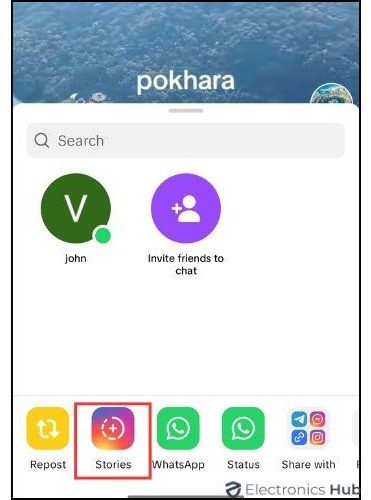Ever come across an awesome TikTok video you just gotta save? Whether it’s a hilarious skit, a mesmerizing dance trend, or a life hack you need to remember, saving videos from TikTok to your camera roll is a great way to keep them handy for future laughs, inspiration, or sharing elsewhere. This blog post will guide you through various methods to easily download your favorite TikTok videos directly to your phone. From using the app’s built-in features to exploring third-party tools and clever workarounds, we’ll cover all the bases to ensure you never lose that perfect clip. Read on to learn the best ways to preserve your favorite TikTok moments right on your device.
Outline
ToggleHow To Save A TikTok Video To Camera Roll?
TikTok is a popular platform where millions share and watch short videos daily. If you’ve ever wanted to keep a favorite video for offline viewing or share it with friends outside of TikTok, in this section, we will show you how to save a TikTok video to your camera roll. We’ll explore various methods from simple taps within the app to helpful third-party tools, ensuring you can easily save and enjoy TikTok content anytime.
Method 1: By Using TikTok’s Save Video Feature
One of the easiest ways to save a TikTok to your camera roll is by using the app’s built-in ‘Save Video’ feature. This method is straightforward and doesn’t require any additional apps or tools. Here’s how to do it step-by-step:
- Launch the TikTok app and browse through the homepage to find the video you want to save.
- Look for a share icon, which appears as an arrow pointing to the right. This can usually be found on the right side of the screen.
- After tapping the share icon, a row of options will appear. Tap on ‘Save video‘ from these options.
- The video will then be saved directly to your camera’s photo gallery.
- Alternatively, you can press and hold the video you wish to download. Select ‘Save video‘ from the options that appear.
However, If you want to save your own videos from TikTok to camera roll, follow these steps:
- Open TikTok and go to your profile.
- Find and select the video from your list of posts.
- Click on the three dots located at the bottom of the video post.
- Choose ‘Save video‘ from the available options.
It’s important to note that this feature may not be available for all videos. Some creators choose to disable downloads for privacy reasons. If you don’t see the ‘Save video‘ option, it means downloading has been turned off for that video.
Method 2: By Saving TikTok Video As GIF
Sometimes, you might not find the “Save video” option available due to privacy settings set by the creator. In such cases, you can still save the content by converting the TikTok video into a GIF. Here’s how you can do this:
- Open TikTok and locate the video you want to save
- Tap on the share icon and look for the option labeled ‘Share as GIF‘.
- Once you select ‘Share as GIF‘, you’ll be taken to a new screen where you can choose the segment of the video you want to convert into a GIF.
- Adjust the sliders to select the start and end points of your GIF.
- Tap on ‘Generate‘ to create the GIF.
- The GIF will then be saved to your camera roll.
Method 3: By Sharing TikTok Video To Instagram
Another effective way to save a TikTok video to your camera roll is by sharing it to Instagram first. Here’s how you can do it:
- Find and open the TikTok video you wish to save.
- Tap on the share icon
- From the row of options that appear, choose ‘Instagram Stories‘ or ‘Instagram Feed‘.
- On the Instagram Stories screen, click on the three dots at top right corner.
- Then, tap on ‘Save’ from the menu. This will save your selected TikTok video to the camera roll.
Method 4: By Using TikTok Saver Online Tools
You can also utilize TikTok saver online tools specifically designed for this purpose. These tools allow you to download videos even if the save option is not available on TikTok. Some online tools also offer to save TikTok videos to a camera roll without a watermark, providing a cleaner look for your saved content. Here’s how you can use these tools:
- Open TikTok and locate the video you want to download.
- Tap on the share icon, then select ‘Copy link‘ to copy the video’s URL to your clipboard.
- Open your web browser and search for a TikTok saver tool like ‘TTdownloader‘, ‘MusicallyDown‘, TikTok Downloader or ‘SnapTik‘. Navigate to the tool’s website.
- Paste the copied TikTok video link into the input field provided on the tool’s website.
- Select the download option, often labeled as ‘Download without watermark’ if available.
- The tool will process the video and provide you with a download link.
- Click on the download link to save the video directly to your device’s camera roll.
Method 5: By Screen Recording The TikTok Video
If other methods don’t work or don’t fit your needs, using screen recording is a good option to save TikTok videos to your camera roll. Most smartphones have a screen recording feature built in, which lets you record videos that are playing on your screen without needing extra apps. Here’s how to use this feature:
- Go to the video you want to save on TikTok and pause the video at the beginning.
- Swipe down the status bar to access the ‘Quick Settings‘ panel on your device.
- Click on the screen recorder option.
- A screen recording widget or icon might appear on your screen.
- Quickly go back to TikTok and turn on the screen recording by clicking on the button displayed.
- Then play the TikTok video.
- Once the video has ended, stop the recording by tapping the screen recording icon again.
- The recorded video will be saved automatically to your camera roll. You can then edit the recording to trim any unnecessary parts at the beginning or end of the video.
How To Save A TikTok Draft To Camera Roll?
There are times you may want to save a TikTok draft to your camera roll without posting it publicly. Unfortunately, TikTok doesn’t offer a way to save a TikTok video to your camera roll without posting directly. However, there is a workaround that allows you to save these drafts privately. Here’s how you can do it:
- On TikTok, record your video as usual and proceed to prepare it as a draft.
- Once the draft is ready, click on the gear icon to access the settings.
- Go to the ‘Who can view this post?‘ section and select ‘Only you‘ from the options, then post the video.
- Go to your profile and click on the lock icon to access your private videos.
- Find the video you just posted privately and select it.
- Click on the three dots and select the ‘Save video‘ option from the menu.
How To Download A TikTok Video On PC?
Downloading TikTok videos to your PC can be useful for various reasons, such as editing or archiving. Here’s how you can easily download TikTok videos on your computer:
- Go to TikTok’s website and log in to your account.
- Scroll through the videos until you find the video you wish to download.
- Right-click on the video and select ‘Download video‘ from the menu.
This action will download the file and save it to your desired location on your PC.
FAQs:
If the ‘Save video’ option is not available, the video creator has likely disabled the ability for their video to be saved by viewers.
Most mobile devices do not support saving directly to an external storage from TikTok. You would need to save the video to your camera roll first, then transfer it manually to an external device.
First, ensure you have the latest version of the TikTok app. If the problem persists, check your network connection, or try restarting the app. If none of these steps work, the feature might be temporarily unavailable due to app issues.
Yes, once a video is saved to your camera roll, you can edit it like any other video using your device’s built-in editing tools or third-party apps.
The quality of the video download is determined by the original video quality. To ensure you’re viewing the best quality, ensure your app settings are set to download high-quality media, if available.
There is no limit imposed by TikTok on how many videos you can download. However, keep an eye on your device’s storage capacity to avoid running out of space.
TikTok does not allow you to save live streams directly from the app. You can only save videos that are posted as regular video content on TikTok.
Conclusion
There you have it! With these few steps, you’re now equipped to save any TikTok video that tickles your fancy. Now you can build your own personal collection of hilarious skits, inspiring content, or life-changing hacks, all easily accessible within your camera roll. And remember, if you ever run into any trouble, feel free to refer back to this guide for a quick refresher.