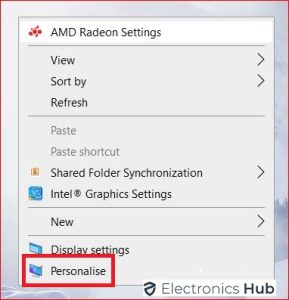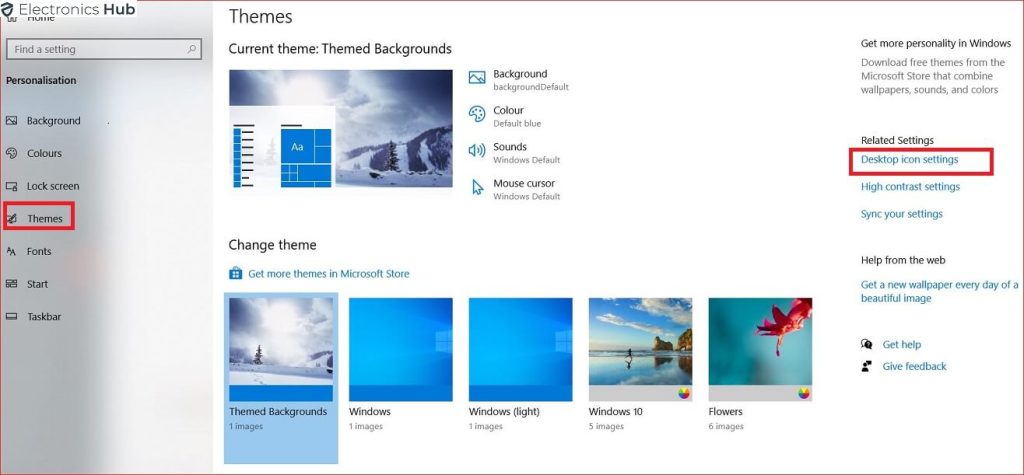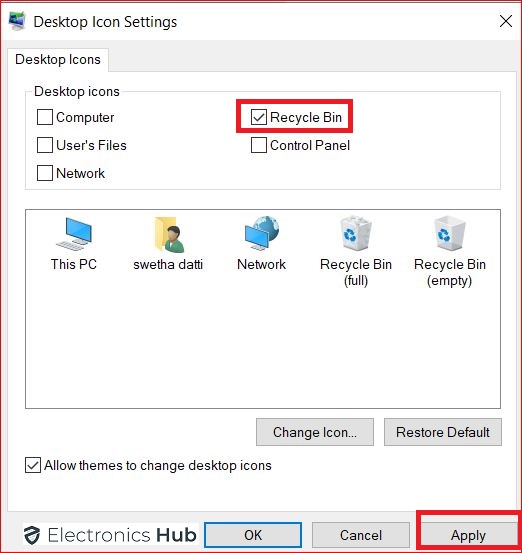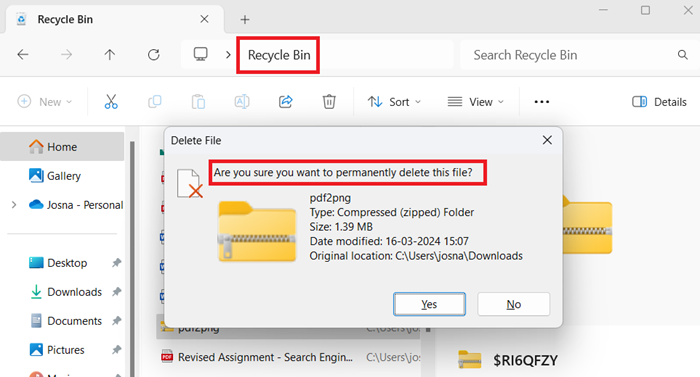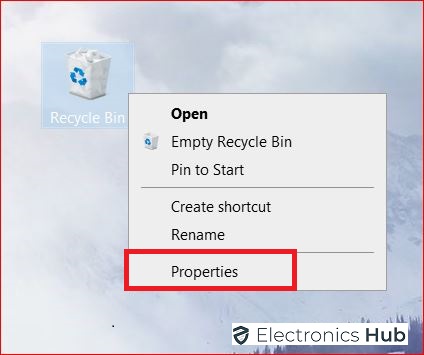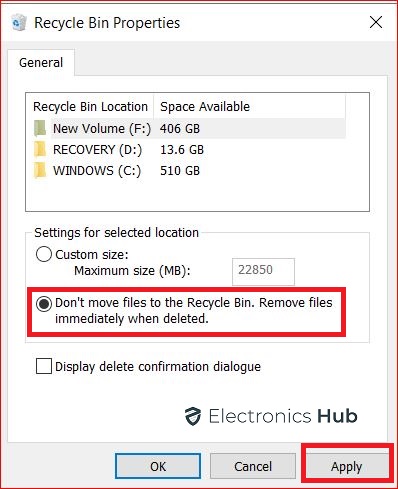The Recycle Bin is like a digital trash can for your deleted files. It’s on your desktop and can be useful for retrieving files you accidentally delete. But having it there can make your desktop look messy. This guide will show you how to get rid of the Recycle Bin icon on your desktop, making your workspace cleaner and simpler.
Outline
ToggleWhy To Get Rid Of The Recycle Bin?
Some people like their desktops to look neat. The Recycle Bin icon can make it look messy. Also, if you’re good with computers, you might not need it because you can still find and manage deleted files in File Explorer.
However, for some users, the visual presence of this icon on their desktop may be unnecessary or even clutter. This guide is for you if you find yourself among those seeking a cleaner desktop interface.
How To Remove Recycle Bin From Desktop?
Here is the Step-by-Step Guide to Remove the Recycle Bin from your desktop:
- Begin by right-clicking on any space on your desktop to open the context menu.
- From the context menu, choose the “Personalize” option to access desktop customization settings.
- In the Personalization settings, navigate to the “Themes” section located on the left sidebar.
- Within the Themes section, locate and click on “Desktop icon settings” to open the Desktop Icon Settings window.
- In the Desktop Icon Settings window, you’ll see a list of desktop icons. Uncheck the box next to “Recycle Bin” to remove its icon from the desktop.
- After unchecking the Recycle Bin option, click “Apply” and then “OK” to confirm your changes and remove the Recycle Bin icon from the desktop.
Method 2: Using Context Menu (All Windows Versions)
- Right-click on a space on your desktop.
- Select Personalize (Windows 10 & 11) or Change desktop icons (Windows 7 & 8).
- Uncheck the box next to the Recycle Bin.
- Click OK (Windows 7 & 8) or Apply (Windows 10 & 11).
Remember: This only removes the icon from your desktop. The Recycle Bin functionality itself is still available. You can access it by searching for “Recycle Bin” in the Start menu.
How to Access Deleted Files?
While the Recycle Bin icon is no longer on your desktop, accessing and managing deleted files remains essential. Here are alternative methods to retrieve and handle deleted items:
- Open File Explorer and search “Recycle Bin” in the search bar.
- Employ shortcuts like Ctrl + Z to undo deletion and Shift + Delete to permanently delete.
How to Delete Files Permanently?
- Right-click on the Recycle Bin and select the Properties option.
- From the window that pops up, choose the second option, which states, don’t move files to the Recycle Bin and remove them when deleted.
- Hit the apply button and tap on OK.
FAQs:
Can I remove the Recycle Bin icon using the Control Panel?
Yes, you can access desktop icon settings through the Control Panel. Open Control Panel, go to “Appearance and Personalization,” then “Personalization,” and click on “Change desktop icons” to remove the Recycle Bin.
Is there a way to restore the Recycle Bin icon if I accidentally remove it?
Yes, you can restore the Recycle Bin icon by following the same steps and reselecting the option to display it on the desktop.
Can I remove the Recycle Bin icon using registry edits?
Advanced users can also remove the Recycle Bin icon by editing the registry. However, this method requires caution and is not recommended for inexperienced users.
Will removing the Recycle Bin icon permanently delete my files?
No, removing the Recycle Bin icon from the desktop only hides the icon—it doesn’t delete any files. Deleted files still go to the Recycle Bin unless you choose to bypass it or permanently delete files.
Is there a keyboard shortcut to remove the Recycle Bin icon?
No, there isn’t a specific keyboard shortcut to remove the Recycle Bin icon. However, you can use keyboard shortcuts to navigate to desktop settings or Control Panel for removal.
Conclusion
We hope you learned how to remove the Recycle Bin from your Desktop. It’s okay to hide it, as it makes your computer look cleaner. Follow the steps we mentioned above, and we hope you find them helpful. If you have any questions about what we explained, feel free to ask us.