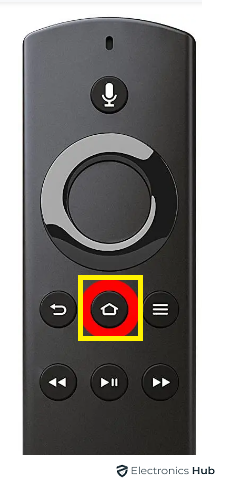If you use a Firestick, you might encounter some common issues when dealing with it. The Amazon Firestick has various models, all designed to turn your regular TV into a smart Android TV that can stream various services. Using a Firestick provides several advantages, enhancing your overall user experience.
However, it can be quite frustrating if your Firestick remote stops working or fails to connect to your TV or other devices. This means you’ll have to juggle between your TV remote and your Firestick remote for even the simplest tasks, which can quickly sour your mood.
Furthermore, there are cases where the Firestick remote loses its connection. In this article, we address all your concerns in one place, providing a step-by-step guide on how to pair a Firestick remote with your TV. Additionally, we offer solutions if your Firestick won’t connect to your TV at all. You don’t need to search elsewhere; just read on for all the information you need.
Outline
ToggleWhat is a Firestick remote?
As many of us are aware, the Firestick possesses the remarkable ability to transform your regular TV into a smart TV. This allows you to access all the advanced features offered by an Android TV. However, it is essential to have a device that can manage all of these Firestick functions. For this purpose, the Firestick is equipped with a compact, purpose-designed remote control. This remote enables you to perform tasks such as selecting different menus, adjusting settings, controlling voice commands, and much more. In essence, it eliminates the need to use your TV’s original remote control. It’s worth noting that not all TV functions can be operated using the Firestick remote; some rare or advanced features may still require the use of your TV manufacturer’s remote control.
Steps to Pair Firestick Remote to TV
The Firestick remote is generally designed to connect automatically if you’ve previously established a connection. However, there are times when it won’t connect automatically. If you’re trying to pair it for the first time, you’ll need to do so manually. To ensure that both your Firestick and remote work together efficiently and seamlessly, it’s important to pair them accurately. We’ve outlined the easiest steps to pair both devices, which should take only one minute.
- The very first step is to connect your Firestick to the TV. Firestick will connect to the HDMI port of the TV, and the Most notable thing is HDMI CEC is enabled on your TV.
So First, learn how to turn on HDMI CEC on your TV if it is disabled
- Click on the Menu button using the TV remote.
- Go to the Setting option and then search for the “System” Tab, Click on it.
- Now Check for the “HDMI CEC Device Control” and Make sure it is always Enabled.
Now we can proceed further for pairing Firestick and Remote, As CEC has enabled, you can’t face any connectivity problem while pairing.
- Turn On the Firestick and Also make sure your remote batteries are fully charged.
- Next, Press the home Icon Button for at least 10 seconds, Don’t release the button until and unless the status light on the top corner of the remote starts Flashing. It means it is searching for your Firestick device.
4. After searching, It will prompt you to connect with the available Device, Select it, and the light will blink three times and get Fixed. Hurray! You are connected.
So By referring to the above Four steps, only you can enjoy your seamless and effortless Connectivity in a very few couple of seconds. Whether you are a new user or trying to change the remote this guide will make your work very easier.
What if it doesn’t Pair?
We all know that the Firestick remote is well-designed, providing a seamless and user-friendly navigation experience. However, there are times when it misbehaves and fails to connect to your TV. There can be various reasons for this issue, but most users encounter it due to common issues. In this article, we will cover the important reasons behind this problem and provide solutions if your Firestick remote is not pairing correctly.
- Check the Battery Level: If your remote’s batteries have a very low charge, this can lead to pairing problems between the remote and your TV. Your Firestick remote won’t have enough power to function properly. Check the battery level; if they are depleted, replace them with new ones.
- Re-Pair the Firestick Remote: If your batteries are adequately charged, try repairing the remote. To do this, press the “Home” button on your Firestick remote and hold it for 10 seconds. This will initiate a search for newly available devices in the vicinity. Select the device and check the status light on the remote. The indicator light will blink three times, indicating a successful pairing. You will also receive a notification confirming the pairing process.
- Restart Firestick Device: The easiest and most effective solution to fix minor bugs or problems with your Firestick is to restart the device. To do this, unplug the Firestick from the power source, and wait for at least 2 minutes. Then, plug it back in and start it up again. Now, try connecting, and this should resolve your issue.
- Need to reset the Firestick remote: If you’ve tried all of the above steps and are still facing the same issue, the last and most important step is to reset your Firestick remote. Many users have reported that resetting the Firestick device has fixed their connectivity problems. However, it’s important to note that the Firestick remote comes in various models, such as the First Generation Amazon Fire Stick remote, Alexa Voice remote, and Fire TV soundbar remote. Only the first-generation remote has a slightly different reset process, while the other models follow a common reset procedure.
Reset your Firestick Remote
- First remove the power source of your Firestick TV by just unplugging the power cable. To avoid any interference with the Firestick TV device, at least wait for 60 seconds.
- Next is something multiple buttons press and hold at a time that is Pressing the “Menu, Left key and Back button”. Press these three buttons and hold them for 12 Seconds. You can find the left button key in the circular ring on the top of the remote from the left side. The menu button has an Icon of three horizontal lines, and the back button is half-rounded with an arrow directed toward the left side.
Note: It is important to know, as we discussed above, that the First Generation Firestick Remote has some differences from others; here, you only need to press the Menu and Left side buttons from the top ring. (Pressing the back button is not in the guide)
- After the above step, Wait for 5 Seconds and Remove the Batteries connected to your Firestick remote from the back.
- Now, Connect the Fire TV stick or TV to the power supply through the power cable and just Wait for 60 Seconds.
- Then, re-insert the batteries in your remote. If you have another set of batteries, you might want to replace them at this point.
Next, put your batteries back in the firestick remote; if they are depleted, then it is advisable to replace them.
- Lastly, Press the home button. You can see a blue light blinking at the top when it is connected successfully. If not, then press and hold the home button for at least 10 seconds and pair it again.
Note: It is important to know that a fresh pairing after resetting your Firestick remote with a TV device might take more time than usual, more than minutes, and if it starts updating, then the time will be even longer.
How to add or replace the Firestick remote?
Yes, you’ve got it right! The Amazon Firestick offers a nifty feature that allows you to connect two remotes to your TV. This feature can be really handy if you’d like to keep a spare remote around or have an extra one for personal use. The Amazon Firestick Device makes all of this possible.
In this guide, we will provide step-by-step instructions on how to add or replace a new Firestick remote for your Firestick TV Device.
- Go to the Home of your Firestick dashboard.
- Click on the “Settings” option.
- Next, Go to the “Remotes and Bluetooth Devices” tab.
- After that, Click on “Amazon Fire TV Remotes”. (If you want to add any other third-party remote, then select other Bluetooth devices from the option.)
- Finally, go to the ‘Add New Remote’ tab. Your device will look for nearby remotes, but you need to make your new remote discoverable by holding the home button for 10 seconds. Pick your new Firestick Remote from the list, and it will connect.
FAQs
A. To connect your phone, the most efficient and optimal choice is Wi-Fi or remote connectivity. However, if these options are unavailable, you can use HDMI CEC, provided your TV supports it. Alternatively, you can establish a connection via Bluetooth wireless technology. Lastly, if your phone is equipped with an IR (infrared blaster), you can utilize a third-party app for infrared remote control. You can aslo connect firestick to laptop.
A. Yeah, it is possible to do so only you need to do is use your physical button available on the TV screen. For pairing, you refer to the below steps:
● Turn on your Firestick TV device.
● Make sure the new remote is connected with charge batteries.
● Go to the “Settings” option from the home screen of Firestick using the on-screen button.
● Next, Go to “Controllers & Bluetooth Devices”.
● Now Click on the “Amazon Fire TV Remotes” option.
● Lastly, Click on “Add New Remotes”.
● For your New remote, Press and hold the button to make your new remote discoverable, and lastly, just select it and enjoy your remote control access.
A. The FireStick Remote is a wireless device designed to access the features and various functions of the Firestick TV. Firestick Remotes use wireless communication protocols like Bluetooth or Infrared (IR) to connect with the Fire Stick TV device and send control commands to select menus, control apps, and navigate settings. Users can also access these functions using voice commands with the Alexa Firestick remote.
A. We may encounter various reasons for the Firestick remote to have trouble connecting with a Firestick TV device. For example, using dead batteries in the remote can cause this problem. Interference between the TV and the remote can also be an issue. Sometimes, the remote may malfunction due to bugs, and in such cases, restarting it is the best way to resolve this problem
A. The Green Light on your Firestick Remote typically indicates that the remote is in pairing mode. In simple terms, this means the remote is attempting to establish a connection with the Firestick. In case Orange light appears you can fix in this way.
Conclusion
At the end of this article, we can conclude that pairing your Firestick remote with the Firestick TV device is as easy as pie. We’ve learned the simplest way to make this connection. In addition, we’ve also explored how to troubleshoot if your Firestick encounters issues while connecting to Firestick TV, and we’ve discussed possible solutions to address these problems.
One of the most notable findings is that the Firestick has the capability to connect with more than one remote. This means you can use two remotes with the same Firestick TV device, and the pairing process is much simpler than other aspects of the setup. We trust that this guide will assist you on your journey to connecting your Firestick remote.